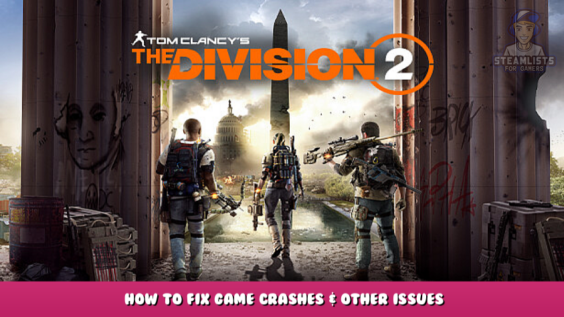
Welcome to Tom Clancy’s The Division 2 – How to Fix Game Crashes & Other Issues Guide.
List of possible solutions for the crashing of The Division 2.
The Division 2 crashes may be resolved using one of the following methods.
Please post a remark below if you have any queries, errors, or ideas.
Update your graphics card driver
- NVIDIA: Official Site – [nvidia.com]or NVClean Installation – [techpowerup.com]
- AMD: Official Site – [amd.com]or Radeon Software Slimmer [github.com]
- Intel: Official Website – [intel.com]
Verify game files
- Right click on The Division 2 in your Steam library
- Click “Properties“.
- Click the ” Verify integrity game files…” link under “Local Files“.
Disable overlays in-game
Steam
- Right click on The Division 2 in Steam Library
- Click “Properties“.
- Untick ” Steam overlay while in-game“.
Ubisoft Connect
- Click the hamburger menu button in the top-left corner of the Ubisoft Connect Launcher
- Click “Settings“.
- Untick ” Enable In-Game Overlay for Supported Games” under General
Other
You might also try disabling any in-game overlays like AMD or Nvidia.
Disable DirectX 12 renderer
- Open the game settings
- Go to “Video“, -> “Enable DX12 Renderer“.
- Toggle the option to “No“.
- Restart the game
Troubleshooting Windows Compatibility
- Right-click The Division 2 in your Steam library and click “Properties”
- Navigate to “Local Files” and then click “Browse…”
- Right-click the executable of the game and click “Properties”
- Switch to the Compatibility Tab and check “Disable fullscreen optimizations”
- Click “Change high-DPI settings”. Next, check “Override high-DPI scaling behavior” . Finally, select Scaling done by: Application
- To save and close all dialogs, click Ok
Modify the paging file size
Insufficient RAM could also cause a game crash. You should first check Event Viewer to see if the Division 2 crash was caused by insufficient RAM. (
). If the source of the event was “Resource-Exhaustion-Detector“, you can follow these steps.
- Open the Start menu, search for “about“, and then open “About your PC“.
- Click “Advanced System Settings” under “Device specifications” section.
- Click the “Advanced” tab in the Performance Section.
- Click “Advanced” under the Virtual memory tab in the Virtual memory Section.
- Check ” Automatically manage the paging file sizes for all drives“
- To save and close all dialogs, click OK
Delete shader cache
- Go to the Documents Fold > My Games Tom Clancy’s The Division 2
- Remove the “ShaderCacheA” folder
The next time you open the game you'll notice slower loadings. This is normal because the game is regenerating the shader cache.
Change EasyAntiCheat CPU affinity
This fix must be applied every time you launch the game, unless you use Process Lasso.
- Start the game
- Open Task Manager with Shift+Left+Esc
- Switch to the Details Tab and look for “EasyAntiCheat.exe“.
- Right-click the link and select “Affinity“.
- Check “All processors“, then “CPU 0“.
- To save and close Task Manager, click OK
- Play with your character.
Process Lasso
- Process Lasso will start at startup and will automatically apply CPU affinity settings.
- Process Lasso will appear in the tray. Double-click its icon to bring the foreground of the tray.
- Select “Options“, “CPU“, or “CPU Affinities…“.
- In the text box “Process match“, type easyanticheat.exe
- In the CPU affinity Text Box, type 0
- Click on the button “Add Rule“, then click OK
Use ISLC
Intelligent Standby Cleaner will monitor and clear your memory standby list based on your options.
- free memory: 2000 Mb (=16GB RAM), 19000 Mb (>=32GB RAM).
- list size: 1500MB
- Click the Start Button
- You can optionally set ISLC to autorun or auto-start by ticking these checkboxes in the bottom-left corner. Otherwise, you will need to run it manually each time you play the game.
- Minimize the window
Turn off Exploit Protection
This is a last resort fix and I don't recommend using it unless all of the fixes above don't work. You are disabling system security settings.
- Open the Start menu, search for “exploit“, and then open “Exploit protection“.
- Click ” Add program” -> Choose the exact file path
- Navigate to The Division 2 installation directory, and click “EACLaunch.exe“.
- Do this for each protection
- Click the Apply link at the bottom
- Do this for each protection
Run the game with higher privileges
This is a last resort fix and I don't recommend using it unless all of the fixes above don't work. You are giving Steam, Ubisoft Connect and the game more access to the system than it needs to (See: https://en.wikipedia.org/wiki/Principle_of_least_privilege - [wikipedia.org] ).
- Right-click Steam, and select “Run as Administrator“.
- Click “Yes“, on the prompt for UAC
- Start the game
To launch Steam with higher privileges:
- Right-click Steam, and select “Properties“.
- Switch to the Compatibility Tab
- Check ” Run the program as an administrator.”
- To save, click OK
Changelog
01/14/2023
- Added missing image to the ” Modify Paginating File Size” section
- Fixed a broken link
- Improved formatting
01/13/2023
- Added DirectX renderer section
- The section on added in-game overlays
- Improved formatting
This is all about Tom Clancy’s The Division 2 – How to Fix Game Crashes & Other Issues; I hope you enjoy reading the Guide! If you feel like we should add more information or we forget/mistake, please let us know via commenting below, and thanks! See you soon!
- All Tom Clancy's The Division 2 Posts List


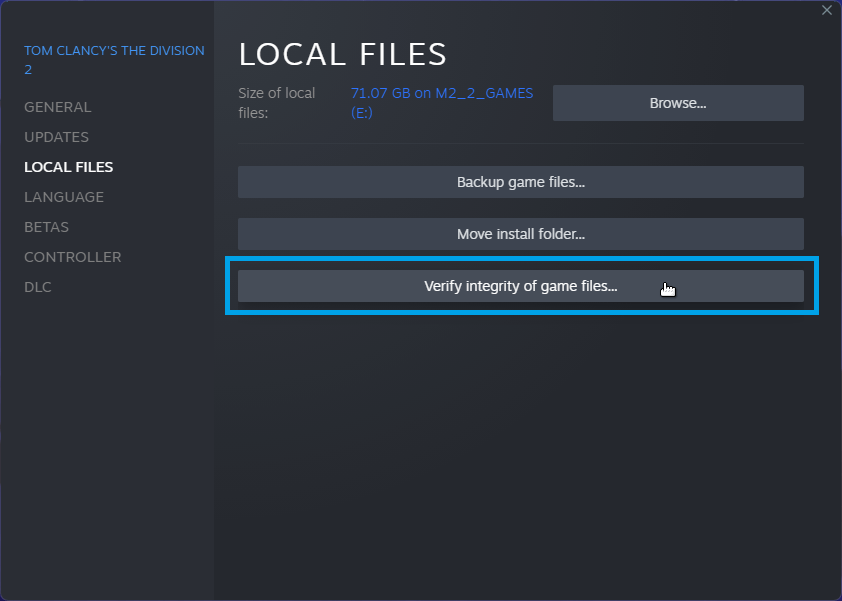
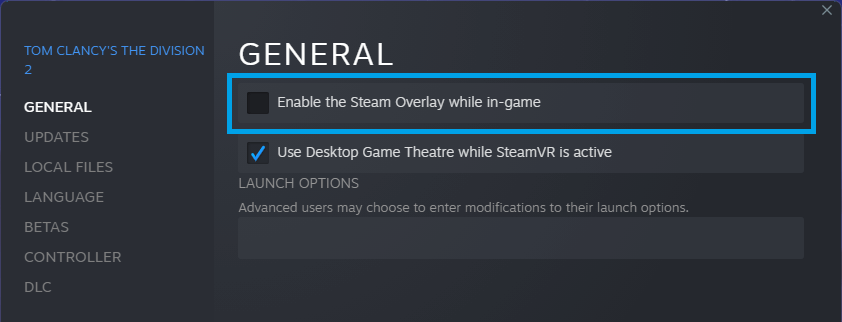
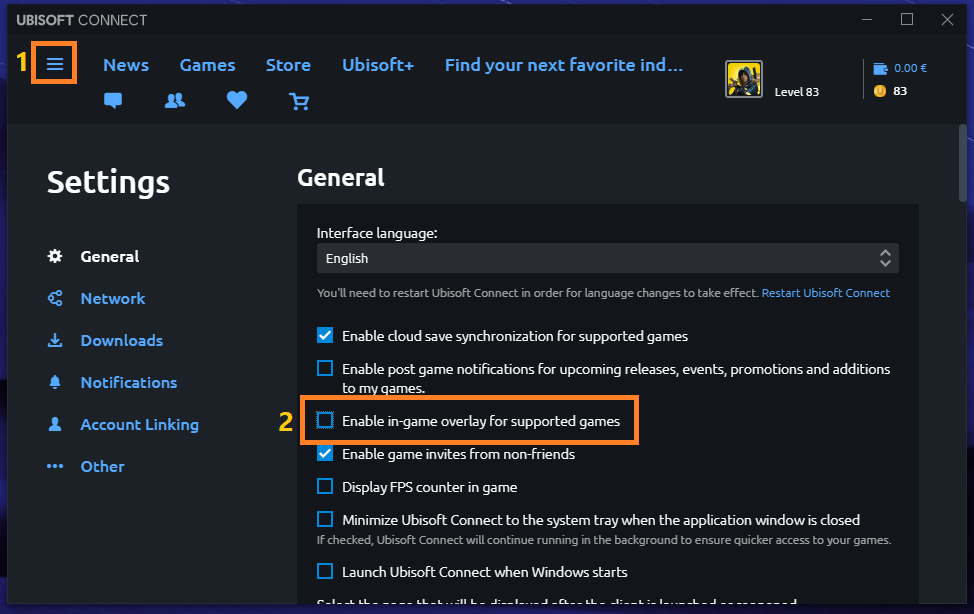
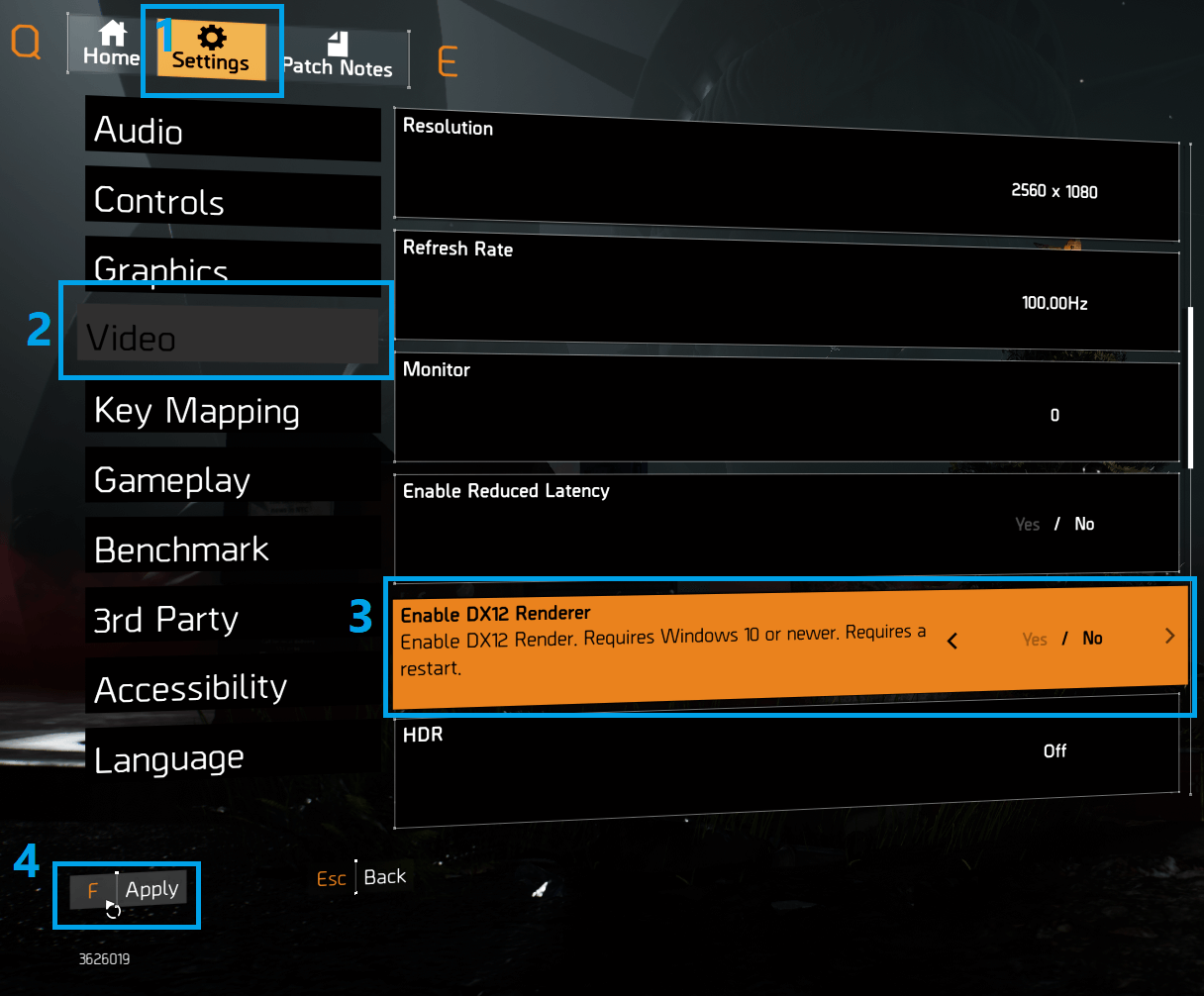
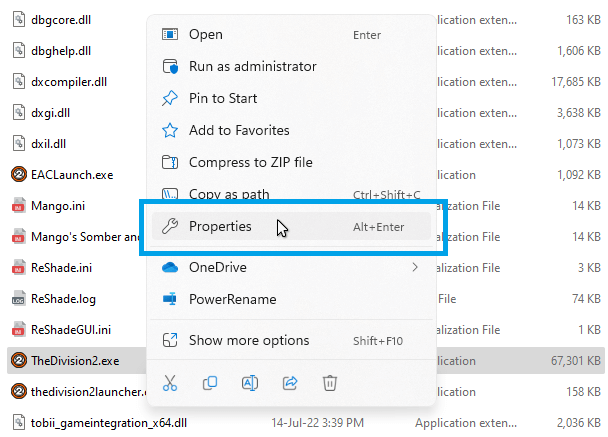
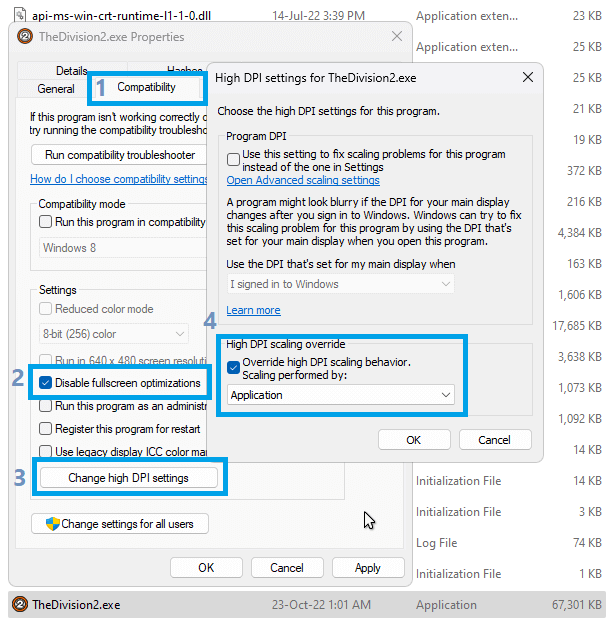
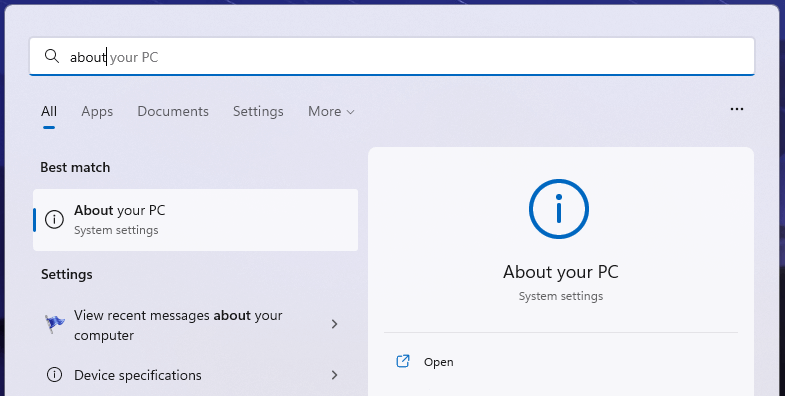
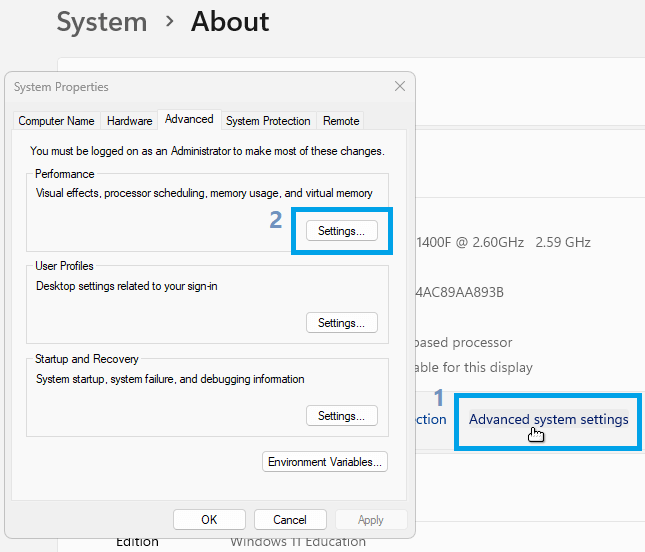
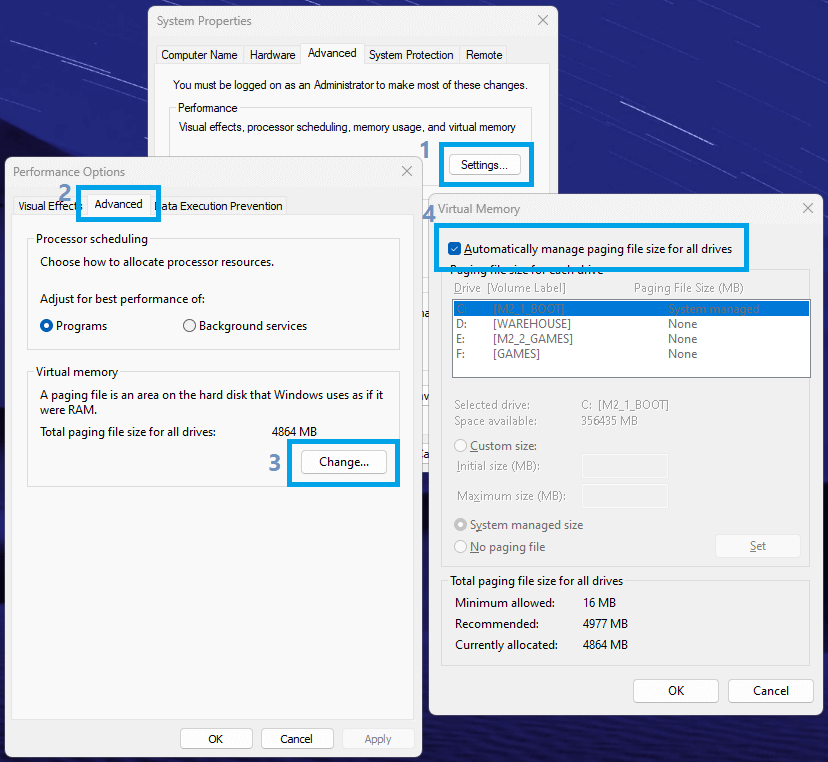

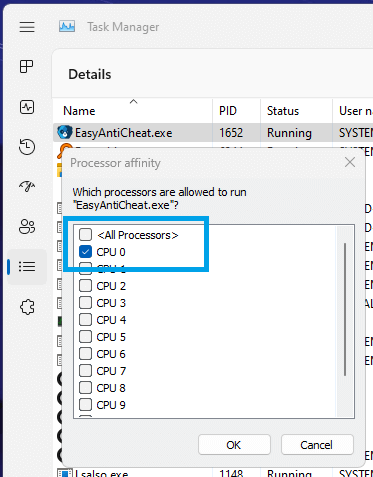
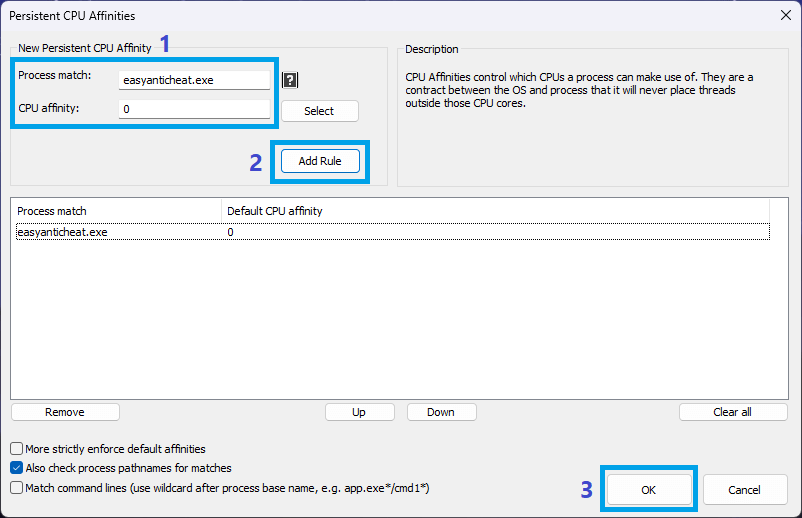
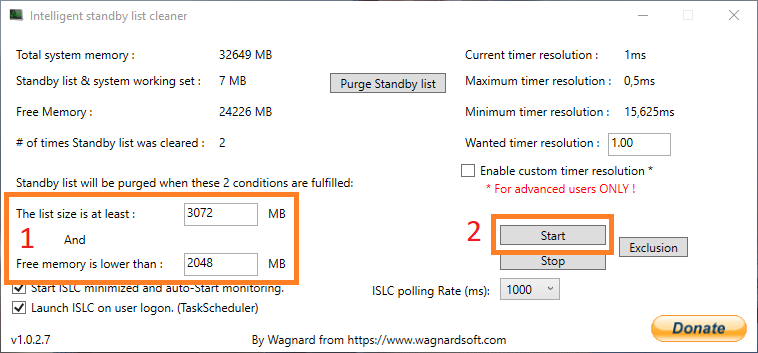
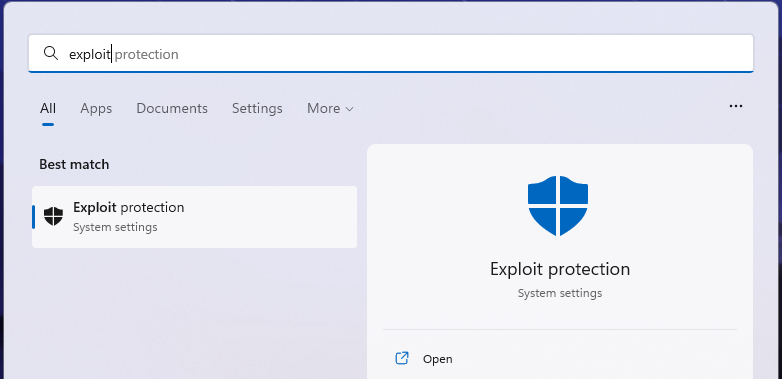
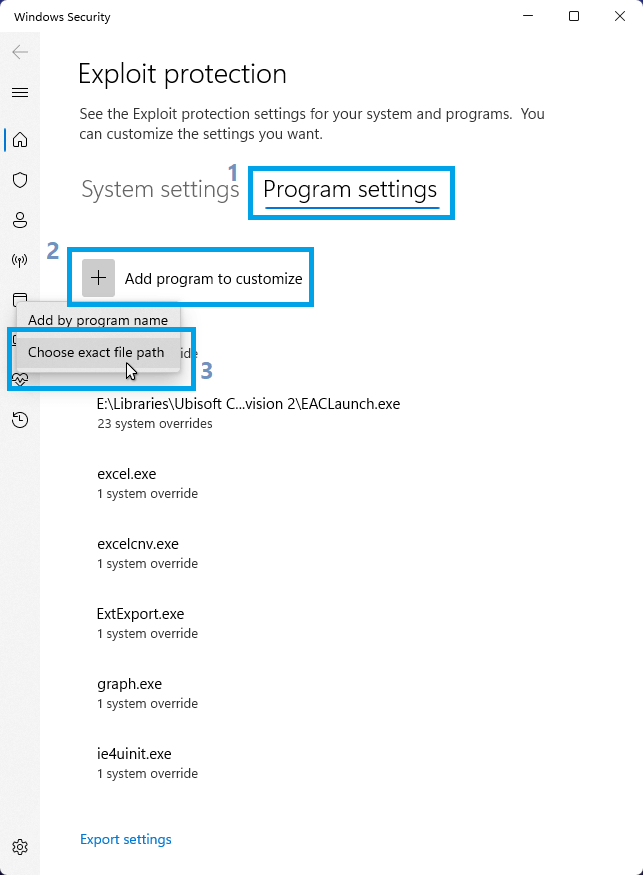
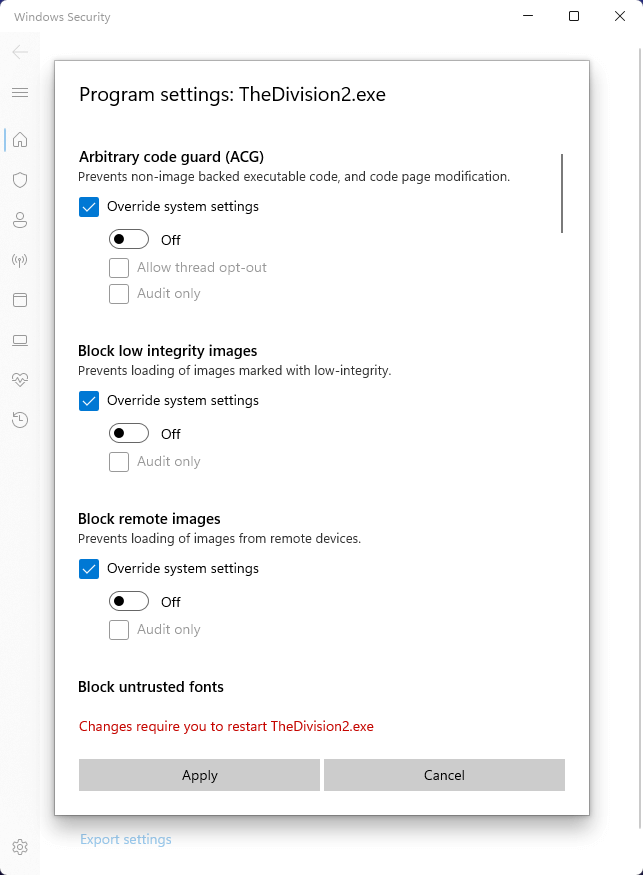
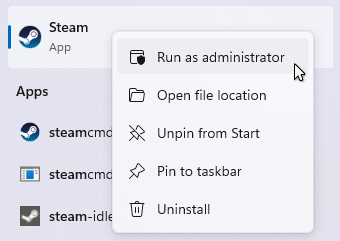
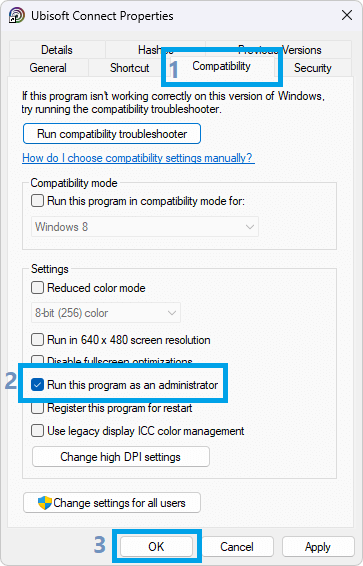
Leave a Reply