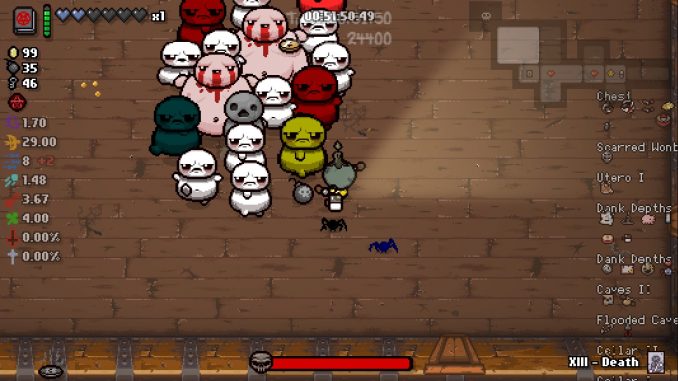
P. S. Sorry for any grammar mistakes, I am from Ukraine and English is my third language.
The Guide
Go to C:\Users\%username%\Documents\My Games\Binding of Isaac Afterbirth+
Open inputconfig.dat
You will see something like this:
Second string (Controller Name=”XInput Controller 1″) is obviously your controller, but you might have some other controller name.
Among numbered values, you need to find two of them:
- 16-0=”-1″ (reset the run, the same as holding the R on the keyboard), is currently unset
- 17-0=”-1″ (toggle fullscreen, the same as pressing F on the keyboard), is currently unset
As for me, I wanted to bind pressing down the left stick (L3) to reset the run and pressing down the right stick (R3) to toggle fullscreen.
Before doing this, you need to know which key code numbers are assigned by TBOI to L3 and R3 (because they are not used by default and there is no way to simply set buttons for resetting the run and toggling fullscreen on your controller using only TBOI controls menu).
Warning! You need to follow my steps carefully, generic key codes from Windows Control Panel applet (“Set up USB game controllers”) won’t work, TBOI executable issues it’s own number key codes for your controller buttons and they can be different for different controllers.
- Close inputconfig.dat
- Launch TBOI
- Go to Controls menu
- Change first column button to toggle map view with your controller from “Back” button to “L3”
- Close the game
- Open inputconfig.dat
- Check the current value of 26-0=”*” in the controller string, in my case before doing the steps it was 26-0=”6″ (6 is Back button key code) and it became 26-0=”10″ (10 is L3 button key code)
- Go to step 1 and do the same with but R3 in step 4
- Check the current value of 26-0=”*” in the controller string, in my case after step 7 it was 26-0=”10″ (10 is L3 button key code) and it became 26-0=”13″ (13 is R3 button key code)
- Close inputonfig.dat, launch TBOI and set the map button back to default, which is “Back”
Now it is the time to close TBOI and open inputconfig.dat to edit it. In second string, I find and edit these:
- 16-0=”-1″ (reset the run, the same as holding the R on the keyboard), is currently unset
- 17-0=”-1″ (toggle fullscreen, the same as pressing F on the keyboard), is currently unset
to these:
- 16-0=”10″ (reset the run, the same as holding the R on the keyboard), is set for L3, pressing down the left stick
- 17-0=”13″ (toggle fullscreen, the same as pressing F on the keyboard), is set for R3, pressing down the right stick
Save and close.
Voila!
You can launch TBOI:R, start the run and try out your new bindings. Also, you can repeat the same procedures if you have multiple controllers (you will have additional strings in the inputconfig.dat for them).
Keep in mind, that if you change the controls through the game menu again, your changes get erased, so keep a backup of the files or save this guide to set this up easily again.
I hope you enjoy the Guide we share about The Binding of Isaac: Rebirth – How to bind on controller to reset run and toggle fullscreen (Windows only); if you think we forget to add or we should add more information, please let us know via commenting below! See you soon!
- All The Binding of Isaac: Rebirth Posts List


Leave a Reply