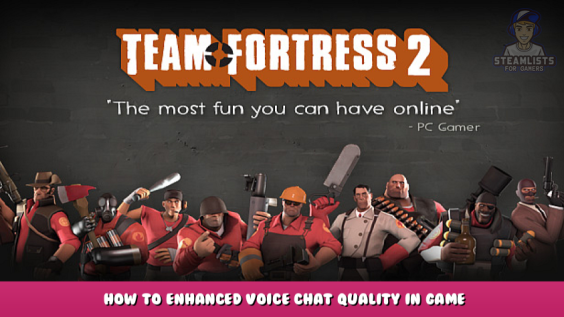
This guide shows and roughly explains on how to improve voice-chat quality in tf2
(Clarification: This improves how you hear others ingame, and this is also the main focus in this guide)
Intro
Prenote/requirement:
This guide expects from you to at least know how to open the console and start a local server and how to edit potential autoexec.cfg or whatever xxx.cfg you are using to execute commands.
It is also required that you disable “Steam cloud syncronisation” for tf2 only as it could interfere with saving your settings that you have made
Known to many people, Tf2’s default/vanilla settings sometimes aren’t the most optimal to say at least.
This also goes for the voice chat ingame.
Ever wondered why some players sound terrible when they use voice chat in tf2 and others don’t?
You might think: “yeah well maybe his microphone is bad or so” but that’s not enterily true.
This is easily re-produceable, as easy going to discord and running microphone test under the “settings” same goes for steam voice.
(tf2 uses steam voice codec which is equally good as OPUS codec)
To check how you sound in tf2 you could:-
Boot up a local server and join a team (make sure that you enabled voice chat before starting the server), then type in the console voice_loopback 1 <-this command allows us to hear your own voice when you use voice-chat ingame.
The function of this command is wonky when it comes to detecting your voice, to mitigate this you need to keep talking random stuff so it sends your voice properly.
After you are done testing set the above mentioned command back to 0 and disconnect from the local server.
Reason why voice quality can sound bad
The reason of the poor quality is mainly caused by this one command called voice_maxgain,
in its default state its 10.
This controls the volume of the voice chat, allowing you to set it from 0-Any number.
A value of 10 equals 10dB (or at least i think so judging by the tests i have done) assuming that 5 intruduces NO voice volume boost,
10 would apply 5dB additional boost for the voice chat volume,
which also increases anything that shouldn’t be boosted.
(aka background noises and overcontrolling/peaks caused by too much volume gain)
Rough explanation of some commands and improving the voice-chat quality
Thankfully the game has some commands to work-around that problem without downsides.
The following commands must be changed before joining a server maybe even before starting the game:
(the reason is because these commands don’t properly accept any new value that you pass in the console, might be because this controls master-volume too so it needs to be set when the game is not running?)
voice_overdrive
Default value: 2
This command controls how much the ingame volume should be dampen incase someone starts to talk in dB
(note: despite the commands description in the game, the values that are used for this are in dB and not by factor or percentage, having a value of 2 will make the game temporarily 2dB quiter if someone talks ingame)
————————————————————————————-
voice_overdrivefadetime
Default value: 0.4
Controls how long the fade time is and how fast it releases the dampening of the master-volume,
this usually doesn’t need any changes as it is pretty optimal, you can however experiment around.
———————————————————————————-
The following commands can be changed midgame and take in effect after any voice-chatting is finished:
voice_scale
Default value: 1
Controls the scale of the voice-chat ingame, now this one is something you probably shouldn’t touch.
Scaling the voice-chat anything past 1 just worsens the quality and intruduces peaks & overcontrolling
Lowering might not help as well.
A value of 0 mutes voice-chat without disabling it. (very usefull)
—————————————————————————————————-
voice_steal
Default value: Unkown? (or at least i couldnt figure out what the default value was lol)
Voice steal is a free pass for improving voice-chat quality, a value of 2 tells the game to “steal” the least used channel for transmitting voice and thereby improving quality of your voice ingame.
(might improve voice-stability aswell, anyways its worth to have this set to 2)
——————————————————————————————————
voice_fadeouttime
Default value: 0.1
Pretty self explanatory, controls the fade for voice-chat basically like voice_overdrivefadeouttime but only for voice.
Default value is fine, you are free to experiment with it tho.
—————————————————————————————————–
voice_buffer_ms
Default value: 100
Control for how long your voice should be buffered to account for frame-time differences and ping spikes and so on and so fort-.
A value of 100 is fine, but you can try around for lower values, a value too low can impact your voice quality so be aware of that.
—————————————————————————————————
voice_avggain
Default value: 0.5
Another command that im a bit unsure of, this controls the average gain of the voice-chat, however i failed to note anything changing that could improve or impact the vc negatively.
Unkown impact, maybe someone else knows what this supposed to do, or if it even works properly-
—————————————————————————————————–
Theoretical optimal values
This is what i basically use, please note that if you use voice_scale 0 to mute the voice-chat – voice_overdrive will still work and dampen the master-volume of the game:
Decent compromise:
voice_maxgain 7
voice_overdrive 4
(This dampens the master-volume around 40% if someone talks in voice-chat while still having a decent amount of volume for the voice-chat itself)
——————————————————————–
Best possible voice-quality:
voice_maxgain 5
voice_overdrive 8
(This should pretty much dampen the master-volume to up to 70-80%? and allows you to have discord near voice-chat quality, with this change – any additional volume boost for the voice-chat is disabled )
———————————————————————–
The end
You are free to share this guide, if you think that this was helpful!
Thank you for reading and have a nice day!
This is all about Team Fortress 2 – How to Enhanced Voice Chat Quality in Game Tutorial; I hope you enjoy reading the Guide! If you feel like we should add more information or we forget/mistake, please let us know via commenting below, and thanks! See you soon!
- All Team Fortress 2 Posts List


Leave a Reply