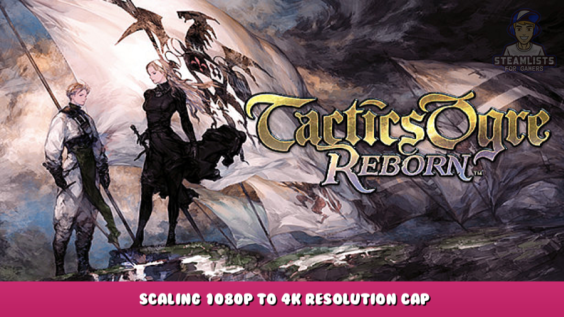
This Tactics Ogre: Reborn – Scaling 1080p to 4k Resolution Cap guide will show you how to use Magpie or Lossless Scaling to reduce the game’s internal resolution limit of 1080p, allowing you to play with the best graphics settings in-game. I’ll walk you through the process. This should suffice until proper resolution unlocking mods is possible.
Preamble
According to what I can see, Tactics Omgre: Reborn renders everything only at 1080p. Playing at 1440p is annoying as everything will be scaled using bilinear filtering. This makes the whole game look too soft. To handle upscaling, you can use upscaling software. I’ll show you how to set it up. This will hopefully work until proper resolution unlocking mods is possible.
Software
This guide will be primarily focused on “Lossless Scaling”, which is a paid-for program that provides the best functionality. There is also a free alternative called “Magpie”, that can provide similar functionality.
https://store.steampowered.com/app/993090/Lossless_Scaling/ – [steampowered.com]
https://github.com/Blinue/Magpie/releases/tag/v0.9.1 – [github.com]
Magpie also has a pre-release version that supports per-game profiles. However, it does not have language options and is only available in Chinese. Install the program you prefer.
In-game Settings
Open the game and make sure it runs in a 1920×1080 resolution window. You can also adjust the mouse sensitivity to 35 if you are using a mouse.
Lossless Scaling
Open Lossless Scaling and create a new profile that points to Tactics Ogre. Reborn’s executable. This can be done by going to Steam and right-clicking on the game and selecting “Browse local file”
You’ll need to turn auto-scaling on in Lossless Scaling and set a delay time of at least 3 seconds. This can be increased if you can only see a corner of your screen after the upscaling occurs.
Set the scaling type to anime4k in your new game profile. Many scaling options are available, but I prefer this one to keep the sprites sharp and smooth out the UI elements.
Another setting you can change is the “Legacy capture API,” which is located under rendering options. This will prevent the system cursor from appearing. You should now be good to go.
Magpie setup
Magpie is easier to set up but cannot (automatically apply to scale.
Start Magpie and change the scaling to Anime4K. Next, go to the settings. It will restore full-screen if the game is alt-tabbed. You will only need to activate scaling by pressing a hotkey each time you turn on the computer.
Pre-release Magpie currently has a version that may add per-game profiles similar to Lossless Scaling. It’s all in Chinese, though, so I cannot confirm.
Resolutions BEYOND 1440p
One last thing: If you are playing at 4K you can follow the same steps. You can set the in-game mouse sensitivity to 25 and then try either Integer scaling or any other methods that may look better with the 2X upscale. I don’t own a 4K monitor so I’ll leave it at that.
I hope you enjoy the Guide about Tactics Ogre: Reborn – Scaling 1080p to 4k Resolution Cap. If you think we should add extra information or forget something, please let us know via the comment below, and we will do our best to fix or update as soon as possible!
- All Tactics Ogre: Reborn Posts List



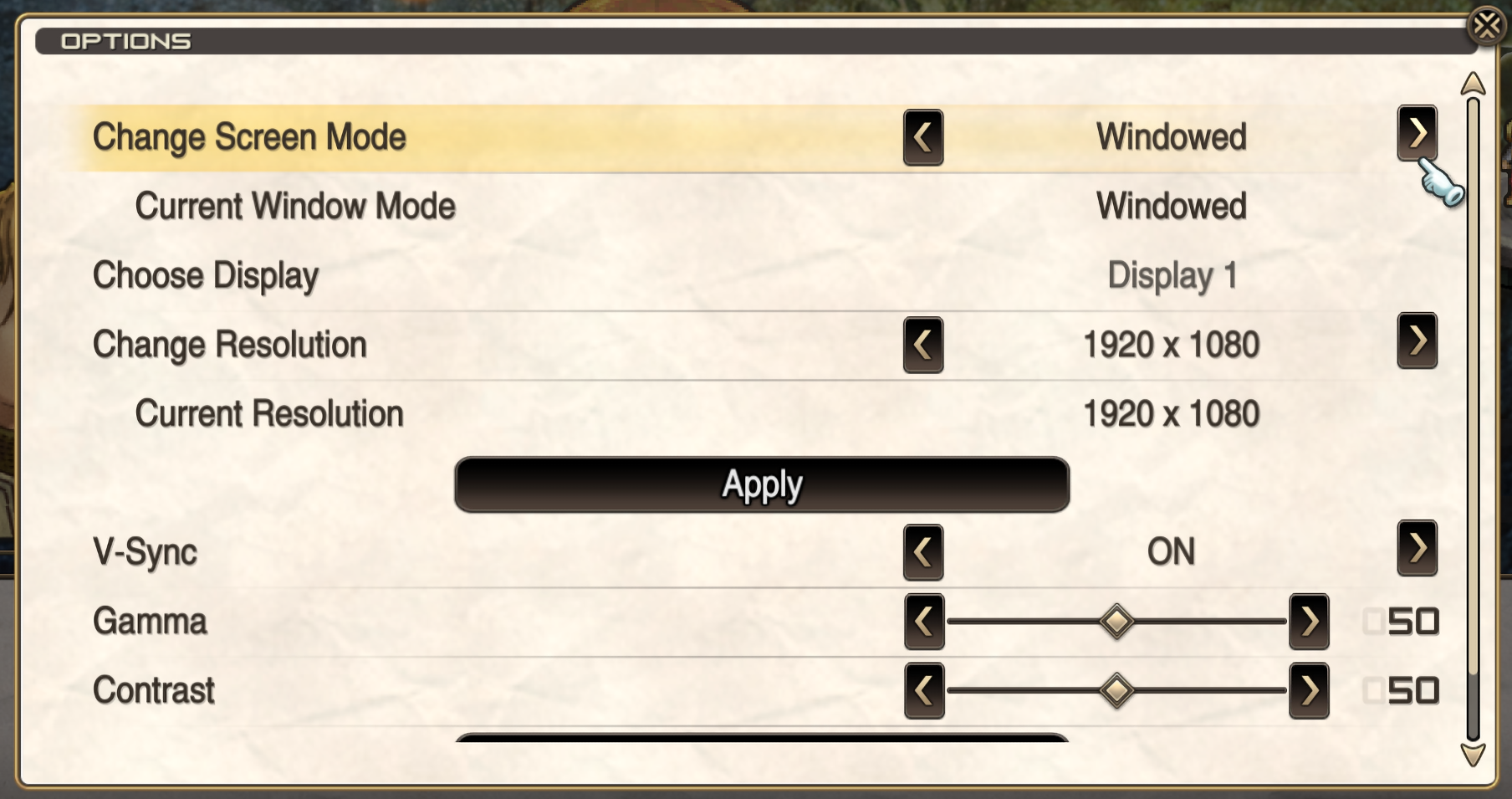
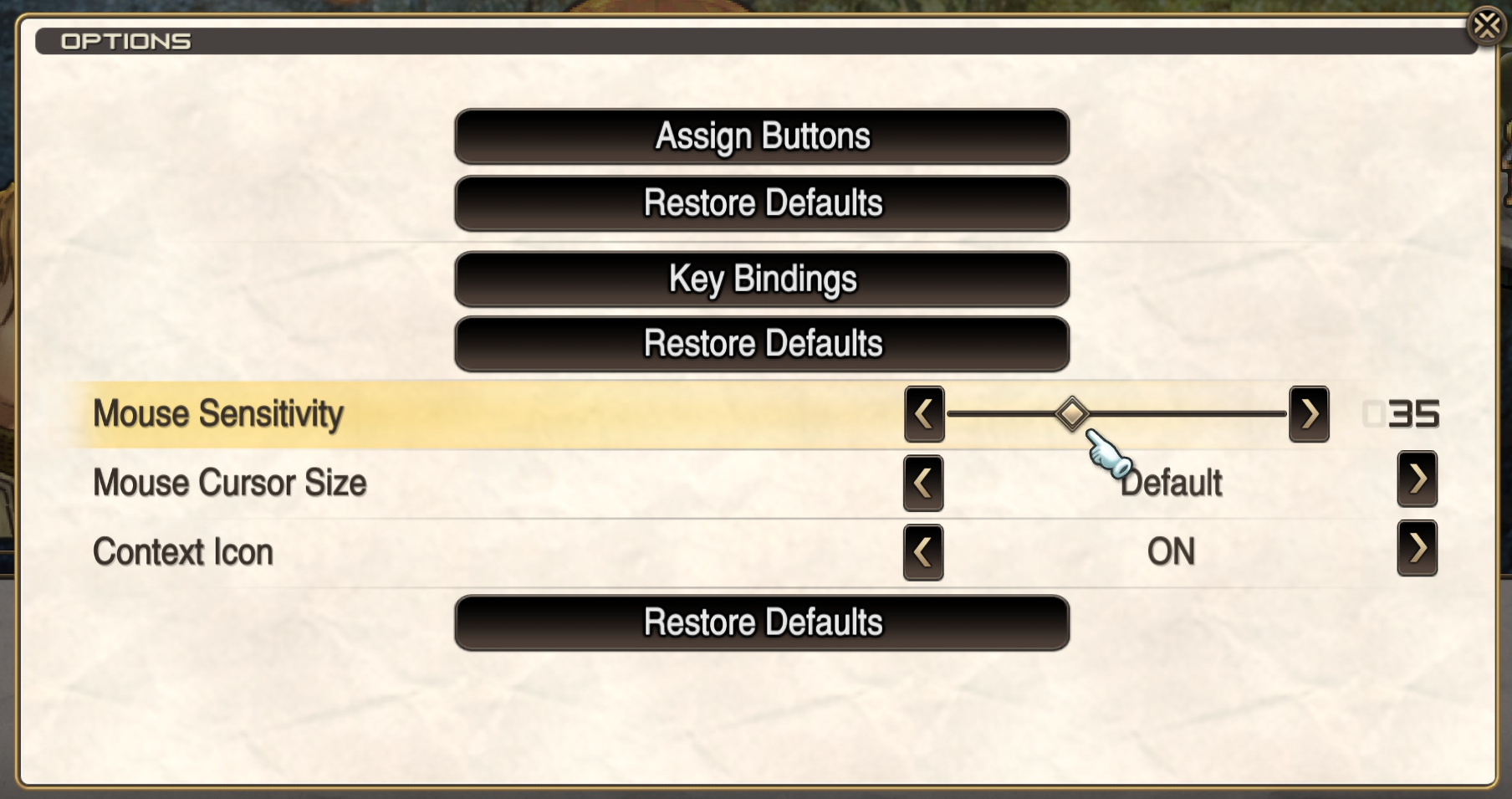
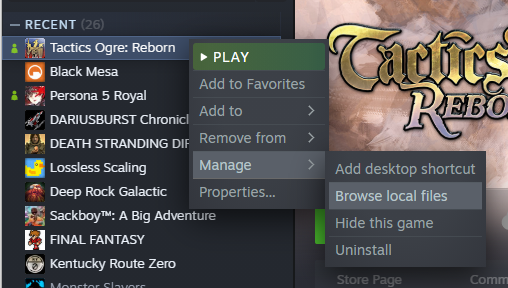
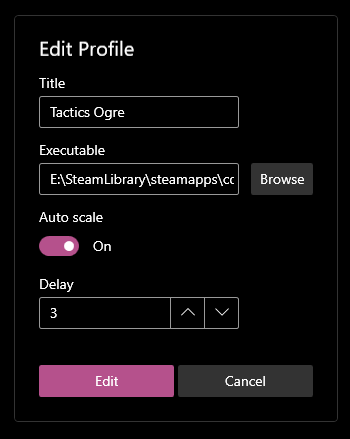
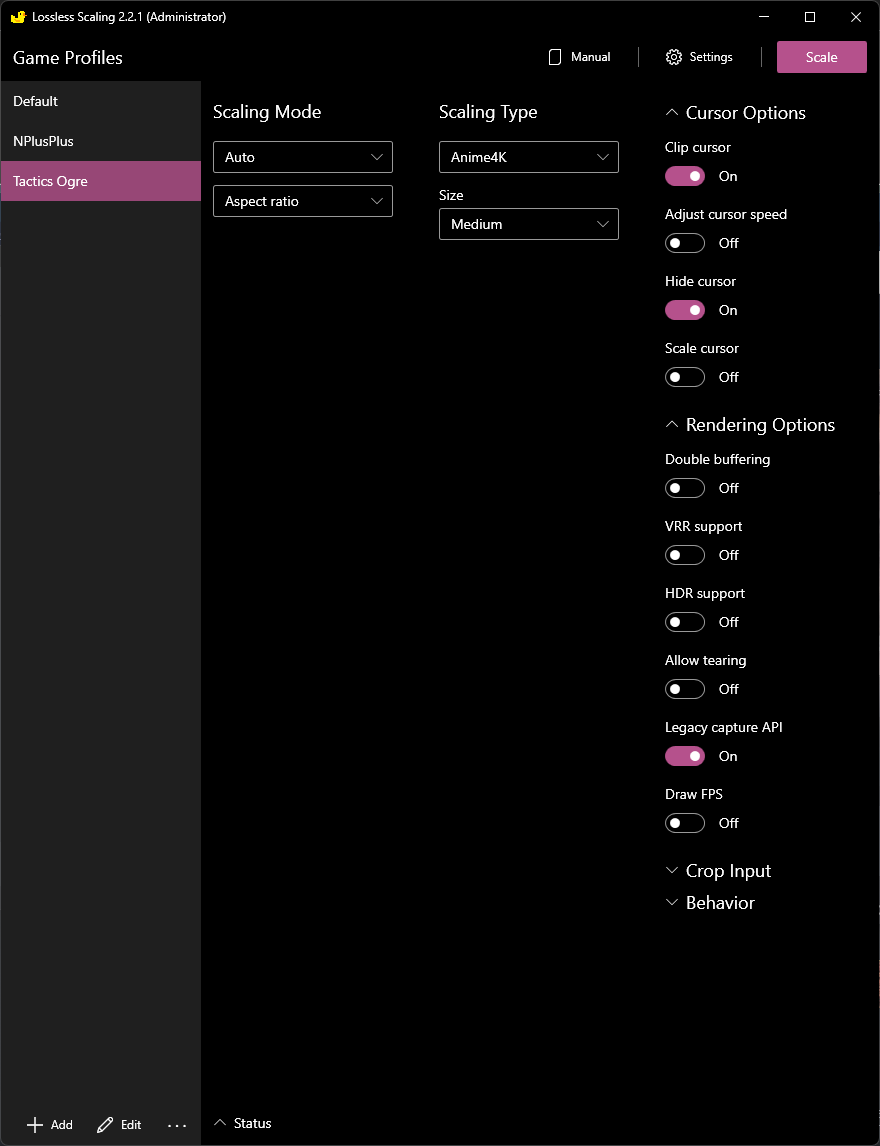
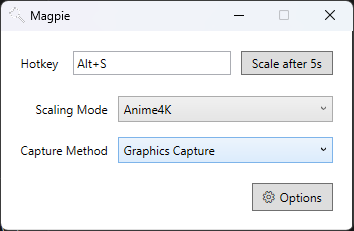
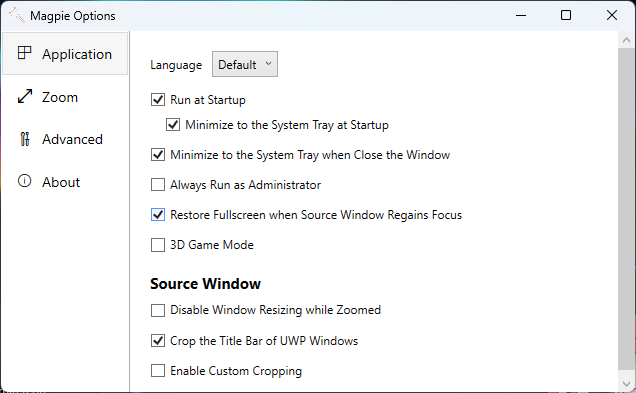
Leave a Reply