
Have you ever broken your Cyclops in front of your base and now you have a Cyclops wreck ruining your view ?
Or maybe you have your own reason to get rid of your Cyclops ?
Then look no further that this guide, I will step you through the process of deleting entirely a Cyclops or a Cyclops wreck.
1) Prepare your Cyclops
Make you sure that there is nothing left (like Wall lockers; Upgrade modules; Vehicle…) inside the Cyclops / Cyclops wreck you want to delete because It will all be gone.
If the Cyclops you want to delete is not a wreck, is unnamed and you have more than one Cyclops in your world, give it a name. (Then save and exit)
Even if it’s just “aaaaaa“, give it a name, it will be easier to differentiate them if you have more than one. Don’t bother to modify the color, we won’t need it, just give it a name.
2) Get a Hex editor
Wait, don’t leave yet, we have just barely started. If “Hex editor” scare you, don’t worry, I’ll guide you through. (That’s what guides are made for, right ?)
The Hex editor will allow you to edit your save file and to remove your Cyclops / Cyclops wreck.
For this guide, I will be using the HxD editor – [mh-nexus.de] , but you can use any Hex editor you want, even online Hex editors (such as HexEdit – [hexed.it] ) if you don’t want to bother installing anything on your computer.
3) Locate your world save file
Now you need to get into your Subnautica save folder.
Right click on Subnautica, go to Manage > Browse local files
Then go in SNAppData > SavedGames
Now you should see all your saves, it should look like this:
I would suggest you to make a backup of the slotXXXX folder where you want to remove your Cyclops / Cyclops wreck in case something go wrong with your save later.
(If you don’t know which one is the correct one, look at the screenshot.jpg or at the screenshots folders in the save file, if it exists, it should help)
Once that’s done, open the global-objects.bin file with your Hex editor.
4) Locate “Submarine”
Make you sure to click on the very first value at the top left corner (Make you sure you’re on line 00000000).
It should be “08” but if it is not, don’t worry about it, just make you sure that you click on the very first value, that will avoid any (potential) problems later.
Once you’re there, search (Using Ctrl+F) for the word “Submarine“.
If your Hex editor asks, put “Text” or “Text-string” and if it asks for a search direction, put “Search Forward“.
It should then look like this (look at the right column):
If the numbers around aren’t the same for you or if it’s split across two lines like this, it’s also fine.
If it doesn’t find anything, then:
- Either you’ve opened the wrong file (Reminder: you must open the file called: “global-object.bin“)
- Or you must have opened the wrong save file, go back to step 3.
Once you’re here, you need to write down somewhere (Don’t write in the file!) the number of the line where “Submarine” is written to get back to it right after.
Here it’s line 00001030.
If “Submarine” is split across two lines, just write the number of either lines, the most important thing is to be able to get back to “Submarine” right after.
- Note: The line number is (most likely) written in Hexadecimal so don’t be surprised if there is a letter or two in it. Just write them down like if it was any regular number.
- Note 2: The line number shown in the picture is from my save file, and is very likely to be different from yours.
5) Check that it is the good one
If you have named your Cyclops, if you scroll down, you should see the word “SubRoot” then after your Sub’s name, check that it is the one you want to delete.
(Or use Ctrl+F again without clicking on the first value, to search for “SubRoot“)
Again, if your Sub’s name or “SubRoot” is split across two lines, it is fine.
If it’s not the Cyclops you want to delete, use Ctrl+F again without clicking on the first value, to search for the word: “Submarine“, write the line number, then scroll down to check for the name until you find the right one.
6) Locate the start of the Cyclops data
Once you’re sure that it is the right Cyclops to delete, go back to the “Submarine” line number (or the last one you wrote if you went through multiple Subs). You should now be back like this:
Now before the highlighted numbers, there should be this series of 10 numbers:
87 01 08 00 10 01 18 00 22 09
You must write down the exact location of the first of these 10 numbers, so the location of “87“.
(Those numbers should always be the same, but if they’re different for you, just take the first one of the 10 numbers in front of “Submarine” and it should work)
To find the exact location, just click on “87” and your Hex editor should tell you where it is:
Here, it’s “00001026“.
- If your hex editor shows you something else like “current address” or something like that instead of “Offset(h)“, it’s the same thing.
- If your hex editor shows you “0x” in front of the address, it just means that it’s written in hexadecimal, don’t worry about it.
7) Locate the end of the Cyclops data
Now that we know where the start of your Cyclops data is, let’s find the end of it.
Just like what we did when we were searching for “Submarine” except you mustn’t click on the very first value, we will search (Still by using Ctrl+F) for “CyclopsDecoyLoadingTube“.
If your Hex editor asks (just like when we were searching for “Submarine”), put “Text” or “Text-string” and if it asks for a search direction, put “Search Forward“.
Once you’re here we will do one final search but this time, we will search for “Hex values“.
Again, still using Ctrl+F, search for theses values:
25 00 00 80 3F 1A 0F 0D 00 00 80 3F 15 00 00 80 3F 1D 00 00 80 3F
If your Hex editor asks, put “Hex” / “Hex-values” or “Hexadecimal-values” and if it asks for a search direction, it’s still “Search Forward“.
You should now have something like this:
Now you need to get the exact address of the last highlighted byte, so the last “3F“.
Just like the previous step, click on the last number and your hex editor will show you its address.
Here, it’s 000083A1.
8) Delete your Cyclops
Now that you have the start and the end value of your Cyclops / Cyclops wreck ‘s data, you just need to select everything from the start value all the way to the end value.
So, in our example, from here:
All the way to there:
Once you’ve selected everything, press “del” on your keyboard to delete everything.
Congratulation, you’ve successfully deleted your Cyclops / Cyclops wreck data.
Now save the edited file back into your save folder.
But we’re not done yet, there are still two more steps.
9) Reload your save twice
Now launch Subnautica, load your save and check that your Cyclops / Cyclops wreck got deleted (and that it is the one you wanted to delete).
If this is the case, then congratulation. The hard part is over.
I mean… Was it really that hard ?
Anyway, now you just need to save and exit then reload once again your map.
Doing this will clear your save file from any potential thing you’ve built and left inside your Cyclops / Cyclops wreck (including any vehicle).
If you’ve left anything inside, if you go to coordinate 0,0,0 when you first load your save, there should be an invisible Cyclops with everything inside.
But I wouldn’t recommend you to interact with any of theses things because they’ll be in a glitched state.
So if you forget anything, reload your backup, and make you sure to unbuild everything inside before trying again.
Once you’ve reloaded your save for the second time, make you sure that there is nothing around the 0,0,0 coordinates.
To find your current coordinates, press “F1” then look at “Camera world pos“.
Once you’re there, it should not look like the previous picture.
10) Fix the save icon
If you have deleted your Cyclops and there is still the icon of a Cyclops on your save file,
Then you need to do this simple extra step:
Still in your save folder, open the “gameinfo.json” file.
You can open it with a text editor rather than a Hex editor.
Scroll a bit and you should see somewhere:
Now you just need to replace “true” by “false” like this:
Now save the file, reload the game and the Cyclops icon should be gone.
End
Congratulation, it’s over!
I hope you have been able to follow this guide without too much hassle and that it worked for you.
I’ve tried to make it as easy as possible to understand.
I know that saying that we will be using a Hex editor can scare away some people so I hope that I provided enough details and that It worked for you.
I cannot guarantee that this guide will work with everyone, but I hope it’ll be useful to as many people as possible.
I came up with this whole setup in one afternoon and every time I tried it, it always worked and the number seemed to always be the same.
Now, I don’t know what any of the aforementioned numbers represents but they always appeared to be the same on every save file I made so I assumed they’ll also be the same on everyone’s.
If they’re different for you, and this didn’t work, I’m sorry.
Also, there’s one thing I have to add, I’m not responsible for any loss of save file resulting after the completion of this guide whether it has worked for you or not. If you have followed this guide entirely, even if it hasn’t worked, you should have made a backup of your save file. If your save file doesn’t work, simply reload the backup.
If you have any questions or remarks or if you have spotted somewhere a spelling mistake or the like (I’m not English native so it can happen) or if anything is unclear, feel free to tell me in the comment section and I hope I’ll be able to answer you.
Thanks for reading 🙂
Hope you enjoy the Guide about Subnautica – How to delete a Cyclops, if you think we should add extra information or forget something, please let us know via comment below, and we will do our best to fix or update as soon as possible!
- All Subnautica Posts List


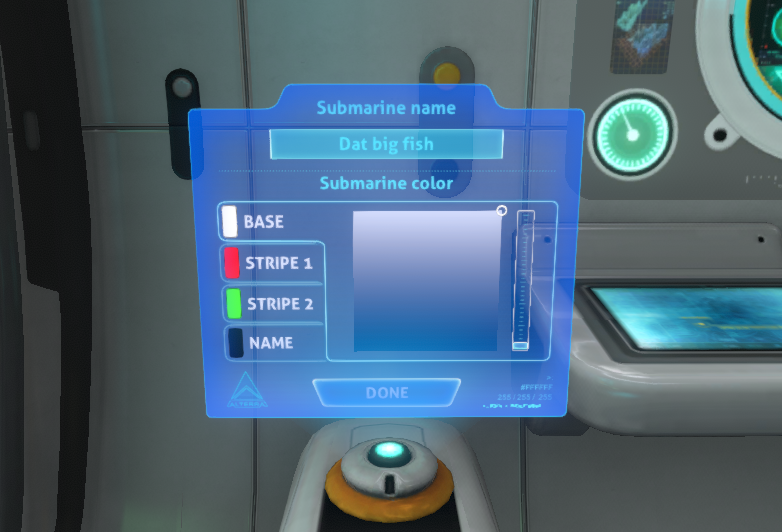
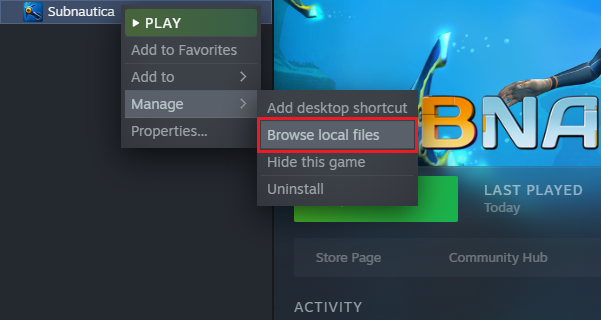
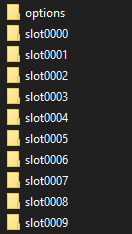

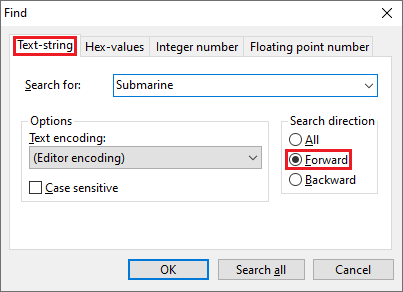
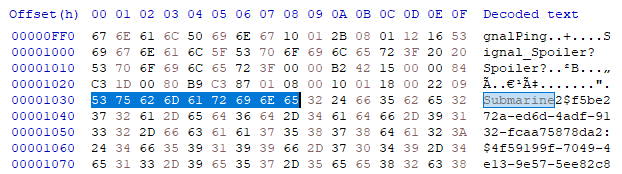

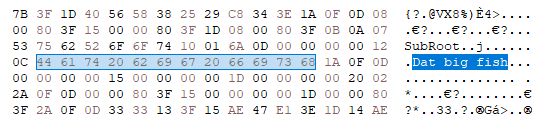




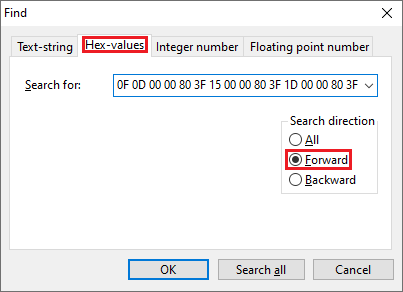

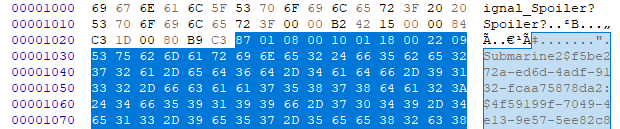
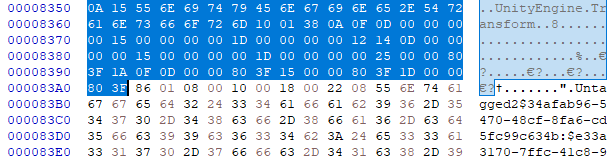

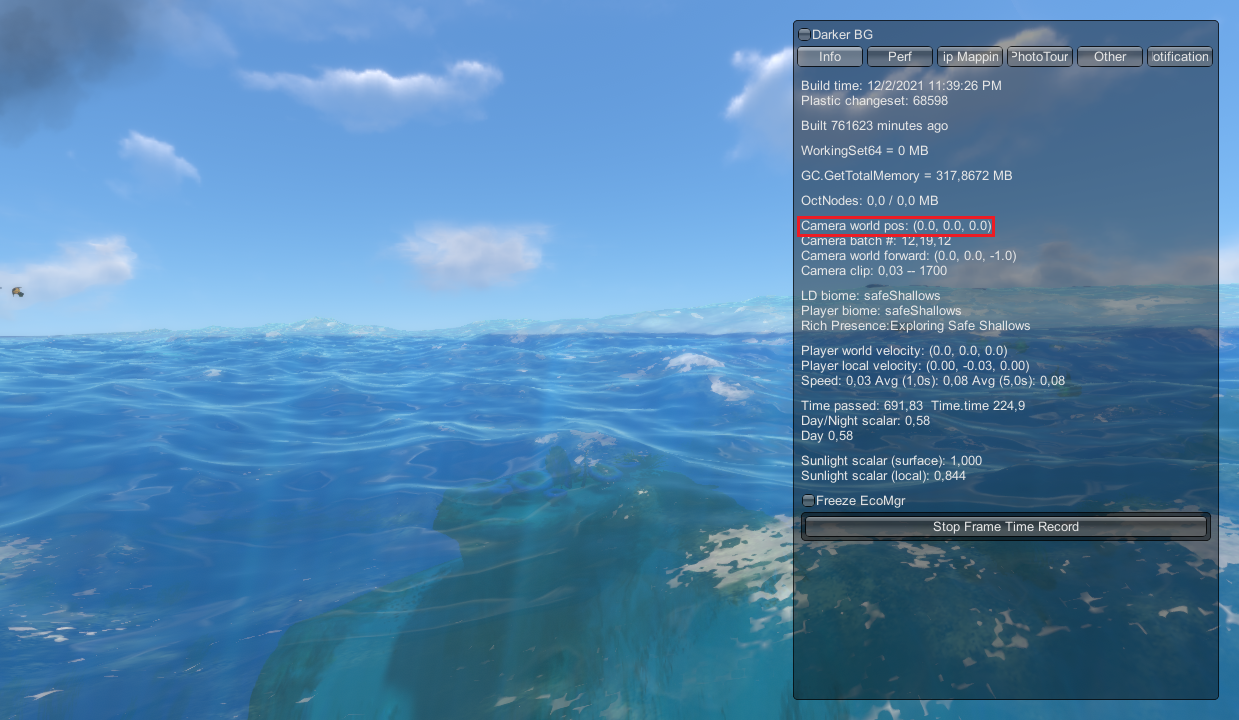
Leave a Reply