
I use this configuration to play with 60 fps in my notebook, since season 3 (2017) , and now season 5(2021) i share with the steam community
my configuration for performance reference
8GB RAM
video card onboard: intel HD 5500
offboard: Amd Radeon 8500M 2GB
processor: I5
play with Ethernet Cable. this is important too! 🙂 to increase performance to play with 60fps
Step 1 – User Configuration on Unreal Game Engine
Go to Street Fighter folder in AppData: C:\Users\ “Your PC user Name” \AppData\Local\StreetFighterV\Saved\Config\WindowsNoEditor
or search for %localappdata%
Note 1: this changes do not modify the original game files on Steam Game folder, Only user configuration and will be replaced when you open the game, if you deleted this files (But only in AppData!!!!). And the configuration will be reset to default.
Note 2: if these files are not in the AppData folder you can copy from original Steam Game folder C:\Program Files (x86)\Steam\steamapps\common\StreetFighterV\StreetFighterV\Intermediate\Config\CoalescedSourceConfigs and paste all files In C:\Users\ “Your PC user Name” \AppData\Local\StreetFighterV\Saved\Config\WindowsNoEditor
1.1 – Open the file Scalability.ini
copy and paste:
[ShadowQuality@0]
r.ShadowQuality=0
r.Shadow.CSM.MaxCascades=0
r.Shadow.MaxResolution=0
r.Shadow.RadiusThreshold=0.00
r.Shadow.DistanceScale=0.0
[AntiAliasingQuality@0]
r.MSAA.CompositingSampleCount=0
[PostProcessQuality@0]
r.BloomQuality=0
r.Upscale.Quality=0
r.AmbientOcclusionRadiusScale=2.0
r.RenderTargetPoolMin=0
[TextureQuality@0]
r.Streaming.PoolSize=0
r.Streaming.MipBias=4.0
[EffectsQuality@0]
r.TranslucencyLightingVolumeDim=2
r.EmitterSpawnRateScale=0
—————————————————————————————————————————
1.2 – Open the file GameUserSettings.ini
copy and paste:
[/script/kiwigame.kiwigameusersettings]
GameVersion=5
ScalabilityResolution=(bGroupQuality=True,ResolutionQuality=50,ScreenPercentageSettingIndex=-1)
ScalabilityViewDistance=(bGroupQuality=True,ViewDistanceQuality=0,SkeletalMeshLODBiasSettingIndex=-1,ViewDistanceScaleSettingIndex=-1)
ScalabilityAntiAliasing=(bGroupQuality=True,AntiAliasingQuality=0,PostProcessAASettingIndex=-1,MSAACompositingSampleCountSetting=-1)
ScalabilityShadow=(bGroupQuality=True,ShadowQuality=0,LightFunctionQualitySettingIndex=-1,ShadowQualitySettingIndex=-1,ShadowCSMMaxCascadesSettingIndex=-1,ShadowMaxResolutionSettingIndex=-1,ShadowRadiusThresholdSettingIndex=-1,ShadowDistanceScaleSettingIndex=-1,ShadowCSMTransitionScaleSettingIndex=-1,DistanceFieldShadowingSettingIndex=-1,DistanceFieldAOSettingIndex=-1)
ScalabilityPostProcess=(bGroupQuality=True,PostProcessQuality=0,MotionBlurQualitySettingIndex=-1,AmbientOcclusionLevelsSettingIndex=-1,AmbientOcclusionRadiusScaleSettingIndex=-1,DepthOfFieldQualitySettingIndex=-1,RenderTargetPoolMinSettingIndex=-1,LensFlareQualitySettingIndex=-1,SceneColorFringeQualitySettingIndex=-1,EyeAdaptationQualitySettingIndex=-1,BloomQualitySettingIndex=-1,FastBlurThresholdSettingIndex=-1,UpscaleQualitySettingIndex=-1,TonemapperQualitySettingIndex=-1,LightShaftQualitySettingIndex=-1)
ScalabilityTexture=(bGroupQuality=True,TextureQuality=0,StreamingMipBiasSettingIndex=-1,MaxAnisotropySettingIndex=-1,StreamingPoolSizeSettingIndex=-1)
ScalabilityEffects=(bGroupQuality=True,EffectsQuality=0,TranslucencyLightingVolumeDimSettingIndex=-1,RefractionQualitySettingIndex=-1,SSRQualitySettingIndex=-1,SceneColorFormatSettingIndex=-1,DetailModeSettingIndex=-1,TranslucencyVolumeBlurSettingIndex=-1,BlurRadiusSettingIndex=-1,MaterialQualityLevelSettingIndex=-1,SSSScaleSettingIndex=-1,SSSSampleSetSettingIndex=-1,EmitterSpawnRateScaleSettingIndex=-1)
bUseVSync=True
LastUserConfirmedResolutionSizeX=1280
LastUserConfirmedResolutionSizeY=720
WindowPosX=-1
WindowPosY=-1
LastConfirmedFullscreenMode=0
ResolutionSizeX=1280
ResolutionSizeY=720
[ScalabilityGroups]
sg.ResolutionQuality=50
sg.ViewDistanceQuality=0
sg.AntiAliasingQuality=0
sg.ShadowQuality=0
sg.PostProcessQuality=0
sg.TextureQuality=0
sg.EffectsQuality=0
—————————————————————————————————————————
Note 1: you can change the game resolution with this commands
“LastUserConfirmedResolutionSizeX=1280”
“LastUserConfirmedResolutionSizeY=720”
Note 2: you can change the window mode (Fullscreen=0; Windowed fullscreen =1; Windowed =2)
“LastConfirmedFullscreenMode=0”
Note 3: Vsync can’t be desabled (bUseVSync=False)
“bUseVSync=True”
—————————————————————————————————————————
1.3 – Open the file Engine.ini
copy and paste:
[Core.System]
Paths=../../../Engine/Content
Paths=../../../StreetFighterV/Content
Paths=../../../Engine/Plugins/Runtime/CriWare/Content
[/script/engine.engine]
bSmoothFrameRate=False
[SystemSettings]
r.SeparateTranslucency=0
r.OpacityStencil=0
r.FogDensity=0
—————————————————————————————————————————
1.4 – Open the file DeviceProfile.ini
copy and paste:
[Windows DeviceProfile]
CVars=r.TonemapperQuality=0
CVars=r.SSR.Quality=0
CVars=r.SceneColorFringeQuality=0
CVars=r.SceneColorFormat=0
CVars=r.RenderTimeFrozen=1
CVars=r.RenderTargetSwitchWorkaround=1
CVars=r.RefractionQuality=0
CVars=r.ReflectionEnvironment=0
CVars=r.PreViewTranslation=0
CVars=r.PostProcessAAQuality=0
CVars=r.ParticleLODBias=0
CVars=fx.MaxCPUParticlesPerEmitter 0
CVars=r.NormalMapsForStaticLighting=False
CVars=r.MSAA.CompositingSampleCount=0
CVars=r.MotionBlurQuality=0
CVars=r.MobileHDR=0
CVars=r.MaxAnisotropy=1
CVars=r.MaterialQualityLevel=0
CVars=r.LightShafts=0
CVars=r.LightFunctionQuality=0
CVars=r.LensFlareQuality=0
CVars=r.HalfResReflections=1
CVars=r.DontLimitOnBattery=1
CVars=r.DepthOfFieldQuality=0
CVars=r.DefaultFeature.AmbientOcclusion=0
CVars=r.Cache.DrawLightingSamples=0
CVars=r.Cache.DrawInterpolationPoints=0
CVars=r.AmbientOcclusionLevels=0
CVars=r.HalfResReflections=1
CVars=r.ViewDistanceScale=0.0000000000000000000000000000000000044
—————————————————————————————————————————
Note: CVars=r.ViewDistanceScale – High values means See nothing of background stage
Step 2 – Setting Game Launch Options
Set Launch Options
-Open your Steam Library
-From a game’s library page, select Manage > Properties.
-On the General tab you’ll find Launch Options section.
-Enter the launch options you wish to apply (be sure to separate each code with a space).
-Close the game’s Properties window and launch the game.
Use this launch options:
-lowspec -USEALLAVAILABLECORES -NOTEXTURESTREAMING -NOSPLASH
-windowed
Step 3 – Ethernet cable
Yes Ethernet Cable can increase performance of FPS more than Wifi and it is not only for lag
because on wifi are more CPU usage
I hope you enjoy the Guide we share about Street Fighter V – FPS Boost for Low End PC + Settings Optimization; if you think we forget to add or we should add more information, please let us know via commenting below! See you soon!
- All Street Fighter V Posts List



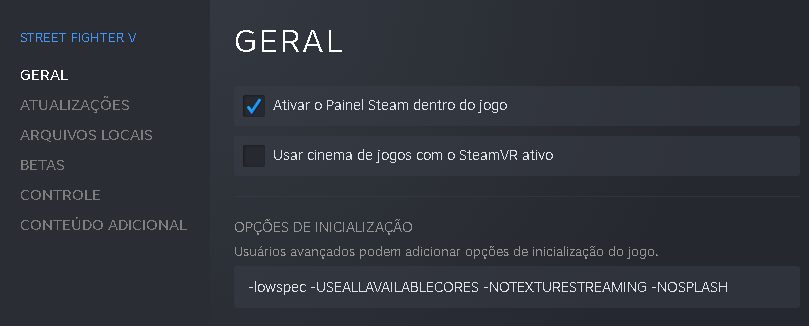

Leave a Reply