
There are a lot of people including me who use “Green’s dye suite”, but personally i never understood the guide they made for making your own custom palette. So if you are like me, and don’t understand how to make your own palette with files then you should stick around. If you already know how to do this, then this guide wont be much of any use.
Extracting Hex values
So clearly you need to have “Green’s dye suite” installed of course, but you also need an application that can display hex values of a colour. I use “Gimp” because its easy, but anything will do as long as it displays hex values. What you’re going to want to do is open your inventory or something that displays your original hex values (if you’re in the shade your hex values change). then we open our image editing program of choice. For “Gimp” there is a colour picker that also displays the hex value of the colour you have chosen. There are four main hex values in a simple dye, and vanilla “Starbound” only uses these simple palettes. So for this example i will be creating a skin coloured armour.
The highlighted text is where you find the Hex value in “Gimp”.
Lastly you will want to find all four main hex values and paste all Four of them in something like notepad for later use.
Making the dye
Now that you have found all the hex values of whatever your making your colour from (In this case my skin colour). Then you’re going to want to open your “Green’s dye suite” panel.
What your going to want to focus on are the colours to the right in the palette customiser panel. you should pick a dye with clear differences in the different shades. You’ll need to paste the darkest colour’s hex value from you desired colour (In this case the skin colour) in the slot with the darkest shade/hex value.
Here you can see that i have pasted in the darkest hex value of my skin in the darkest hex value of the previous dye (use the colours to the left for reference). simply continue to paste the colours of your skin into to the palette customiser, and use the colours to the left in the palette customiser panel to see what is lightest and darkest. As they are basically the colourless version of the colour to the left.
Here is the finished product, as you can see all the changeble colours on the armour have been changed to my skin colour.
My contacts
Please contact me via the comment section or by other means if there was something i dint cover, you dint understand, or something you would like to contribute. (Also feel free correct me if there are any grammatical mistakes or typos).
List of mentioned Mods and Programs:
https://steamcommunity.com/sharedfiles/filedetails/?id=1666272764 – [steamcommunity.com]
https://www.gimp.org/ – [gimp.org]
I hope you enjoy the Guide we share about Starbound – Basic Tutorial for Greens dye suite – Colour Hex Value Guide; if you think we forget to add or we should add more information, please let us know via commenting below! See you soon!
- All Starbound Posts List


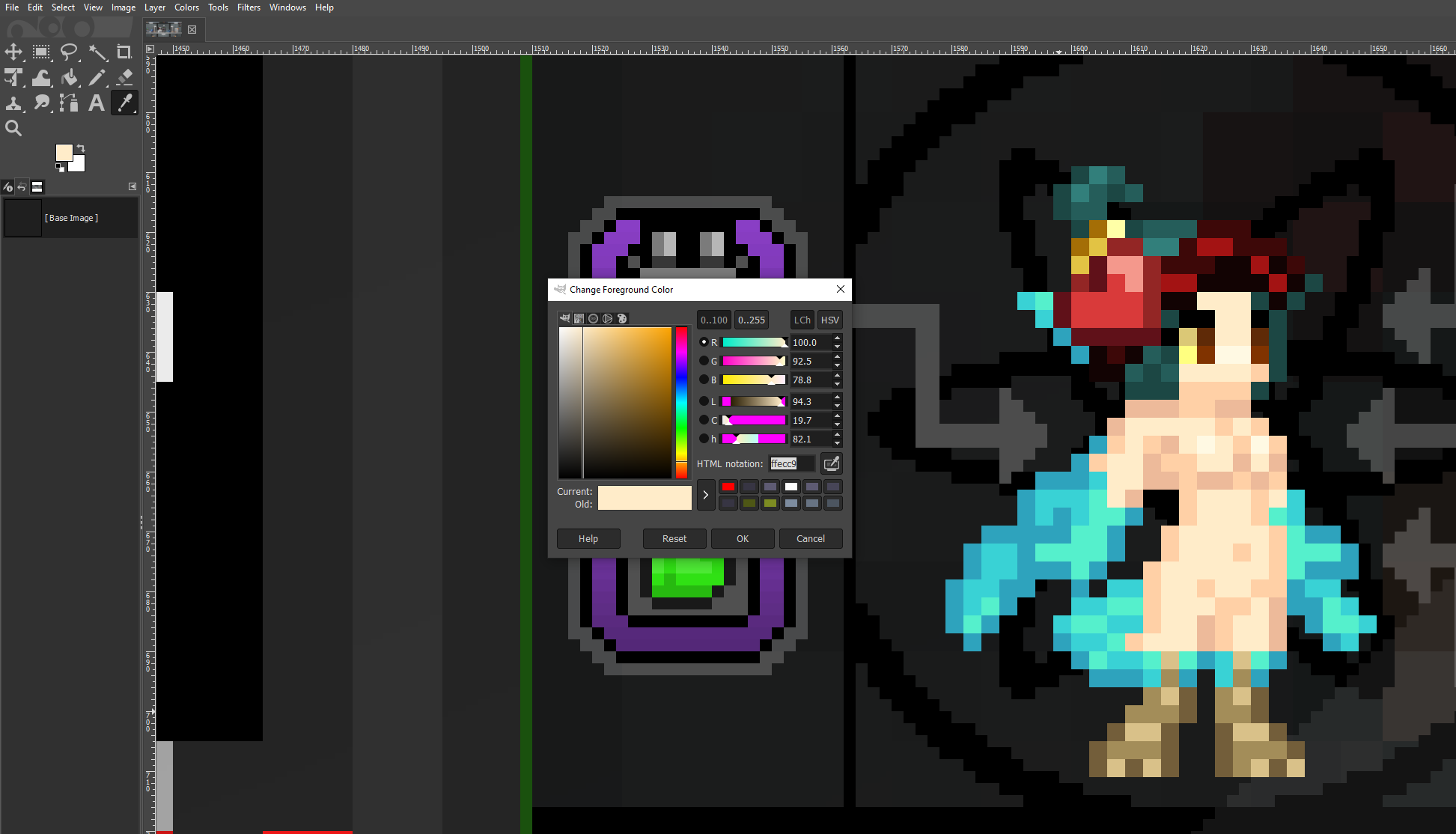

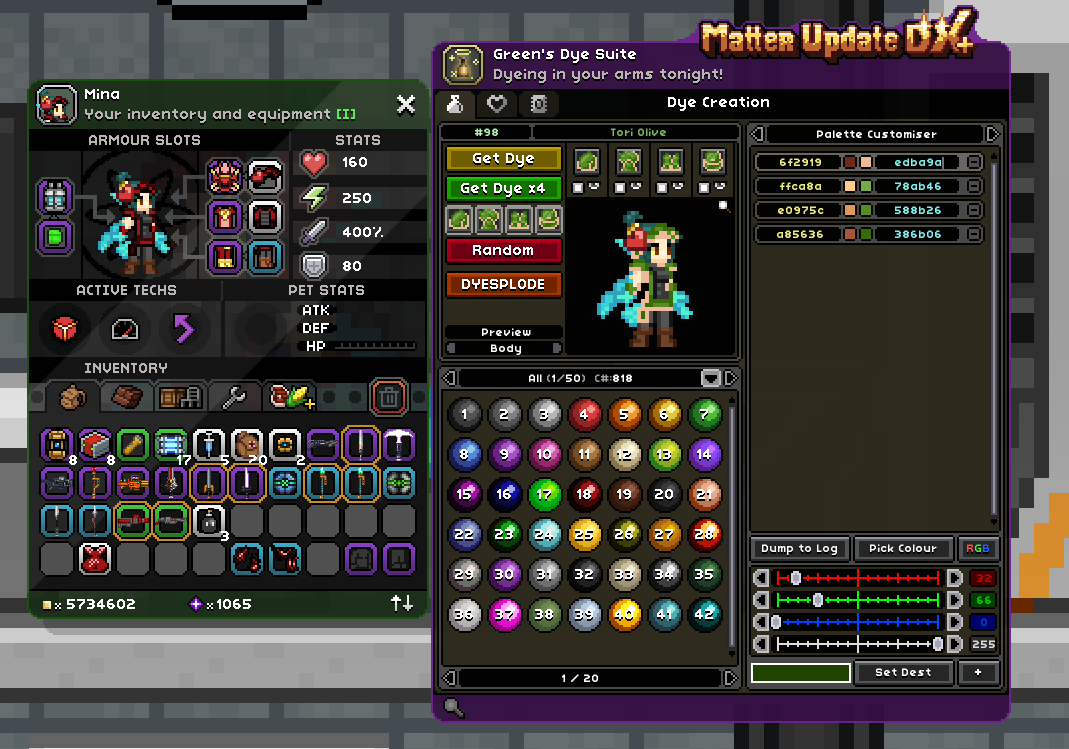

Leave a Reply