
Hello and welcome, This STAR WARS Jedi: Survivor™ – Best graphics settings in the game Guide was written to be of use to you, and it is our honest hope that you will find that to be the case.
This guide will help you how to improve in-game graphics settings actually do and how can you edit them.
Graphics Settings
Graphics Quality
- All settings below can be adjustable.
- Adjusts Resolution Scaling
- Adjusting Shading Quality
- Has a Custom value, if one of the settings below it are altered, while the Resolution Scaling and Shading Quality will remain the same value as they were.
View Distance
Shadow Quality
Anti-Aliasing
Texture Quality
Visual Effects
Post Processing
Foliage Detail
Values range from low to Epic.
The settings I use for RTX2070.
GameUserSettings.ini settings
sg.ResolutionQuality=50.000000
sg.ViewDistanceQuality=3
sg.AntiAliasingQuality=3
sg.ShadowQuality=2
sg.PostProcessQuality=3
sg.TextureQuality=2
sg.EffectsQuality=3
sg.FoliageQuality=2
sg.ShadingQuality=2
These two settings will not change when you change the Graphics Quality setting in the game.
sg.ResolutionQuality=
- Low 50.000000
- Medium 71.000000
- High 87.000000
- Epic 100.000000
sg.ShadingQuality=
- Low Zero
- Medium 1
- High 2
- Epic 3
How to adjust settings to your liking while maintaining the image quality.
GameUserSettings doesn’t save FSR settings.
Then find the GameUserSettings in users/”windowsusername”/appdata/local/swgame/saved/config/windowsnoeditor folder and open it, then change any of these settings to whatever you want, as long as the quality settings, besides resolution, range from 0 to 3.
sg.ResolutionQuality=50.000000
sg.ViewDistanceQuality=3
sg.AntiAliasingQuality=3
sg.ShadowQuality=2
sg.PostProcessQuality=3
sg.TextureQuality=2
sg.EffectsQuality=3
sg.FoliageQuality=2
sg.ShadingQuality=2
Please save the file and set it to read-only. Do not change the game’s settings. If you do, you’ll have to restart the program to make use of the.ini files.
The most significant settings in terms of raw performance are:
Resolution Scaling Resolution Raytracing, Shading Quality 3 (Epic) Foliage Quality 3 (Epic).
In terms of the use of VRAM, you might want to decrease:
Shadow Quality, Texture quality, View distance, and Resolution and/or resolution scaling.
It was a pleasure for us to walk you through the STAR WARS Jedi: Survivor™ – Best graphics settings in the game, and we sincerely hope that you found the information beneficial. Please let us know in the comments section below if you see any mistakes in this piece or if you have any suggestions for how we can improve it. A tremendous amount of gratitude is for your time and effort, and I hope you have a good day today! The author and creator IchigoMait inspired this post. Also, if you like the post, don’t forget to add this website to your bookmarks; we publish new posts every day with additional material, so be sure to check back with this website on a regular basis for more posts.
- All STAR WARS Jedi: Survivor™ Posts List


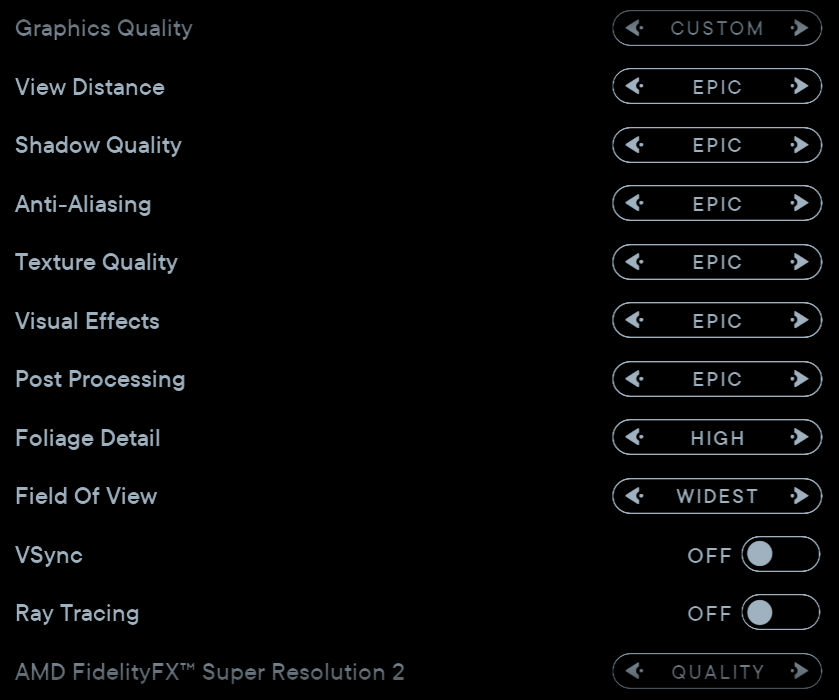
Leave a Reply