
Want to unlock all the cutscenes of Star Wars: Jedi Knight – Dark Forces II without a lot of hassle? Here’s how!
Introduction
Besides being a terrific game, Star Wars: Jedi Knight – Dark Forces II, like most 90’s games, is notable for its use of cutscenes that mixed both digital graphics and live actors to tell its story.
As you watch cutscenes through the game, they are automatically unlocked to be replayed at any time via the “Play Cutscenes” option on the main menu. Unlocking all of the cutscenes that can be played is, naturally, going to take a long time and will require at least two playthroughs through the game to accomplish.
To those who are impatient to unlock these cutscenes for whatever reason, there is a much quicker way that merely requires the use of a preexisting user profile and a text editor.
The Process
First off, you’ll need to already have a user profile created within Jedi Knight already. This is mandatory if you’ve never played the game before or for whatever reason you have no profiles due to deleting them.
For the purpose of this guide, I will be assuming you, the reader, will be using a new profile. As such, I’ve created a new profile aptly named “Example” as you can see here:
Once done, click the profile and then exit the game.
Next, you need to find and locate the game’s save directory. This directory is always found in the main directory to where you installed your copy of Jedi Knight.
For this guide, I’m using the Steam version of the game meaning the directory shall be located to wherever the default Steam game library folder. In my case, that folder is C:\Program Files (x86)\Steam\steamapps\common\ and, once there, I just merely open up the folder for Jedi Knight which is titled Star Wars Jedi Knight of course.
Here is what the folder ought to look like when opened up:
The next folder you need to find is called “player” which, as you can see in the screenshot, I’ve highlighted. Open it up and it’ll look like this:
You need to now look for a folder named after the profile you want to edit for the cutscenes. As I am using a profile named “Example” for this guide, that folder you see highlighted is of course the one we are looking for. Open it up to see this:
This folder is where all the save games for Jedi Knight will be stored and, more importantly, any profile linked to them. That profile is a file with a .plr file extension.
Open up this file in a text file editor. In my case, I’ll use Notepad.
You ought to see this:
As you can see, the profile is basically an simple text-based file that is used to store any settings for Jedi Knight. You can, if you’re feeling like a gearhead, mess around with these settings.
But as we are here specifically to unlock all of this game’s cutscenes, we need to go straight to the very bottom of the file as you can see here:
The part of this profile we are looking to edit starts at the section named “numCutscenes 1” as that is where we are going to start editing.
When you make a new profile and don’t start up a new game, you’ll only have one cutscene unlocked “A Jedi’s Destiny” which is the opening cutscene that plays before you reach the player profile screen.
Here’s how the cutscenes menu looks before we edit the player profile:
As you can see, only the introductory movie, which is attached to the 01-02A.SMK video file found in Jedi Knight’s video folder located in the resource fold. The video has been seen once as indicated by the 1 next to it.
That means the total number of cutscenes that will be unlocked in the cutscenes menu so far totals 1. That total is indicated by the numCutscenes which, as you can see, is just 1. There are are total of 25 cutscenes in total which play throughout the game and all of which can be replayed via the main menu once viewed.
So we first need to first edit the cutscenes portion of our profile to first change the section named “numCutscenes 1” to “numCutscenes 25” as the number portion of numCutscnes increases up to a total 25. This is important if our edit is to be successful and it registers with Jedi Knight.
Once that is done, go below the part of the profile that says 01-02a.smk 1 and there put in the following new set of 24 lines:
03-04a.smk 1
06a.smk 1
08-10a.smk 1
12a.smk 1
16a.smk 1
18-19a.smk 1
21a.smk 1
23a.smk 1
25a.smk 1
27a.smk 1
33-34a.smk 1
36a.smk 1
38a.smk 1
39a.smk 1
41-42a.smk 1
41da.smk 1
41dsa.smk 1
44a.smk 1
46a.smk 1
48a.smk 1
50a.smk 1
52-53a.smk 1
54a.smk 1
57a.smk 1
Be sure to add in a new line but don’t type in anything after the 57a.smk 1 line.
The final result will look like this:
Save the file and start up Jedi Knight once again. Select your profile, which in my case is “Example” and go to the “Play Cutscenes” option.
If your edit has been successful, the menu will look something like this now:
And that’s it. You now have the ability to replay all of the cutscenes in the game in the order they are sorted in the game’s video folder.
This is all about STAR WARS™ Jedi Knight: Dark Forces II – Unlock All Cutscenes Gameplay Tips; I hope you enjoy reading the Guide! If you feel like we should add more information or we forget/mistake, please let us know via commenting below, and thanks! See you soon!
- All STAR WARS™ Jedi Knight: Dark Forces II Posts List


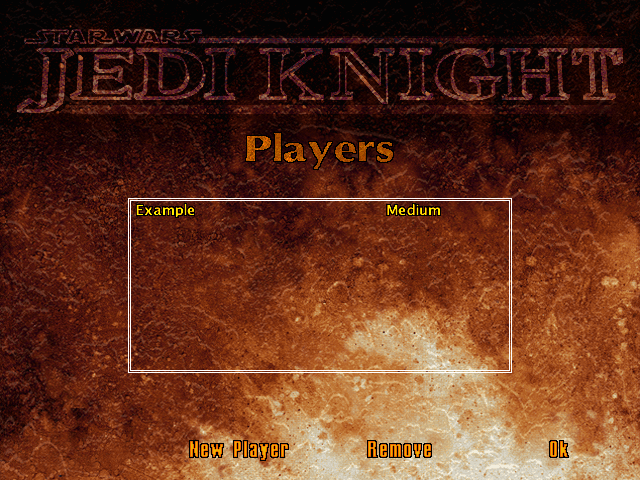
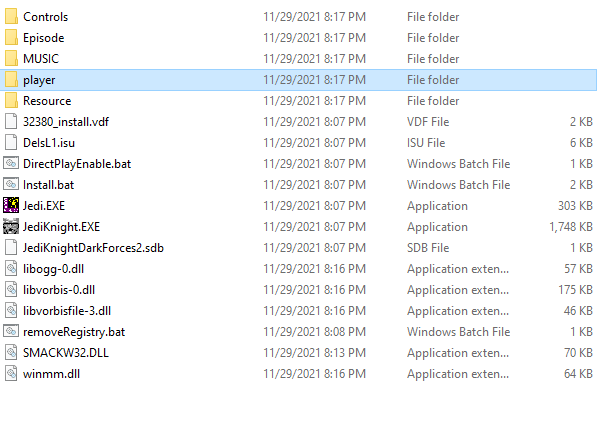

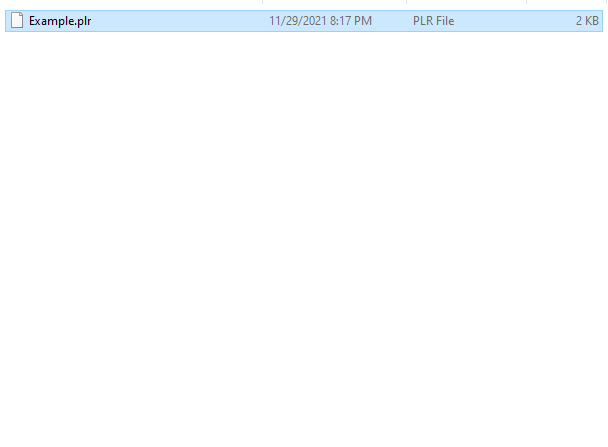
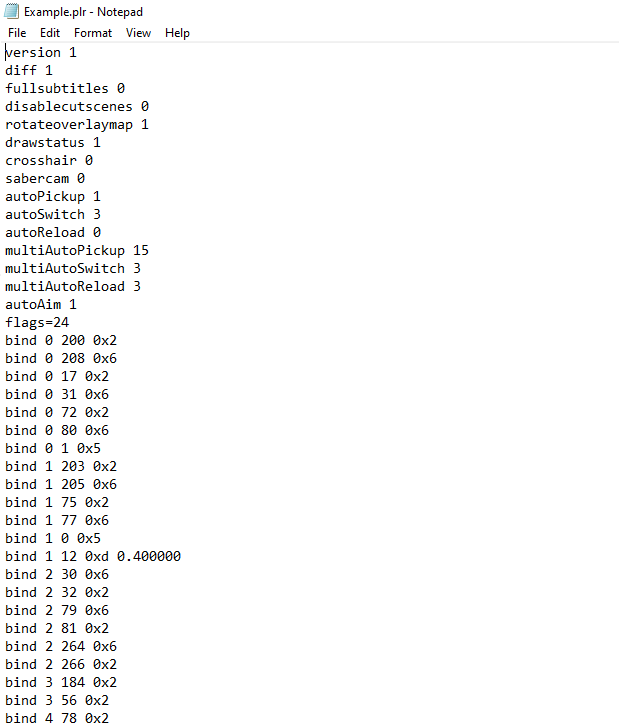
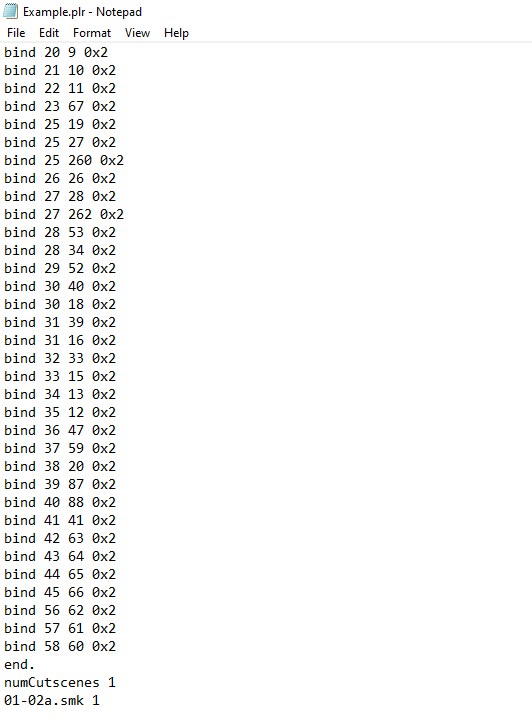
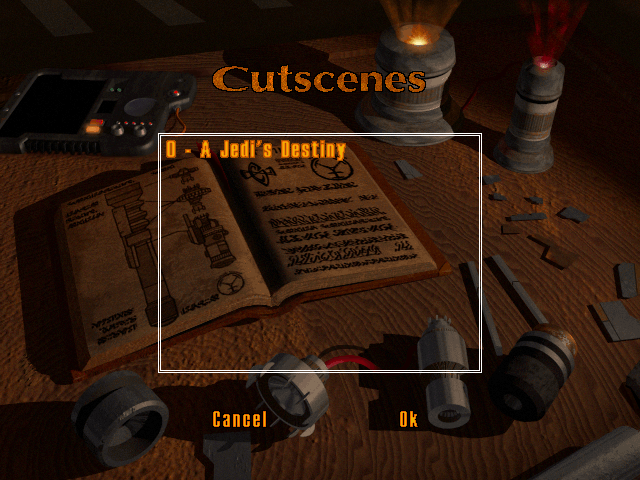
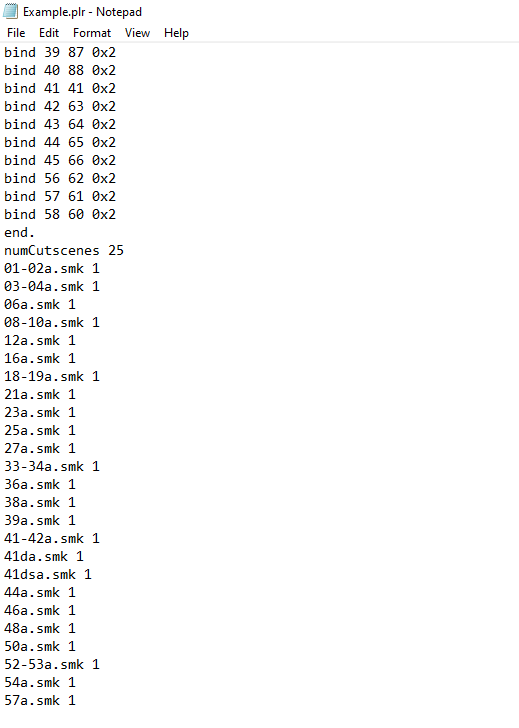
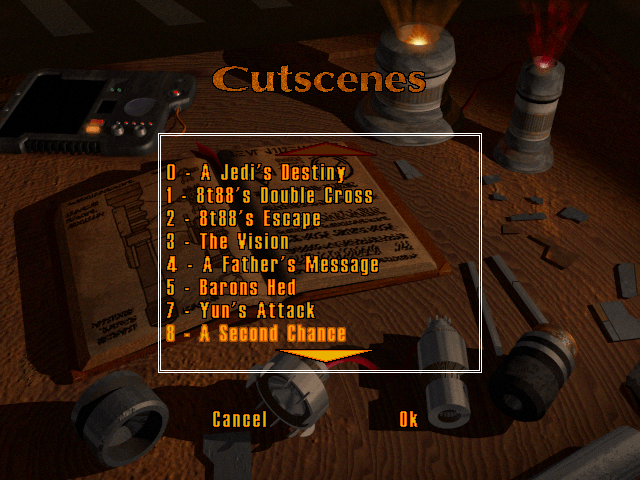
Leave a Reply