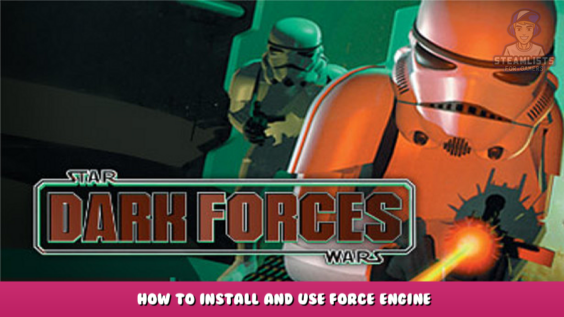
Welcome to STAR WARS™: Dark Forces – How to install and use Force Engine Guide.
This manual will explain how to make the most of the NEW 1.0 release of Force Engine. Star Wars Dark Forces (1995), it is a source port.
Finally, 1.0 update after three years of development!
Do you like mouselook? Do you enjoy high resolution? Do you like quicksaving? Force Engine 1.0 will give you the best experience with Dark Forces.
“So, where can I download this?”
Good question! Right
here! – [github.io]
!
Go to Downloads in the left sidebar and download V1.0 Or press the button.
Here – [github.io]
again.
Side note:
Dark Forces must be installed on either
GOG – [gog.com]
Or just here
https://store.steampowered.com/app/32400/STAR_WARS__Dark_Forces/ – [steampowered.com]
This is because you will need it to play the game. Get the game. It’s good.
Installation
Okay, let’s move on! Let’s get started with the installation. You should now have a.zip file. Right-click the file and extract it into your Downloads folder. Tip: Make sure to extract it to TheForceEngine-v1.00.000\, this way it will extract itself as a folder.
disregard the dutch and proceed!
Once you have extracted it, I recommend moving it to a folder on your drive and syncing it to your desktop. But let’s pretend you’re a barbarian. Open the foler under Downloads. This should look like this:
So what you are looking for is “TheForceEngine.exe”. It’s right here! It is easy! Please. Please, press the exeman.
OH almost forgot that it might pop up a Windows Defender Pop-up like this. Just press “More Details” and “Allow Anyways”
The Force Engine!
You pressed Start, and an error message appeared. You silly man, that’s exactly why I created this guide. As shown below, go to “Settings” then “Game”.
P.S.: Don’t forget to check out the Dark Forces settings while you’re there. You can also find Secrets pop-ups for Auto Run and Boba Fett fix.
Once you have clicked on the game tab, click “Browse”, as shown above. Explorer will now open. Navigate to the folder in which Dark Forces is stored. If you don’t know how to get there click the Steam icon and hit “Browse Local Files”
Once you have found the folder, open The Force Engine and click Browse again. Navigate to the path, select the “games” folder, and then open DARK.EXE
Graphics settings. Every PC gamer goes to Graphics settings before they start anything new. Gamer moment. Go to “Graphics”, on the left.
These are my recommended settings for Graphics tab.
2. Turning on Fullscreen
3. V-Sync can be turned off (who likes that) garbage?
4. Press Widescreen
5. Select “1080p”, from the dropdown menu
6. Allow Crosshair, but set it to 1. This will give it a small green dot. You can adjust it to your liking.
PRESS START
You’re here because of your previous experience. You know where to start… right? PRESS IT, MAKE A NEW AGENT, AND CALL IT POWERHOUSE BECAUSE THAT IS EXACTLY WHO YOU ARE
Voilla! It’s great! Good luck and have fun!
Advertising with Me
Hi! I’m Nolle!
I’m very active on Twitter, and I have some Twitter pages that you might like to follow if you are interested in “Boomer Shooters”.
First of all
My own – [twitter.com]
. Mostly stupid tweets. I don’t know what to do.
I co-host the show.
Boomer Shooters – [twitter.com]
. Memes, bad takes, opinions, and just plain boom shoot stuff!
My own page is something I am proud of and where I am most active.
Boomshoot Aesthetic
!
A Dark Forces post is so convenient! The same screenshots. It must have been stolen.
Thanks for reading my guide. I hope Dark Forces is now a little easier to play. Enjoy!
This is all about STAR WARS™: Dark Forces – How to install and use Force Engine; I hope you enjoy reading the Guide! If you feel like we should add more information or we forget/mistake, please let us know via commenting below, and thanks! See you soon!
- All STAR WARS™: Dark Forces Posts List


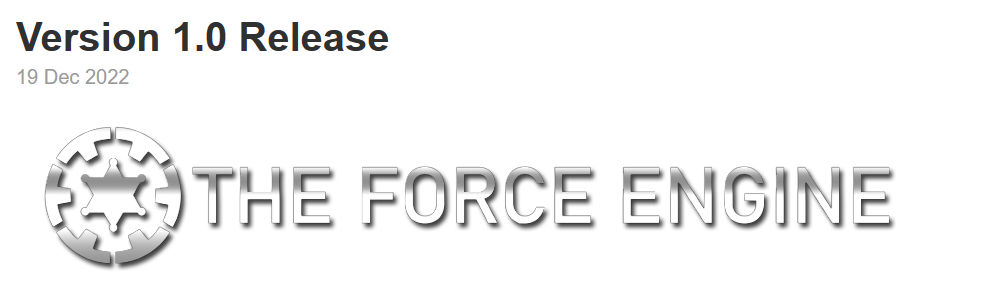
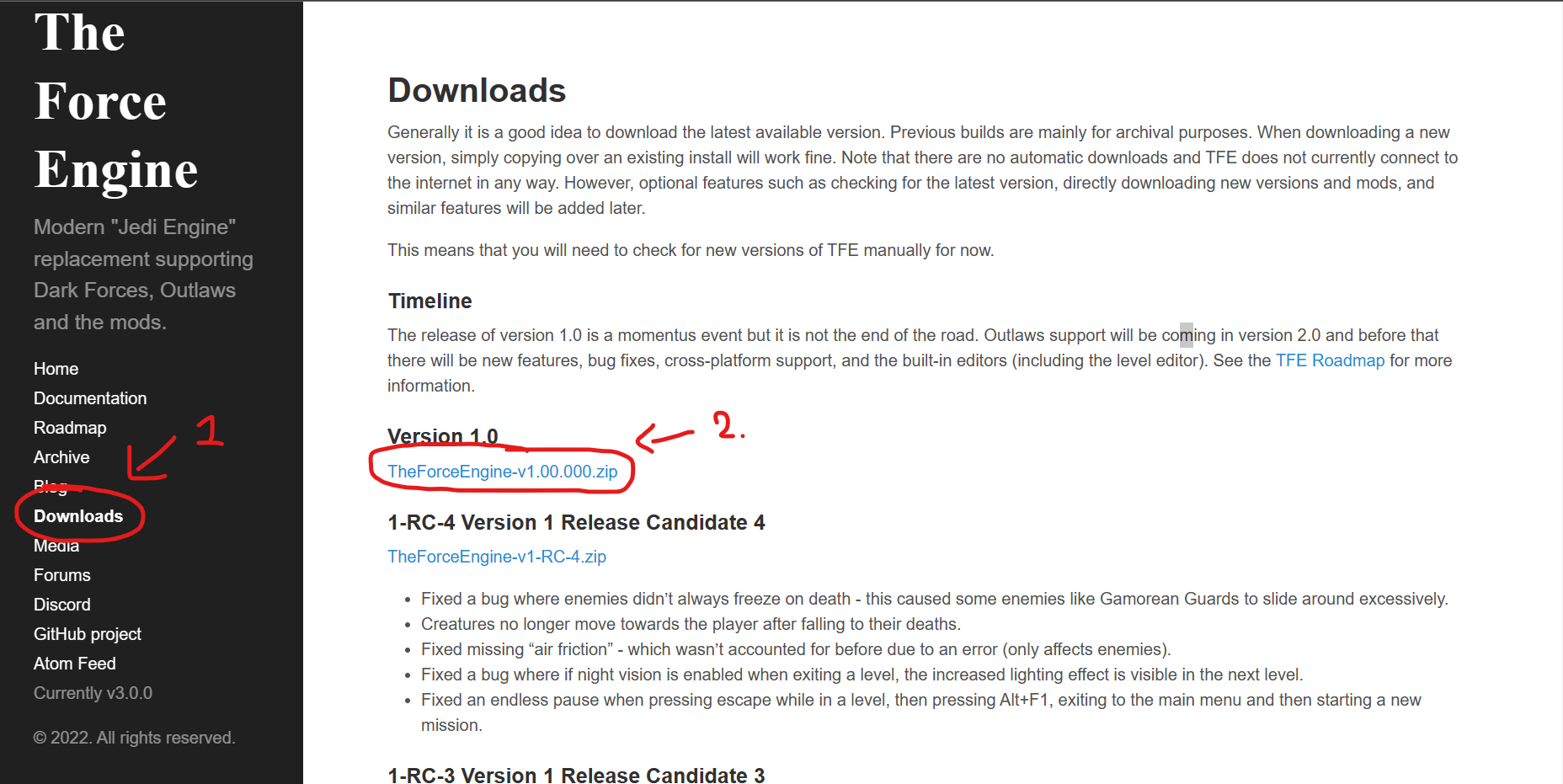
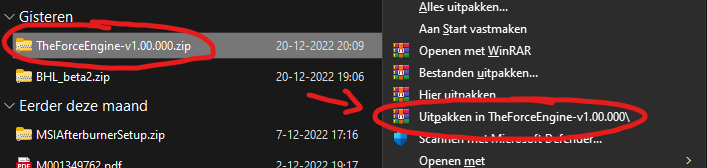
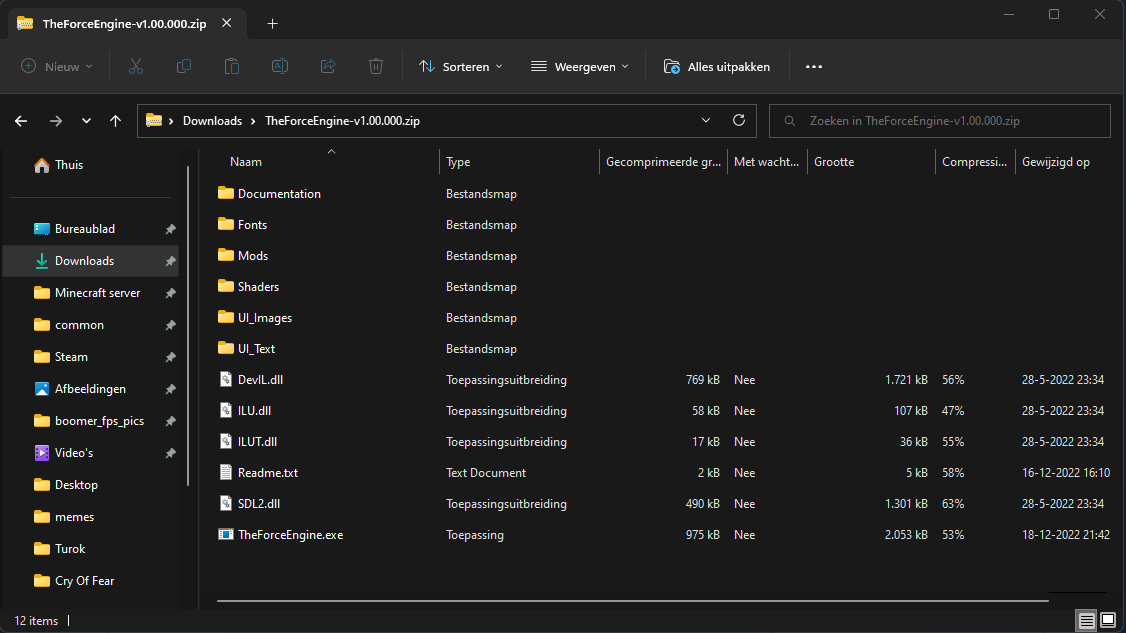
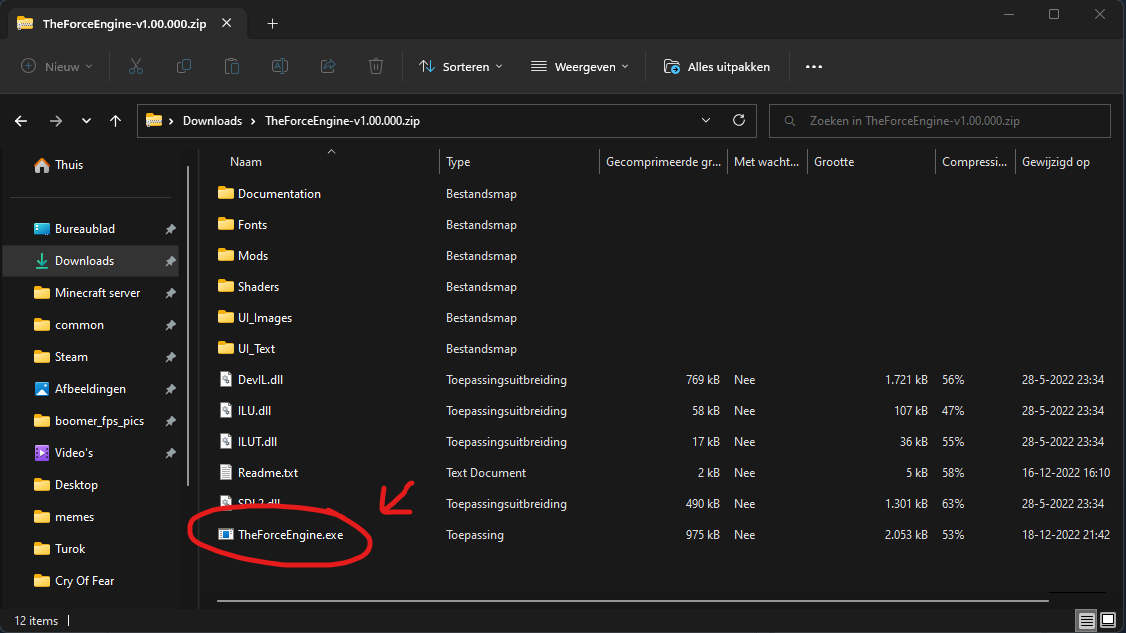
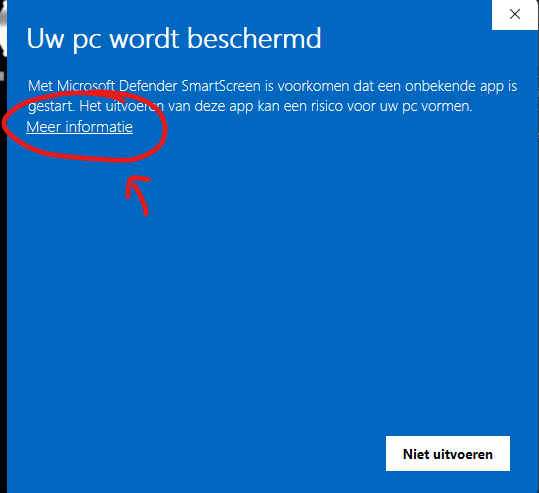
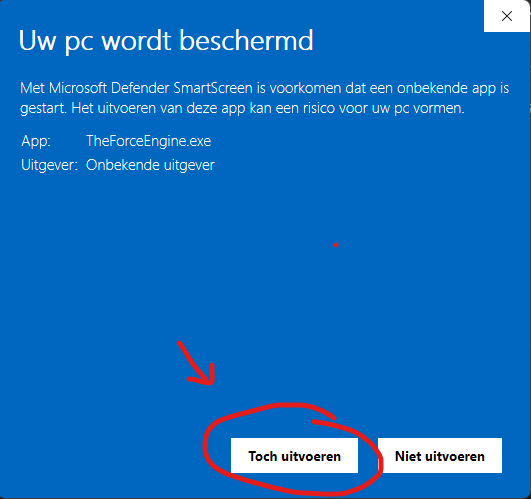
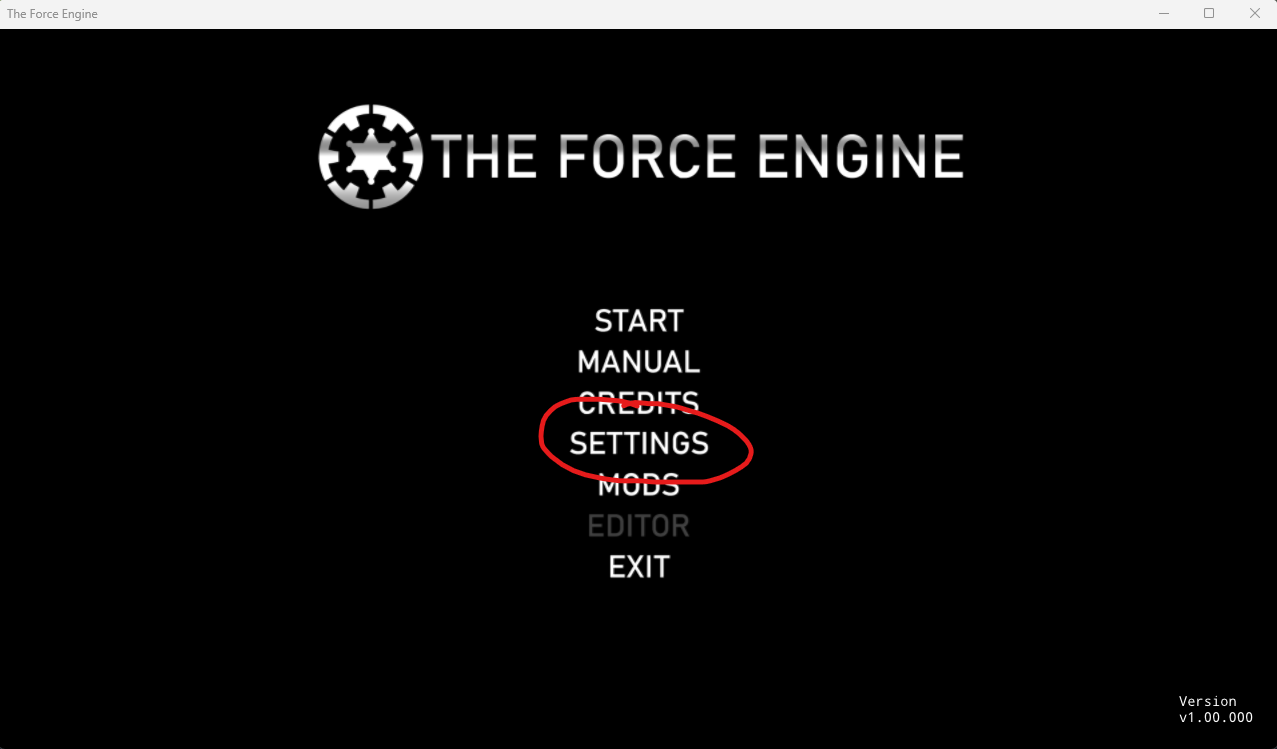
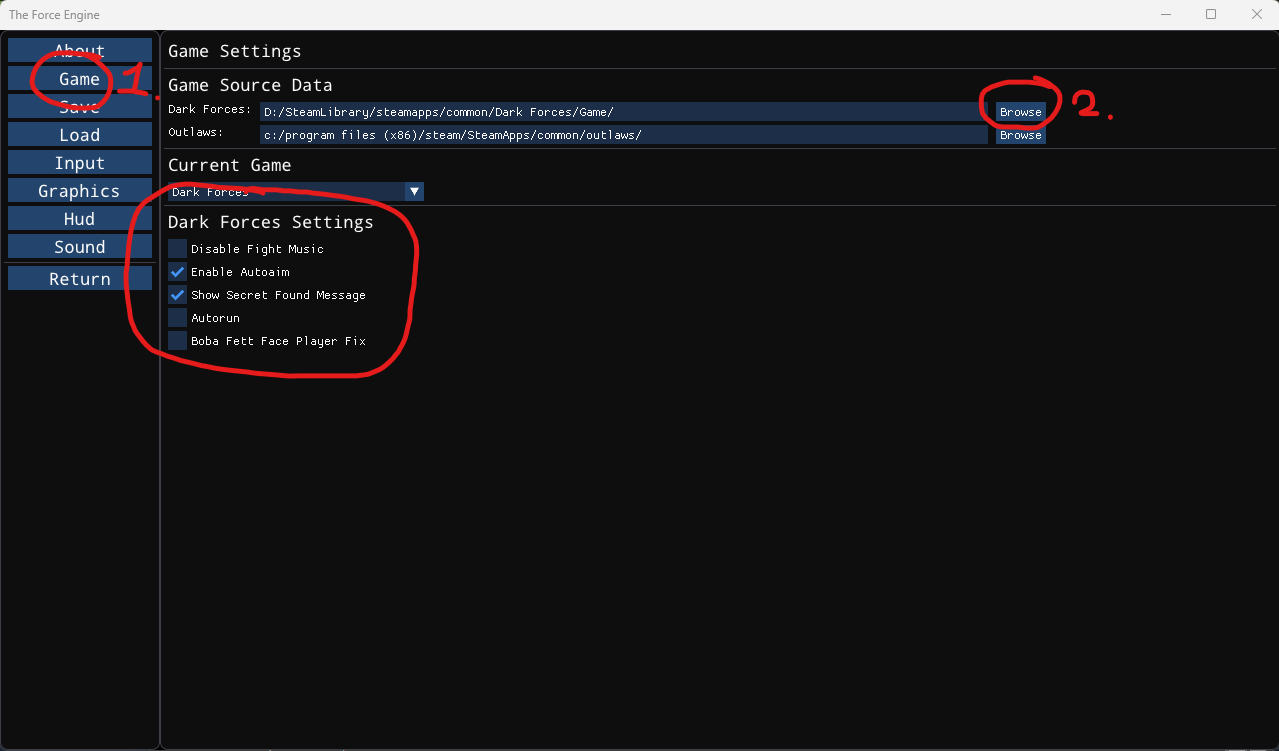
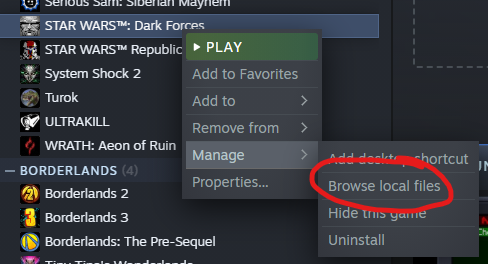
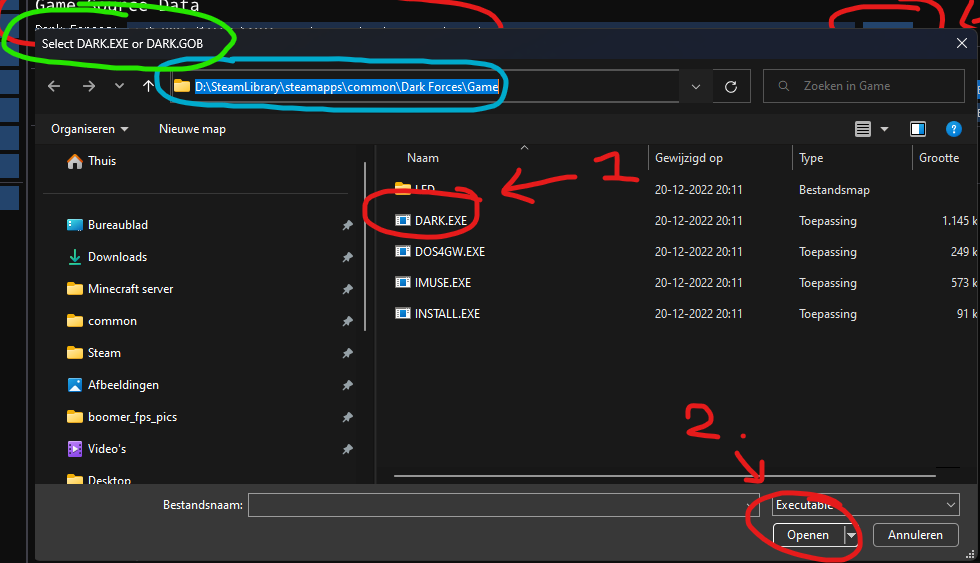
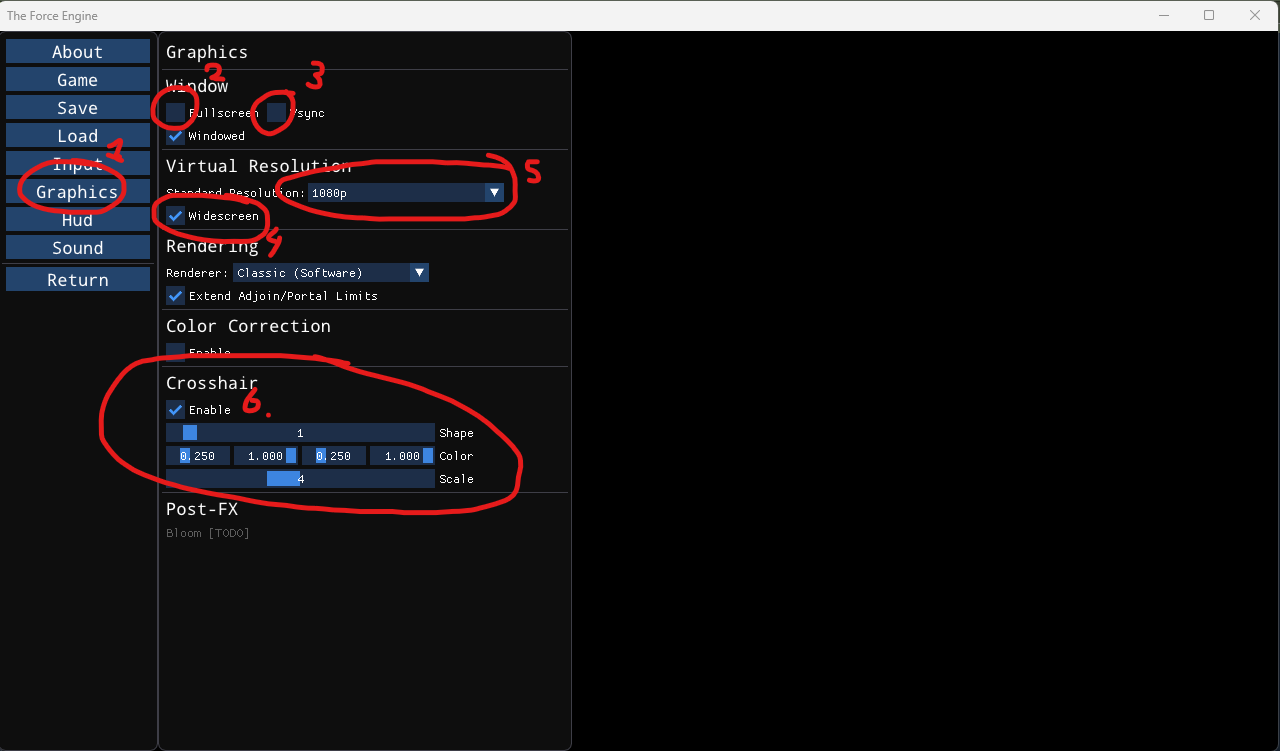



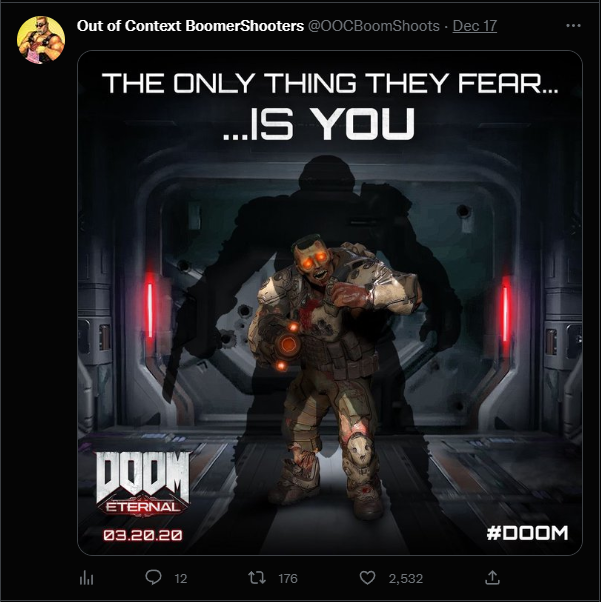
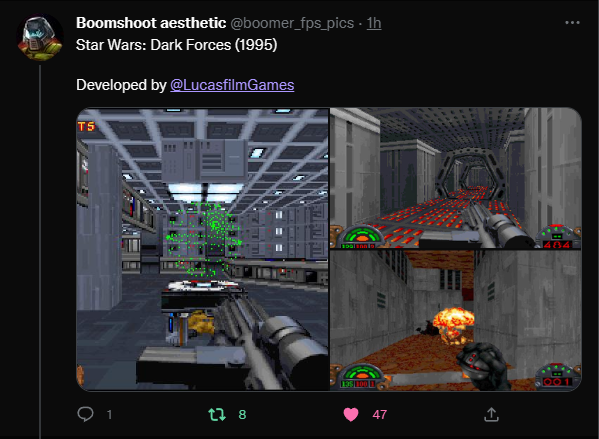
Leave a Reply