
INTRODUCTION:

Hello All!
In this guide I will show you the current best way to fix a bug in Space Engineers that prevents players from being able to post blueprints to the workshop. I was one such victim of this bug and it was very frustrating to troubleshoot and fix. To my knowledge no one else has made a guide on how to fix this so I will do my best to explain how I solved my issue.
Error Code: “Error Accessing Service”
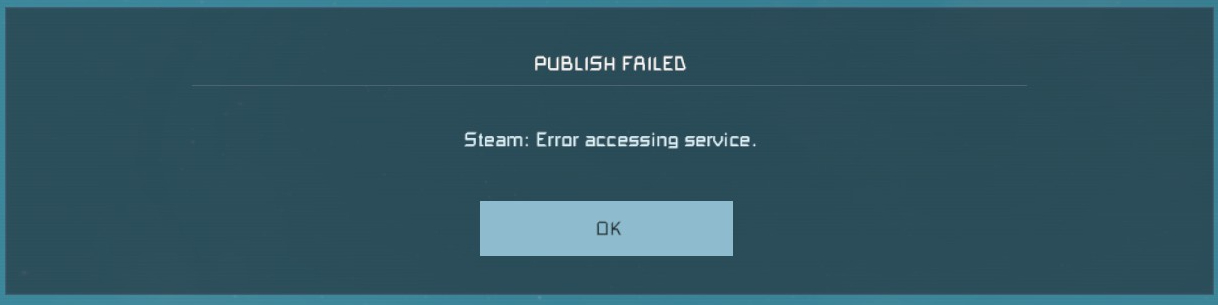
DISCLAIMER:
**IMPORTANT PLEASE READ BEFORE YOU START**
The steps in this guide will require you to edit or change your Steam files and Game files. If these steps are not followed to the letter you could suffer major data loss or corruption that will only compound the problem for you. Please only do as the guide directs you! I will not be held responsible for any data loss that may result from improper usage of this guide.
GOOD NEWS / BAD NEWS:
Ok so the good news is that if the troubleshooting steps in this guide work you will hopefully be able to post your workshop items again!
Bad news is if the troubleshooting steps don’t work you might have to delete Steam in order to fix the bug…
HEY PUT THE PITCHFORKS DOWN!! I know that sounds extreme but hear me out. Unfortunately the error code is quite ambiguous on how to go about searching for an appropriate fix. So I had to spend an entire week looking for the breadcrumbs that lead to the proverbial gingerbread house of solutions. I have been in contact with several game devs and moderators who’s jobs are to help find a fix. The conclusion is that this bug is not a game side bug but in fact a Steam related bug. All my attempts to find a fix on the Steam side were unfruitful. And believe me I tried everything from reinstalling the game to flushing out my Steam cloud data.
Due to the lack of information on this bug and the ‘oh so informative error message’ [Insert sarcasm], I am left with no idea how the bug occurred in the first place. So that brings us to the drastic measure of having to Delete Steam. All hope is not lost though. There are several troubleshooting steps you can try before you determine if you need to delete Steam or not. Don’t worry, I will show you how to save as much game data as possible before you pull the plug.
STEP 1 – TROUBLESHOOTING:
Try these troubleshooting steps first before you delete Steam. It may be something as simple as a thumbnail being to large. The steps are provided by Dan2D3D from the dev community. I will leave a link to the original post if anyone wants to follow his conversation on the matter.
https://steamcommunity.com/app/244850/discussions/0/4070650515255817151/
1. Make sure the item thumbnail is lower than 1 MB:
Make sure the item thumbnail is lower than 1 MB otherwise the upload will fail.
you can try to delete the thumbnail and see if that was the underlying issue. simply paste this into your toolbar search: %appdata%\SpaceEngineers
C:\Users\{YOUR WINDOWS USERNAME}\AppData\Roaming\SpaceEngineers
In there ^ you will find the “Saves” and “Blueprints” folders. inside the Blueprints\Local file find your item, open the folder, delete the thumbnail (thumb.) and go in-game to try and publish your item.
You may try to add a new thumbnail later by updating the item. It is easy to update an item’s thumbnail by re-uploading the same item after replacing the (thumb) in the blueprint’s file.
2. Make sure the in-game Steam cloud stays disabled:
Make sure the in-game Steam cloud stays disabled from the game options because that creates “Cloud Blueprints” and we can’t edit/publish those.
The in-game Steam cloud is not made to save but made for players having 2 PCs with the same Steam account to transfer their new created world to their second PC. This causes problems for members who have only one PC. You can change your steam cloud settings from the in-game options.
3. Verify your Space Engineers game files:
From the Steam library window right click on SE, select Properties, Local Files, Verify Integrity of Game Files.
The system will search for any corrupted or missing files and fix the issue. A message will appear if the verification failed or if it succeeded. (Note: succeeded does not necessarily mean it fixed the issue. It only means it didn’t find an issue in the game files.)
4. Uninstall / Reinstall Space Engineers:
It is recommended you back up your files as shown in the next section labeled “Saving Your Files”. From the Steam library window right click on SE, select Manage then Uninstall.
After the game has uninstalled you can try to redownload the game and see if your problem has been fixed.
5. TBD
How to publish a World save:
1. Select your save.
2. Click the “Publish” button on the left.
3. Choose a proper Tag and click the OK button.
4. Your world will be uploaded to Steam Workshop.
How to publish a Blueprint:
1. Open the Blueprints menu F10 in-game.
2. Select your Blueprint in the list.
3. Click the “Publish” button.
4. Choose a proper Tag and click the OK button.
5. Your Blueprint will be uploaded to Steam Workshop.
I will continue to add more steps as they become more apparent.
STEP 2 – SAVING YOUR FILES:
If none of the troubleshooting steps worked for you then you may try deleting Steam. Please proceed with caution.
Your first step will be to backup all of your blueprint files and world files. You will have to copy/paste the Blueprints and Saves folders to a USB key or a external hard Drive to backup your creations. Or you can simply leave them in a separate location such as your desktop.
1. All Saves and Blueprints can be found here :
C:\Users\YOUR USER NAME\AppData\Roaming\SpaceEngineers\
- Alternatively you can use your search bar and type in %appdata%, select your Roaming file, and then navigate to the SpaceEngineers file.
2. Blueprints can be found here:
C:\Users\YOUR USER NAME\AppData\Roaming\SpaceEngineers\Blueprints\Local\
- Copy the *Local* file to a thumb drive or to your desktop to make a backup of all your creations.
3. World Files can be found here:
C:\Users\YOUR USER NAME\AppData\Roaming\SpaceEngineers\Saves\
- Copy the *Saves* Copy the *Local* file to a thumb drive or to your desktop to make a backup of all your worlds.
IMPORTANT:
This guide only shows you have to back up your Space Engineers files. If you have other games that are dependent on local files and saves please look up the proper guides on how to backup your game files.
Once you have your files all backed up you will be ready to uninstall Steam and delete all files.
STEP 3 – DELETING STEAM:
Yeah I know… This part is going to hurt. But we can mitigate the stress from re-downloading your games by saving the Steamapps file before we delete Steam.
Your Steamapps file can normally be found here:
C:\Program Files (x86)\Steam\Steamapps\
- Copy your Steamapps file and put it with the rest of your backups. This will help Steam find existing game files left on your computer.
For this next part I will refer to the official Steam Support Guide on how to properly delete Steam from your computer. I do this so that there will be no confusion on the steps and it protects me from being held responsible for any error. I will post a full picture of the guide and also provide the official page link.
*I ended up having to manually remove Steam as shown below.
https://support.steampowered.com/kb_article.php?ref=9609-OBMP-2526
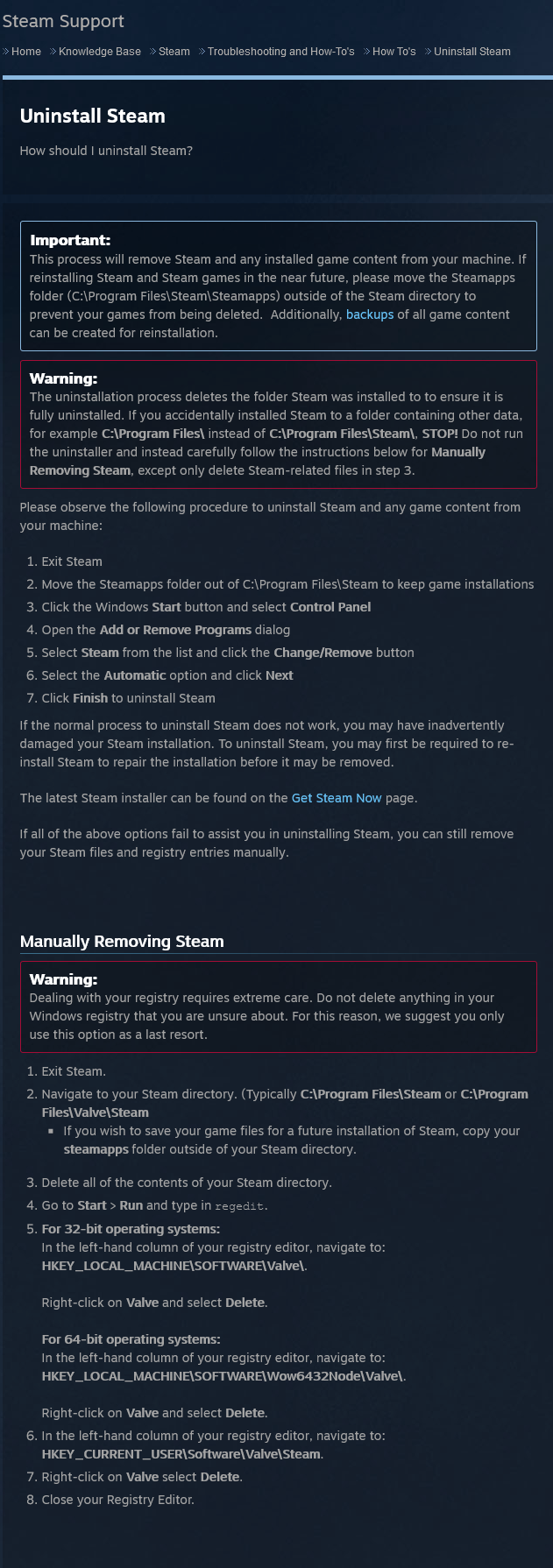
STEP 4 – RE-INSTALL
Once you have recovered from the trauma of seeing all your games disappear we can start to rebuild. Assuming that everything is backed up we can simply replace the respective files with your backups once Steam has been Re-Installed.
https://store.steampowered.com/about/
Follow the steps to re-install Steam. After Steam is installed and you have logged back in go ahead and navigate back to your C:\Program Files (x86)\Steam\ and replace the Steamapps folder with your backup. Then try to install Space Engineers and any DLCs if you have any. Everything should auto update. At this point we are going to test and see if the bug has been fixed before we restore our backups.
1. Open Space Engineers.
2. Create a new world in creative mode.
3. Make a Pink block and upload it to the workshop. (It is important that it is Pink, *wink wink*)
4. Verify in the Steam overlay that it has in fact been posted to your workshop.
CONGRADULATIONS!! If everything went according to plan then the bug should be fixed and you can now post your beloved creations for all to enjoy!
If for whatever reason you are still encountering the bug then I would urge you to make a Support Ticket through Steam and see if they can do anything for you. Sadly I do not know of any other way to help if that occurs other than to try the steps again and see if something was missed.
STEP 5 – RECOVER SE FILES:
Recovering your files is as simple as it was to back them up. Simply follow the steps you took to navigate to your C:\Users\YOUR USER NAME\Appdata\Roaming\SpaceEngineers\Blueprints\ and replace the *Local* file with your backup being sure to keep the file names the same. Do the Same for your *Saves* file and close out all windows.
Run Space Engineers and verify that you can see your world saves and that none are corrupted. Jump in a world and check if your Blueprints show up in the F10 menu.
If all went according to plan then you will have fully recovered your SE files.
CONCLUSION:
I truly hope that this fixes all of your problems and that this guide was of help to you. If you have any questions or tips on the subject please feel free to use the comment section and I will do my best to help you out. Maybe one day the Steam devs will find a permanent fix for this issue.
If this guide helped you out and you want to show your gratitude then feel free to click on the link and up-vote the https://steamcommunity.com/sharedfiles/filedetails/?id=2432982701 workshop item for me. It is a bit of a celebratory gag post that has gotten way too much attention as it is. I think it would be hilarious if it somehow got five stars.
Thank you to everyone who helped troubleshoot this bug with me. Special Thanks to https://steamcommunity.com/profiles/76561198034579663 for his efforts in the SE community. I wish you all a safe journey through the digital cosmos!
~ Stratus
Hope you enjoy the Guide about Space Engineers – How to fix (Steam: Error Accessing Service), if you think we should add extra information or forget something, please let us know via comment below, and we will do our best to fix or update as soon as possible!
- All Space Engineers Posts List


Leave a Reply