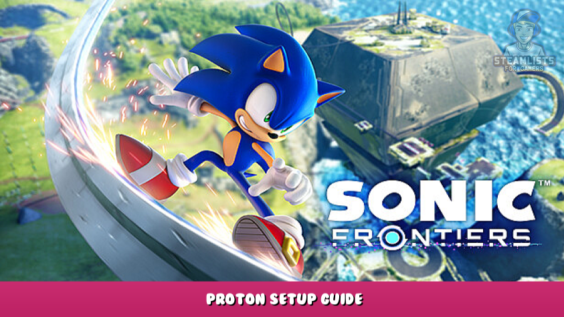
This guide will walk you through the steps I took to make the game playable on Steamdeck with little to no stuttering. If you feel we should add more information or we forget/make a mistake, please let us know via commenting below.
Prepare with Proton GE
This game doesn’t seem to work on either proton standard or experimental. It seems like it causes a fair amount of stuttering by itself. So what are we going to do? Install proton GE 7-4
This is easiest for the end user. Go to the discover store in desktop mode and search for “ProtonQTup”.
This will make it easier to manage third-party proton extensions.
Once it’s done, click on add and select proton GE7-41. After it’s installed, return to game mode.
Set up your Proton version
Once you are in game mode, the first thing that you will want to do is select Sonic Frontiers. Tap on the gear icon or press A to go to properties. From there, go to compatibility and check.
“Force the use of a specific steam compatibility tool.”
After this, you should be able select GE-Proton7-41.
This is the first step in making things run smoothly and should eliminate stuttering.
In-depth settings and quick access settings
Next, the main bulk of configuration to improve performance.
Start the game and go to settings.
Personal Settings:
- Low Shadow Quality
- (Framerate limit 60) set to 30 if not running 40hz on the deck
- TAA antialiasing, low-volumetric lighting
- 100% resolution scale
The most important part is the resolution at 960×600. The game is windowed.
The quick-access menu
You can either limit the framerate limit to 30 or increase your refresh rate to 40%. I prefer 40, but 30 will still hit the deck if the 40hz is still too rough.
I HIGHLY recommend that you disable blur to enhance its appearance with FSR and limit ghosting.
No matter how you want to set FSR, mine will use scaling FSR at sharpness 5.
FSR won’t work under any circumstances if the game’s base resolution is lower than the native resolution.
Finale and Performance view
After all this, you should feel good about where you are going.
Below are screenshots of the deck’s overlay showing the performance at those settings.
This is all about Sonic Frontiers – Proton Setup Guide; I hope you enjoy reading the Guide! See you soon!
- All Sonic Frontiers Posts List


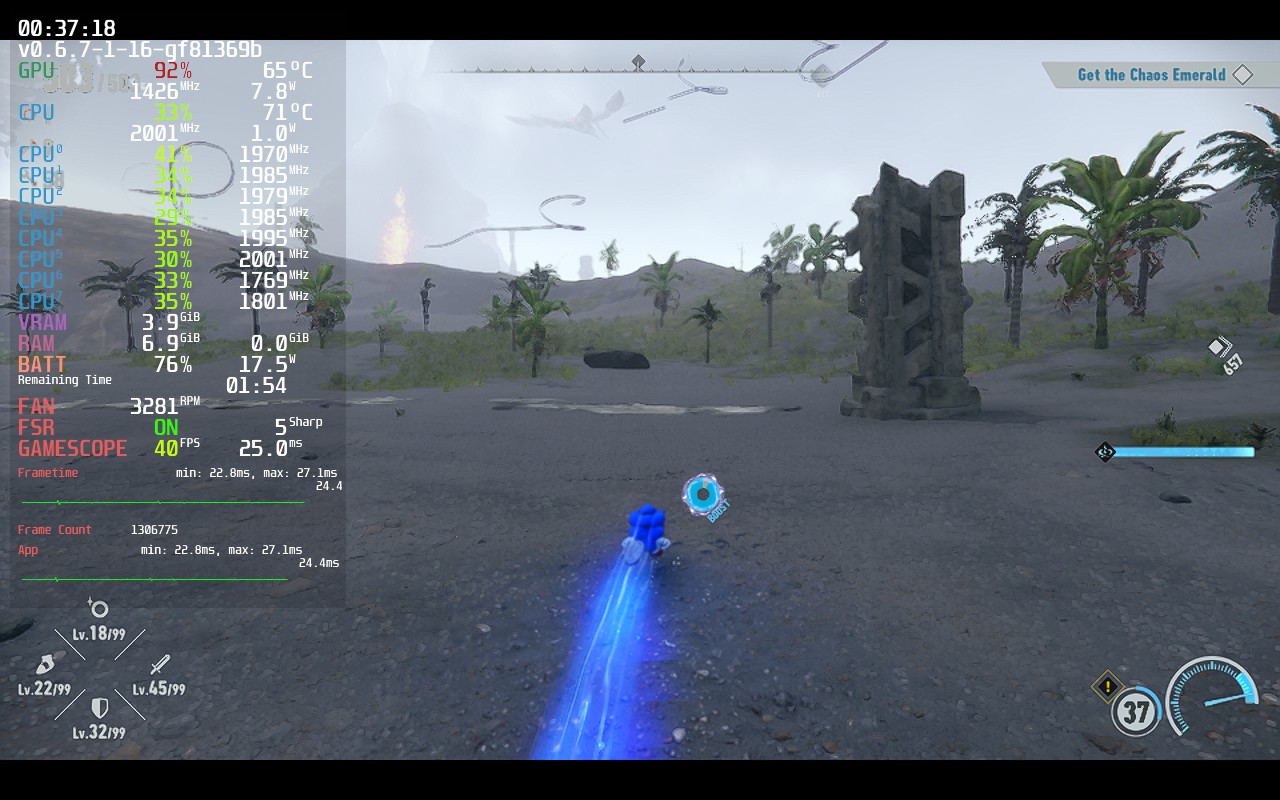

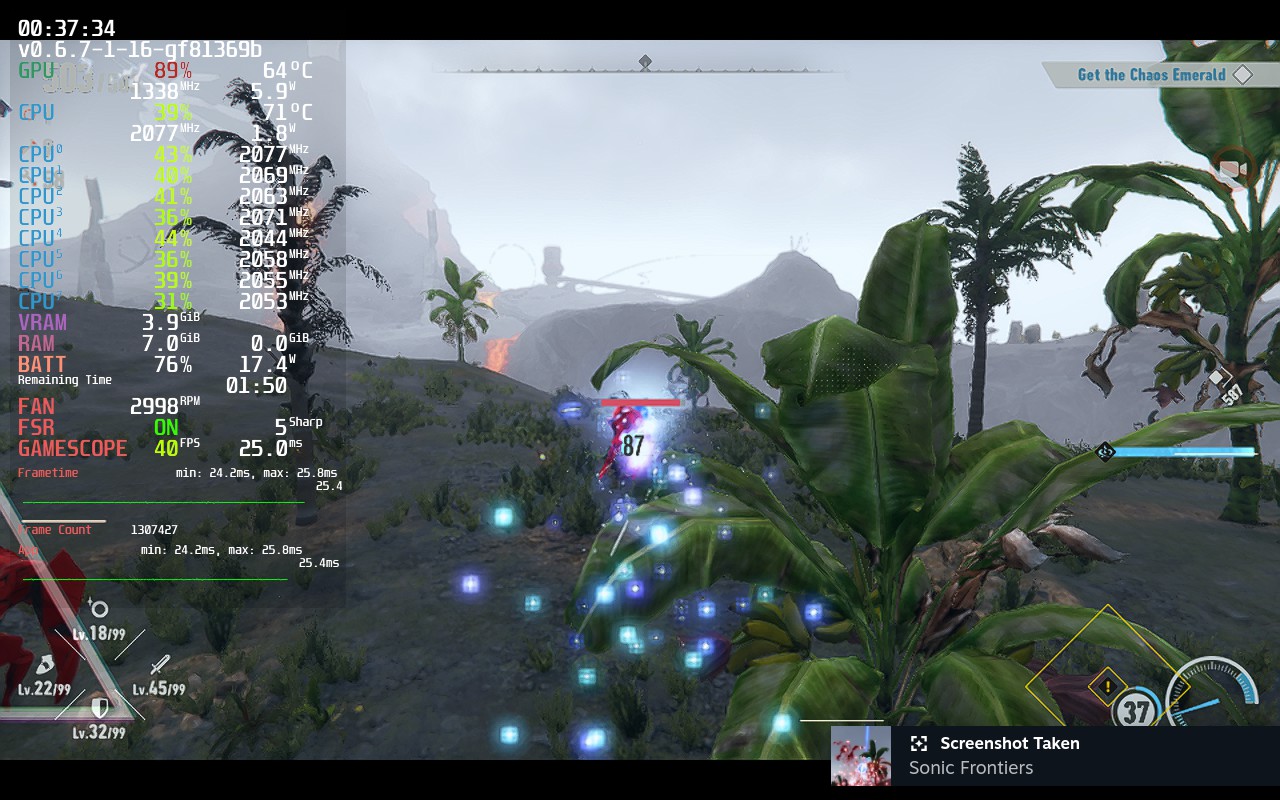
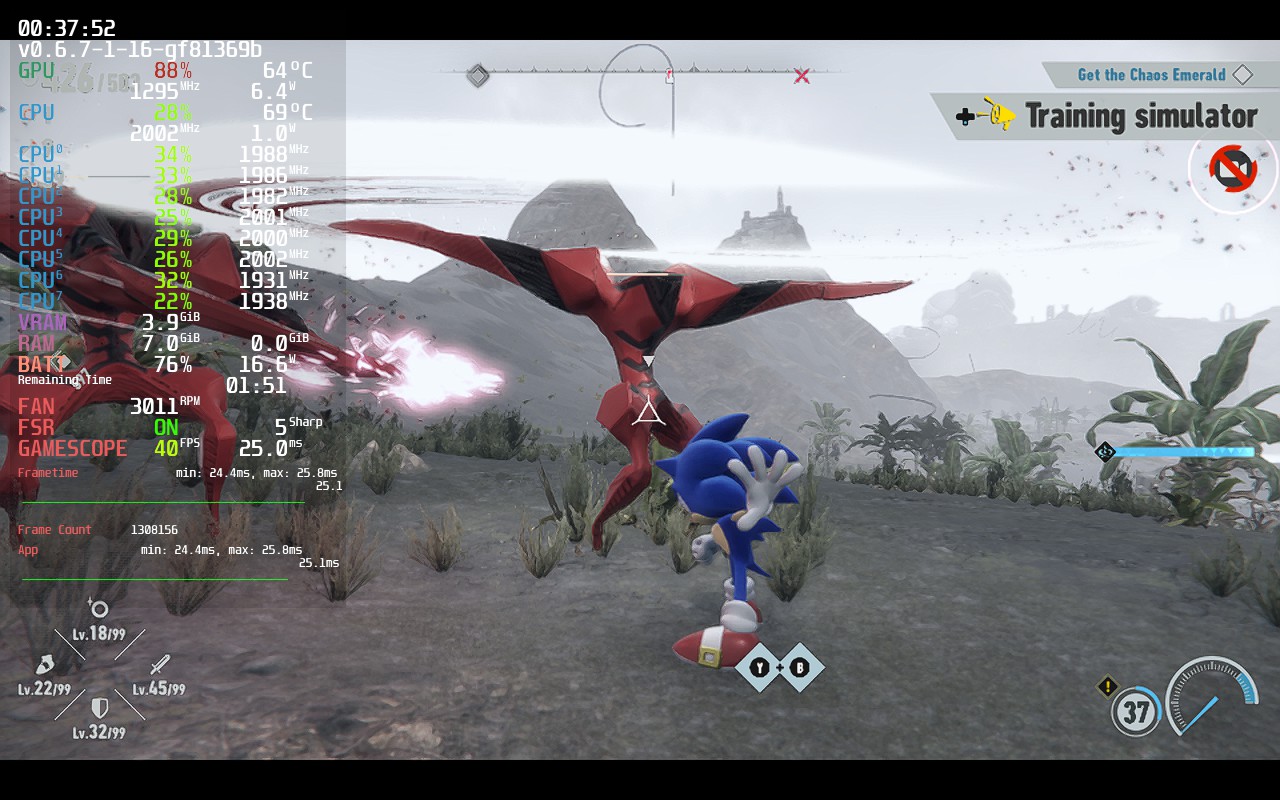
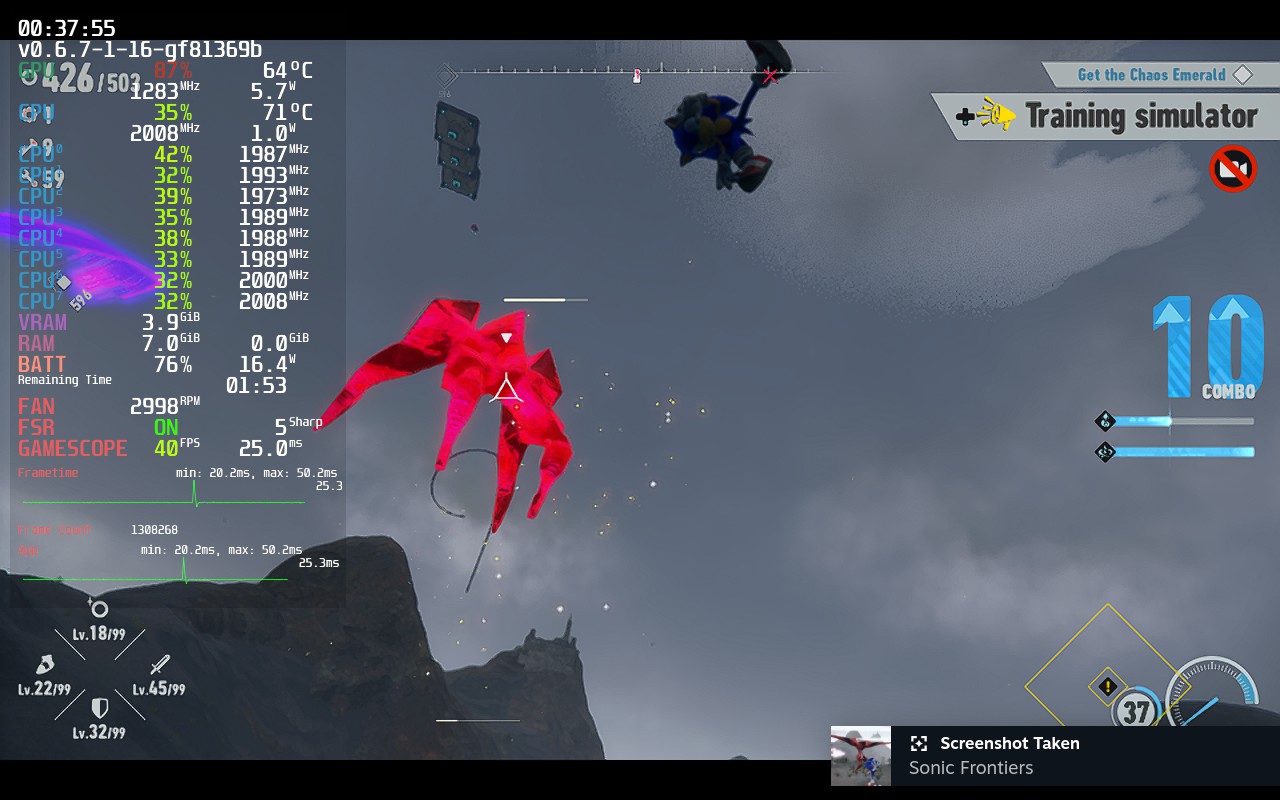
Leave a Reply