
This guide is WIP. If there’s something not clear enough for you, let me know and I will make it better! =)
1. Installing mods manually – why though?
On mod.io we can sometimes find interesting mods that require a manual installation. While going through the Steam forum I found several topics with people questioning where they have to put the mods, and how to install it.
Generally, you do not have to install mods manually.The modder will tell youin his description if the mod needs to be installed manually. Only then, this guide is helpful for you! Also – a lot of modders give a little tutorial on how to install mods. Now I know it is a little bit different to the EPIC-version of the game in terms of paths – so I got you covered if you continue reading.
Bear in mind:
I use an example here. With this example, we have to edit the initial.pak. This file is used for 99.9% of all mods, so this is the best example you can get! Always read the modder’s description!
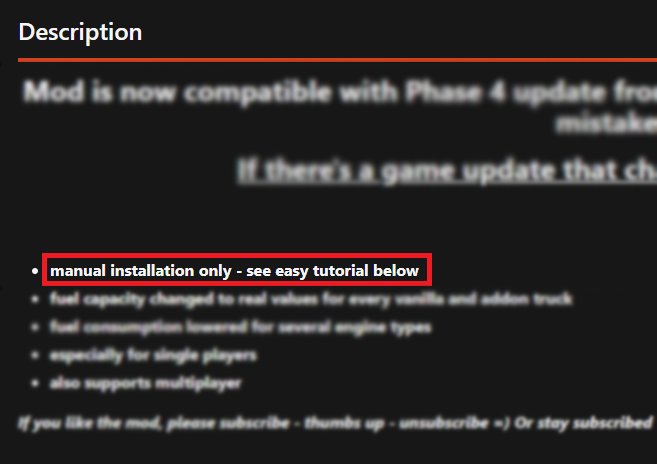
Installing mods manually requires you to edit base game files, that cannot be touched by subscribing to a mod via mod.io. Mods you have to install manually are typically marked as such on mod.io.
But wait, doesn’t this create issues with multiplayer?
No. The game does not check or verify base game files. So if you modded a winch to be 2 times longer or your trucks to have more fuel, it will work for you in multiplayer without breaking the game. It won’t work for anybody else playing with you who has not installed the mod.
HOWEVER
Make sure you do NOT install a huge load of mods! Chances are, you are going to install a mod that shares its files with another mod and you end up with a different function as intended.
Always read what the mod does!
2. What we need
Make sure you backup your game files before editing. If something goes wrong you can easily fix the game with these backups.
Before we start installing mods manually we will need to have one program installed.
WinRAR in its latest version.
You can find it for free at: https://www.win-rar.com/download.html?&L=1
Using WinRAR will make any further step incredibly easy because WinRar can open the file type we are about to edit by default!
DO NOT use 7zip or similar software. It doesn’t work properly with *.pak files and will break your game!
3. Finding the correct path and using WinRAR
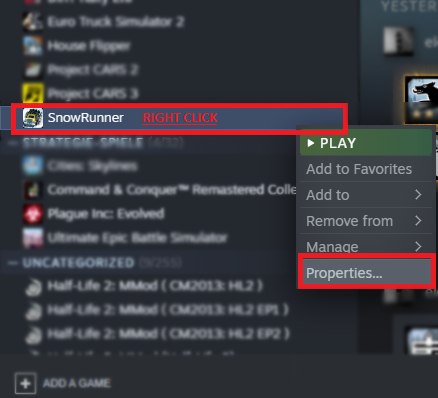
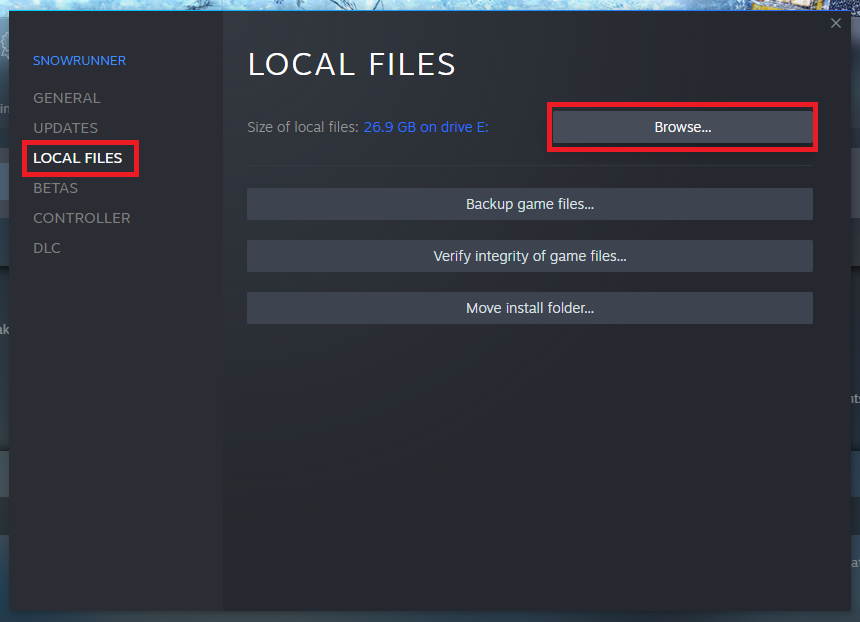
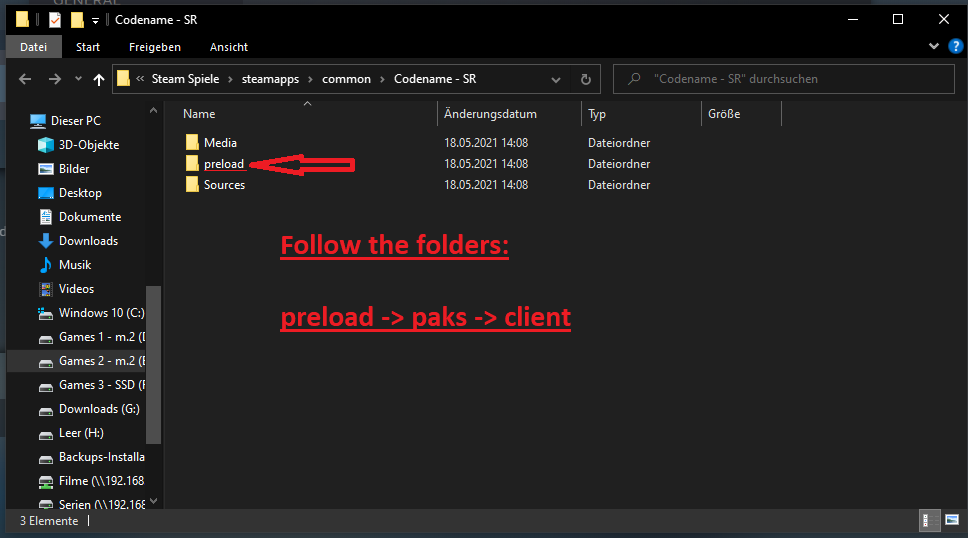
Opening *.pak files with WinRAR
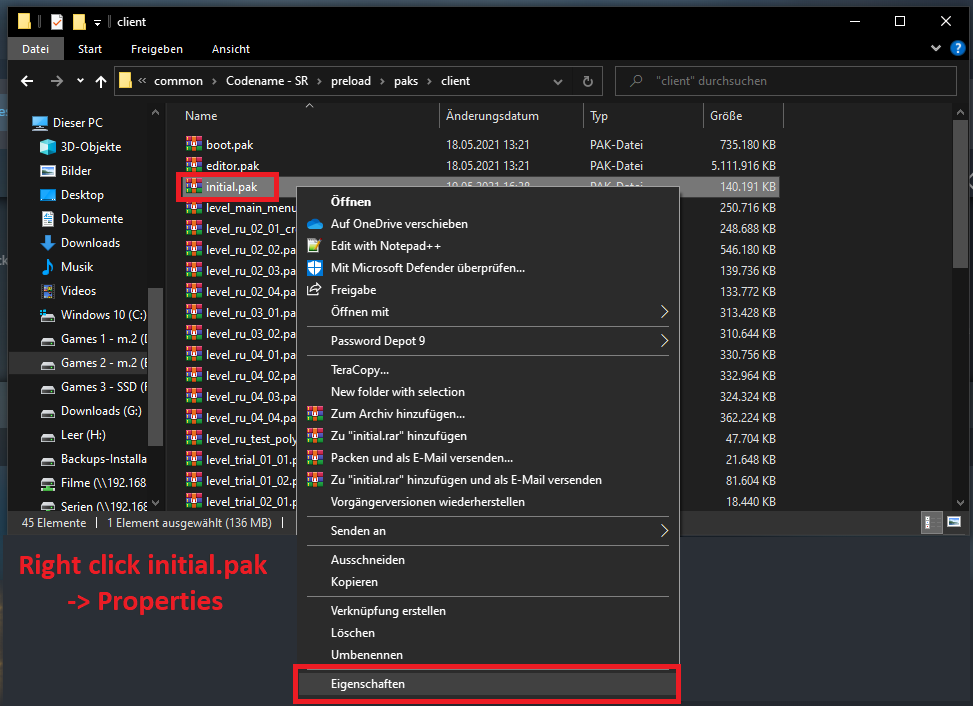
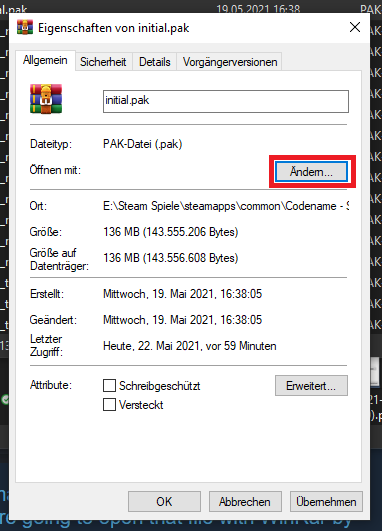
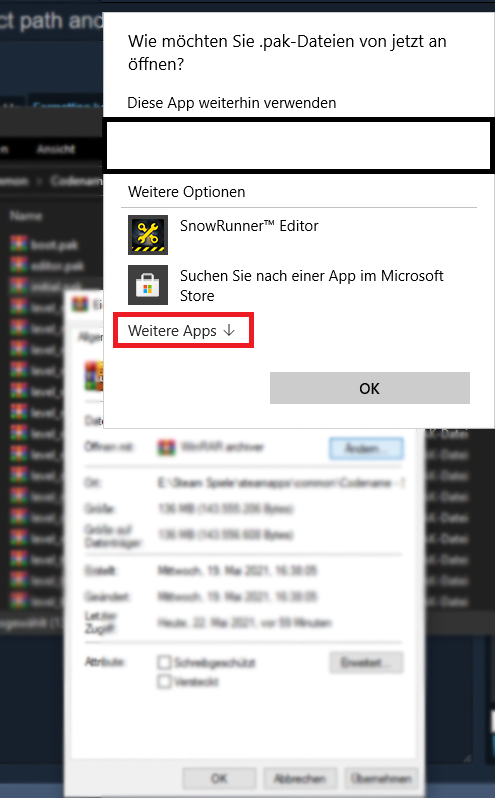
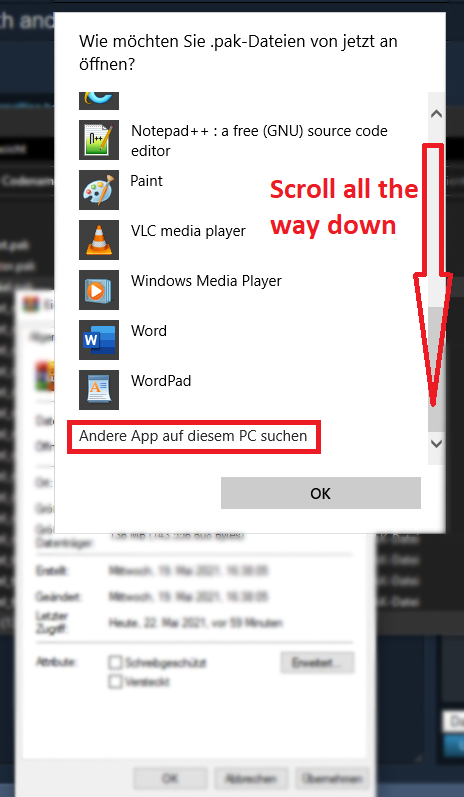
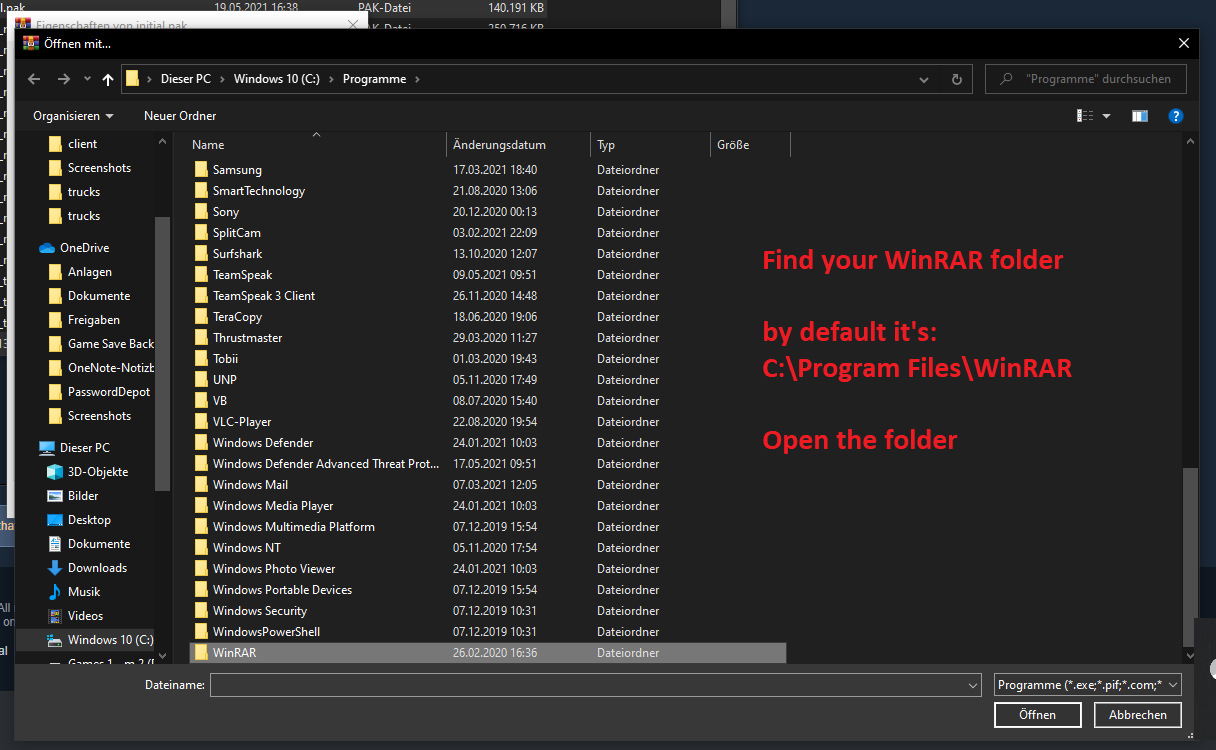
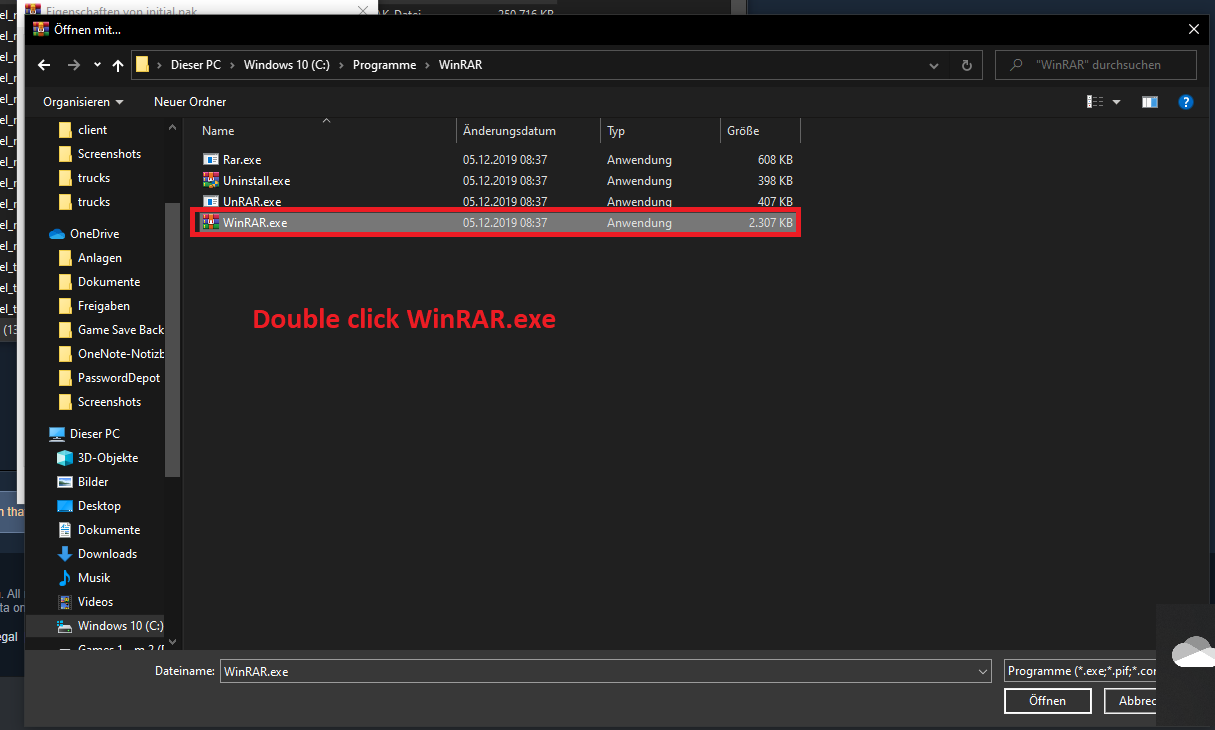
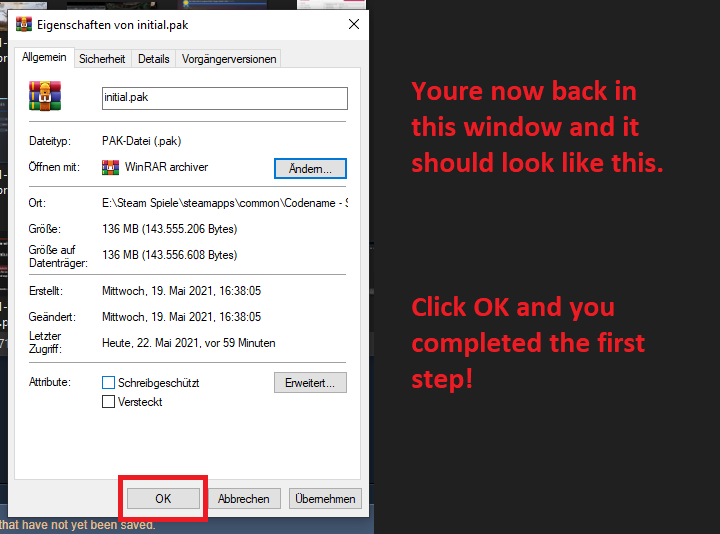
4. Installing the mod!
Find the mod you want to install and open the zip file with WinRAR. It is probably going to look like in this example with the realistic fuel capacities mod:
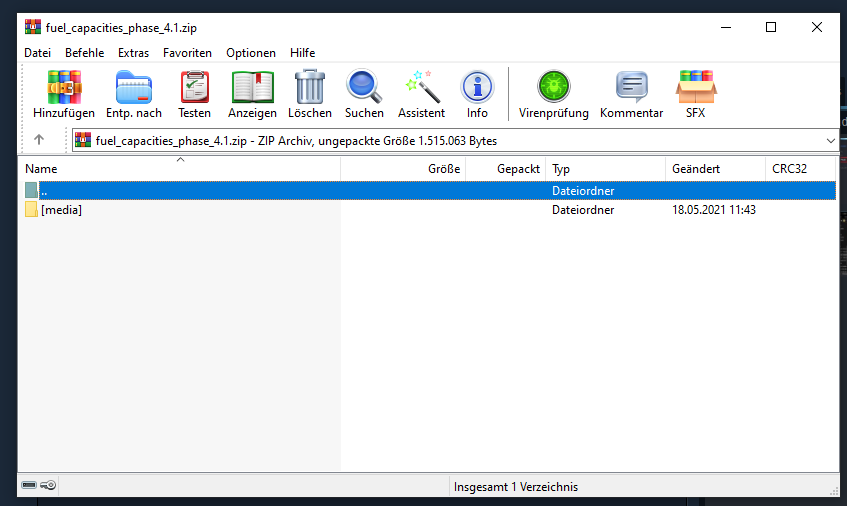
Also, open the initial.pak with WinRAR. Drag and drop the files from the mod into the initial.pak like in the image:
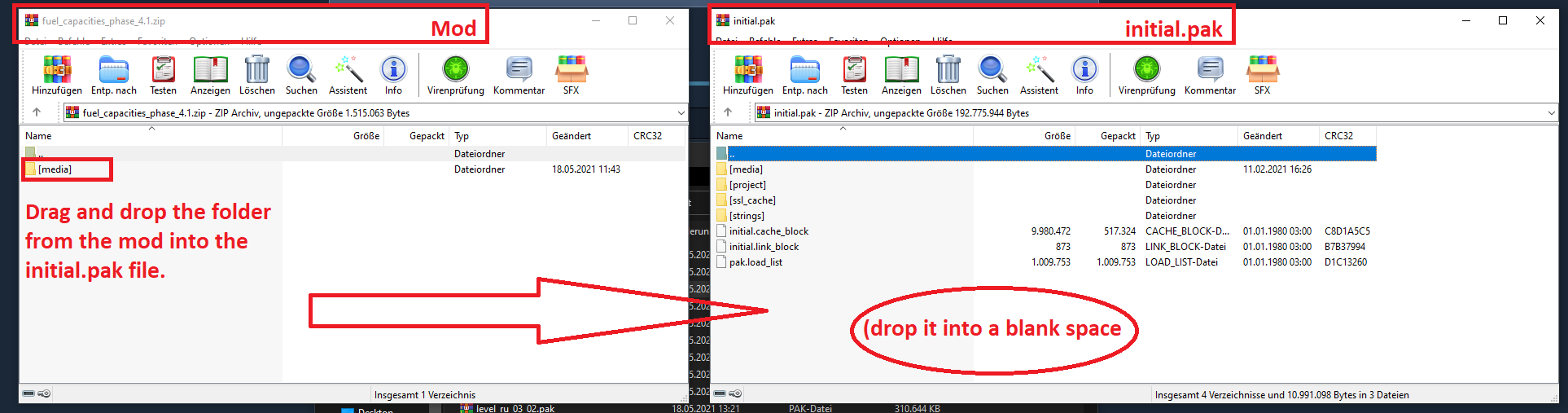
When being asked how you want to add the files, choose add and replace in WinRar and click okay!
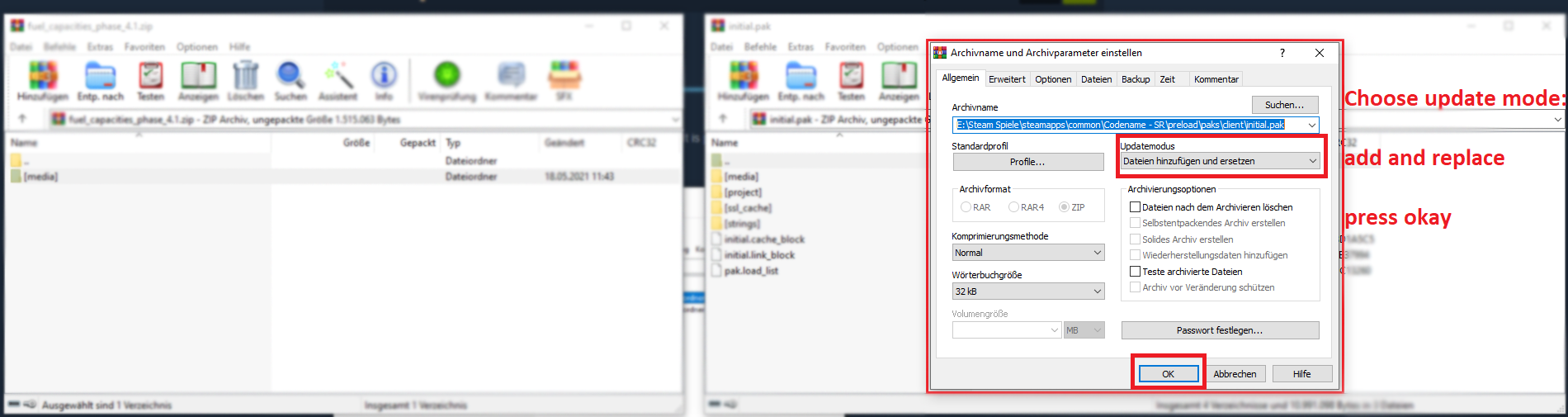
That’s it! You successfully installed a mod. You can close all your windows and try if the mods work ingame. If yes, you made everything correct!
This is all about SnowRunner – Mods – How to install mods MANUALLY; I hope you enjoy reading the Guide! If you feel like we should add more information or we forget/mistake, please let us know via commenting below, and thanks! See you soon!
- All SnowRunner Posts List


Thanks, I knew this much. This is basically the easiest thing to do. You should instead put in some effort and make an exact and clear guide so if the mod isn’t prepared into one “media” folder, making a guide for it useless, but rather into smaller folders like “classes”, “prebuild”, “texts”, “ui”, etc. then we would know what the hell to do with them. I’ve been working on adding a single truck to the game for days now. I had to reinstall the game 3 times. I’ve been searching for a solution on the web for a long time now. Thanks for making another absoluteley useless guide.
I am facing the same issue, did u find any solution/fix for this?