
Change your keybinds to SCUM with Input.ini
Tested and works
This example will change the ToggleHUDVisibility Keybind, but it can also be used for any other keybind as long as there aren't conflicts with keybinds in the base game control menu.
Step 1
IMPORTANT: Input.ini files that are empty should be changed and applied a keybind in the game first, then exit the game and reopen.ini.
Win + R Type %localappdata% Hit Ok >> Open SCUM File >> Saved >>Config >>WindowsNoEditor
Step 2
Right click the Input.ini and Open with Notepad files, or (if it is) Open with Notepad++
Scroll down to find "ToggleHUDVisibility"
HUD Visibility toggle is available at line 23
True is a combination of this key and another, usually the (.) True – Most of the content you will see will be False
You can make what you want to combine as True. Simply type it in place False
bShift=False was changed to bShift=True
You can then change the Key=Subtract key to any key you like
I changed mine to Key=N
So I now have the keybind to toggle my HUD, I use Shift + N
NOTE: This file must be saved. A simple Ctrl + S or file will suffice.
To make it take effect, you will need to restart the game.
Final Example
Here's an example of how mine looks now:
ActionMappings=(ActionName="ToggleHUDVisibility",bShift=True,bCtrl=False,bAlt=False,bCmd=False,Key=N)
Hope you enjoy the Guide about SCUM – How to change Keybinds with Input.ini file, if you think we should add extra information or forget something, please let us know via comment below, and we will do our best to fix or update as soon as possible!
- All SCUM Posts List


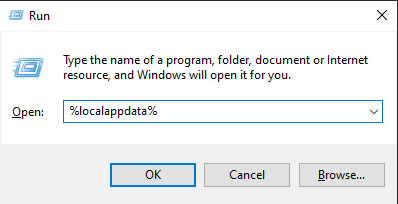

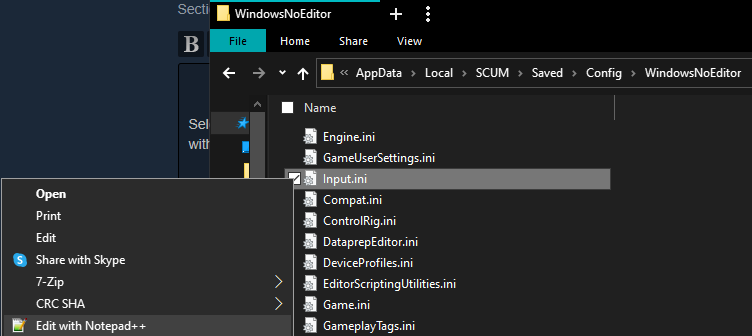
Leave a Reply