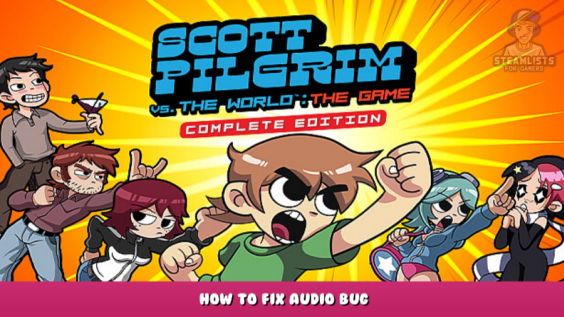
This guide will help you to fix the audio/sound (“audio being too quiet”) bug in game.
Intro
You may have noticed(, or not) that the audio quality in this game is very low. This has been the case since it was released on pc
Two simple factors caused this:
1. Ubisoft
2. The people responsible for the port created 8 channels of audio but only used 2 channels. This made the audio sound lower than it should have.
Step 1: Download and install x64dbg
First, visit their website and click download
https://x64dbg.com – [x64dbg.com]
This will take you to Sourceforge
Just click “Download Latest Version” to get it working.
Open the downloaded folder and click on x96dbg for it to be installed.
You can follow the prompts and standard installation stuff to know what you should do.
It will also ask you to restart your pc after it has finished installing.
Step 2: Download the patch
Again, bobmcjr deserves credit for this; he’s truly the hero of this story.
Scroll down to the bottom of this forum page until you see a file called “Scott Pilgrim Patches Steam (x64dbg)” Download it
Step 3: Backup the game’s.exe
This shouldn’t be a step. It should work perfectly. But i know some mfs are stupid and will screw up.
Just go to your game’s folder. It’s usually there
C:\Program Files (x86 – \Steam\steamapps\common\Scott Pilgrim vs The World
If you still can’t find the game, right-click it in your library.
Copy the file scott.exe to a backup folder.
Step 4: Open the game using x64dbg
There should be a program called “x64dbg” on your desktop. Open it, go to “file,” and then open the game’s.exe (not the backup one).
This is how it should look:
Step 5: Apply the patch
There are 3 files in the folder that you downloaded
DumbSurroundToStereo_Steam.1337 Original audio
S2S_Louder_Steam.1337 – slightly louder sound
S2S_Loudest_Steam.1337 – loudest audio
open scott.exe and go to x64dbg. Click on “file”. Next, click “patch file”. Then, click “import” ONLY ONE on the patches you wish to apply.
It should look this at the end (Note that the amount of “patches” on the left depends on which patch you choose) :
Step 6: Replace the.exe
Click on “patch file” to save a file with any name you like, provided it ends in “.exe”. You aren’t trying to replace scott.exe immediately.
After saving the patched executable, close the program. Next, replace the original exe(WITH THE FREAKING BACKGROUND) with the repaired file(. Capitalization is important. The file should have a capital)
That’s it. Now run the game, and you should see a significant volume difference. I hope this helps and you didn’t do the backup like an idiot.
Take a step further: a simpler fix
Refund the game
Closing thoughts
Ubisoft is a multi-billionaire company…
That’s all I have to say.
This is all about Scott Pilgrim vs The World – How to Fix Audio Bug; I hope you enjoy reading the Guide! If you feel like we should add more information or we forget/mistake, please let us know via commenting below, and thanks! See you soon!
- All Scott Pilgrim vs The World Posts List


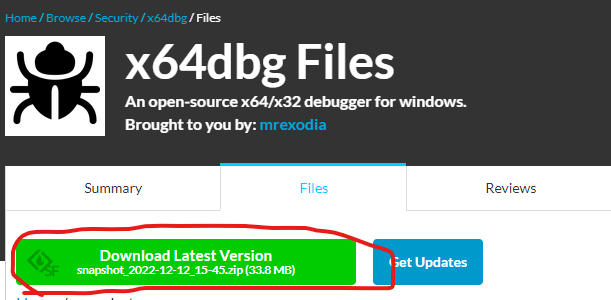
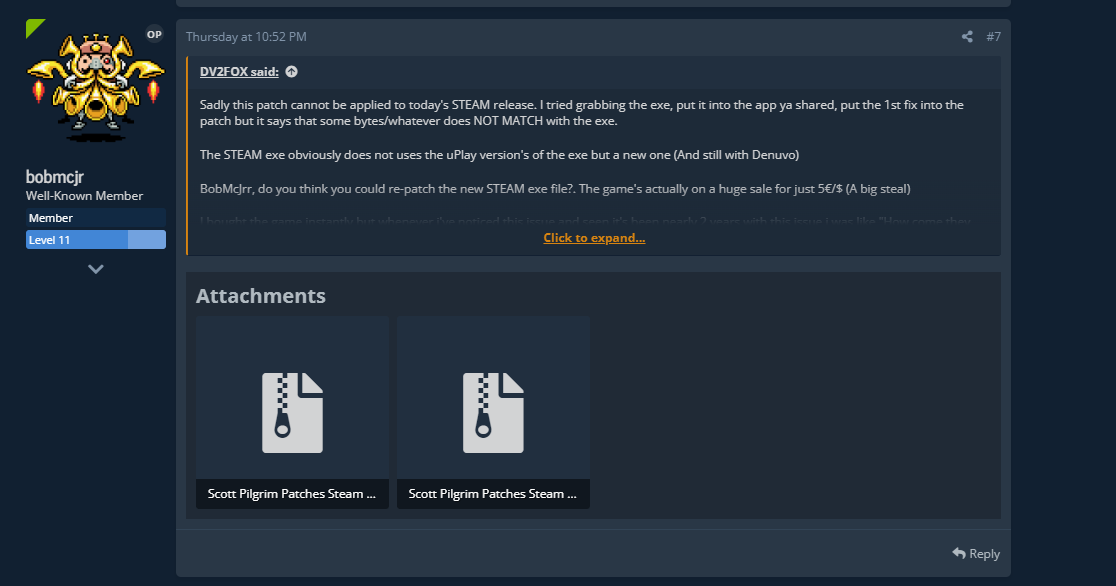
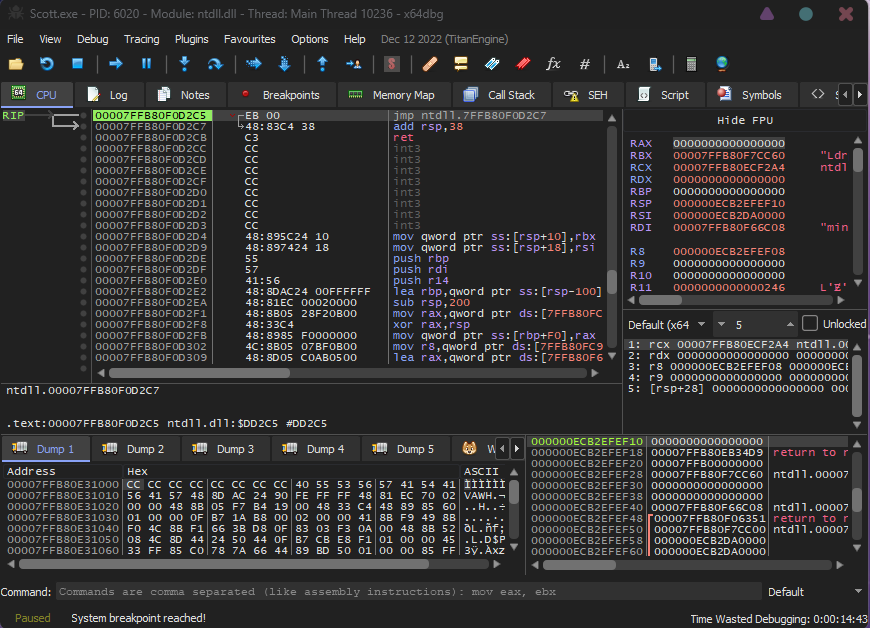
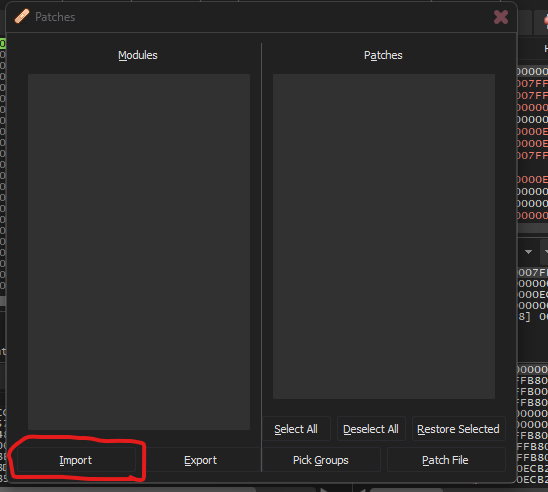
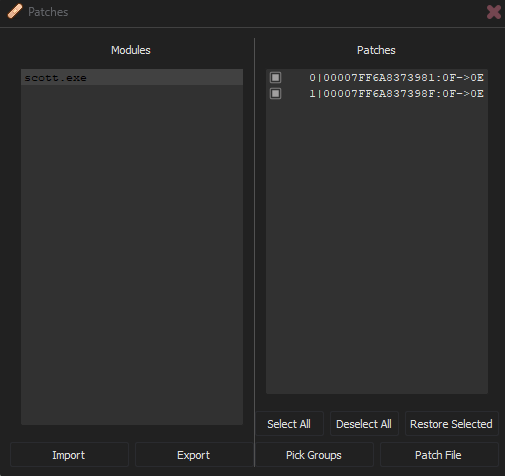
Leave a Reply