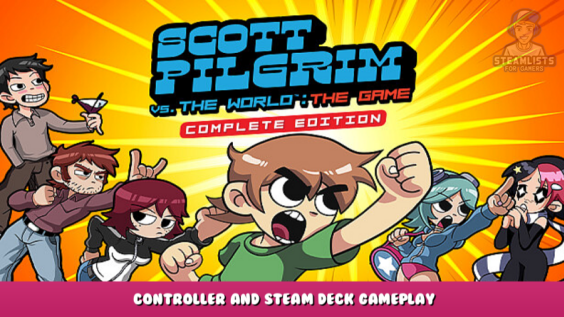
Welcome to Scott Pilgrim vs. The World – Controller and Steam Deck Gameplay.
This guide is here to help you solve the problems Ubi has created.
Though it’s great that Scott Pilgrim may now be played on Steam, the game isn’t without its share of bugs.
Fixing the problems that Ubi has introduced is the purpose of this manual.
Playing with a controller.
It should be simple to play with a controller, as it is listed on the store page.
Ubi has made the wrong choice in selecting a default controller scheme. Here’s how to fix it:
UbiSoft has updated its default controller system. However, if you have any questions, please continue reading!
On desktop:
- Shift+Tab opens the Steam Overlay.
- Click on Controller Configuration
- Continue to Step 3 of the Big Picture segment.
On Big Picture Mode (The new one):
- Navigate to Controller settings
- Click on the button “Controller settings.”
- Click on the “Current layout” (to view layout)
- Navigate to the templates and choose the gamepad
- Your final result should look something like this:
Now your controller should work as intended.
Playing on Deck
You will need to tweak the Steam Deck settings if you want to play this game. By default, it may say that Uplay is not running.
Here are the steps:
- Please navigate to the game and choose it
- Click the gear icon to the right.
- Navigate to select properties
- Navigate to Compatibility
- On the left side, toggle the “Force the Use of a Specific Steam Play Compatibility Tool” option
- Select Proton 7.0X (At the time I wrote this), I used 7.0-5
- Start the game
- Sign in to UbiSoft Connect Tip: Steam+X can be used to open the virtual keyboard)
Steam Deck should now allow you to run your game
Online gaming
There are two ways to play online. I have divided it into two sections.
Online game:
It’s easy to play the game with random people. Simply go to the network game and create/join an anonymous public lobby.
Here are the steps to play with friends.
- Add your friends to the UbiSoft Connect friends group.
- Go to “NETWORK GAMES”
- Create a private match with your character and choose your character
- Please navigate to a stage, and choose it
- Click the “INVITE FRIENDS” button
- If it says “You must be in a multiplayer gaming session to send a message invite”, close the window. You can also navigate back to your home menu and go back step 2. UbiSoft’s launcher won’t update properly. ().
Steam Remote Play:
It is not listed on the Steam Store page. This method is not effective. Based on my own experience.
The other player waits for the other player to return to play or something similar.
UbiSoft’s Share Play function does not work, it throws an error.
I recommend using a service such as the parsec. app until this is resolved.
Backups
Yes, this game does not sync saves.
Navigate to C.Users[User name]Saved GamesScott in windows. Back it up wherever you need it.
(Google Drive supports you to sync a folder, and could be used for that)
How to deal with known bugs
Unable to enter/interact with doors
Sometimes it’s impossible to enter a room or interact with something. This is my favorite feature! !
You just need to throw an object at yourself, and it should fix the problem.
(They look at the edge of the level or ask a friend)
Desyncs
If remote play is used, the game may sometimes not sync.
There is no solution. Restart your network session or re-enter a level.
Controller randomly not working
This could happen, and I don’t know why.
a w e s o m e ! !
Health not showing
This can be fixed in a shop.
(You can be a chad and not know how much health you have.)
Game volume quiet
We don’t know why, but UbiSoft doesn’t want us to hear this amazing soundtrack.
If you cannot turn up your tv/headset I won’t be able to help you.
They mixed it poorly, but it works fine on consoles.
You can find the band on YouTube. They make some great tracks that are worth a listen.
Achievements not working
I don’t know; UbiSoft made a mistake with their app and didn’t want to add Steam achievements.
Denuvo
Refund.
Tips
- close UbiSoft Connect. was completed after you quit the game.
It might appear randomly after a while, telling you it’s signed off and thereby un-focusing on what you were doing.
(I lost an online ranked race by driving at maximum speed into a wall. Thanks, UbiSoft!)
- If you intend to play this game on a trip/on deck then make sure to launch the game with an Internet connection at least 5 days before. Denuvo will prevent you from playing the game you purchased
In the comments section, feel free to share your ideas, suggestions, or additions.
If I have the time, I’ll update it.
I hope you enjoy the Guide about Scott Pilgrim vs The World – Controller and Steam Deck Gameplay, if you think we should add extra information or forget something, please let us know via comment below, and we will do our best to fix or update as soon as possible!
- All Scott Pilgrim vs The World Posts List


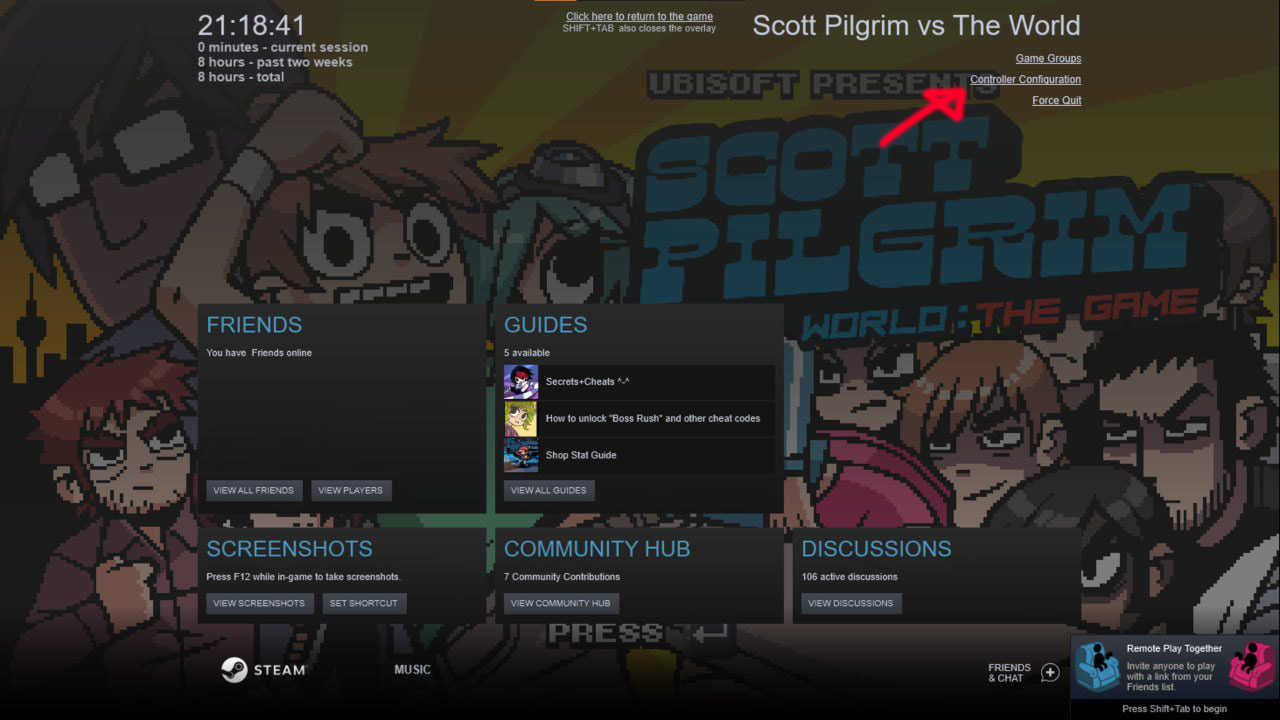
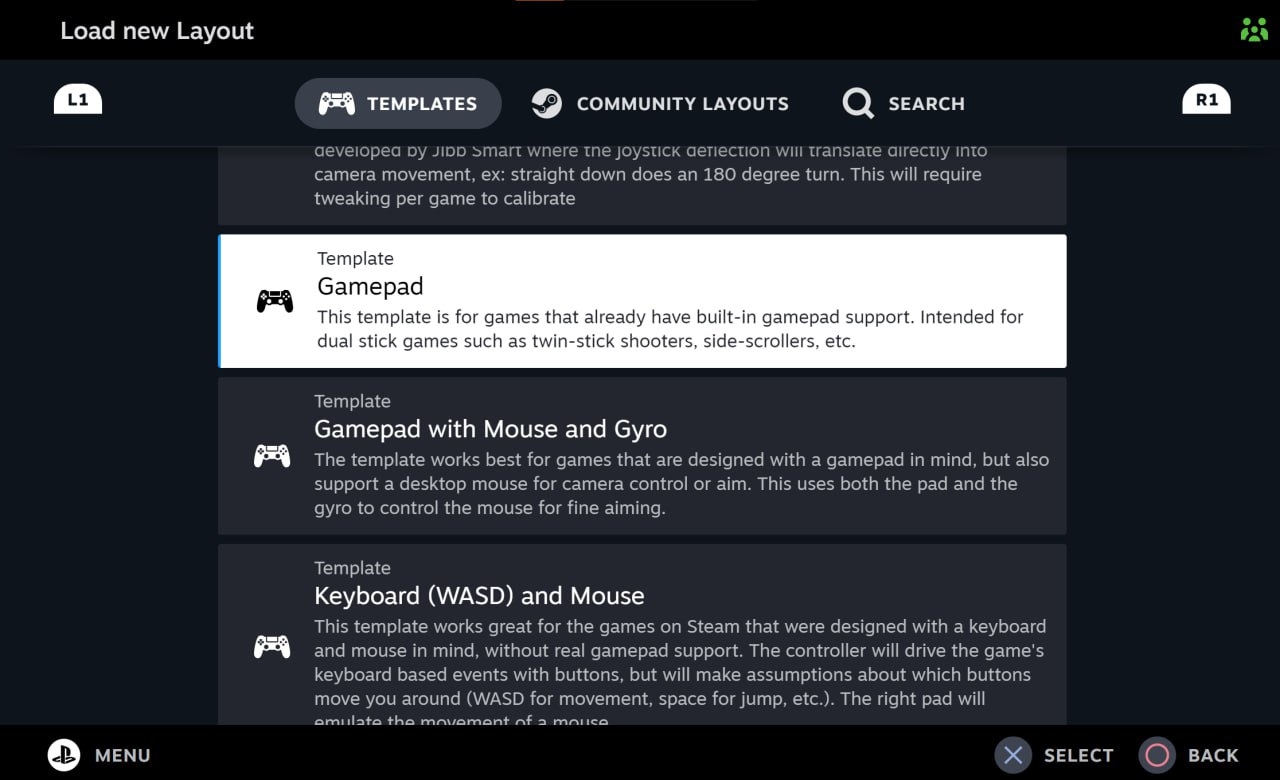
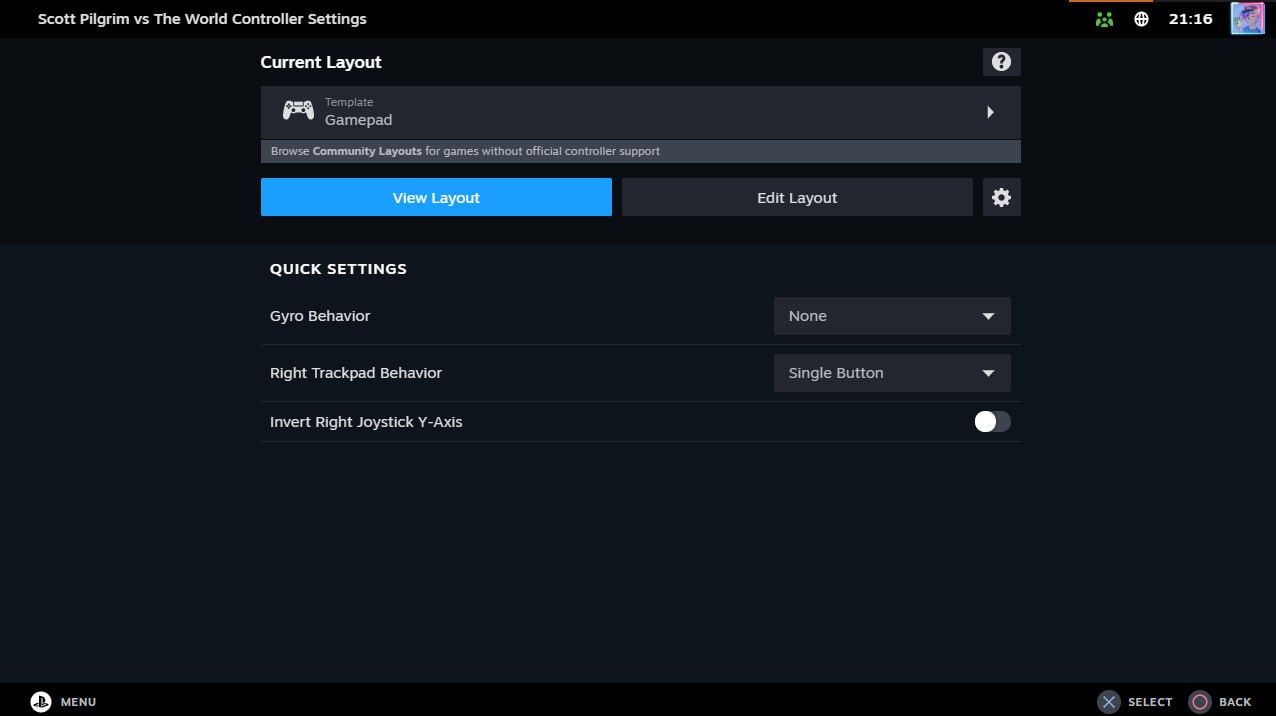
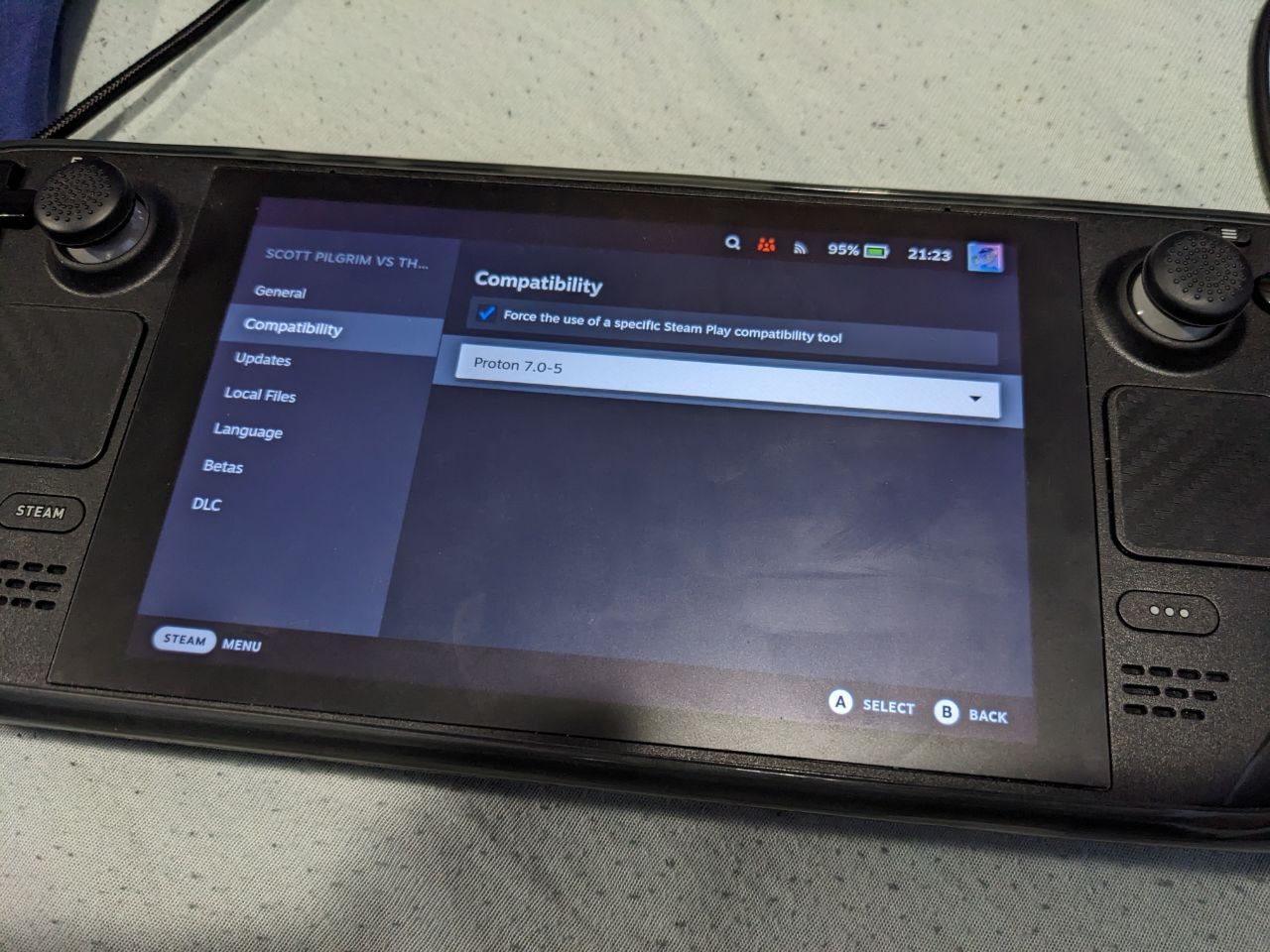

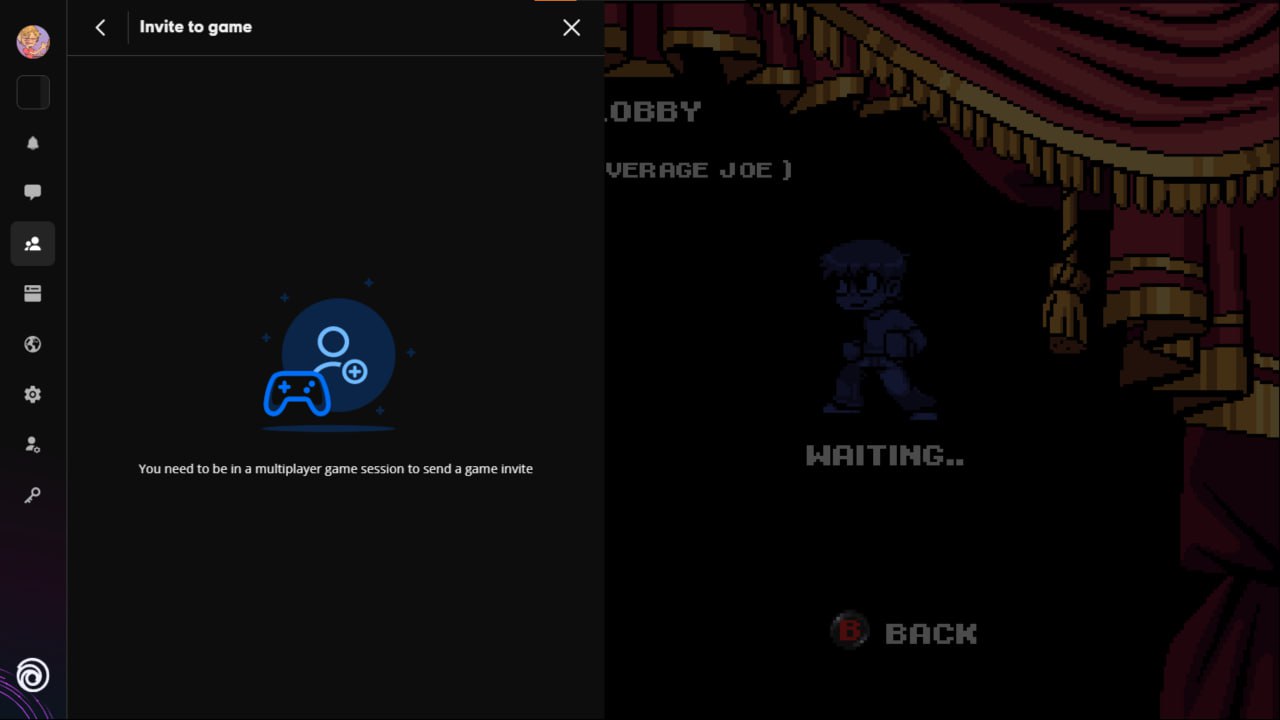

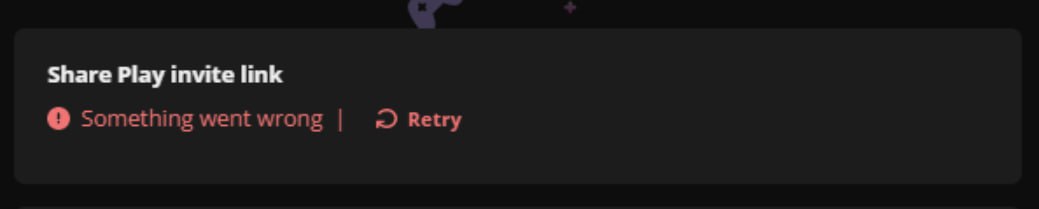
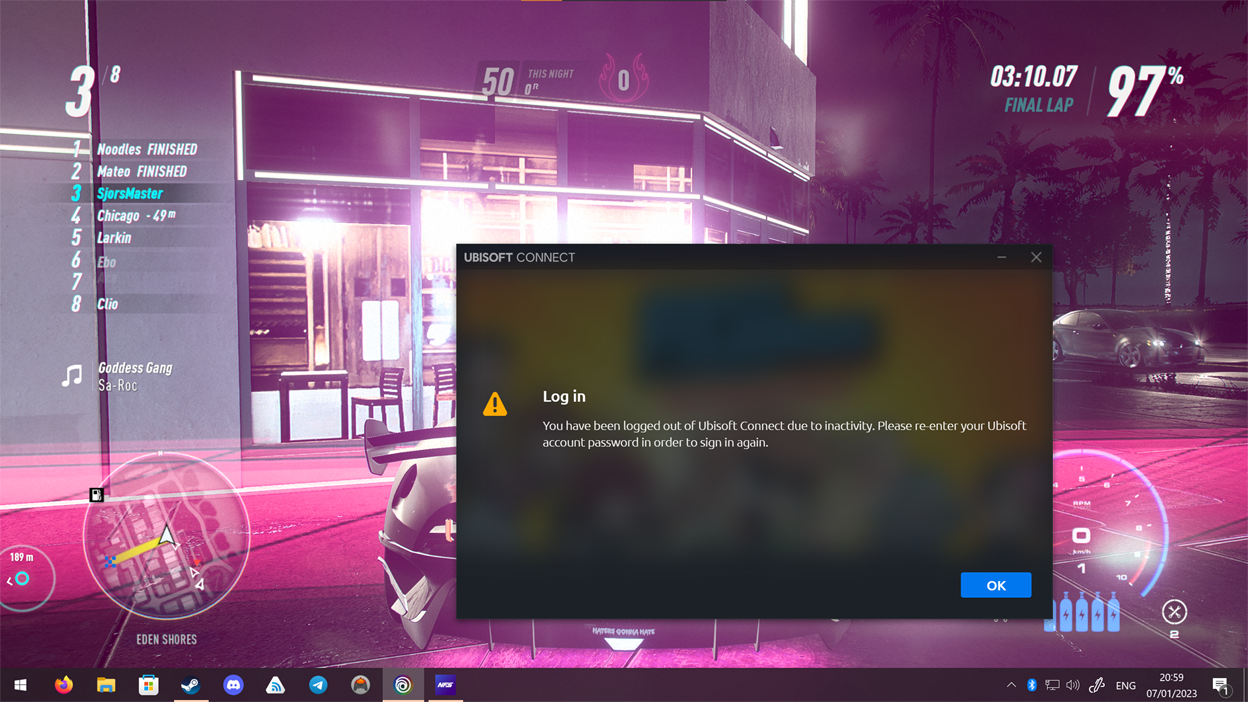
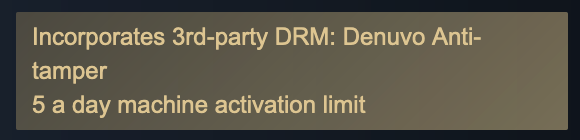
Leave a Reply