
First of all…
I don’t recommend going into online matches with this hack enabled. I don’t know what will happen, but it probably won’t be good.
Download dnSpy
dnSpy is a tool used to edit and debug assemblies. We will be using it to set the maximum number of players to 4. The latest version can be downloaded github.com – https://github.com/dnSpy/dnSpy/releases
Open the code
Find steamapps\common\ROUNDS\Rounds_Data\ManagedAssembly-CSharp.dll and open it using dnSpy. In the assembly explorer on the left, you should see Assembly-CSharp. Inside that you will find the .dll we opened, and inside that a namespace (with a {} symbol next to it) simply called –
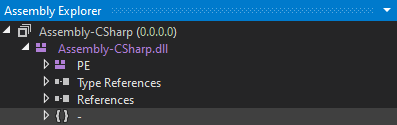
There will be many items in that namespace, but keep scrolling until you find GM_ArmsRace and click on that to view the code inside.
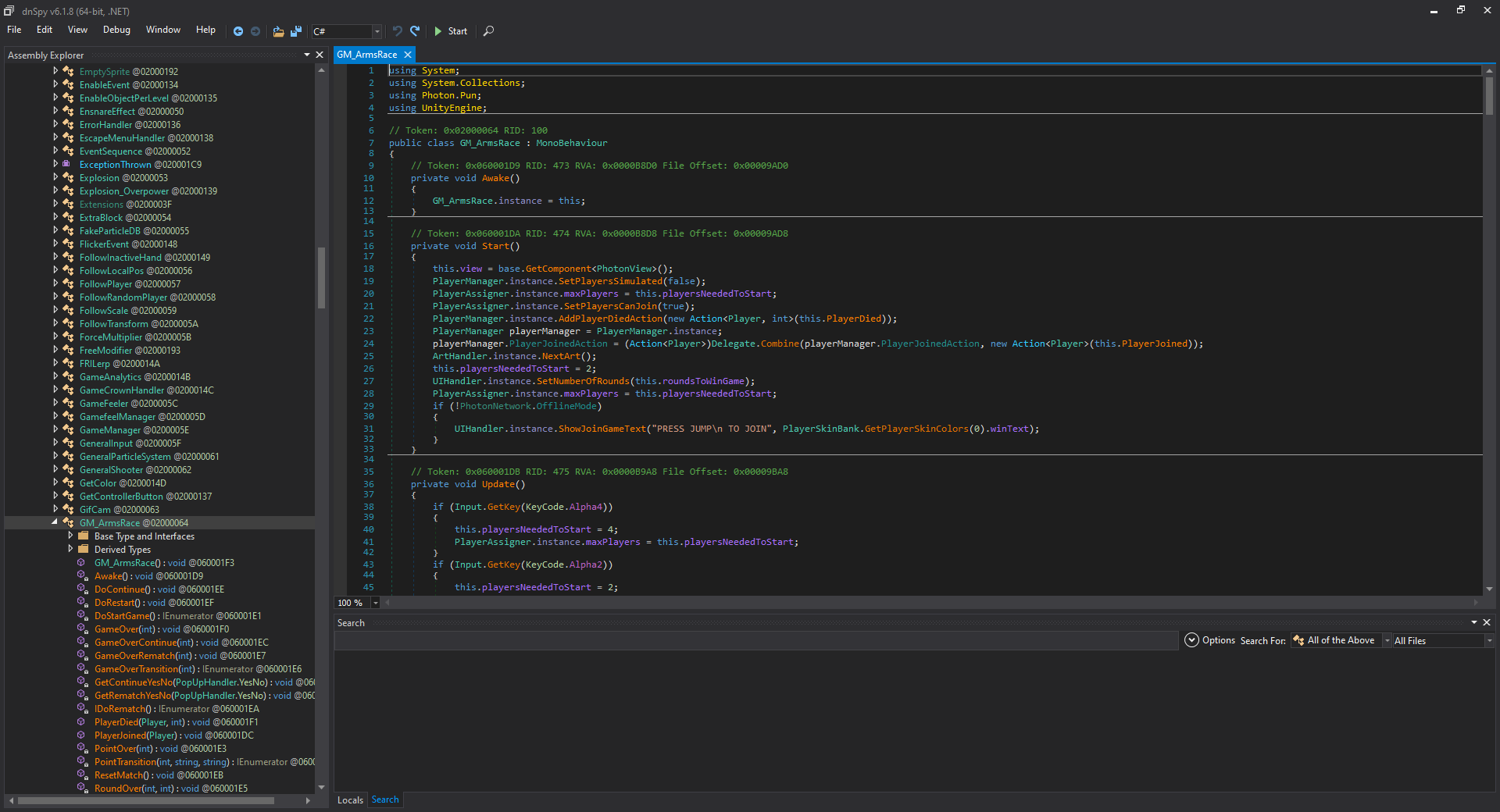
Edit the code
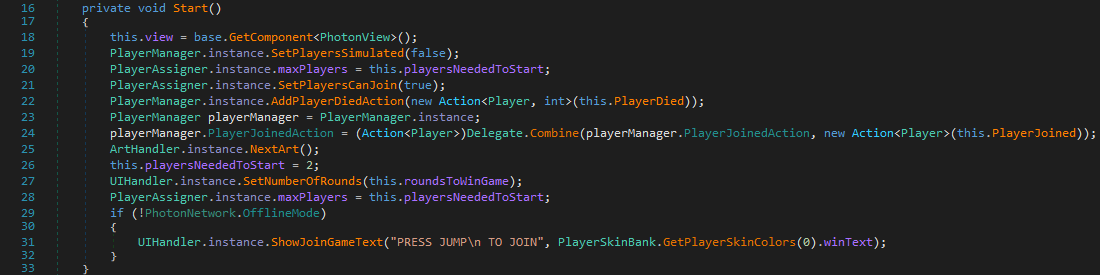
Look for the Start method near the top (shown above) and right-click somewhere in the method. Select “Edit Method” and another window will show up with code that you can edit. Change the code so that it looks like the image below and click the “compile” button.
this.playersNeededToStart = 2; was moved above PlayerAssigner.instance.maxPlayers = this.playersNeededToStart; and the 2 was changed to a 4
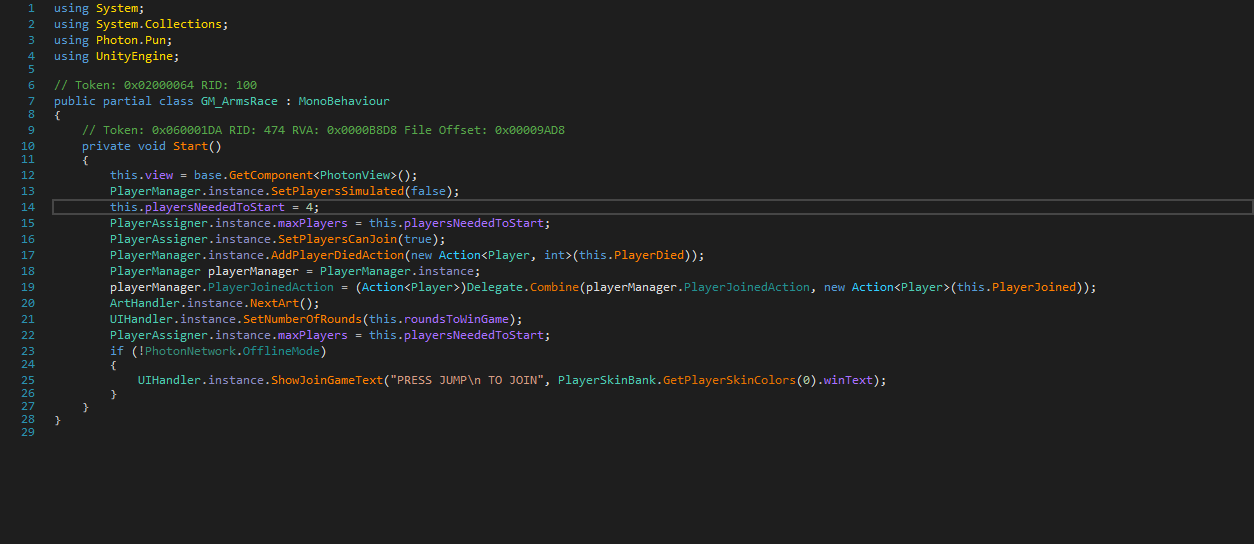
Once that is done, go to File>Save Module… and another window will pop up. Leave all of the settings alone and click OK
Play the game
The character select screen will look the same when you start a versus game. If you press the A button on other controllers after the blue and orange players have joined, you will hear the sound of players joining, but you won’t see them on the screen. The third player you add will be red (on the orange players team) and the fourth will be green (on the blue players team). Only the orange and blue players need to press start for the game to begin.
This is all about ROUNDS – How to enable 4 player mode; I hope you enjoy reading the Guide! If you feel like we should add more information or we forget/mistake, please let us know via commenting below, and thanks! See you soon!
- All ROUNDS Posts List


My friends and I downloaded dnSpy and followed the instructions and were not able to get this mod to work. When one friend would join another then press spacebar/A to join, the host would get frozen in the waiting screen and the third person was not able to join at all. Not sure what happened or if there is a step we all missed.