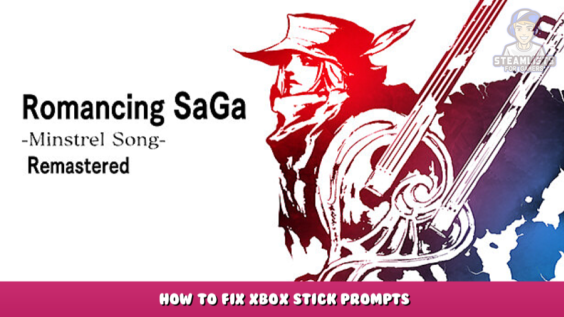
Welcome to Romancing SaGa -Minstrel Song- Remastered – How to Fix Xbox Stick Prompts Guide
This guide will help players how to fix the Xbox stick that has been slightly altered so that it no longer says “L3” or “R3”.
Background
Minstrel Song Remastered’s Xbox One button prompts incorrectly use “L3”, “R3” for stick press actions. This terminology is reserved only for PlayStation controllers.
This error is not present in the prompts for the Nintendo Switch version. Probably because the game wasn’t released on Xbox platforms, the prompts for the Xbox version didn’t reflect this.
This small change changes the stick presses icons to “L”, and “R”, similar the Nintendo Switch version. It brings it closer to non-PS controllers.
Download
https://drive.proton.me/urls/QATQSC51SM#YNawxnG7qayu – [proton.me]
Installation
- Extract the contents from the downloaded.7z file to a location.
- Open DeltaPatcher.exe
- For “Original File“, navigate to “steamapps\common\Romancing SaGa -Minstrel Song- Remastered\Romancing SaGa -Minstrel Song- Remastered_Data” and select resources.assets.
- Also, create a backup is a file for your resources.assets.
- For “XDelta patch“, select the Xbox_Stick_Prompt_Fix.xdelta file included with the download.
- Click “Apply patch“.
I hope you enjoy the Guide we share about Romancing SaGa -Minstrel Song- Remastered – How to Fix Xbox Stick Prompts; if you think we forget to add or we should add more information, please let us know via commenting below! See you soon!
- All Romancing SaGa -Minstrel Song- Remastered Posts List


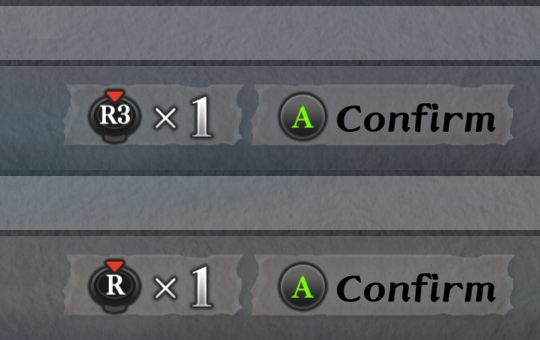
Leave a Reply