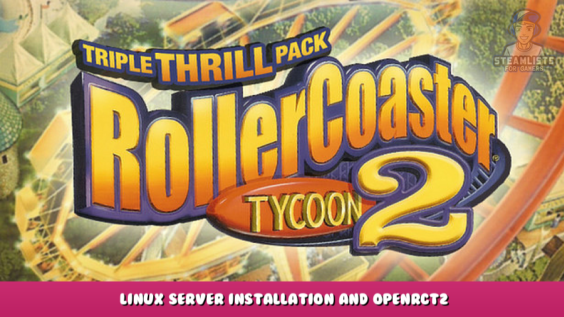
Welcome to RollerCoaster Tycoon 2: Triple Thrill Pack – Linux server installation and Openrct2 Configuration Guide.
This guide will help you how to install Openrct2 on Linux and host a server
Installation Tutorial
Getting Rct2’s data
The first step is to gather the actual information.
Using only Steam and the rct2 installer, it is possible.
Obtaining Openrct2
Openrct2 can be downloaded from Openrct2’s official website – [openrct2.org] ,
downloaded by your package manager (apt, dnf, pacman, flatpak)
or built from source – [github.com] .
In this tutorial, I’ll explain how to install it using pacman, the package manager for my operating system.
sudo pacman -S openrct2
For Debian based distros it should be
sudo apt install openrct2
Configuring Openrct2
Launch openrct2 to generate a config file in /home/$USER/.config/OpenRCT2.
When you first start it up, a configuration wizard will appear; if not, you can manually adjust the settings using this file.
Open /home/$USER/.config/OpenRCT2/config.ini with a text editor.
Edit
game_path = ""
line so it matches your game path, for example:
game_path = "/mnt/HDD/SteamLibrary/steamapps/common/Rollercoaster Tycoon 2"
You can also specify
rct1_path
to where Rollercoaster Tycoon 1 is for additional scenarios, music etc.
Multiplayer
Configuring the server
Open /home/$USER/.config/OpenRCT2 (again)
Now the most important options are under [network].
Here are some of the most important ones:
default_port
Can be any port (1-65535) that is not occupied by any other running service.
default_password
Password for the server.
advertise
Advertise server to master server (view in server browser), probably won’t work without advertise_address or master_server_url.
maxplayers
Max players for the server.
server_name
Server name.
log_chat
Will log chat to /home/$USER/.config/OpenRCT2/chatlogs if set to true.
log_server_actions
Will log server actions to /home/$USER/.config/OpenRCT2/serverlogs if set to true.
Hosting a server
To host first you need a .park file (open openrct2 in singleplayer and save).
To run a server use
openrct2 host {path to .park file}
(“openrct2” can be replaced with openrct2-cli to run headless (without gui))
for example:
openrct2-cli host /home/$USER/.config/OpenRCT2/saves/park.park
Additional arguments (all options must be passed at the end of the command line):
| Argument | Variable | Description |
|---|---|---|
| –headless | N/A | Runs without gui |
| –port | number | Changes the server port number |
| –user-data-path | Path to directory containing config.ini | Changes the server configuration data path |
| –password | password | Sets the server password |
| –verbose | N/A | Output additional information to the console |
| –help | N/A | Prints out help for CLI |
Joining from LAN
(remember to allow incoming connection to the game server’s port on the server’s firewall)
The command to join is:
openrct2 join {ip address of the server} --port {server port}
For example my server’s ip address is 192.168.0.35 and my port is 43000, the command to join would be:
openrct2 join 192.168.0.35 --port 43000
Port Forwarding
Find your router/modem’s ip addres by one of these three commands
ip route
route -n
netstat -rn
Input the address in a web browser and log in.
(the default login and password may be “admin”, there might be a sticker on the router/modem which tells the password)
(if forwarding doesn’t work for you or your ISP doesn’t let you in the router/modem you could try hamachi instead of port forwarding)
Navigate throught the menus to find “Forwarding” or “Port Forwarding” or anything related
add a new forwarding rule:
{port}-{port}{server ip}{port}-{port}Both
| Public Port Range | Target IP Address | Target Port Range | Protocol |
|---|
make it look something like that.
Example, my server’s ip address is 192.168.0.35 and my port is 43000:
43000-43000192.168.0.3543000-43000Both
| Public Port Range | Target IP Address | Target Port Range | Protocol |
|---|
(your server’s ip can change if server’s ip is dynamic (not static))
Joining from WAN
Get your public ip address and join the game with:
openrct2 join {public ip address} --port {port}
or by adding the server in the server browser.
Setting permissions
By default you will be given the role “Spectator” when you join, to change that view the player list in the openrct2 server’s console.
network.players
(this console)
You will see ids of all connected players.
To change their role type in this command
network.players[{player id}].group = {group ip}
Example:
network.players[1].group = 2
Group ids:
| Id | Group |
|---|---|
| 0 | Admin |
| 1 | Spectator |
| 2 | User |
Q&A
Q: What do i need to run openrct2?
A: Rct2’s game data and openrct2.
Q: Can i use rct2’s game data from other sources than steam (GOG, retail CD)?
A: Yes.
I hope you enjoy the Guide we share about RollerCoaster Tycoon 2: Triple Thrill Pack – Linux server installation and Openrct2 configuration; if you think we forget to add or we should add more information, please let us know via commenting below! See you soon!
- All RollerCoaster Tycoon 2: Triple Thrill Pack Posts List


Leave a Reply