
Step 1: Download RimPy
Note:
This is not a mod order guide. Please ensure you have a functioning mod list before you do this.
Use this guide to help you order correctly: www.7-zip.org – https://rwom.fandom.com/wiki/Mod_Order_Guide
Step 2: Set up RimPy
Launching RimPy
- Run RimPy.exe in the folder you extracted to
- Check your top bar. If all the fields at the top are fillled in like this:
Proceed to Step 3.
Else continue with “Configuring RimPy” below:
Configuring RimPy
Game Folder
- Click the Game folder button
- Find the folder where rimworld is saved eg.C:\Program Files (x86)\Steam\steamapps\common\RimWorld
- Click save
Config Folder
- Click the Config folder button
- Find the folder where your Rimworld config folder is saved eg. C:\Users\User\AppData\LocalLow\Ludeon Studios\RimWorld by Ludeon Studios\Config
- Click save
Steam Mods
- Click the Steam Mods button
- Find the folder where your Rimworld Steam Mods are saved eg. C:\Program Files (x86)\Steam\steamapps\workshop\294100
- Click save
Local Mods
- Click the Local Mods button
- Find the folder where your Rimworld Local Mods are saved eg. C:\Program Files (x86)\Steam\steamapps\common\RimWorld\Mods
- Click save
Once they are all filled proceed to Step 3
Step 3: (optional) Stripping Mods
This is completely optional as it will only remove unnecessary data and save you disk space
WARNING! DO NOT S*RIP LOCAL MODS!
S*rip tutorial
No pole dancing included
- Click s*rip mods on the right side of the UI
- Wait for it to finish loading (may take a while, depends on the amount of mods)
- A new window will open
- In the bottom left, click select steam
- In the bottom right click s*rip mods
- it will begin to s*rip the mods, leave it until it is finished. (This might take a little while)
Proceed to Step 4
Step 4: Reducing load times
Before you begin ensure that thehttps://steamcommunity.com/sharedfiles/filedetails/?id=1678847247&searchtext=Graphics%2Bis in your active mod list
if you don’t have it. Subscribe and place it directly after Hugslib/Core Royalty
Then proceed Below
Converting Textures
- Click on Convert tex on the right of the UI
- Wait for it to load (can take a while dependant on your mod list size)
- A new window will open, First deselect “convert new textures only” on the top right
- Select “BC7 Texconv compressor” on the middle bottom
- Click the Select All button on the bottom left
- Click the Convert Textures button on the bottom right
- It will begin converting the textures to .dds format (which can only be used with Graphics+)
- Leave it until it is finished (Best to leave your computer as CPU, GPU and Disk usage will reach 100% until it is finished)
- Once it has completed, close RimPy and run Rimworld.
Step 5: Enjoy!
Enjoy greatly reduced loading times, performance and better looking textures.
A big thanks to the creators of RimPy for such an easy to use mod manager with such useful features.
Also a big thanks to the creators of Graphics Settings+ for making it possible to use .dds textures.
Hope you enjoy the Guide about RimWorld – How to Increase Game Performance + FPS Boost + Fast Loading Game Guide, if you think we should add extra information or forget something, please let us know via comment below, and we will do our best to fix or update as soon as possible!
- All RimWorld Posts List



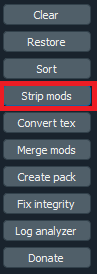
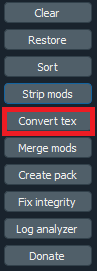

Leave a Reply