
Welcome to Rain World – How to setup keyboard splitter with Steam Remote Play Guide
This guide will help you set up a keyboard splitter using Steam Remote Play.
How to get the program
This guide teaches you how to use your keyboard as a controller rather than using a host’s or an actual controller.
First, you will need the keyboard-splitting software.
Get it here
https://github.com/djlastnight/KeyboardSplitterXbox/releases/tag/2.2.0.0 – [github.com]
Once you have the file, you can download the.zip file and extract it.
After installing the program and its drivers, you must restart your computer.
Set up the splitter
Once the splitter is installed, it’s time to bind your keys.
First, remap your splitter so it only has one input (as shown here). The default should be 3 –
To bind your keys, first create a profile by clicking on “default” tab. Name it however you like.
Now it’s time for the program to receive the correct inputs. Click on both the keyboard and mouse and then press any keys to make splitter detect both your keyboard and your mouse.
We can now get to the meat of this section, which is keybinds.
There aren’t many keys you can assign, so it won’t take too long.
You will need to rebind these keys by pressing the [..] button.
X (Pickup/Eat).
B (Throw).
A (Jump).
RB (Map).
Back (Pause)
D-pad (Movements)
The rest is irrelevant and can remain unmapped.
If you need to understand the keys and layout of an Xbox controller, here’s a basic overview:
These buttons are also available in the program:
Finalizing (Exporting/Importing)
Once your keys have been bound and are ready to go, there are some things you should remember before you leave this guide.
– The Splitter will always reset your bound keys back to their default state when closing and opening it again. This is to ensure that there is no keyboard/mouse input detected, and to have three input slots (re-do these two manually; it takes approximately two seconds each). I will explain later how to get around key loss with configs.
– The splitter must be started after you have joined your friends via Steam Remote Play. Starting it too early could cause the stream to crash before you even join it.
With this in mind, we will now move on to the next step: exporting/importing configurations (aka what we did with your key binding).
Click on this tab to export a configuration
Change the name of the.xml file to something you can remember. It should be saved in your keyboard splitter files. This guide is specifically for Rain World so it may be easiest to name it “Rain World”.
To import the.xml file and to regain your keybinds, click “import” as shown here.
After you have completed this, I highly recommend that you tick this box:
This box is ticked to prevent you from taking actions while the splitter actives (e.g. Alt-Tabbing out of a game).
You’re done !
Now it is time to hit “Start” and start the game.
The Steam Remote Play lobby should always be inspected by the host to determine who has which controller number. This allows the host to assign controller numbers to players through the settings.
I hope you enjoy the Guide we share about Rain World – How to setup keyboard splitter with Steam Remote Play; if you think we forget to add or we should add more information, please let us know via commenting below! See you soon!
- All Rain World Posts List


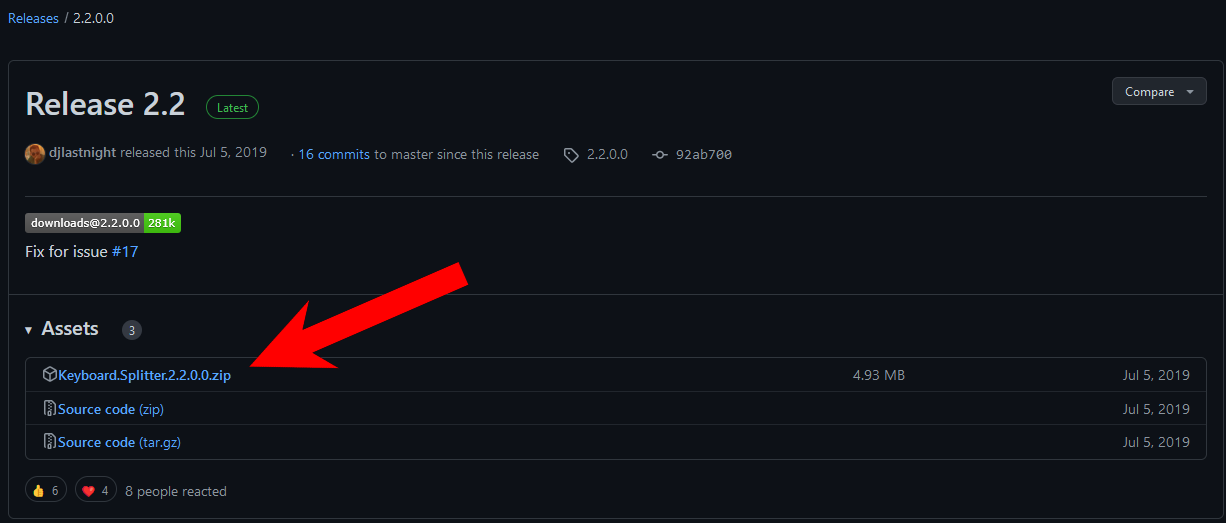
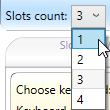
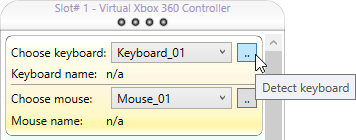
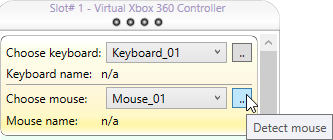
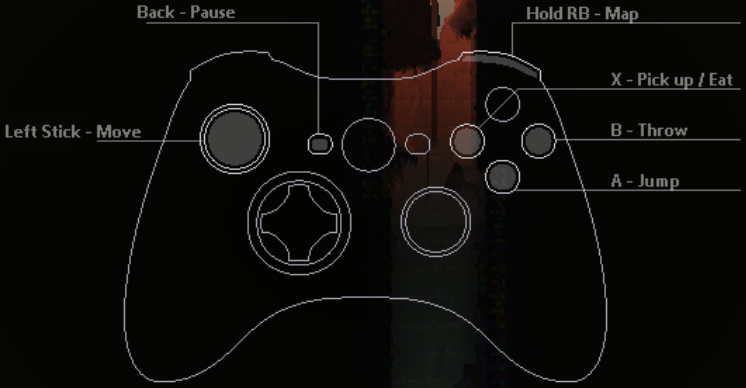
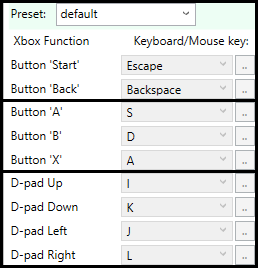
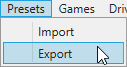
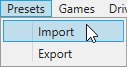

Leave a Reply