
should work on windows 7,8,10,11, note im using windows 11 for this guide.
Setup!
first we need the updater and server file downloader SteamCMD
we can get it from the wiki HERE – [valvesoftware.com] by clicking windows or this direct link here SteamCMD – [akamaihd.net]
once you download and extracted SteamCMD.exe,
now put it in its own folder(important) call it whatever you want, then run SteamCMD, it will update it self first run, download the file it need to work, once it has finished, it will ask you to log in, at this point we need close it.
open a new text file and paste this into it.
@NoPromptForPassword 1 force_install_dir Zomboid login anonymous app_update 380870 validate quit
and and save as “update_zomboid” and copy it to the same folder as SteamCMD
Run SteamCMD and type
runscript update_zomboid
this will download zomboid server files.
once thats done we need to run it once to change the admin password
in the folder with SteamCMD there now should be aa folder called zomboid
and in that folder there should be now a file called
StartServer64.bat
run that, change your admin password once it finishes loading up type
quit
and shut it down.
in a new text file type this(or copy and paste):
@echo off title Dedicated Zomboid Server update and Starter echo Updating... start /wait steamcmd.exe +runscript update_zomboid.txt echo Booting server! start zomboid\StartServer64.bat quit
IMPORTANT click SAVE AS then change the FILE TYPE to all files
save the file name as
startupzomboid.bat
and save it in the SteamCMD folder.
this will be your server updater and launcher.
to create a short cut to your desktop right click on startupzomboid.bat, mouse over SEND TO, then click on the word desktop.
Now to change setting on your sever,
(and for some reason the dev team has decided to make it harder by not keeping everything inside of the server folder for some extremely odd reason)
go to
C:\Users\YOURUSERNAME\Zomboid\Server
Read through servertest.txt file and remember to change/add the RCON password EVEN if you never plan on using it.
you also can change the setting in servertest_SandboxVars.lua, servertest_spawnpoints.lua and servertest_spawnregions.lua by right clicking and “open with..” option and selecting notepad.
Server Modding!
now that you have downloaded and edited the setting the way you like, time to add some mods!
in steam click on zomboid then click on workshop and look for the mods you want or on steams website, witch ever easier for you, you will see at the end of there mods post a ModID and modName
keep both those id’s we will need them in this next part,i recommend using notepad to keep track of the ModID and modNames.
we need once again to open
servertest.ini
press CTRL + F to open search box and type “Mods=”
this is where you gonna put ALL our modNames each sperated with “;” like so
Mods=TwinkiesVan;HydrocraftEssentialFixes;Hydrocraft;SmokinJoesRucksacks;ItemTweakerAPI
Note the last one doesn’t have the “;”
next where need to find “WorkshopItems=”
we need to do the same as above but with the ModID numbers again leaving the last one without the “;”
once all that is done we will have to run StartServer64.bat in the zomboid folder, this will download the mods to your server, you might have to do this a few times, because it may fail due to some unknown factors, but once its done you will have a modded server up and running, have fun!
Hope you enjoy the Guide about Project Zomboid – How to Create Dedicated Server on Windows, if you think we should add extra information or forget something, please let us know via comment below, and we will do our best to fix or update as soon as possible!
- All Project Zomboid Posts List


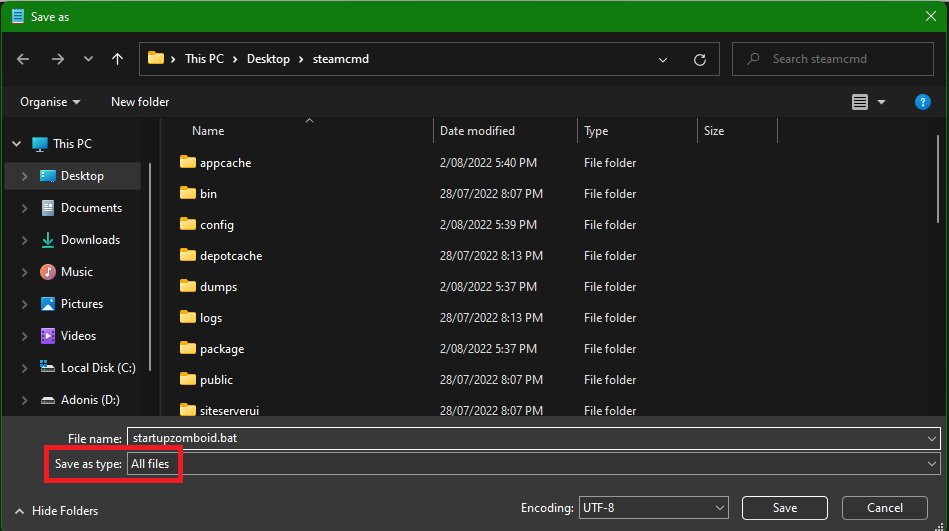
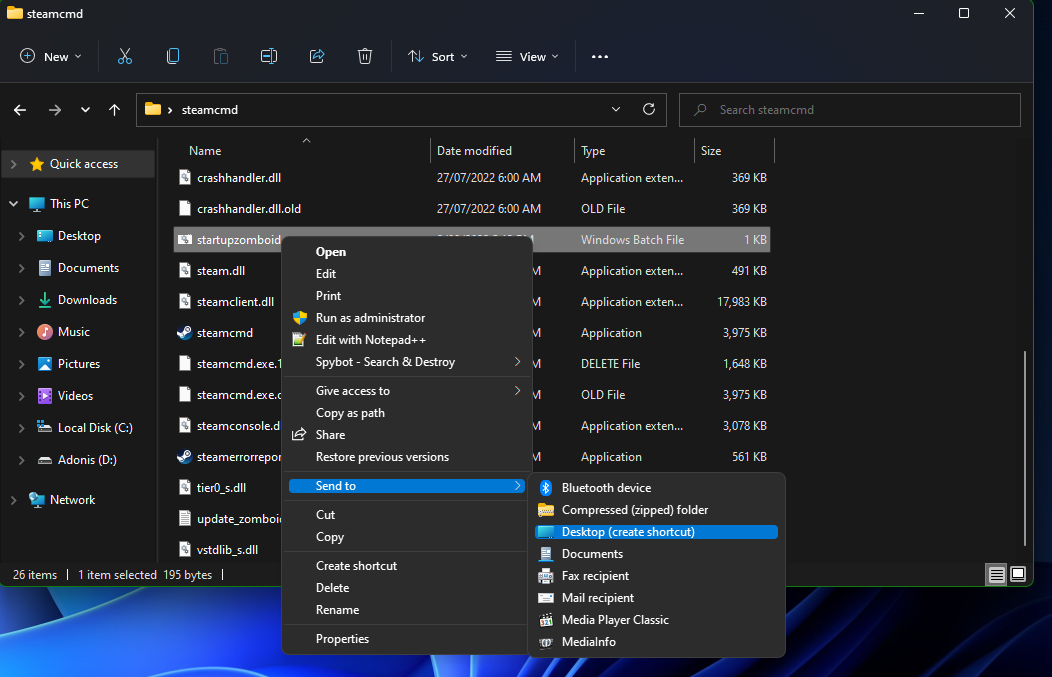
Leave a Reply