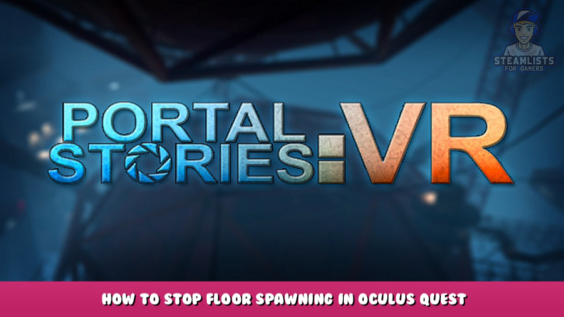
Welcome to Portal Stories: VR – How to Stop Floor Spawning in Oculus Quest Guide.
This is how an Oculus Quest’s floor spawning issue was resolved. In a discussion on steam, this answer was discovered. I determined it would be simpler to share it here as a manual.
I followed these procedures to play the game. They do the job for me, at least. I’m appreciative of those who helped me out initially in the discussion mentioned in the above link.
Edit game files
Find the file named lift.exe in the game files (in “C:\Program Files (x86 – \Steam\steamapps\common\Portal Stories VR” by default) and perform the following steps:
1. Right-click the file to select properties
2. Navigate to the compatibility tab to enable compatibility mode for Windows 7
3. Make the necessary changes
After that, find the file named Lift-Win64-Shipping.exe in the game files (in “C:\Program Files (x86 – \Steam\steamapps\common\Portal Stories VR\Lift\Binaries\Win64” by default) and perform the exact same steps as on the first file.
Run the game
Once you have made the necessary changes to the files, follow these steps to run the game.
1. SteamVR can be opened manually using the steam app
2. Run the file named “Lift-Win64-Shipping.exe”
Step 2 should open your game as normal. I have read that running the game from steam will undo any changes to the files and you’ll spawn on the floor again. However, I haven’t tried it so I don’t know.
I hope you enjoy the Guide we share about Portal Stories: VR – How to Stop Floor Spawning in Oculus Quest; if you think we forget to add or we should add more information, please let us know via commenting below! See you soon!
- All Portal Stories: VR Posts List


Leave a Reply