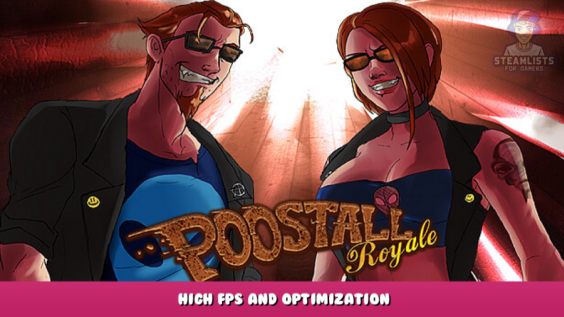
Hi, welcome to this post, In this guide, we will tell you all about POOSTALL Royale – High FPS and Optimization. Following this guide step by step.
How do I run POOSTALL Royale with higher frame rates and cost to the visual quality?
Step 1 Edit the Engine.ini
Located in C:\Users\(Your username here)\AppData\Local\Poostall_Royale\Saved\Config\Windows, once you’ve opened the file, copy and paste the following.
[SystemSettings]
r.MaxAnisotropy=16
r.SceneColorFringeQuality=0
r.DepthOfFieldQuality=0
r.Tonemapper.Sharpen=0
r.MotionBlurQuality=0
r.Streaming.PoolSize=2048 (If your GPU has more than 4 gig’s of VRAM, set the number to half of your current VRAM.)
r.BloomQuality=0
r.LensFlareQuality=0
r.TemporalAACurrentFrameWeight=0.2
r.TemporalAASharpness=0.8
r.ScreenPercentage=80 (100 is the Medium resolution setting in the graphics menu, while 80 offers the best between high frame rates and visual quality. Experiment to your liking.)
r.TemporalAA.Upsampling=1
r.TemporalAA.Algorithm=1
Step 2: Edit the GameUserSettings.ini
Also located in the same folder as the Engine.ini, once opened, just change sg.GlobalIlluminationQuality=3 to sg.GlobalIlluminationQuality=1.
The global illumination has a higher performance impact than any other setting, so keep it at 1 or set it to zero, which will result in a significant frame rate increase.
Step 3: Set the game to run on DX 11
Right-click the game in your Steam Library, click on Properties, then click on General, and enter -d3d11 in the Launch Options.
The default DX12 game is used. Moving to DX11 will increase performance.
Step 4 Step 4: Save both files, and set the file to read only. Then play
Now you’re ready to s take over NPC’s, like the Postal Dude or Postal Doe in high frame rate.
Tested with a GTX970, i7-6700k, and 16 GB’s RAM.
We hope you found it useful; it has been our pleasure to walk you through the POOSTALL Royale – High FPS and Optimization. If you see any mistakes or have suggestions for how we can improve this page, do let us know in the comments. I appreciate your time and effort, and I wish you a wonderful day! Thanks to creator and writer /⛧\ Goose /⛧\ for motivating this post’s creation. Also, if you like the post, don’t forget to add this website to your bookmarks; we publish new posts every day with additional material, so be sure to check back with this website frequently for more posts.
- All POOSTALL Royale Posts List


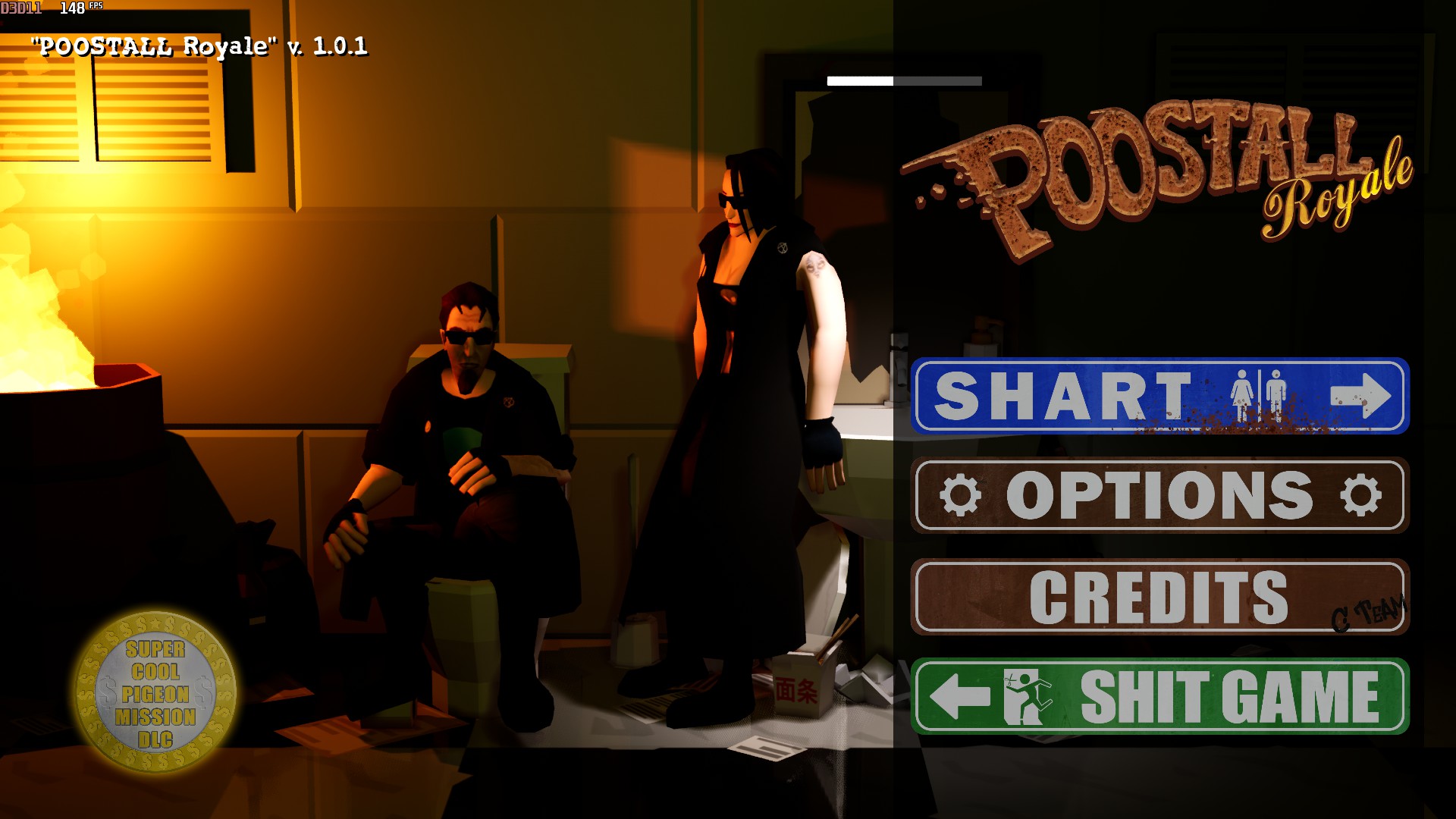

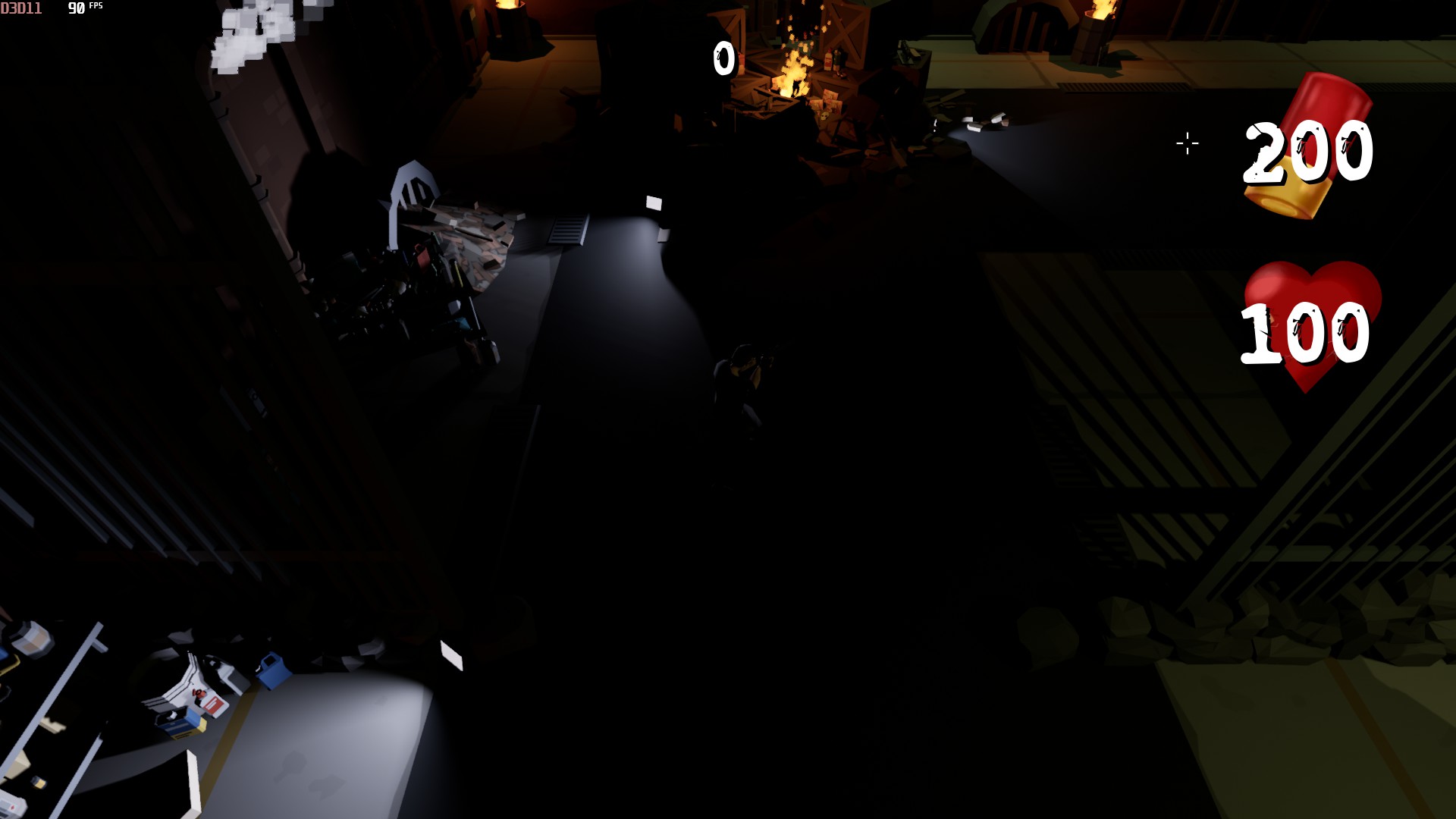
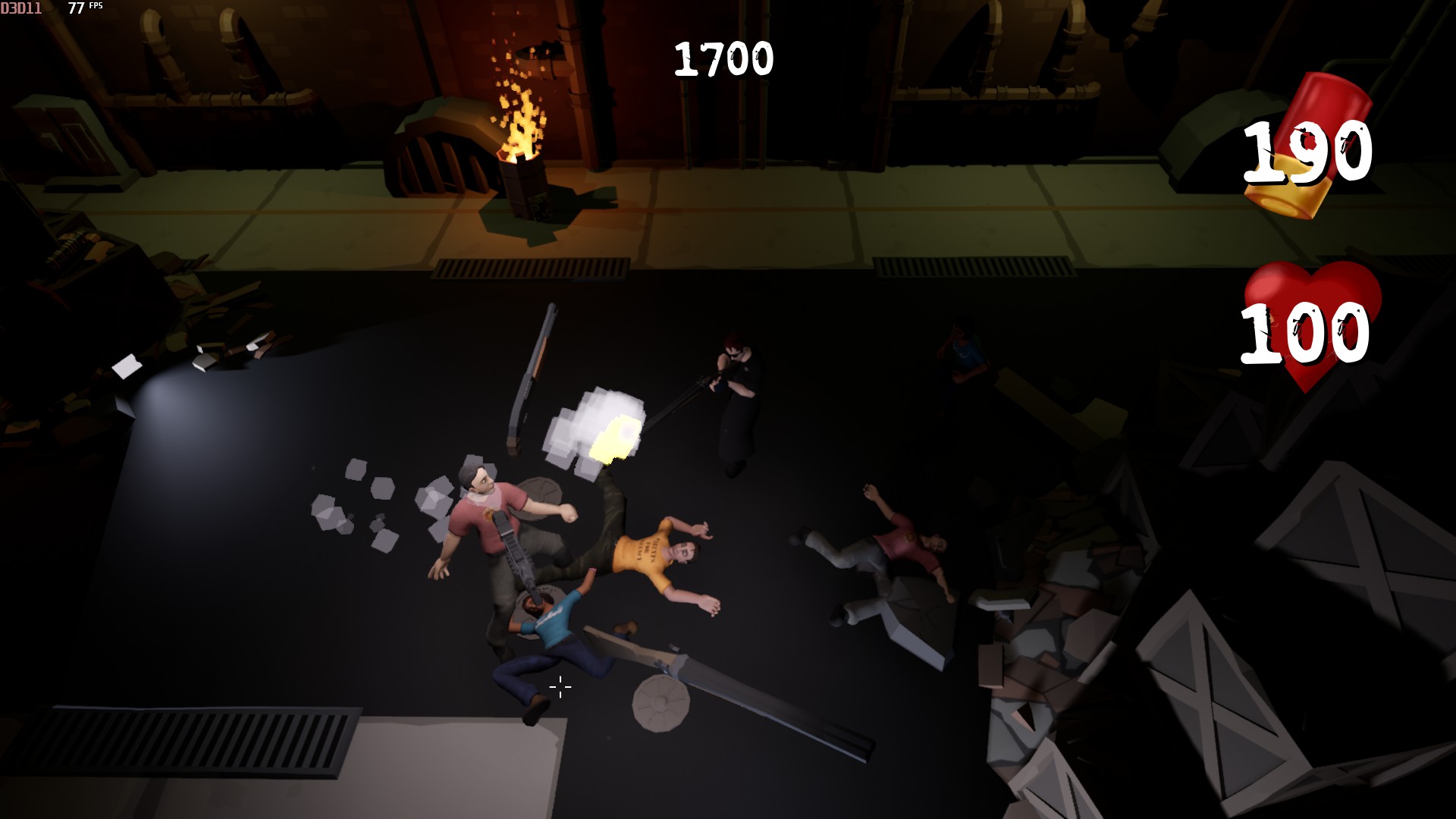


Leave a Reply