
Introduction
This guide will teach you how to edit your field of view. This method has been around since the game launched back in September of 2019, but as more new players come to the game, they’ll probably play though it without even realizing you can change it as a result of there being no way to change it in-game. Thus today is why I’m writing this for the new players who have yet to learn how to do this.
Changing your FOV involves editing a file that is locally saved to your PC. Here’s two screenshots comparing two different FOV values.
(70 FOV)

(110 FOV)
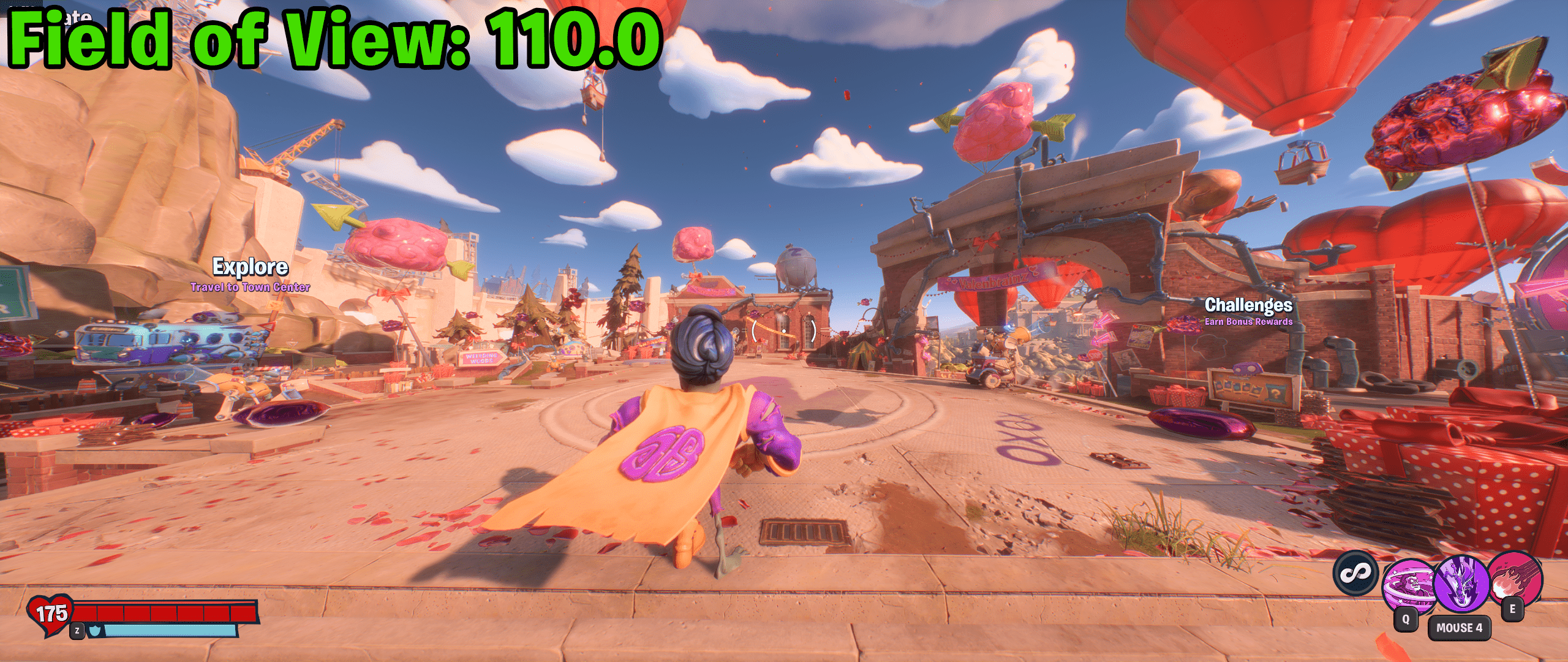
The Procedure
Step 1: Locate and Open Your Config File
Your in-game settings is stored locally in a file called PROFSAVE_profile. You can find it through here:
Documents\PVZ Battle for Neighborville\settings\PROFSAVE_profile
Once you found it, open it with Notepad or any text editor of choice.
Step 2: Change the Right Setting
Once you have opened your settings file in a text editor, locate the line that has the phrase:
GstRender.FieldOfView
(You could also press Ctrl+F and search for FieldOfView to find it)
Now that you have found the Field of View value, change the number to the right to anything you’d like. My personal preference is 110 but the highest you should be able to go is 170.
Make sure you save your settings before the next step
Launch the Game
Now that you have changed the value in the settings file and saved it, congrats! You now have a different Field of View! All that’s left is to launch the game and see how it looks. Fiddle around with the value more until you get something desirable for you if necessary.
Thanks for Reading!
Hope this guide ended up being useful to some people. Please rate and share with any other friends who’d be interested in it.
Hope you enjoy the Guide about Plants vs. Zombies: Battle for Neighborville – Change your Field of View in Battle for Neighborville, if you think we should add extra information or forget something, please let us know via comment below, and we will do our best to fix or update as soon as possible!
- All Plants vs. Zombies: Battle for Neighborville Posts List


Leave a Reply