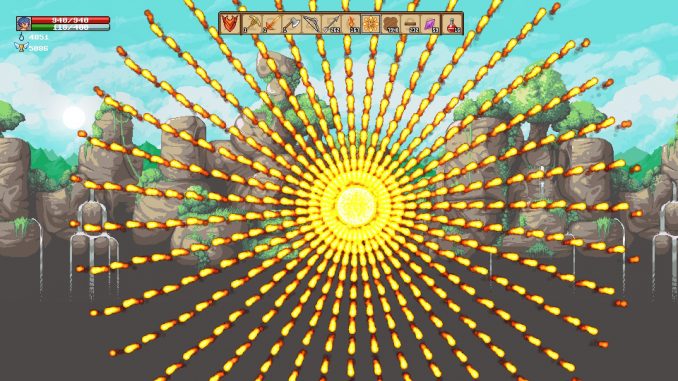
The feature

Bicolor blocks allows you to do complex geometry with only one layer. This allows you to do things like in the side image.
This feature is an extension of the double blocks system that allows you to place two different blocks at the same position if there is a slope.
Tips:
– You can place another block of the same type, if you use a complementary slope.
– Palette of the second block part will use the palette of the other tile layer.
Usage
First, place your block with a slope. Now you can use another type of block like in the image example, or use the same type of block. If you use the same block you need to select the complementary slope to fill the gape.
You can use the magic pencil to change the color of your blocks.
By default it will affect only the first part of the block, but now you can also paint on the second part.
For that you can hold down the DOWN arrow if you are on the front layer (or the key assigned to Select Back Block) and use the pencil.
If you are on the back layer hold down the UP arrow (or the key assigned to Select Front Block).
It’s important to hold down the key and not just press it.
It works also with the scrapper if you want to remove paint.
Basically, if you hold down the UP or DOWN arrow, you can select manually the layer where you paint.
Ps: In building mode you can also use the ‘invert front/background’ to modify back-walls easily.
Templates
Here some templates you can paste (with the key V or the paste button) in building mode.
A jewel on the front layer

CENTeNrTZ2BgYIXip+WMDAz//7O6AolqBgZXILzLCCKh3LuMIIhdFqrtP8MoQTphycAQCA76RgZgmIL w//9/EczRICKH2MXAcBKYqP83qumq6fz/q6aqpvL/v9pQRbvUIJ5hcGQQBKaNRAZHoC+HKtrFcBrkmS YGw/91DIGKYHIIe2c3AzIAABYsKjQ=
A jewel on the back layer

CENTeNrTZ2BgYIXiW+WMDAz//7O6AolqBgZXILzLCCKh3LuMIIhdFqrtP8MoQTphycAQCA76RgZgmIL w//9/EczRICKH2MXAcBKYqP83qumq6fz/q6aqpvL/v9pQRbvUToM808Rg+L+OIVARTAL9OVTRbmjcMD gyCAKTeiKD4xD2DDClIQEAzQYqKQ==
A basic gem on the front layer, with and without texture
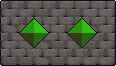
CENTeNrTZ2BgYAdiFiBeGsfIwPD/P7srkKjEy/rPMEqQTmxnYICEcCMDw13Gu0DmPcZ7jP//V6NyR4O KbMKSgeECMCH/b1TT1QGi/9VqqipA9P+/2hBGlmoQPzG4mwMRMLWkhQMR0MNDGAEjCgkAAMfqq4Q=
A background chess
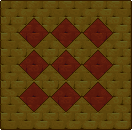
CENTeNrTZ2Bg4IDiWzWMDAz//3O4AokKqrD+M4wSxBJbGBiKwOHfCCLYQMFXRTJrNCBJJMwYGD4Ak/7 /RjVdHRD8X6WmqgKCQAZhkf9qQxKZqT0B+ZnDFZhViSX/Mww9tIXhIThuGf6zGQIzCYKsZPjPDiUDQB RQqI5BQGBIenIrAzIAAIXVYA0=
This is all about Planet Centauri – Bicolor blocks; I hope you enjoy reading the Guide! If you feel like we should add more information or we forget/mistake, please let us know via commenting below, and thanks! See you soon!
- All Planet Centauri Posts List


Leave a Reply