
This guide is originally by 3 ♥♥♥♥♥♥ в жопе – [steamcommunity.com] .
However, this guide was written in Russian while there are a significant number of English players wanting to know how to play the game.
The purpose of this guide is to teach English players the basics of the game using the original guide as a basis.
You can view the original guide here – [steamcommunity.com] .
3 ♥♥♥♥♥♥ в жопе’s About Section
In this guide, I will introduce to you the basic mechanics of the game. Props will not be used in this guide,
If you have any questions, you can contact me (the original author) on Discord at: ._. # 3333
Or, you may also ask in the game’s official Discord Server here – [discord.com]
This guide is based of version 0.8.2 of the game.
Controls
Move items: Left Click (hold)
Context menu: Right Click
Hide/chow connections: V
Open Inventory: I
Select hotbar item: Number keys 1-9 or Alt + Mouse Wheel
Add item to the hotbar from inventory: Left Click
Pause: Space
Hide UI: Tab
Logic Systems
This game uses a logic system for connections. With it, you are able to control individual items.
Present in the game are two general types of connections, Outputs (as shown on the left) and Inputs (as shown on the right)
Some specific logic components are:
- Bool: Transmits an on/off signal
- Float: Passes floating-point values
- String: Sends strings (letters)
- Color: Sends color
- Vector: Sends vector coordinates (x,y)
- Composite: Universal component; can store any data (see the Composite section of this guide)
Electricity
Electricityis controlled using the logic tool (pictured below) found on the sidebar.
To switch between logic and electricity modes, press R.
Electrical connections don’t have inputs or outputs but rather are generally positive (+) and can be interconnected.
Electricity is stored in batterieswhich can be connected like so:
Shafts
Shafts are mechanical devices used to generate rotations. Shafts can be used to make vehicles such as cars or aeroplanes.
To rotate a shaft, connect it to a device that uses rotations to work. Some examples of such items are pictured below.
Composite
Composites are a type of logic signal within the game.
—
There are twomain items in the game that are used for composites:
- Composite data reader: Used to read the signal from the composite.
- Composite data writer: Used to make changes to a composite signal.
How do I use composites?
The composite signal stores any variables inside itself as stated earlier. In order to write to a composite we need to use a composite data writer. A writer hasone composite input, one composite output, as well as a variable input. In order to change that variable, open the context menu and click Toggle type. In order to write our variable, we will need to set a key for our variable which can be done with the corresponding button in the context menu. Setting a key is necessary so that it can be decrypted later.
—
This is how a composite signal looks like with two different variables. Variables can be any type, but I used floats in the example. Be sure to use different keys for each variable!
Decoding a composite
To decrypt a composite signal, we have to use the composite data reader. At the input of the reader, set the key of the variable, and at the output, we get the variable itself.
Final Remarks
Now that you’ve reached the end, I’m sure that you are left with more questions than answers but I hope this guide has helped you in at least some way get a better grasp of the game mechanics. Once I understand the game more myself I will be sure to publish a more comprehensive guide.
You can view the original guide in Russian here – [steamcommunity.com] .
Hope you enjoy the Guide about PixPhys – Full Walkthrough Gameplay, if you think we should add extra information or forget something, please let us know via comment below, and we will do our best to fix or update as soon as possible!
- All PixPhys Posts List


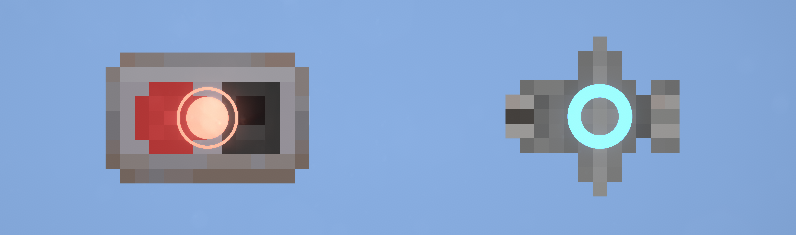
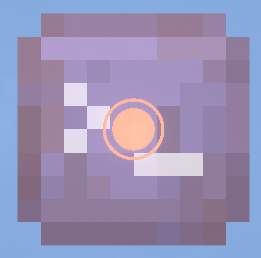
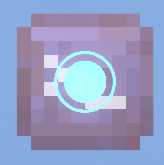
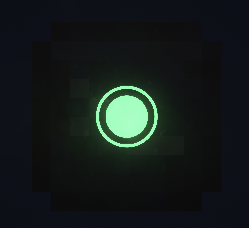
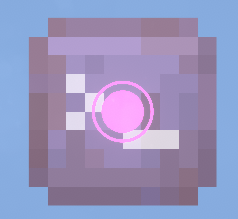
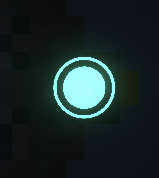
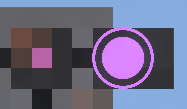
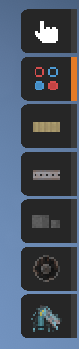
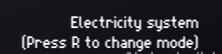
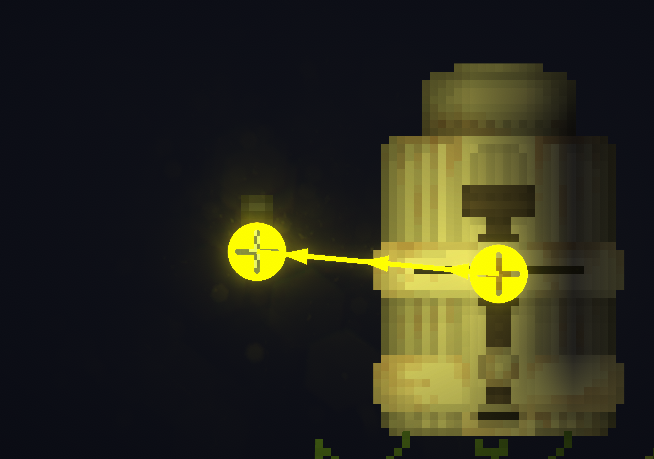
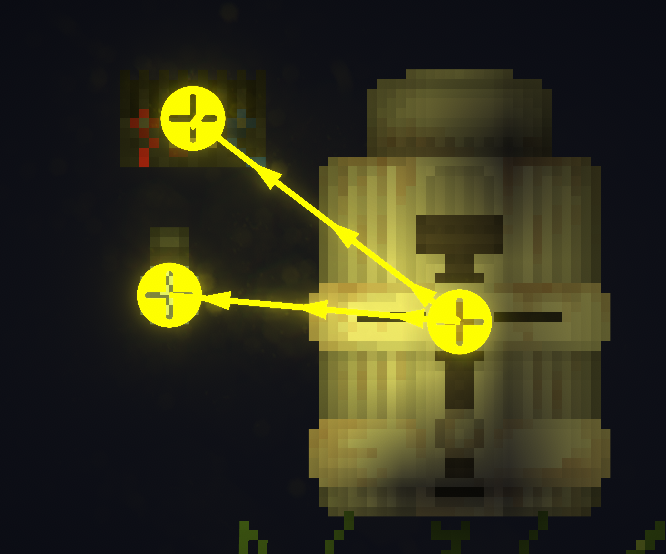
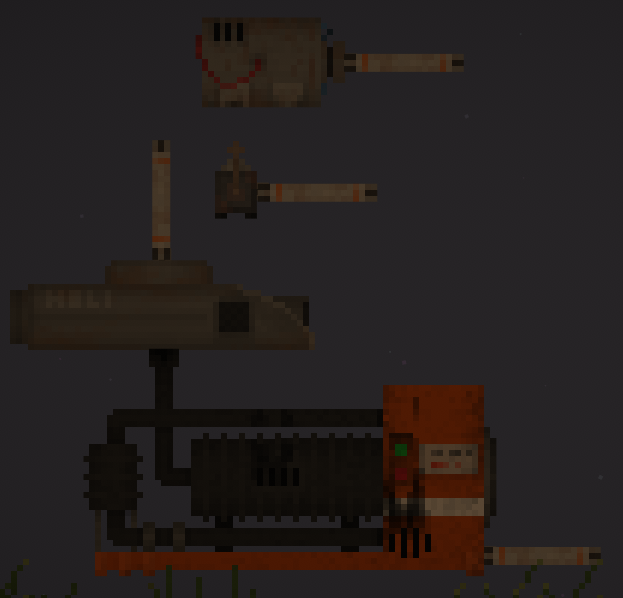

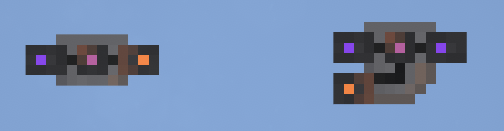
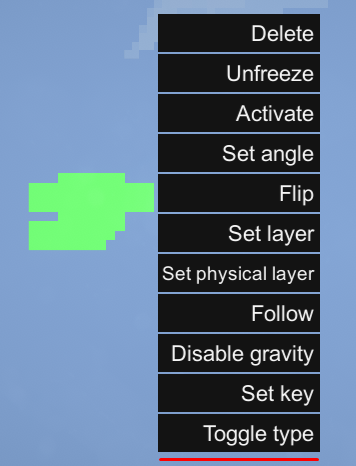
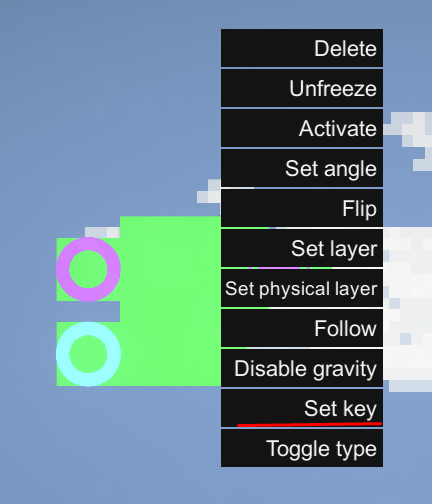
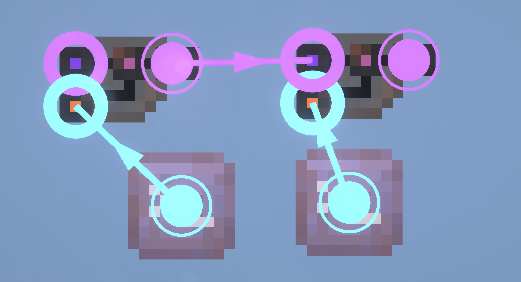
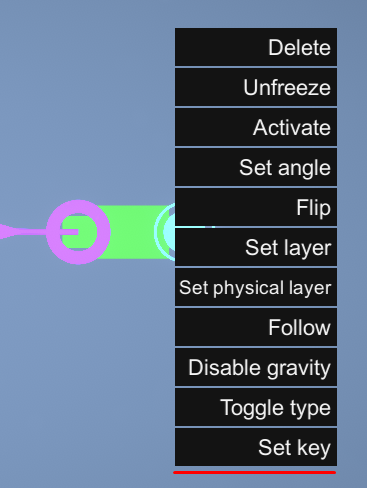
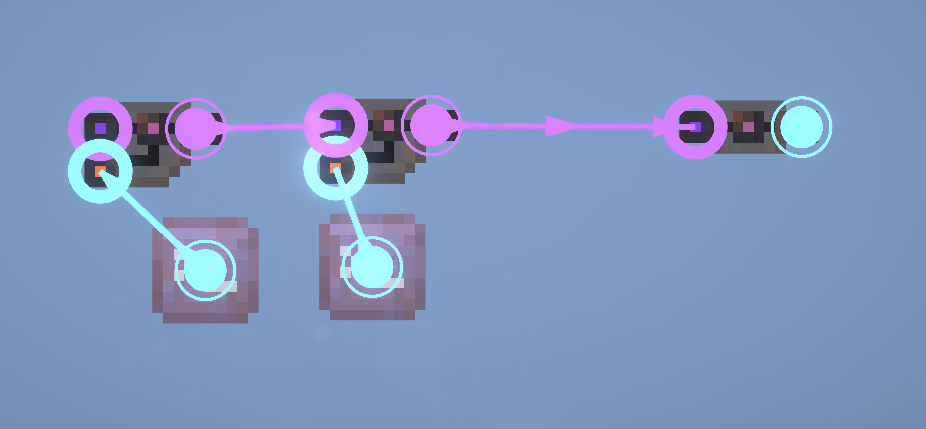
Leave a Reply