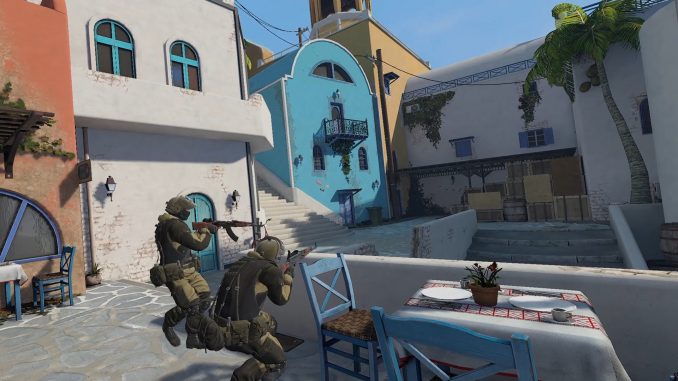
[SystemSettings]
r.SkeletalMeshLODBias=8
r.MaterialQualityLevel=0
r.PostProcessAAQuality=0
r.AmbientOcclusionLevels=0
r.ViewDistanceScale=0.4
r.LensFlareQuality=0
r.ShadowQuality=0
r.MaxAnisotropy=0
r.DetailMode=0
r.RefractionQuality=0
r.SSR=0
Once you have done that save the file. After you are done editing the engine.ini file enter the file called Scalability.ini. Once you have entered that file paste in this text that is similar to the last but a little different.
[FoliageQuality@0]
r.SkeletalMeshLODBias=8
r.MaterialQualityLevel=0
r.PostProcessAAQuality=0
r.AmbientOcclusionLevels=0
r.ViewDistanceScale=0.4
r.LensFlareQuality=0
r.ShadowQuality=0
r.MaxAnisotropy=0
r.DetailMode=0
r.RefractionQuality=0
r.SSR=0
After you have done that save the file and you are good to go. Just know that if this actually worked you will notice that the face detail will look a lot less detailed than normal lol. Hopefully this guide helped you 🙂 Enjoy!
Screen shots of what your files should look like.
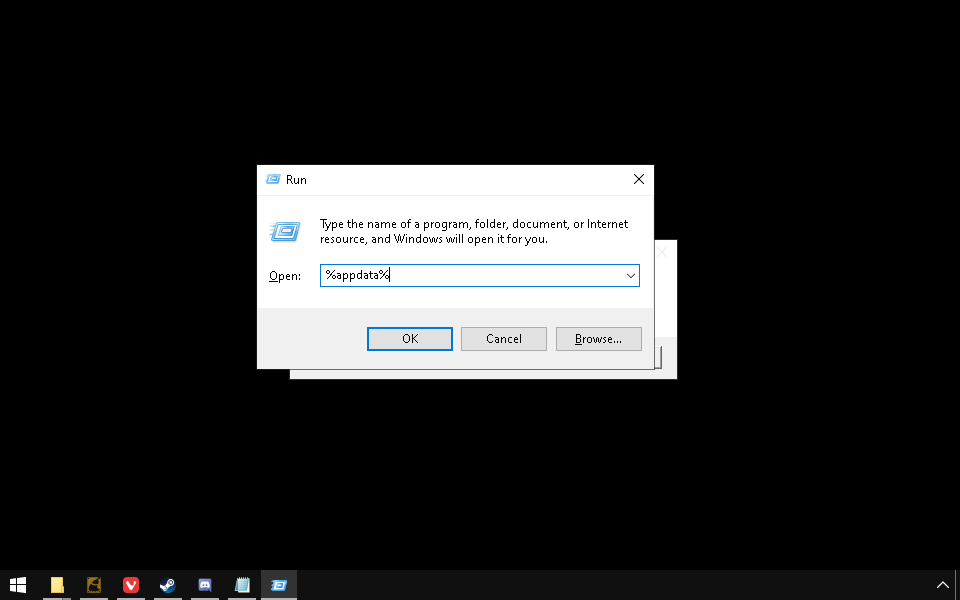
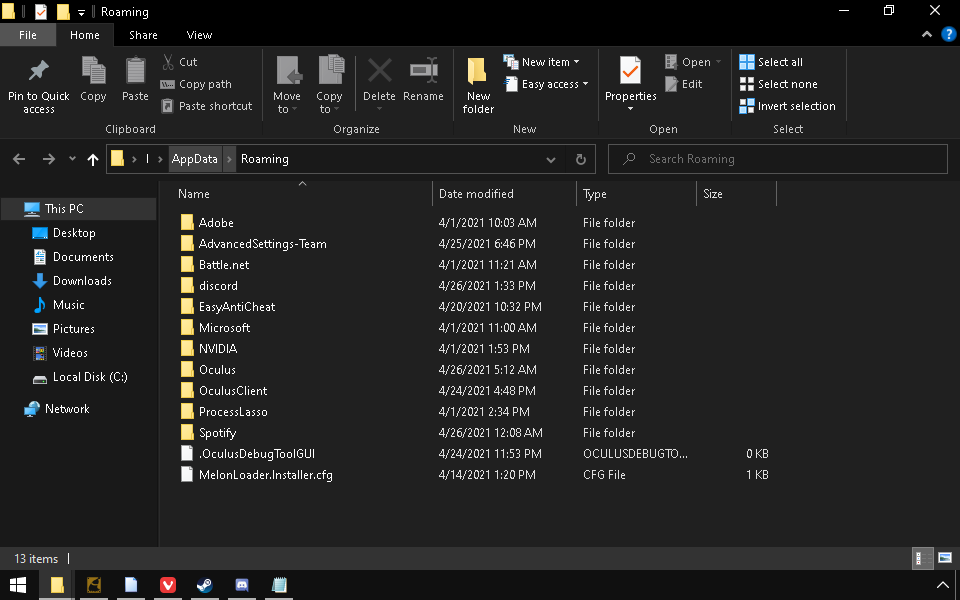
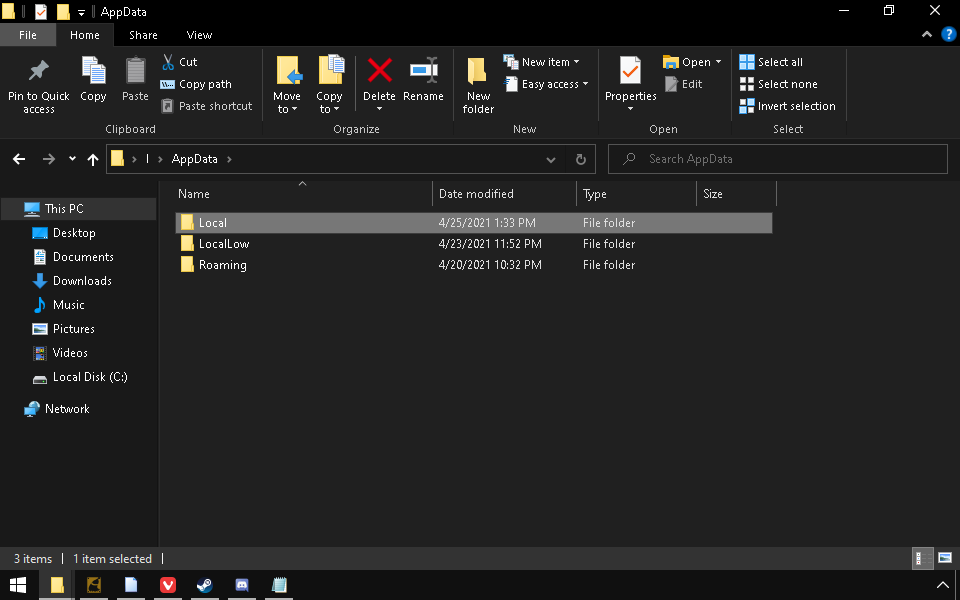
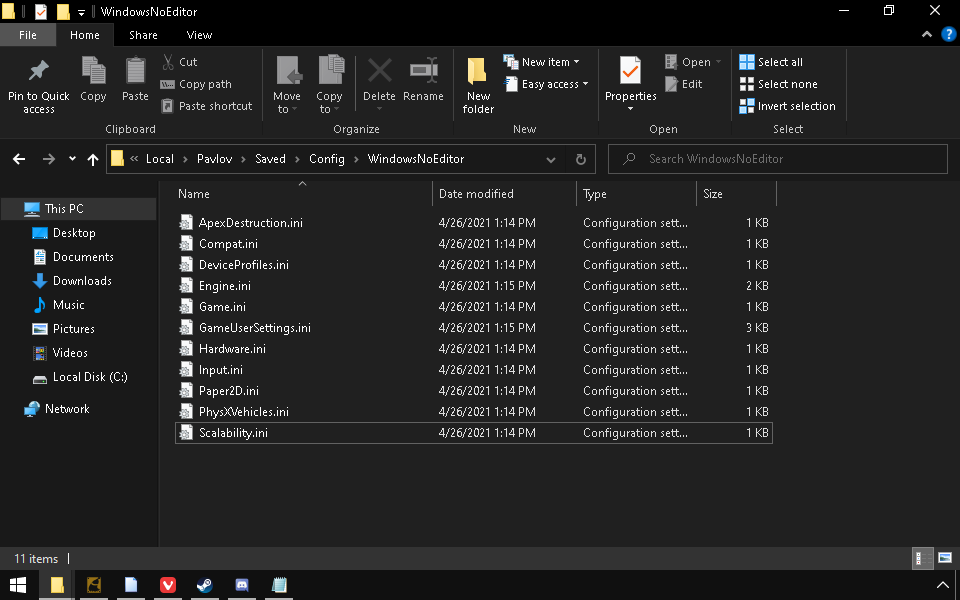
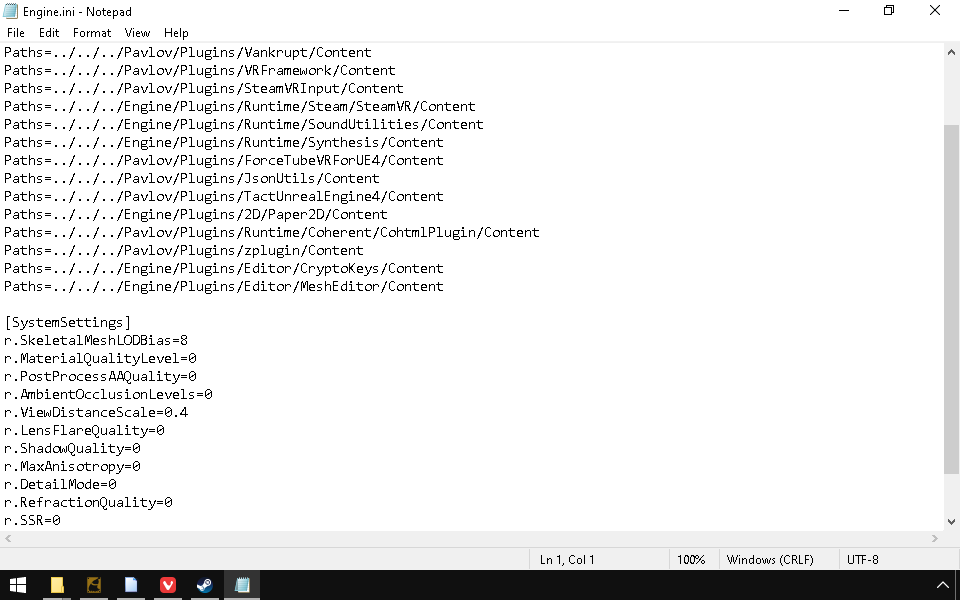
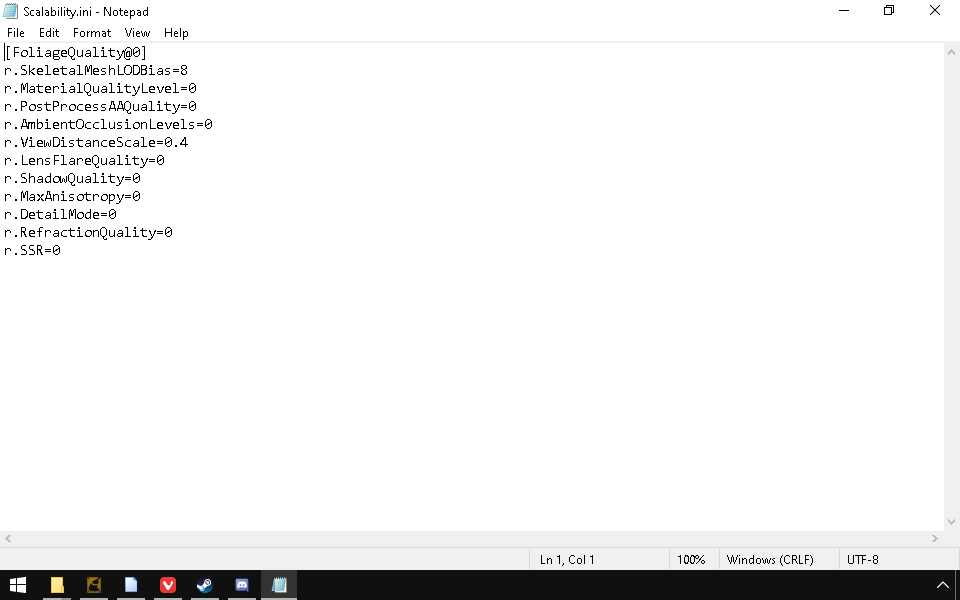
This is all about Pavlov VR – Fps Increase; I hope you enjoy reading the Guide! If you feel like we should add more information or we forget/mistake, please let us know via commenting below, and thanks! See you soon!
- All Pavlov VR Posts List


Instead of navigating to %appdata% then clicking appdata in the address bar, you can just navigate to %localappdata%, which takes you straight to appdata\local