
This guide will answer the question "How do I play with friends on EGS?" Or "Can I add my friends who are playing Overcooked 2 on Epic Games Store?" This post will address topics such as activating/deactivating crossplay branches and using the T17 Friends Menu for adding friends to the game. The last section contains official links from developers. Crossplay updates, including bug fixes and other notifications, can be found at T17 news. **This will only work between Steam or EGS. Crossplay is not possible between Steam and Xbox PCs or Nintendo Switch.
This is my first guide, so any feedback would be greatly appreciated. I am trying to make this as accessible as possible by adding instructions directly to the graphics. If you find this helpful, I will make a Chinese version!
Crossplay: Enable or Disable Crossplay Branch
Hello everyone! This guide will help you answer crossplay questions between Epic Games and Steam. Crossplay is not available between Steam and Xbox PCs or Nintendo Switch at the moment.
Straight from the developers
T17 created a short sticky discussion post about how to enable crossplay. I have expanded on it and added the T17 Menu Guide for after enabling beta-crossplay branch. The final section of this guide contains official links from developers. For crossplay updates, including bugs, fixes, or other notifications, please follow T17 news. We are grateful.
Steam Menu
- Once you have opened your Steam menu, click on Library.
- Find your copy of Overcooked! 2 in your Library, and right click overcooked! 2.
-
Click on Properties when the menu appears.
Crossplay Branch – Enable or Disable
- Click on BETAS in the left column of the new pop-up menu.
-
After you have selected BETAS, click on the drop-down Arrow to the right. Now you can see the option to activate crossplay branch. Click on it to select.
(If you wish to disable crossplay branch later, follow the steps above and choose NONE instead.) -
After you have made your choice, click X to close.
Game Updating…
Every time you switch between crossplay branches or None, your game will automatically update.
Crossplay successfully enabled
If your copy contains crossplay, your game should look this way.
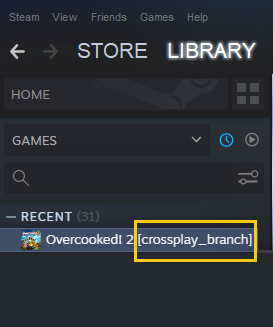
Compatibility Error with Steam
Crossplay is only available to those who have the beta crossplay branch enabled. If you have opted out from beta and have not enabled crossplay branch, you cannot play with Steam players without crossplay enabled. If the branches are not matched correctly, an error will occur.
Adding People to T17 Friends Menu () In-Game
This feature was added shortly after initial release. Although I would love to be able to add friends directly from the game menu, it is not possible. The steps below describe how to use the T17 menu.
How to bring up the T17 Friends Menu
After activating Betas – Crossplay Branch, launch your game and wait until the main menu loads.
- To access the Invite Menu at the bottom right, press the button you prefer. (My controller is plugged in so my prompt will be Y.) If you have mouse enabled, skip this step and click directly on the +.
-
Tap the + button.
-
Click Invite to open the T17 Friends menu.
Tabs explained
Crossplay is a matter of mainly using the middle tabs.
- Your Steam Friends List is represented by the people icon. This icon is for Steam friends only.
- T17 tab is a crossplay T17 friends group. If someone accepts your T17 friends requests they will appear under this tab. EGS friends will need to provide their T17 name (and not their EGS ID). Here you can also add your Steam friends by their T17 names.
- Bell Icon – Notifications and Alerts This is where you would approve friend requests. This may seem strange to some, but Crossplay Game Invites is also available here.
- Clock Icon – Recent Players. Arcade mode lets you choose a random player to test your kitchen chemistry. What if they turn out to be your Overcooked kitchen soulmate! Don't worry! Here is a list of the most recent players. You can add them to your account.
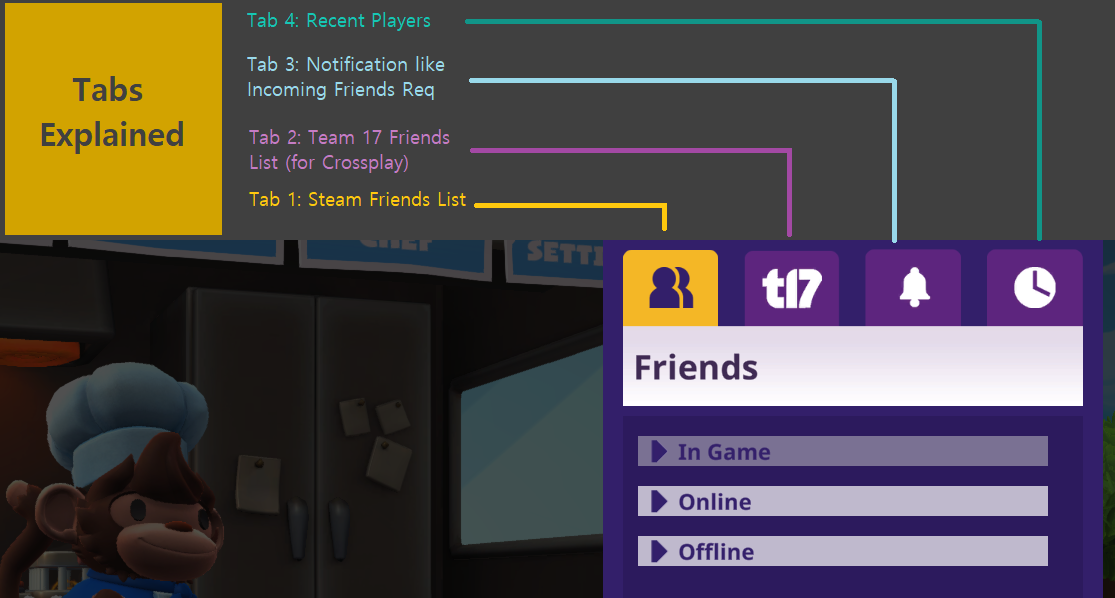
T17 Friends: Adding people and accepting game invites
Where can I find my T17 ID?
Start from the tabs and you'll see your Steam username in white at the top. Below that is your T17 ID and hashtag. This is what you see when people ask you to add them via T17 Friends.
Adding People
- Click on the T17 tab.
- Click on + to add people, and enter their T17 ID. As paint dries, you can sit and gaze at the wall.
- If they accept your request, their names will be listed under In Game, Online or Offline under T17 tab. If they reject your request, you can have a heartfelt cry and perhaps some mac n cheese before moving on.
Change your T17 name
- Click on the T17 tab.
- Click on the Aa button. It can be changed to moronicfun.
Accepting Game Invitations from Notification Tab
Steam displays Steam game invitations through Steam messages. T17 invites show up under Notification/Alerts. This tab should be inspected if your frienemies host you on T17.
Have fun, have fun with the game, but don't kill your friends.
Related Posts: Crossplay official Crossplay links
1. Dev Discussion Crossplay Pinned Post
https://steamcommunity.com/app/728880/discussions/0/3056237435846474818/ – [steamcommunity.com]
2. Dev Steam Store Posts on Cross Play and Crossplay Bug Reports, etc.
https://store.steampowered.com/news/app/728880/view/2963913643480907536 – [steampowered.com]
3. Official FAQ for Dev Steam Discussion
https://steamcommunity.com/app/728880/discussions/0/1696049513785055938/ – [steamcommunity.com]
Hope you enjoy the Guide about Overcooked! 2 – How to Play Crossplay Guide, if you think we should add extra information or forget something, please let us know via comment below, and we will do our best to fix or update as soon as possible!
- All Overcooked! 2 Posts List


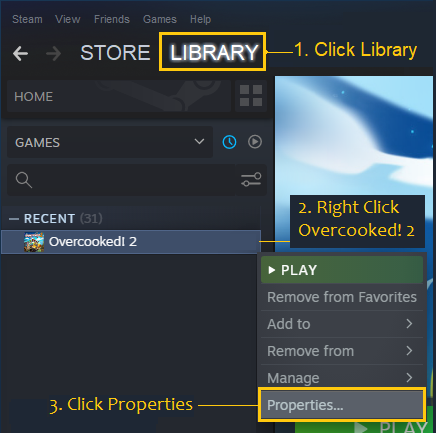
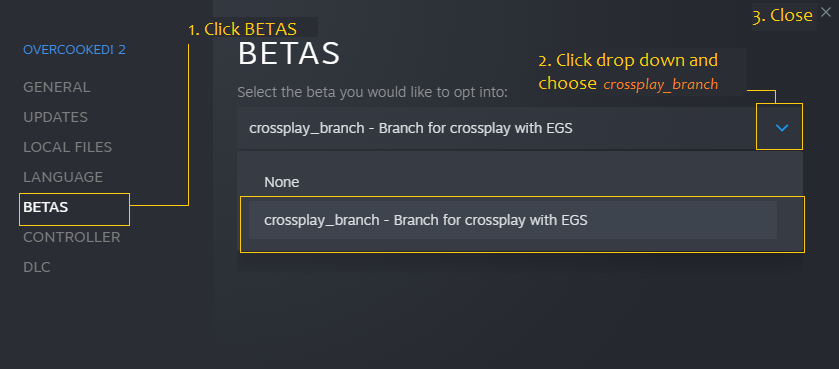
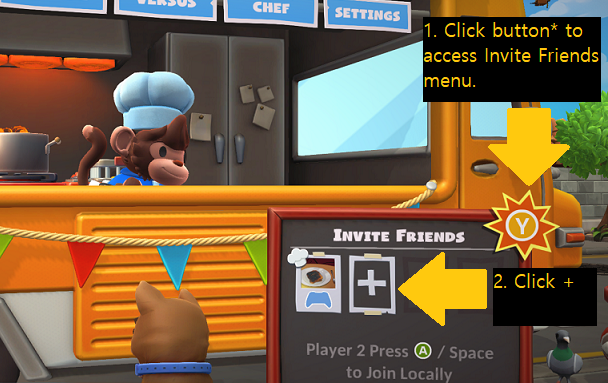
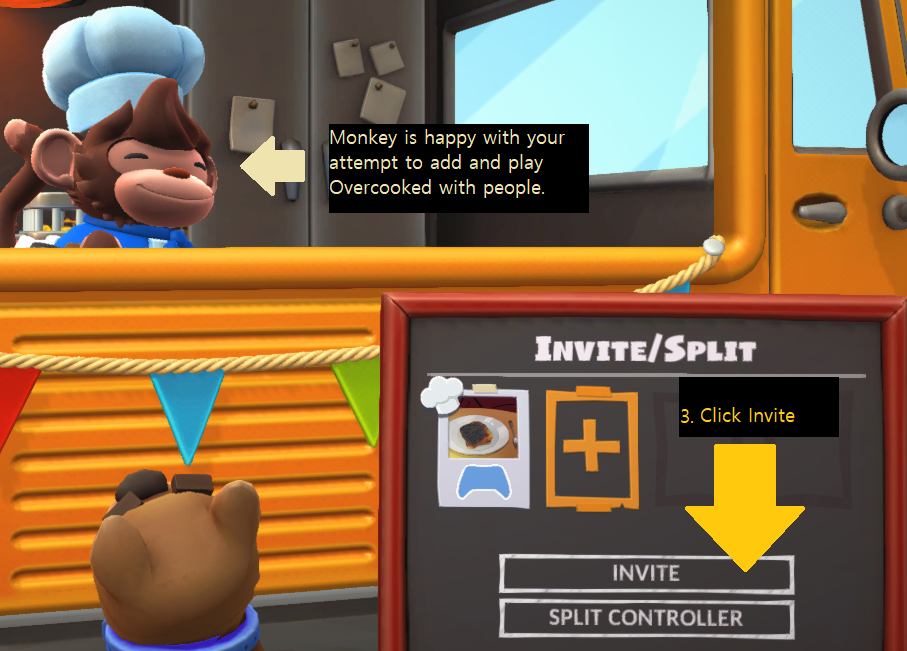
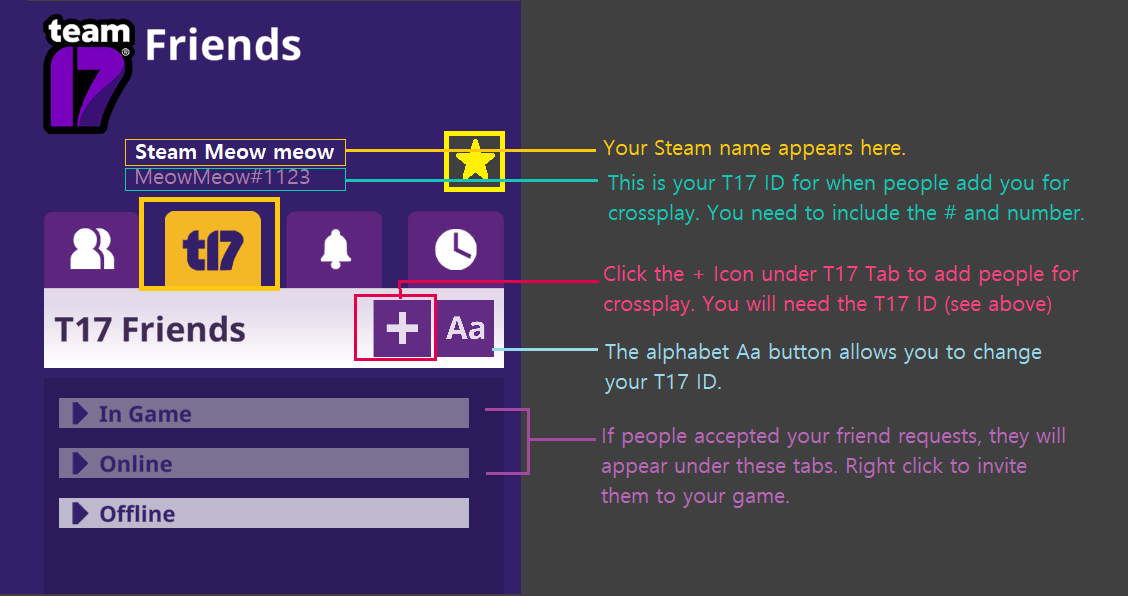
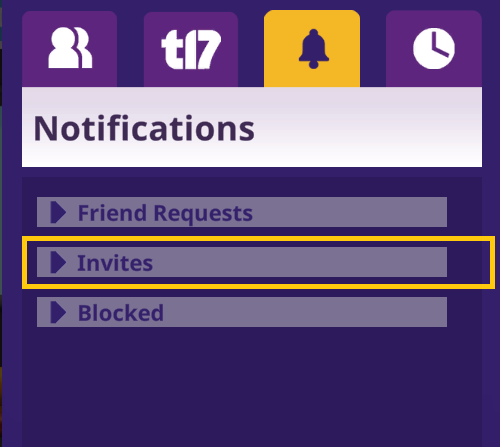
Leave a Reply