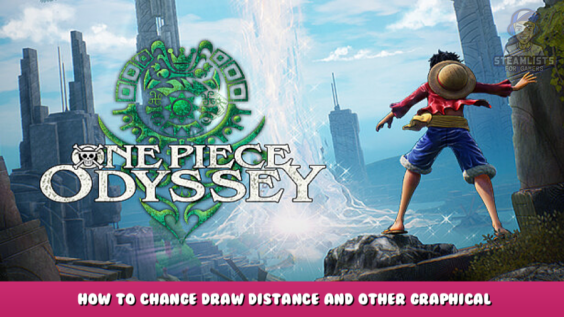
Welcome to ONE PIECE ODYSSEY – How to change draw distance and other graphical settings guide.
This tutorial will show you how to use the ultimate Unreal Engine 4 unlocker to adjust graphic parameters.
I discovered an excellent workaround for the unreal engine. The game’s ini file is currently broken. It’s the key to adjusting any internal parameter.
Basic instructions on how to make it work
– download UUU from their Website – [framedsc.com]
– install and run
– open up odyssey (make sure you’re in the main menu)
– choose odyssey as the process and inject the DLL
– wait a bit; it should activate when you’re in the main menu.
– open up the console using tilde or rebind it in the settings in UUU.
If you want to copy what was supposed to go into the engine. ini to change some of the graphics, copy and paste the following into the console:
NOTE: This is reset every time you exit the game.
r.BloomQuality 0 || r.DefaultFeature.AntiAliasing 2 || r.ScreenPercentage 120 || r.PostProcessAAQuality 6 || r.TemporalAACurrentFrameWeight 0.2 || r.TemporalAASamples 2 || r.AmbientOcclusionLevels 0 || r.AmbientOcclusionRadiusScale 0 || r.MipMapLodBias -2 || r.ShadowQuality 5 || r.Shadow.CSM.MaxCascades 16 || r.Shadow.RadiusThreshold 0.01 || r.Shadow.RadiusThresholdRSM 0 || r.Shadow.TexelsPerPixel 10 || r.Shadow.MaxCSMResolution 4096 || r.Shadow.DistanceScale 2.0 || r.Shadow.CSM.TransitionScale 2.0 || r.Shadow.MaxResolution 4096 || r.RenderTargetPoolMin 4000 || r.Streaming.PoolSize 8192 || grass.DensityScale 7.0 || r.StaticMeshLODDistanceScale 0.00001 || foliage.LODDistanceScale 7.0 || foliage.DensityScale 7.0 || r.LightMaxDrawDistanceScale 3.0 || r.SkeletalMeshLODBias -2 || r.SkeletalMeshLODRadiusScale 0.25 || r.DepthOfFieldQuality 0 || r.ViewDistanceScale 3.0
here’s a list of all the default variables for these, too if anyone cares:
You can check any variable by typing it into the console ex. “r.bloomquality”. also worth noting that unreal does not accept any variable being typed with an equals sign. so if you’re doing these by hand, you gotta do r.bloomquality 5 rather than r.bloomquality = 5
r.BloomQuallty = "5" r.DefaultFeature.AntiAliasing = "2" r.ScreenPercentage = "100" r.PostProcessAAQuality = "6" r.TemporalAACurrentFrameWeight = "0.2" r.TemporalAASamples = "8" r.AmbientOcclusionLevels = "-1 " r.AmbientOcclusionRadiusScale = "1 " r.MipMapLODBias = "0" r.ShadowQuality = "5" r.Shadow.CSM.MaxCascades = "4" r.Shadow.RadiusThreshold = "0.04" r.Shadow.RadiusThresholdRSM = "0.06" r.Shadow.TexelsPerPixel = "1.27324" r.Shadow.MaxCSMResolution = "2048" r.Shadow.DistanceScale = "0.85" r.Shadow.CSM.TransitionScale = "0.8" r.Shadow.MaxResolution = "1024" r.RenderTargetPoolMin = "1000" r.Streaming.PoolSize = "686" grass.densityScale = "1.0" r.StaticMeshLODDistanceScale = "1 " foliage.LODDistanceScale = "1 " foliage.DensityScale = "1" r.LightMaxDrawDistanceScale = "1.0" r.SkeletalMeshLODBias = "0" r.SkeletalMeshLODRadiusScale = "1" r.DepthOfFieldQuality = "4" r.ViewDistanceScale = "1"
Further reading
there’s this place if you want more variables to mess with
https://framedsc.com/GeneralGuides/ue4guide.htm – [framedsc.com]
This is about ONE PIECE ODYSSEY – How to change draw distance and other graphical settings; I hope you enjoy reading the Guide! If you feel we should add more information or we forget/make a mistake, please let us know via commenting below, and thanks! See you soon!
- All ONE PIECE ODYSSEY Posts List


Leave a Reply