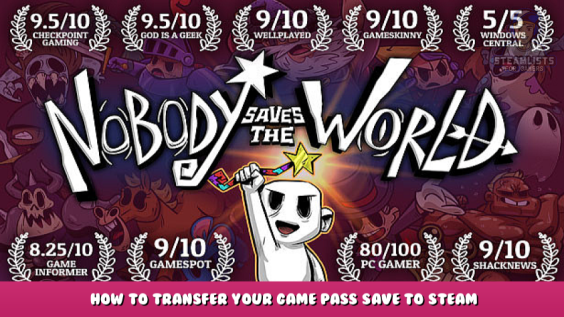
If you’ve played Nobody Saves the World on Game Pass (PC) and are looking to play the game on Steam, but don’t want to start again, you can transfer your save file. Unfortunately Microsoft likes to make it pretty tricky when it comes to finding your save files and sometimes it can be even trickier getting them to work with Steam. Thankfully however, you can transfer your game pass save to steam!
How to Transfer Your Game Pass Save to Steam
Important notes:
> you may have to disable hidden extensions for file types for Windows to recognise the renamed save file
> you may have to enable hidden files/folders to get to your appdata folder
To disable hidden extensions for file types: Locate your documents > press the “…” and select options > click the view tab & untick “Hide extensions for known file types”
To enable hidden files/folders: Locate your documents > press the “…” and select options > click the view tab & tick “Show hidden files, folders, and drives”
Transferring Your Save Game
1. Head to C:\Users\Your_User*\AppData\Local\Packages
2. Next, head to DrinkboxStudios.NobodySavestheWorld_n8jvyy2pw6mya\ SystemAppData\wgs
3. Inside the wgs folder is one with some long numbers – it should look something like 0000901F… go inside
4. Once inside, head again, into the folder with the long numbers
5. Inside is a file with a long string of letters and numbers – move this file to your desktop
6. Rename the moved file to SAVE.DAT
7. Place the newly renamed file to C:\Program Files (x86)\Steam\userdata\88297238\1432050\remote
8. Enjoy your Game Pass save!
This is all about Nobody Saves the World – How to Transfer Your Game Pass Save to Steam; I hope you enjoy reading the Guide! If you feel like we should add more information or we forget/mistake, please let us know via commenting below, and thanks! See you soon!
- All Nobody Saves the World Posts List


Leave a Reply