
A guide to change the game’s FPS cap from 60 to whatever you want.
Please note that this may cause problems, which will be more apparent the higher the framerate you play at.
I got all this information from PCGamingWiki.
Digging Into The Configuration Files
First off, we need to find where the file we need to edit is.
Thankfully, it seems that Unreal Engine 4 games keep their config files in the Local AppData folder, which is pretty easy to get to.
Type %localappdata% into your Windows searchbar. You can either press enter after typing it or you can click the highlighted result as seen above to get there.
After that, scroll through the folder until you see the “NoStraightRoads” folder.
Open it, go to Saved > Config > WindowsNoEditor
This is where the file we need to edit is located at.
Editing The “Engine.ini” File
Here, we need to edit only one configuration file to unlock the framerate, which is the “Engine.ini” file. All the other files are not necessary to this guide, so make sure to leave them alone.
To edit it, we’ll need to use either Windows’s built-in Notepad or Notepad++ . I use the latter, but it’s completely fine it you use the former, as we just need to add some lines of text.
Open it, and it should look like this:
Copy these lines…
[SystemSettings]
[/script/engine.engine]
bSmoothFrameRate=0
[/script/engine.renderersettings]
t.MaxFPS=0
…and paste them like so:
Take note that for the “t.MaxFPS” command, you can put any number beside 0 to lock the FPS to whatever you put in there, inputting it at 0 in this case completely disables any framerate cap in place. In my case, I put it to 0 and let the in-game V-Sync lock it for me.
The game will still recognize the commands even if the text in the rectangular brackets are not capitalized, so don’t worry if they’re not.
Save the file.
Testing And Conclusion
If you did it right, your framerate should be unlocked and you can now experience the game without a 60 FPS cap on all the time!
So far, I’m playing at 75 FPS and haven’t noticed any irregularities in gameplay or cutscenes. Your experience will vary with mine of course, so be careful if you intend to play through the whole story with framerates way above 60, as cutscenes might be wonky.
I hope you enjoy the Guide we share about No Straight Roads: Encore Edition – How to Uncap Framerate – Locate File Folder; if you think we forget to add or we should add more information, please let us know via commenting below! See you soon!
- All No Straight Roads: Encore Edition Posts List


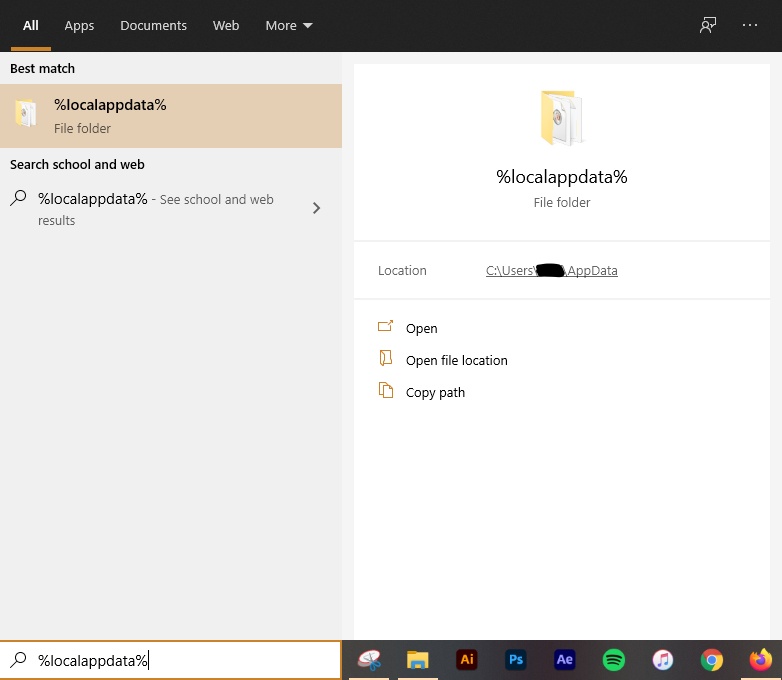
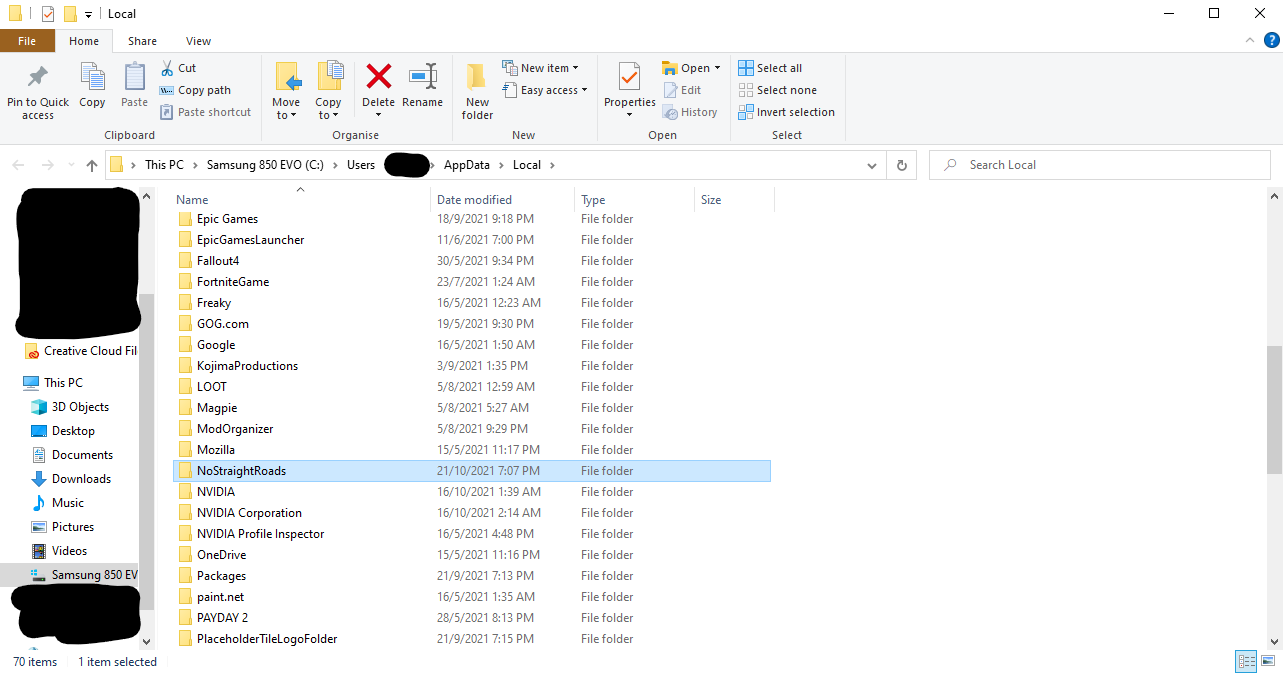
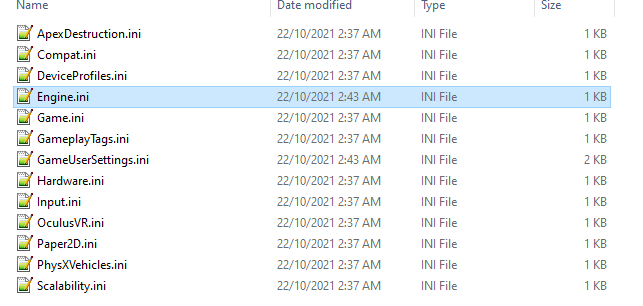
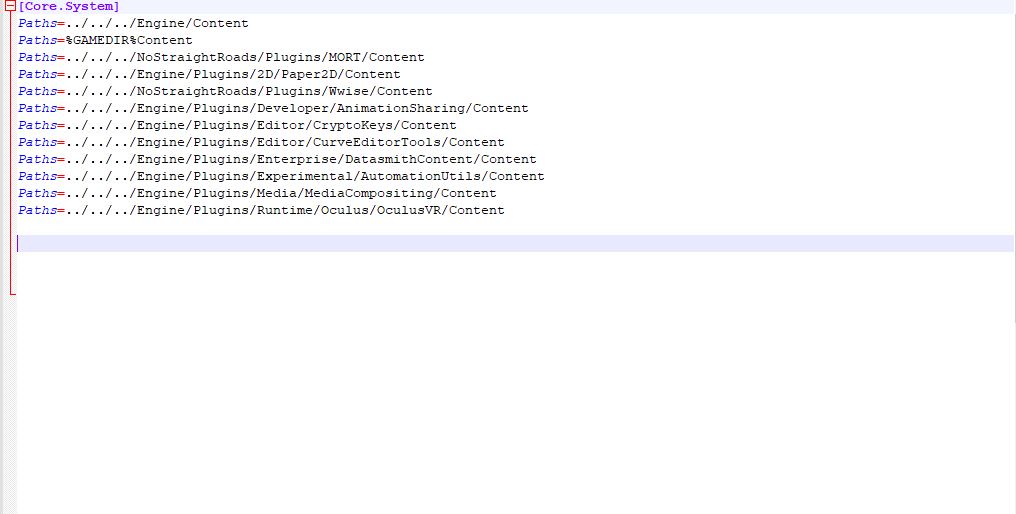
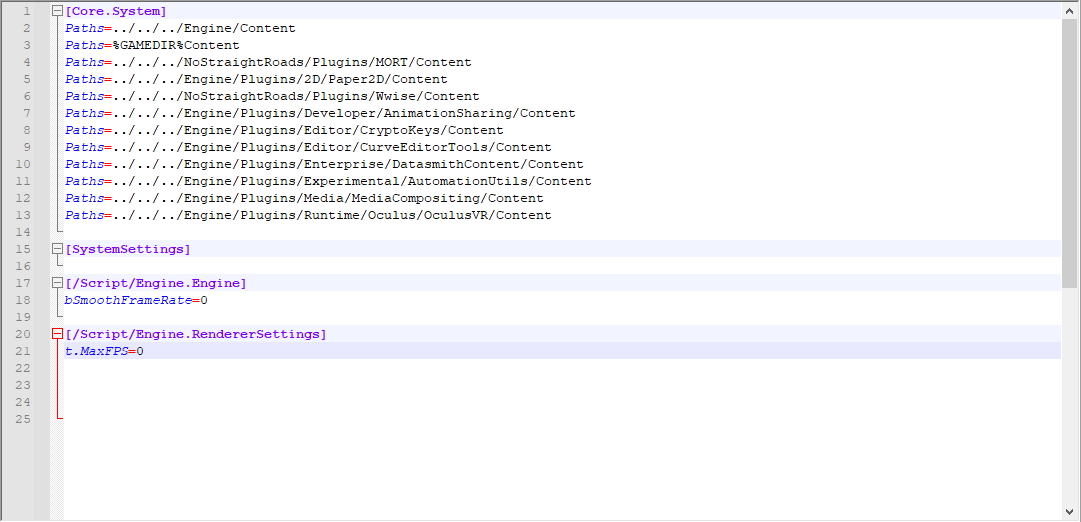

Leave a Reply