
Hey there, welcome to this post, We hope you find this No More Room in Hell – How to Use Reshade guide useful.
Ensuring Reshade will work
To ensure that Reshade will work in the game, we will need to move the files installed in the game’s root folder into the game’s “bin” folder.
Move into the “bin” folder the “reshade-shaders” folder and the files “d3d9.dll”, “ReShade.ini”, “ReShade.log” and “ReShadePreset.ini”.
Now open the game.
How it works and some details
When opening the game you will come across the ReShade overlay, here it will ask you to press “Home” or “Shift+F2”. Click “skip tutorial” and you will see the Shaders already enabled.
Enabling “performance mode” will help performance a bit.
Here you can select the key to open and close the overlay, and also the key to toggle all Shaders on and off.
Final considerations
Anyway… that’s it. From here you feel free to install other Shaders, just put them in the “reshade-shaders” folder. Remembering that each Shader only works if it is marked with check.
If you want to remove ReShade, just delete the “d3d9.dll” files and the “reshade-shaders” folder in the game’s “bin” folder.
We are grateful that you took the time to read through the No More Room in Hell – How to Use Reshade, and we sincerely hope that you discovered it to be beneficial. Feel free to call out any problems or provide suggestions for improvements in the comments box below, and we will answer them as quickly as possible. Today, I’d want to send you my warmest wishes. Leon98, the author and originator of this post, is to thank for the inspiration. Also, if you like the post, don’t forget to add this website to your bookmarks; we publish new posts every day with additional material, so be sure to check back with this website on a regular basis for more posts.
- All No More Room in Hell Posts List


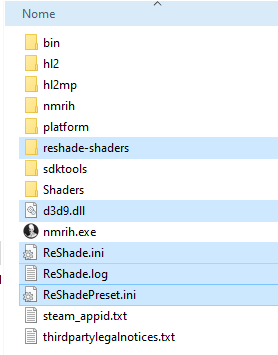
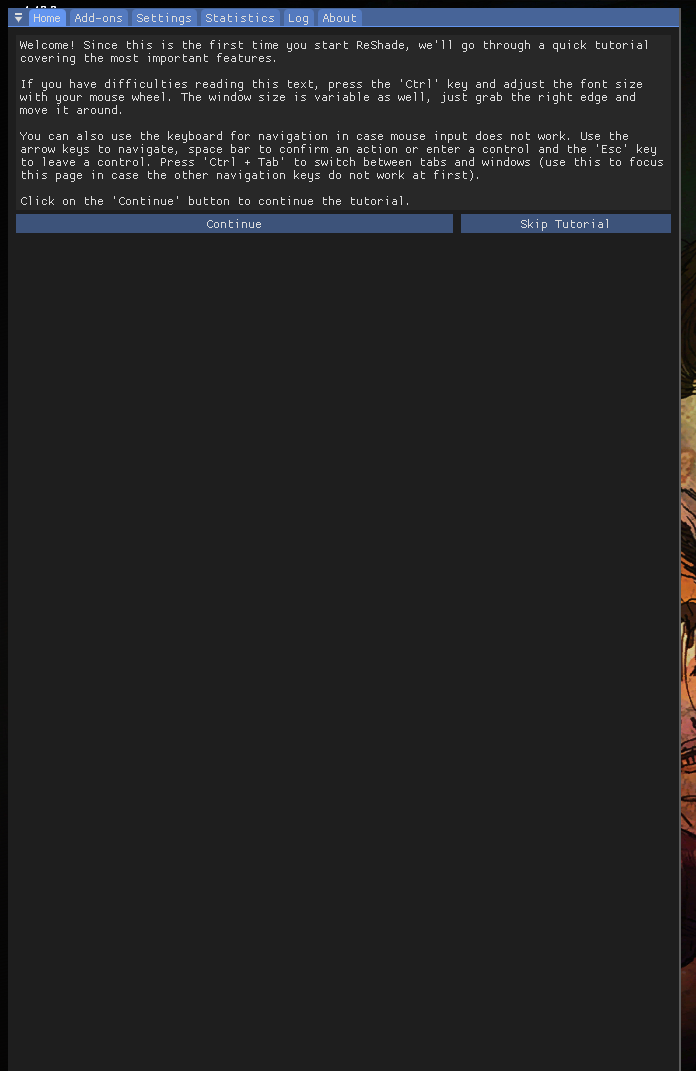
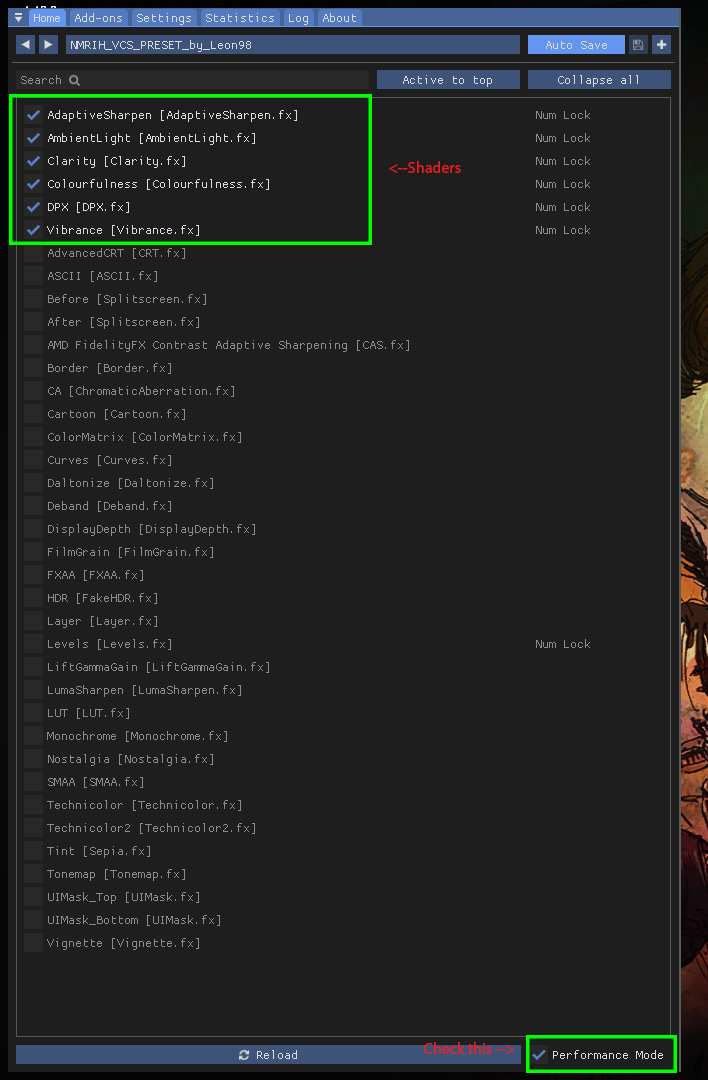
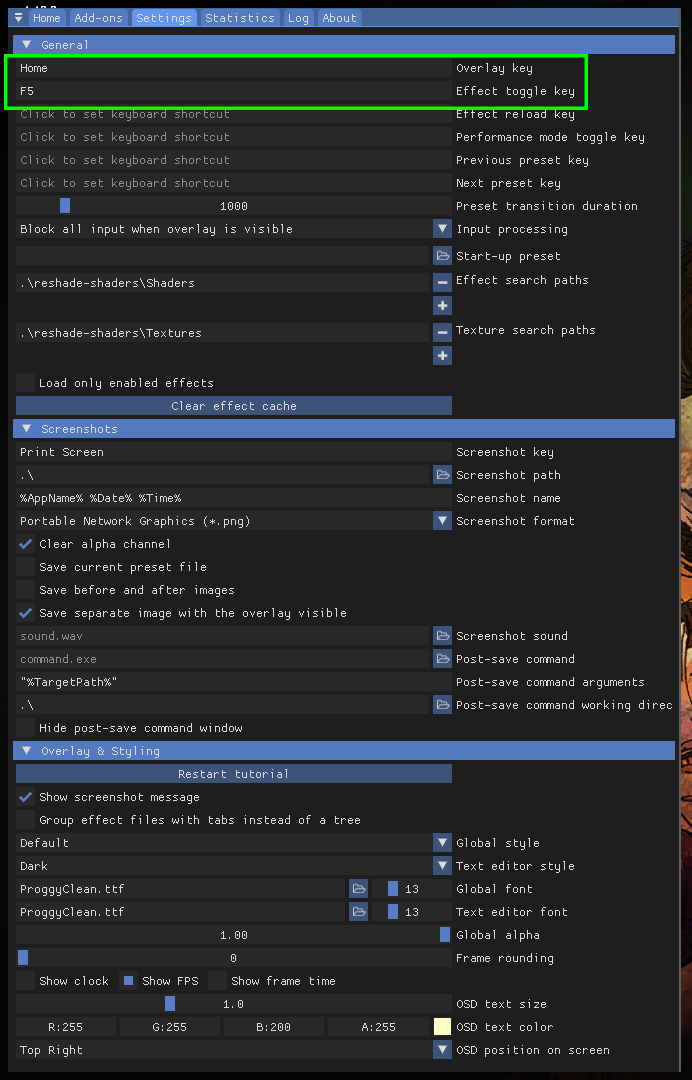
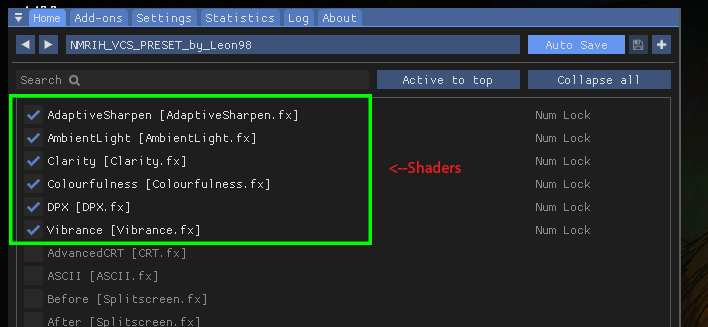
Leave a Reply