
A step-by-step guide to configuring the controls for Nickelodeon All-Star Brawl to be more similar to the Super Smash Bros games. This includes a breakdown of my Steam Controller configuration, as well as in-game options.
To keep things simple, I have tried to preserve default buttons whenever possible.
Where to find the Controller Configuration?
You can find my Steam Controller configuration using this url: steam://controllerconfig/1414850/2623452196 or by downloading the VDF directly from here: https://www.dropbox.com/s/t2rgoylmczij09z/nickelodeon%20all-star%20brawl_0.vdf?dl=0 - [dropbox.com]
Steam Controller Configuration Breakdown
NOTE: This Controller Configuration assumes that Nickelodeon All-Star Brawl is using it's default button layout.
I based the configuration from Steam’s standard “Gamepad with Camera Controls” layout in order to keep things as simple as possible.
Here are the only changes that I made that I thought worked best with the default options from Nickelodeon All-Star Brawl:
- The JOYSTICK may be held, tapped quickly to short jump, or twice to double jump.
What’s in the Action Layer?
The Action Layer is named “JOYSTICK_OUTER_RING” and it changes the JOYSTICK to function as an “8 Way Directional Pad (with Overlap)”, with the UP Direction sharing the Y BUTTON input for making your fighter jump.
The attached “Regular Press” Activator makes sure that the Y BUTTON input is only activated one(1) time each time the JOYSTICK moves to it’s far top edge.
In-Game Button Layout
I recommend leaving the in-game button layout for Nickelodeon All-Star Brawl at it’s default values. If these are changed it may break how the Steam Controller Configuration works. Specifically, Nickelodeon All-Star Brawl expects the Y BUTTON input to jump by default.
The only change that I made is:
- Swapping the Strong Attack and Special Attack commands so that Special Attack is now mapped to the B BUTTON input. This will mimic how Super Smash Bros.™ uses the Nintendo GameCube™ Controller‘s own B BUTTON for Special Attack commands.
NOTE: In order to fall through thin platforms, you will still need to simultaneously press both the JOYSTICK in the down direction and the Y BUTTON (the jump button).
I was unable to remap this combination to on the Steam Controller Configuration without removing the ability to crouch entirely.
Adjusting the JOYSTICK Jumping Direction
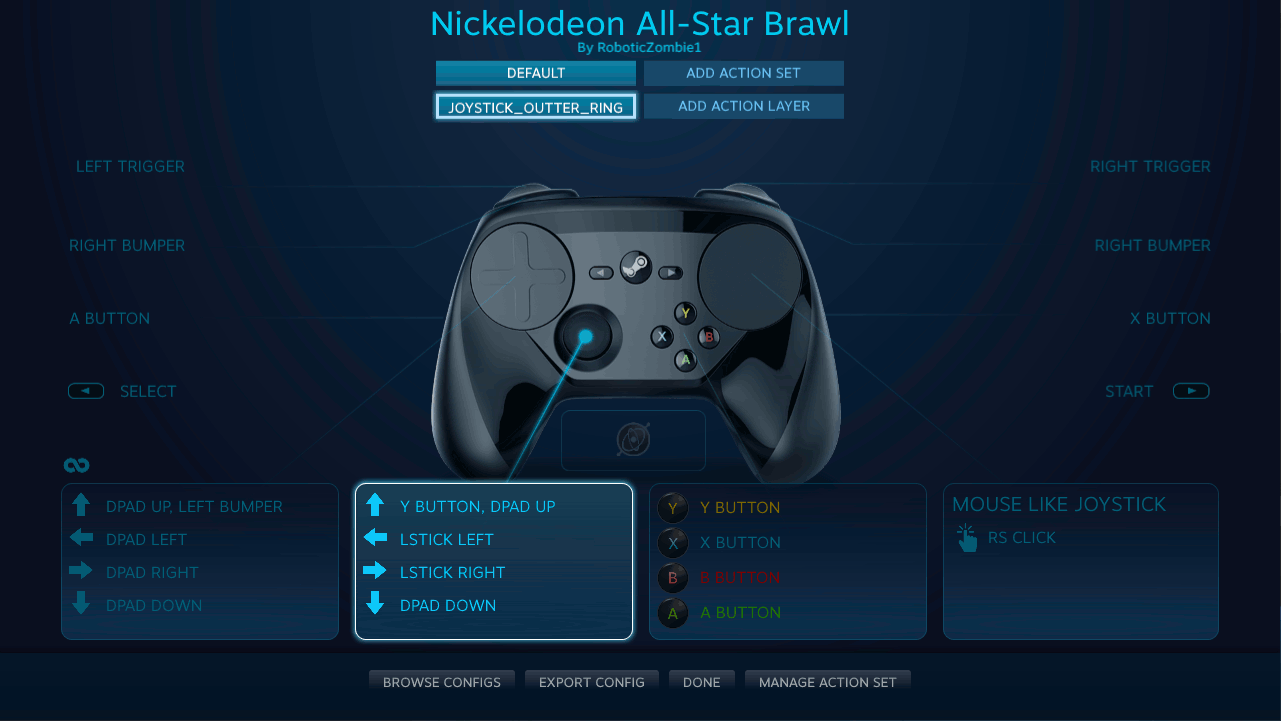 |
| The above GIF is a reference for navigating the menus. |
If you wanted to adjust the precision of the acceptable angles that the JOYSTICK may be tilt in order to make your fighter jump (or apply the Y BUTTON input), you may do so by editing the Controller Configuration and changing the “Overlap Region”.
- Starting from the JOYSTICK_OUTER_RING Action Layer
- Select JOYSTICK (it will now look like a second Directional Pad)
- Adjust the slider for the Overlap Region to your liking.
- Moving the slider to the left means that the JOYSTICK will need to be more precisely in the UP direction to make your fighter jump.
- Moving the slider to the right means that the JOYSTICK will be more forgiving, and allow for a greater range of UP directions to make your fighter jump.
NOTE: Setting the "Overlap Region" too precise may adversely affect your ability to jump diagonally.
Adjusting the JOYSTICK Distance for Jumping
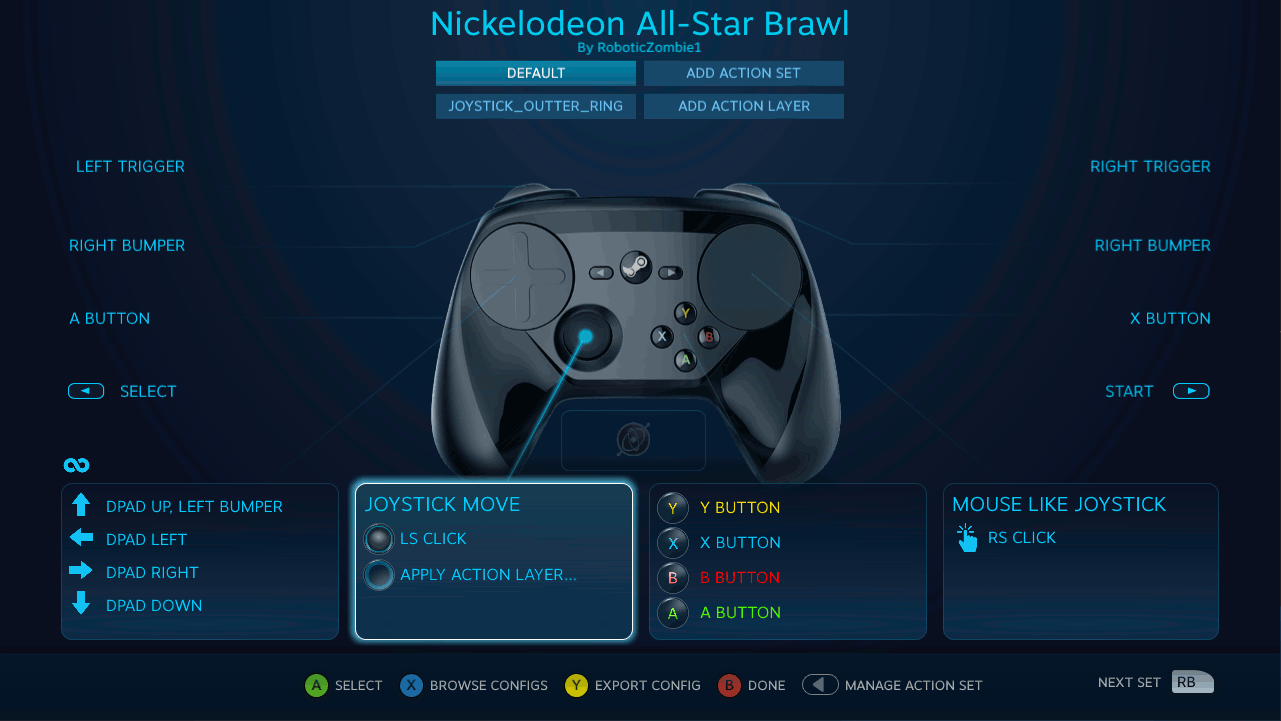 |
| The above GIF is a reference for navigating the menus. |
If you wanted to adjust how far the JOYSTICK must be tilt in order to make your fighter jump (or apply the Y BUTTON input), you may do so by editing the Controller Configuration and changing the “Outer Ring Binding Radius”.
- Select JOYSTICK MOVE
- Then select ADDITIONAL SETTINGS
- Adjust the slider for the Outer Ring Binding Radius to your liking.
- Moving the slider to the right means that you would need to push the JOYSTICK further to make your fighter jump.
I hope you enjoy the Guide we share about Nickelodeon All-Star Brawl – Controller Configuration Settings Guide; if you think we forget to add or we should add more information, please let us know via commenting below! See you soon!
- All Nickelodeon All-Star Brawl Posts List


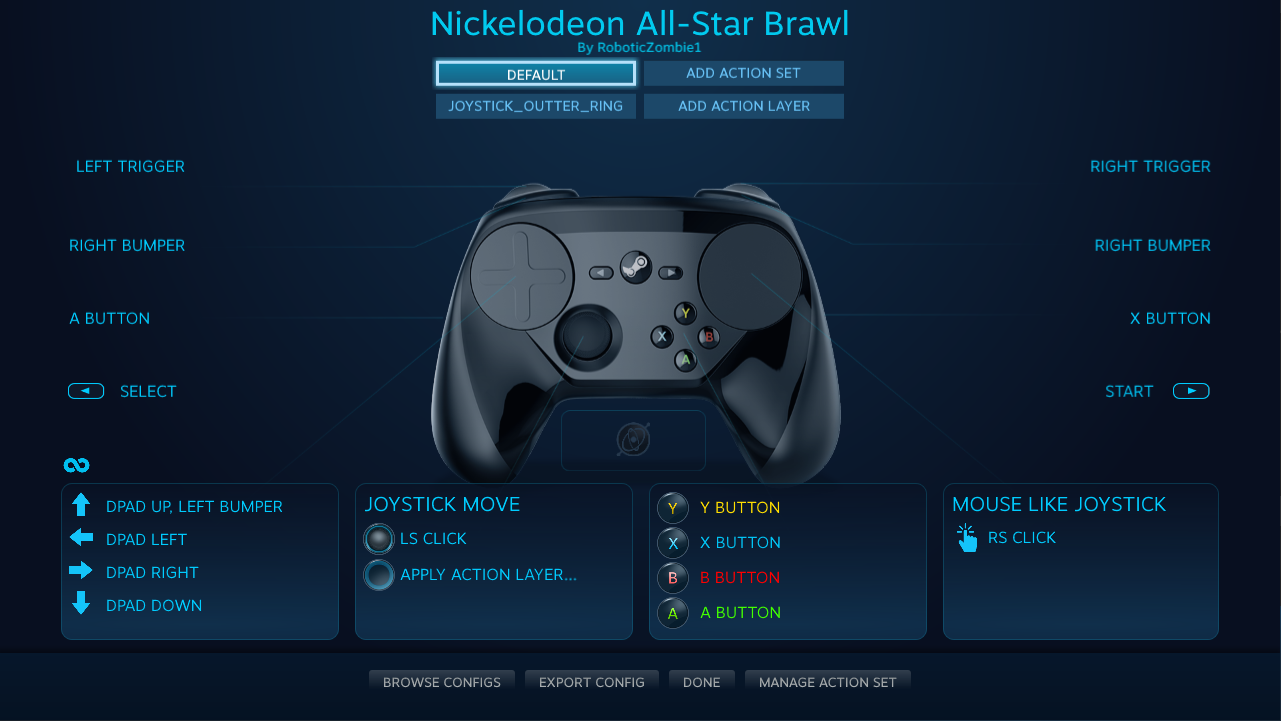
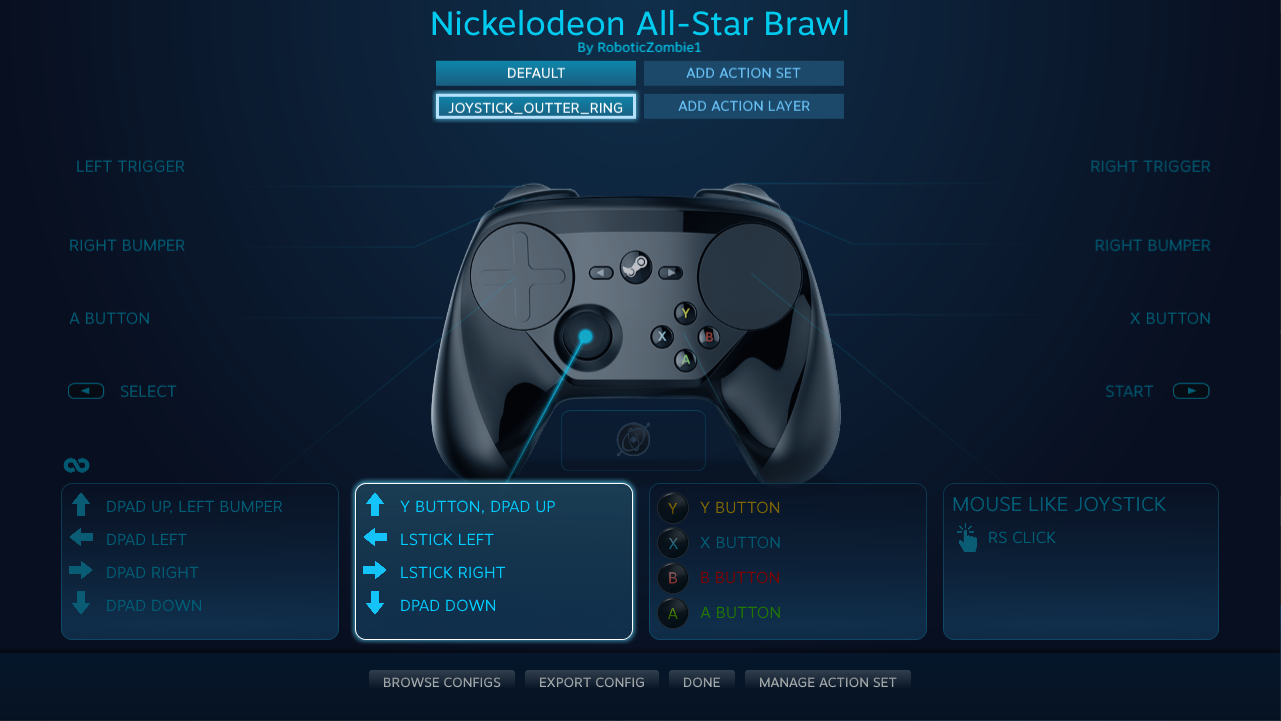
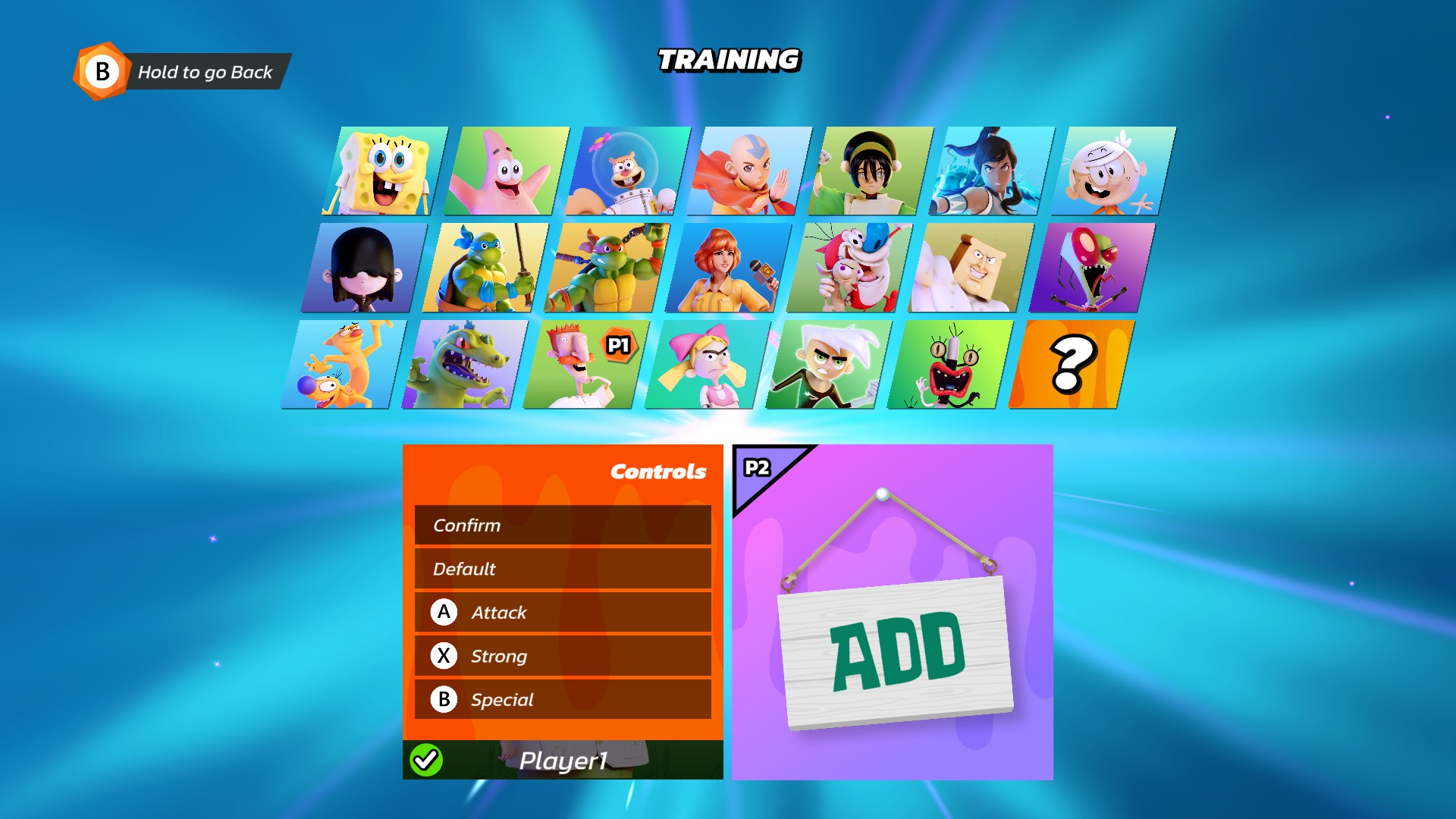
Leave a Reply