
Introduction
First things first. This will only work on servers that use SourceMod and the plugin I am about to mention or locally if you install SourceMod!
It seems that the code to spray custom sprays is in the game, but just inhibited by default.
So once again this will not work on all servers!
Aside from that, the only issue seems to be is that when you quit Neotokyo it doesn’t quit properly.
Setting Up SourceMod
If you have installed Steam to a different location:
- Go to your Steam library
- Right click NEOTOKYO
- Click properties
- Click browse local files
And use this location instead of the ones listed below.
Download MetaMod:Source from: https://www.sourcemm.net/downloads.php?branch=stable
Once done downloading, extract the addons folder to:
C:\Program Files (x86)\Steam\steamapps\common\NEOTOKYO\NeotokyoSource
Then download SourceMod from: https://www.sourcemod.net/downloads.php?branch=stable
Once done downloading, extract the addons and cfg folder to:
C:\Program Files (x86)\Steam\steamapps\common\NEOTOKYO\NeotokyoSource
And accept all file/folder merges.
Then go to: https://www.sourcemm.net/vdf
And enter NeotokyoSource into the Game Folder text box and click generate metamod.vdf
Place this file at:
C:\Program Files (x86)\Steam\steamapps\common\NEOTOKYO\NeotokyoSource\addons
And accept the file replacement.
Then download the plugin enhancedsprays.smx from:
https://forums.alliedmods.net/showthread.php?p=1998984
And place it in:
C:\Program Files (x86)\Steam\steamapps\common\NEOTOKYO\NeotokyoSource\addons\sourcemod\plugins
Then go to:
C:\Program Files (x86)\Steam\steamapps\common\NEOTOKYO\NeotokyoSource\cfg
And add the following to your server.cfg and listenserver.cfg files:
sm_cvar sm_enhancedsprays_enabled "1" sm_cvar sm_enhancedsprays_distance "115" sm_cvar decalfrequency "30" sm_cvar sv_allowupload "1" sm_cvar sv_allowdownload "1"
Setting Up The Custom Spray
Start up Neotokyo and try to import a spray as you would with any other game.
After trying to import, the dialog box should close seeming like it worked, but in reality it doesn’t.
Afterwards you can close the game.
What happens here is that the game creates a vmt (texture detail) file, but doesn’t actually create the vtf (texture) file.
It also sets cl_logofile to an empty file. Seems like the developers didn’t want to include sprays in the game, but didn’t actually remove support. Instead they just make it tedious.
Then you will have to install VTFEdit from:
https://web.archive.org/web/20191003040631/http://nemesis.thewavelength.net/index.php?c=238#p238
You can read more information about VTFEdit from:
https://developer.valvesoftware.com/wiki/VTFEdit
After installing, open VTFEdit and import the same image you tried importing earlier and scale it to the dimensions 256×256.
The reason for using the dimensions 256×256 is if the custom spray is larger than 128KB it will not be allowed to be used (server complains that the file is too large).
I don’t know how to increase the file size.
Once done importing, save it as a vtf file.
Once you have made sure the file is less than 128KB, copy the vtf file to:
C:\Program Files (x86)\Steam\steamapps\common\NEOTOKYO\NeotokyoSource\materials\vgui\logos
And then in console run:
cl_logofile “materials/vgui/logos/myspray.vtf”
Where myspray.vtf should be the filename you used.
Conclusion
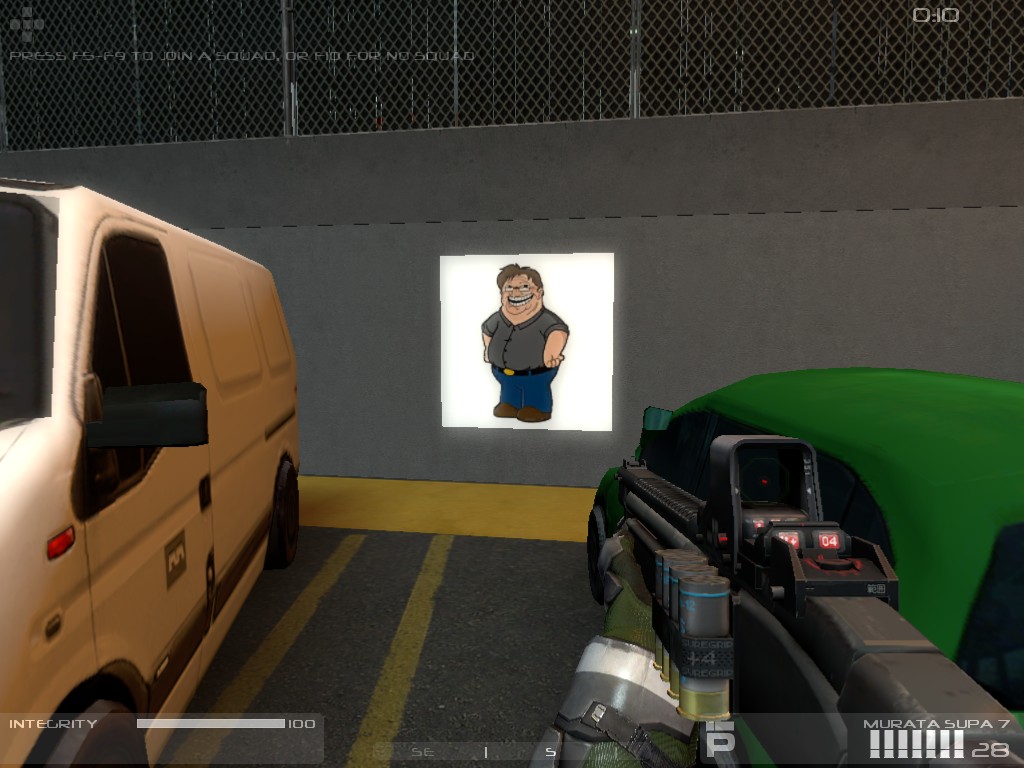
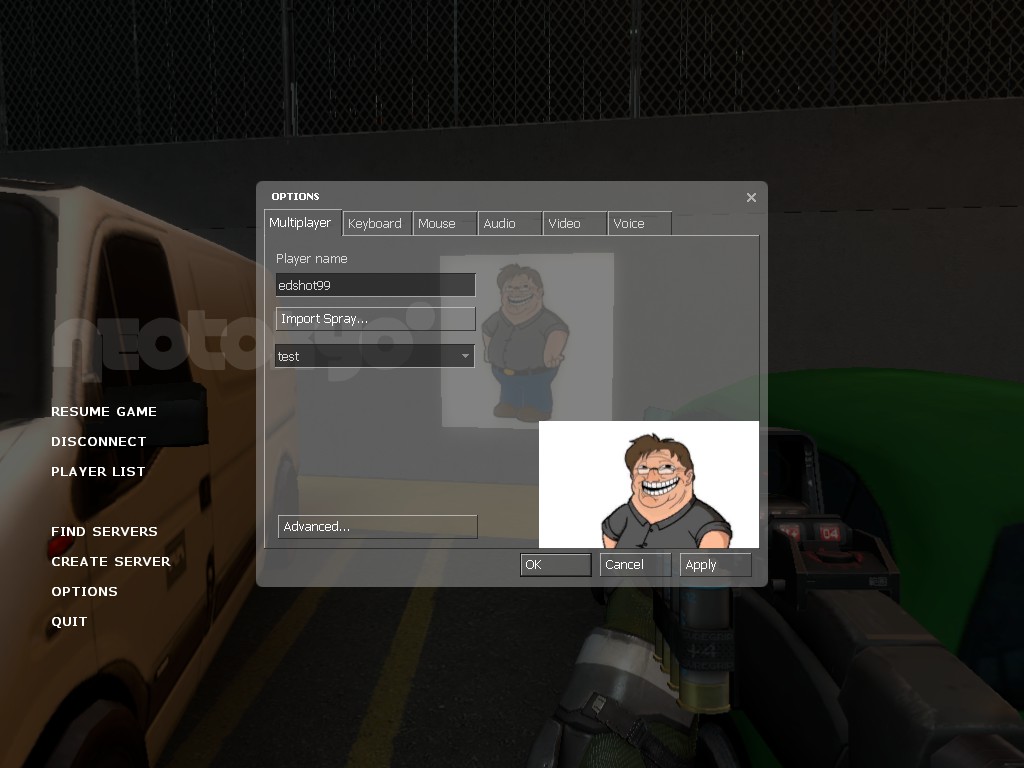
Hope you enjoy the Guide about NEOTOKYO° – How To Use Custom Sprays Tutorial in Neotokyo, if you think we should add extra information or forget something, please let us know via comment below, and we will do our best to fix or update as soon as possible!
- All NEOTOKYO° Posts List


Leave a Reply