
Remove the double vision and record a single rectangle in the shape of your monitor.
How it works
Have you ever tried to record a video in VR and realized it records those 2 blocky ovals instead of a nice looking single rectangle like on a flat screen? Well, here’s an easy way to fix that.
When you have SteamVR launched, which is best done after MSFS is already opened, click on the little SteamVR box and look for an option called “Display VR view”.
A new window will appear. This will mirror what you see in VR and it will not impact the performance.
Get everything set up and start your flight. Hit record with the SteamVR VR view window maximized, which for me using Geforce Experience is Alt+F9, and move your mouse curser to the bottom corner of the screen so it can’t be seen. Make sure it’s maximized full screen and then Alt+Tab back to the MSFS window.
Now you’re recording what’s happening in MSFS from your VR headset onto a single rectangular image in the shape of your monitor. Congrats, you’re done!
Here are two examples of what the above method looks like:
This is all about Microsoft Flight Simulator – How to record videos Using VR + Remove the double vision; I hope you enjoy reading the Guide! If you feel like we should add more information or we forget/mistake, please let us know via commenting below, and thanks! See you soon!
- All Microsoft Flight Simulator Posts List


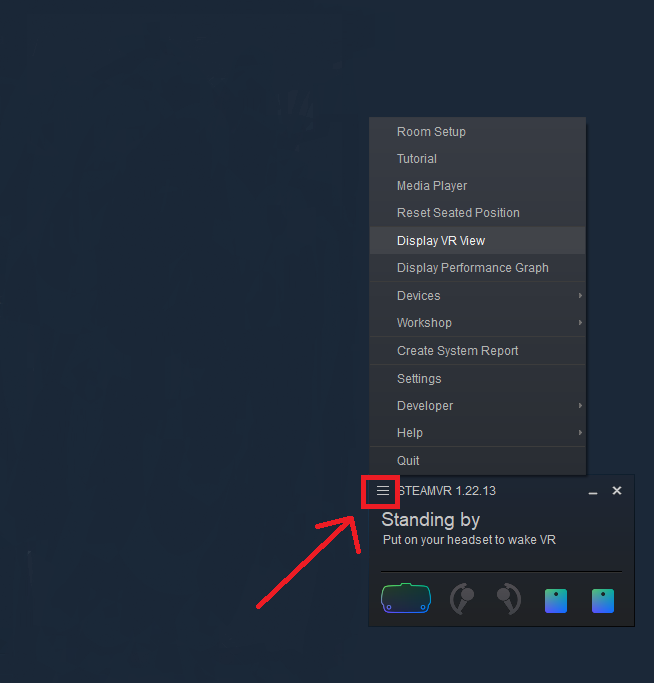
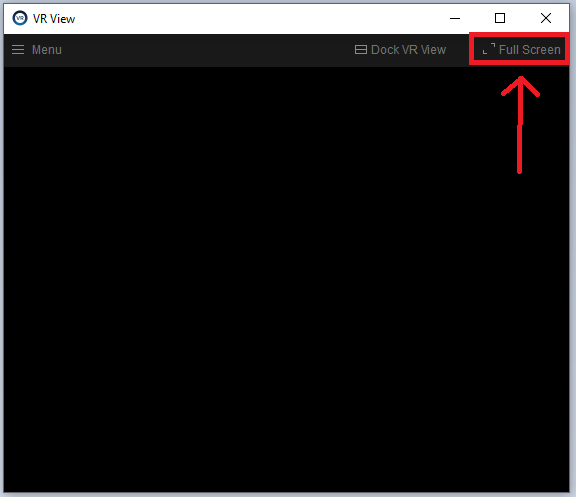
Leave a Reply