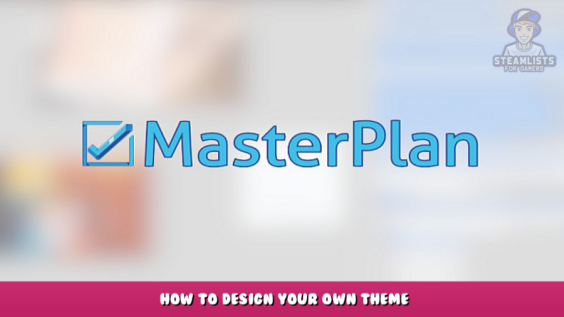
Hey there, welcome to this post, In this post, we will provide you with information regarding the MasterPlan – How to design your own theme, and we hope you will find this page helpful.
This is a useful guide to help you understand how to develop your own theme. The tutorial is designed for 0.8v; if you search for a newer version, it may not work (unless I have updated the guide).
Main info
Before we start, we need to know important things:
- When creating themes, you will require a text editor (I prefer Sublime Text).
- All files related to creating them will be located within the local files of the program (you can open it via Steam).
- Don’t alter the main themes as that would cause much grief!
So now we can start. To make your theme, you first need to find a folder with all themes.
I am using Linux, but this is not problem. In all OS path will be identical.
- Open local files
- Open assets folder
- Open themes folder
- Copy one of the themes.
Explain theme file
Now we have the theme file that you copied. Open this file in your text editor.
We need to sort out each item, I will show it using the example of my theme.
The colors are written in RGB format, the fourth parameter is responsible for transparency. You can use it, but it doesn’t work with all items, so I recommend leaving it at 255
Background Color
The background color of all space(Shaded in the photo).
Grid Color
Color of our dots and crosshair on bg (grid) (Located in the circle)
Menu Color
Color of our sytem window(create/find/edit etc window and settings window)
Font Color
Color of the font and it using everywhere.
Checkbox Color
Color of the checkbox card bg. For complete color is another item of list.
Number Color
Color of the Numbered card bg
Completed Color
Color of the filling in the Numbered, Table, Checkbox, Timer cards.
Note Color
Color of the Note card bg
Sound Color
Color of the Sound card bg
Blank Image Color
This is useless now. It doesn’t change anything
Timer Color
Color of the Timer card bg
Map Color
Color of the Map card bg
Link Color
Color of the Link card bg
Table Color
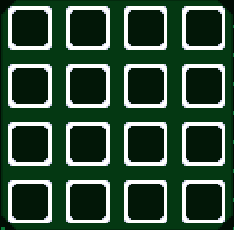
How to make it?
Now you know everything for doing own theme. Only you need is color pallete, you can easy google it or do it yourself. For example I used Adobe color – [adobe.com] . This can help you create good color pallete on every color you want. So after you did your json theme file you need to use it in the Masterplan.
To do this, you need:
- Start Masterplan
- Open Settings
- Open Visual Options
- Open Color theme
- Choose your theme(Theme name is identical to the theme file name)
- Done ✓
Share and download themes
Perhaps steam workshop support will appear later, but so far only this method.
Let us know what you think of our most recent post, MasterPlan – How to design your own theme, and if there is anything we can do to improve it or if you see an error, we will correct it as quickly as possible. Please accept our sincere appreciation, and may the rest of your day be as wonderful as it has been so far. Creator and writer Mr.Fritz was the inspiration for this article. Also, if you like the post, don’t forget to add this website to your bookmarks; we publish new posts every day with additional material, so be sure to check back with this website on a regular basis for more posts.
- All MasterPlan Posts List


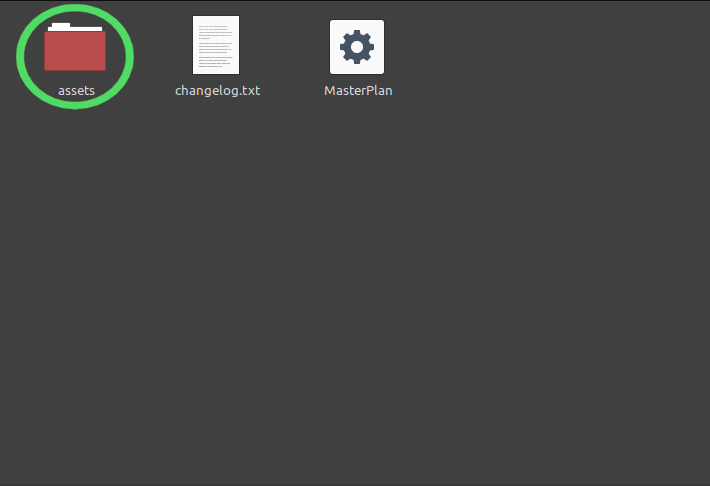
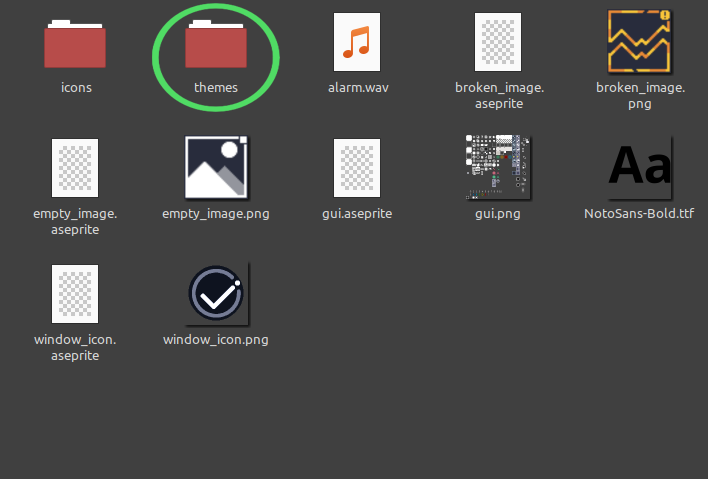
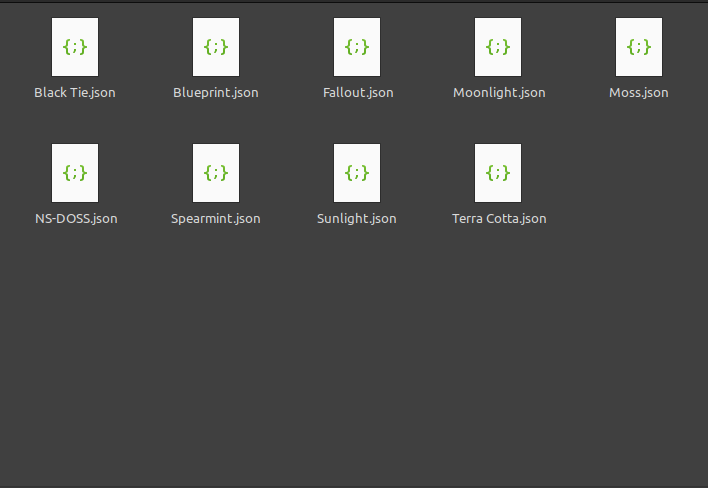
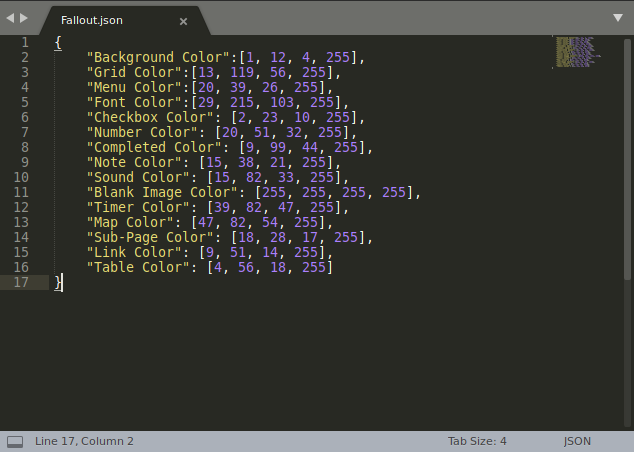
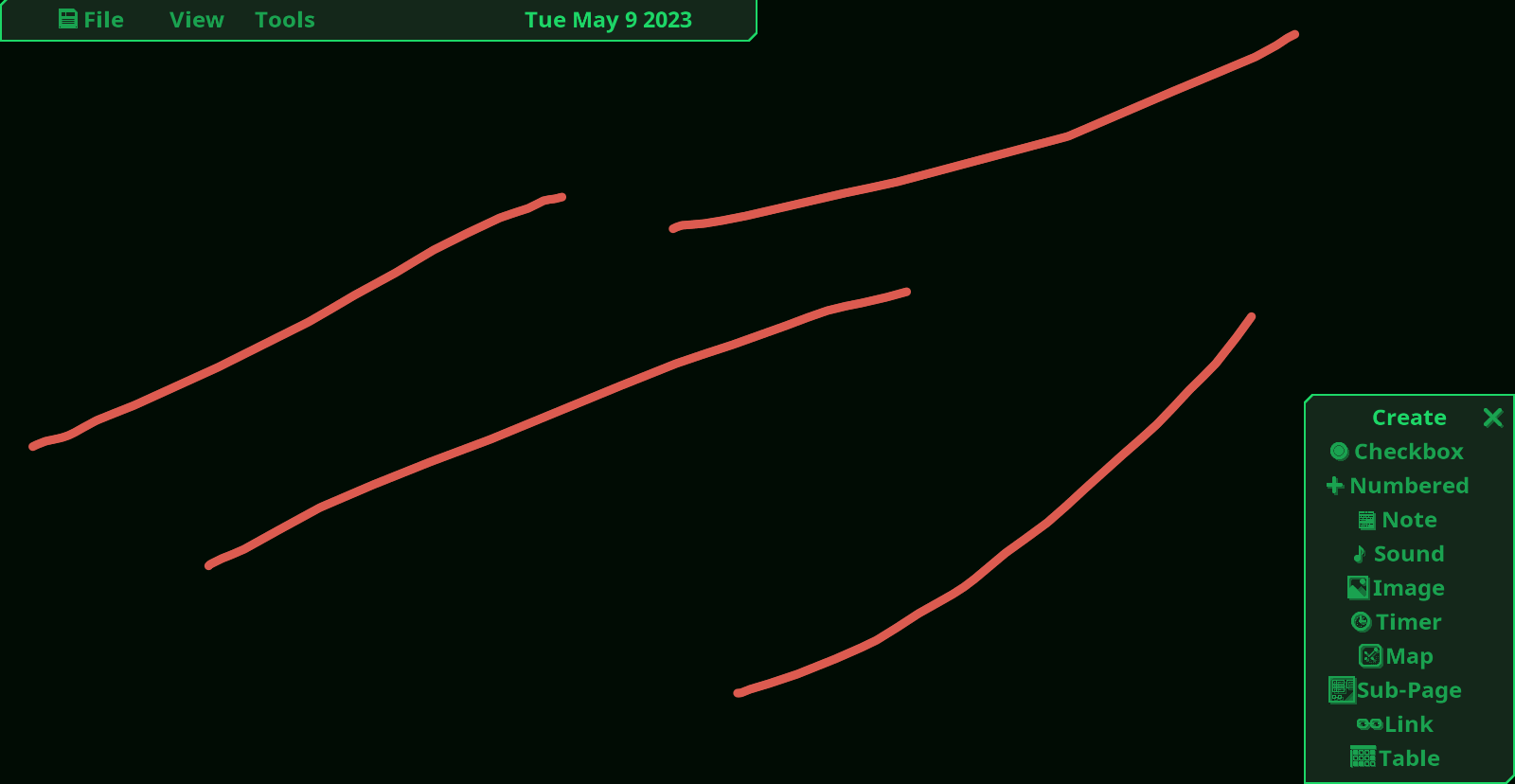
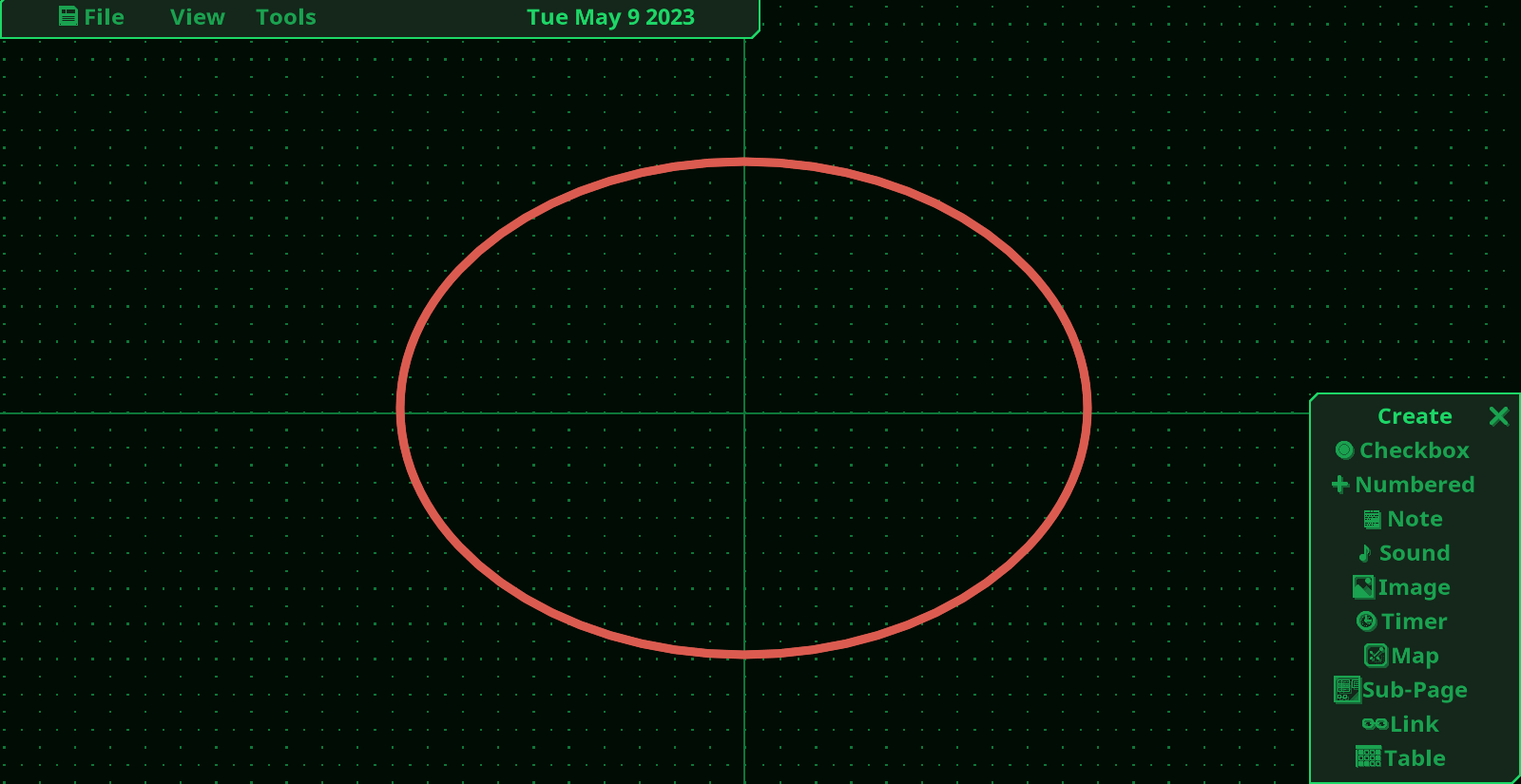
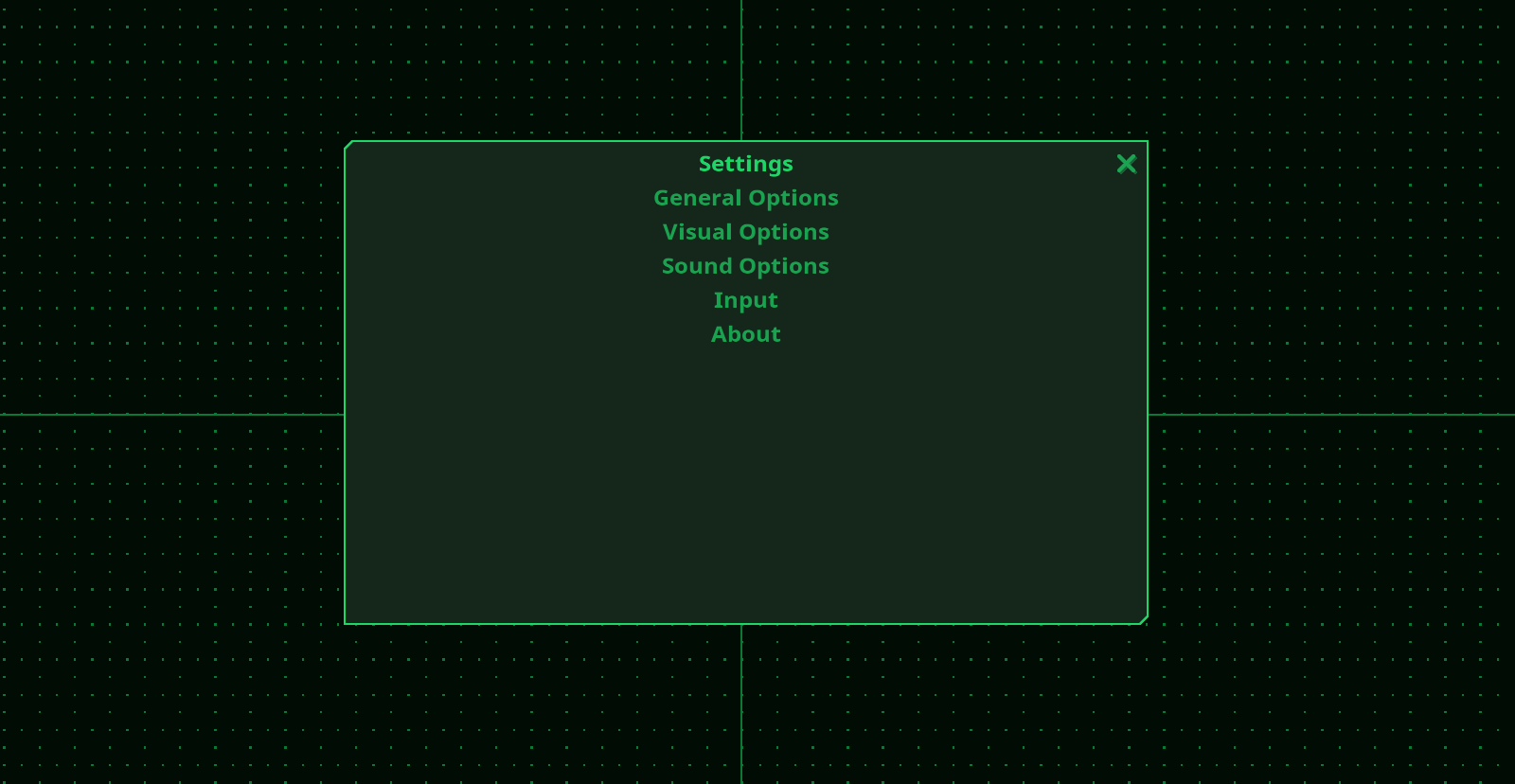
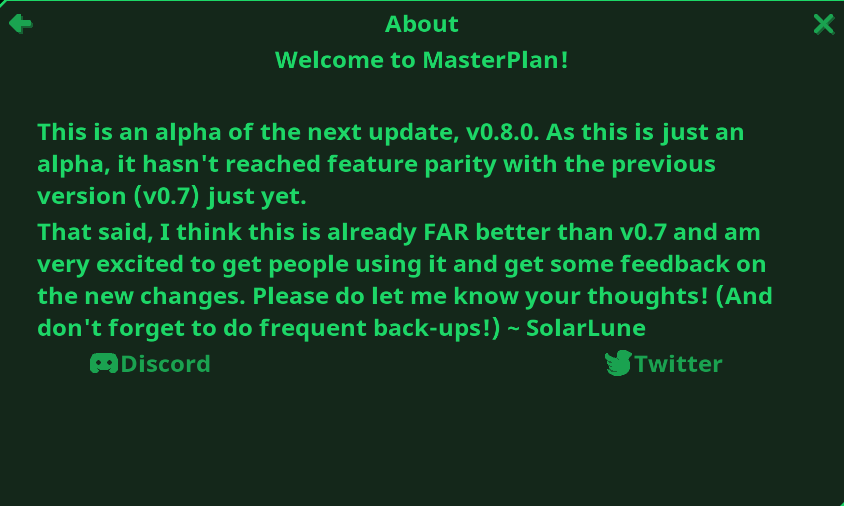

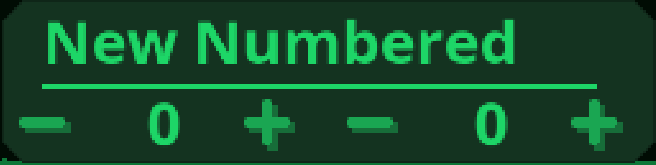
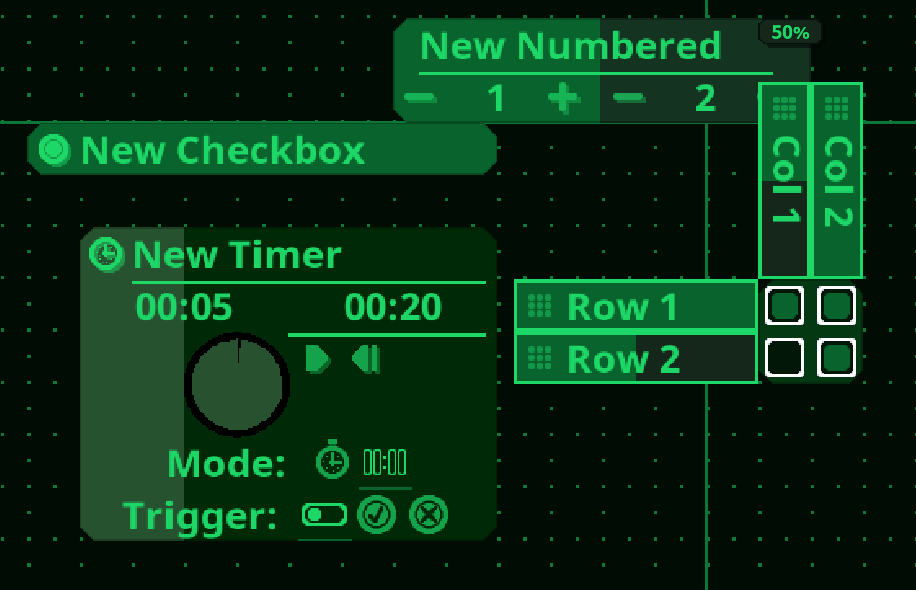

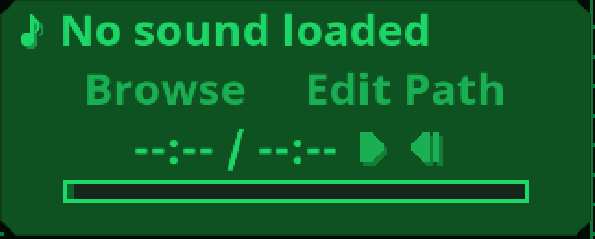
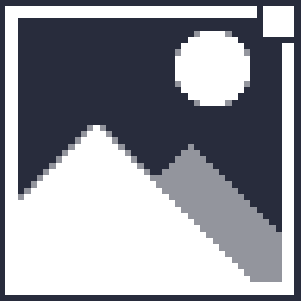
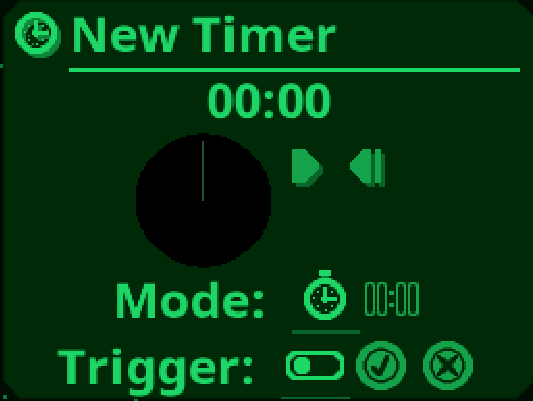
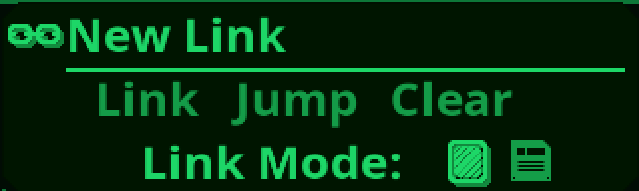
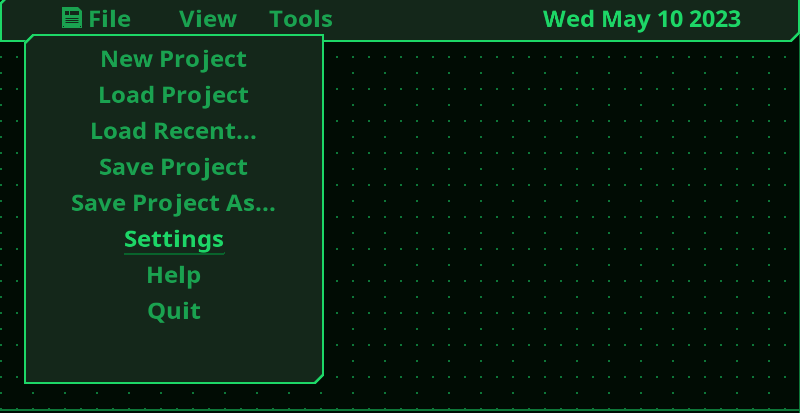
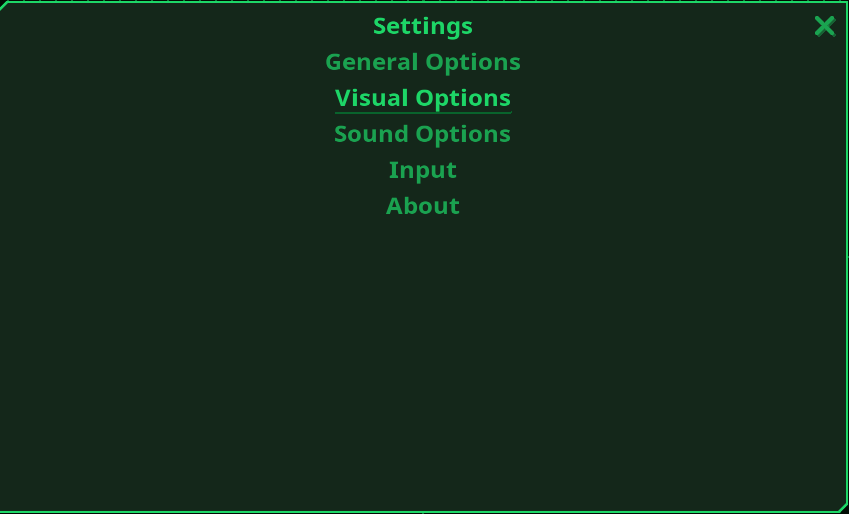
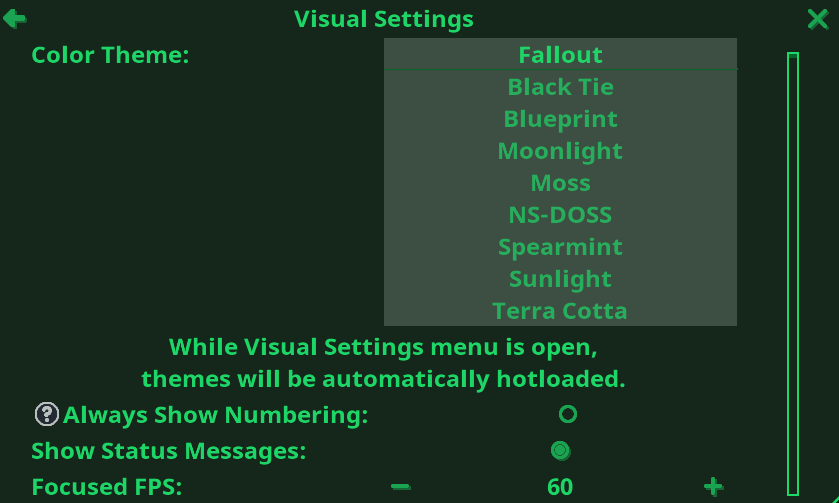
Leave a Reply