
Welcome to Marvel’s Midnight Suns – 2K Launcher Disable Tutorial Guide.
This tutorial will show you how to disable the launcher and launch the game directly. The 2K Launcher has caused performance issues and crashes in several games, including Midnight Suns.
Many thanks to IceBear, who mentioned it in the Discussions thread, and others who have created similar guides for other 2K games.
NO MORE LAUNCHERS ON STEAM !
EDIT: I added “save games issues” section, which I copied from Ffrasisti [ARG]. If you find this section helpful, please visit their guide and give them some awards!
https://steamcommunity.com/sharedfiles/filedetails/?id=2896702534 – [steamcommunity.com]
Locate MAIN executable
Right-click on the Midnight Suns entry within your Steam Library, and select Properties.
Click on BROWSE after you have gone to the LOCAL FILE.
You are now in Midnight Suns Steam. Find the MAIN executable (known as ‘MidnightSuns-Win64-Shipping.exe’). The path is as follows:
MidnightSuns folder
– Binaries folder
– Win64 folder
Once you have located the MAIN executable, locate the PATH TO THE FILE. It will look like this (. The Steam folder and hard drive names will differ).
Examples:
“D:\Program Files (x86 – \Steam\steamapps\common\Marvel’s Midnight Suns\MidnightSuns\Binaries\Win64\MidnightSuns-Win64-Shipping.exe”
“E:\Steam Folder\steamapps\common\Marvel’s Midnight Suns\MidnightSuns\Binaries\Win64\MidnightSuns-Win64-Shipping.exe”
Edit Launch Options
Right-click on the Midnight Suns entry within your Steam Library, and select Properties.
Find the LAUNCH OPTIONS section under the General Tab.
In the empty field put the path to the MidnightSuns-Win64-Shipping.exe on your system. Make sure it is in quotes. Then, at the end, add a space.
Two examples of how this will look:
“D:\Program Files (x86 – \Steam\steamapps\common\Marvel’s Midnight Suns\MidnightSuns\Binaries\Win64\MidnightSuns-Win64-Shipping.exe” %command%
“E:\Steam Folder\steamapps\common\Marvel’s Midnight Suns\MidnightSuns\Binaries\Win64\MidnightSuns-Win64-Shipping.exe” %command%
Close the Properties field and you’re done:)
File problems can be saved
PLEASE GIVE SOME AWARDS AT THIS LINK TO THE GUIDE – MY GUIDE IS ONLY HELP DISABLE the LAUNCHER, LOSING SAFED GAMES IS BS.
https://steamcommunity.com/sharedfiles/filedetails/?id=2896702534 – [steamcommunity.com]
The game seems to get confused about the path to save files. This is especially true if you start the game before you remove the launcher. You might also try cloud saves. Although reports are mixed, here are some solutions:
The game may have created another folder if you are having trouble finding your saves. You will need to move the files between the two folders.
Default Save game data:
Windows
%USERPROFILE%\Documents\My Games\Marvel's Midnight Suns\Saved_Steam_<user-id>\SaveGames
Linux
<Steam-folder>/steamapps/compatdata/368260/pfx/ *on linux: Games with Steam Cloud support may store data in ~/.steam/steam/userdata/<user-id>/368260/ in addition to or instead of this directory. The app ID (368260) may differ in some cases. Treat backslashes as forward slashes.
According to user wyndhambarnhill
Originally posted by wyndhambarnhill: go to %USERPROFILE%\Documents\My Games\Marvel's Midnight Suns\ There may be two directories. Go to the steam one and copy the savegame directory to the other one. Check the content of the directory before, must have one file per save.
If you have problems with syncing saves:
Originally posted by nilus: For me it created the save location "\Documents\My Games\Marvel's Midnight Suns\Saved_Steam_[My Steam-ID]", which it also synced to the Deck. But on the Deck my Steam-ID was empty and it created the folder "Saved_Steam_", which was not synced. "Saved_Steam_[My Steam-ID]" kept getting synced, but the game accessed "Saved_Steam_". As a work-around I created a symbolic link in \Documents\My Games\Marvel's Midnight Suns: ln -s Saved_Steam_[My Steam-ID] Saved_Steam_ Don't forget to rename/move "Saved_Steam_" before creating the link.
Cvendeen reports that antivirus could be the problem.
Originally posted by cvendeen: I resolved the issue by going to virus and ransomware protection and allowing the steamapps/common/Marvel's Midnight Suns/Midnight Suns/binaries/Win64/MidnightSuns-Win64-Shipping.exe application through controlled folder access. I had previously allowed the application in Steamapps\common\Marvel's Midnight Suns\MidnightSuns.exe access, but that wasn't the correct executable. I also bypassed the 2k launcher, which may have been confusing the ransomware protection. Now I see a save file folder inside the Saved_Steam_[UserID] folder.
Hope you enjoy the Guide about Marvel’s Midnight Suns – 2K Launcher Disable Tutorial, if you think we should add extra information or forget something, please let us know via comment below, and we will do our best to fix or update as soon as possible!
- All Marvel's Midnight Suns Posts List


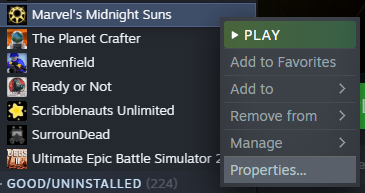
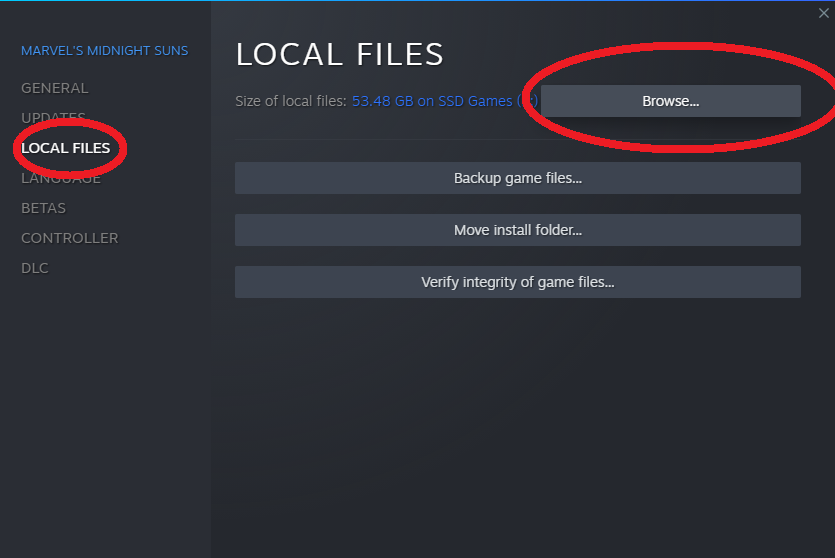
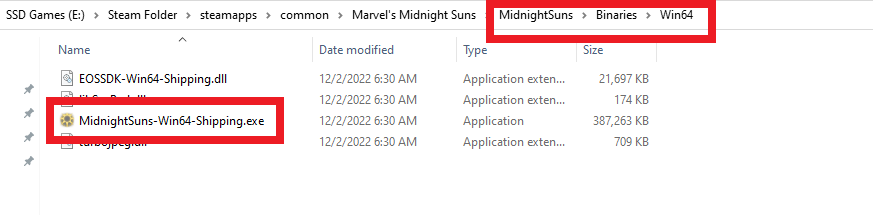
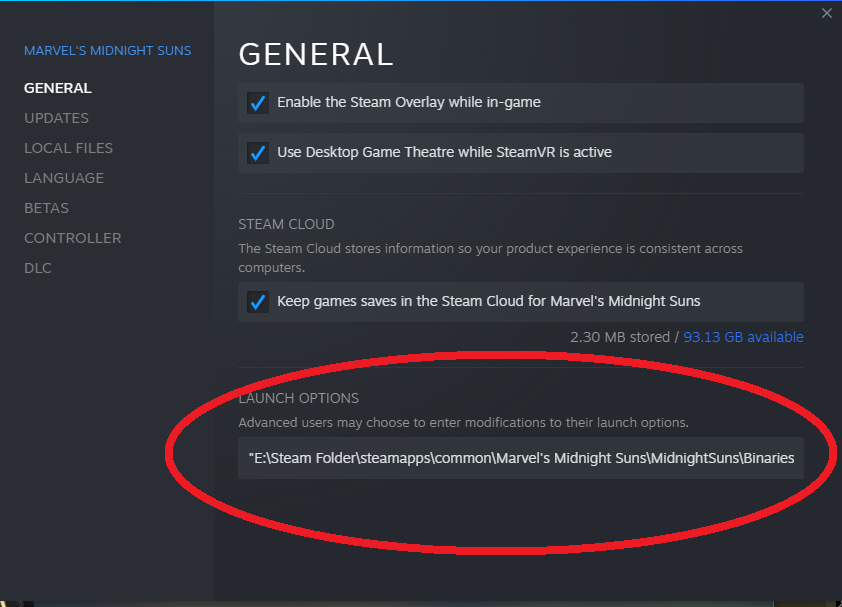
Leave a Reply