
This guide will going to explain you how to customize all features provided by Links E6. On the Player Profile Menu, players can select enable or disable for some certain features that will help them on the game.In addition to increasing the difficulty of Golf Settings Wind, Terrain Penalty, etc. Let’s get started!
Player Profile Settings and Preferences
Difficulty Settings
With Links E6, there are a number of ways to customize your experience. From the Player Profile Menu, players can elect to enable or disable certain features that will help guide them through the game.
Profile
- Tee Box – The Tee Box dictates how long the course will play.
- Skill Level – This setting is not applicable to Course Play. It will change certain functions of forthcoming, non-traditional Mini Games. It has no impact on the speed of the Swing Gauge.
Preferences
Putting Line – Players can choose:
- Off – This setting turns off any assistance during putting
- Play Break – This setting shows users the line, but does not align them to it.
- Align Break – This is the easiest setting where users must simply focus on the operating the Swing Gauge.
HUD
This feature allows users to customize the Quick Access Menu in game:
- Simulated Ball Trail that shows users what start and finish line a full power shot
- Show Putting Line a tracer that shows users the putting line
- Show Grid shows the slope and undulation of the green
Written by Links E6
I hope you enjoy the Guide we share about Links E6 – Difficulty Settings; if you think we forget to add or we should add more information, please let us know via commenting below! See you soon!
Recommended for You:
- All Links E6 Posts List


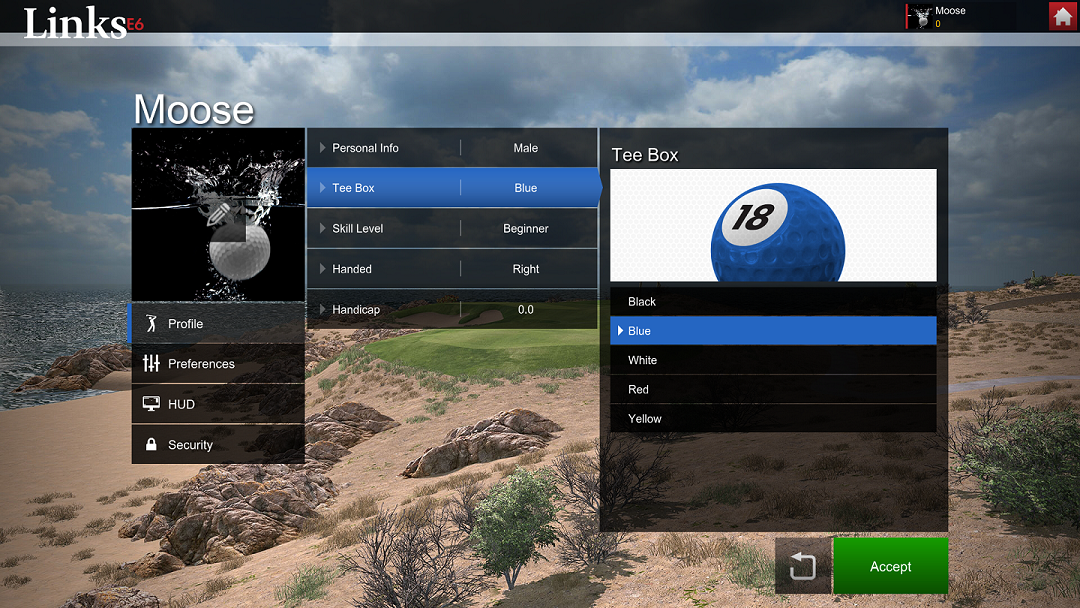
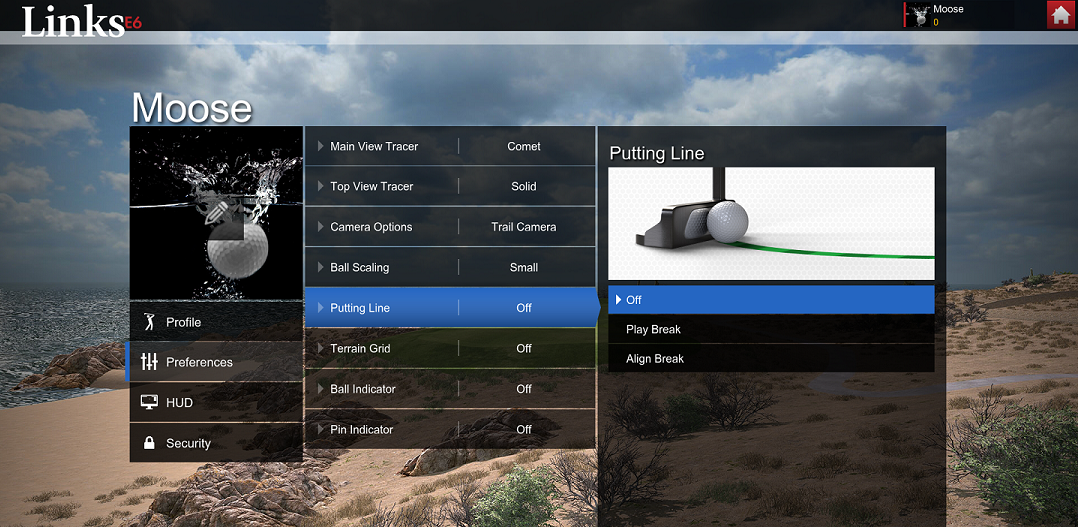
Leave a Reply