
Hi, welcome to this post, This Hyperdimension Neptunia Re;Birth1 – How to Transfer PS Vita Saves to PC and Back (RB1) Guide was written to be of use to you, and it is our honest hope that you will find that to be the case.
This guide can help you to transfer your saves from PC to PS Vita and back.
DISCLAIMER
To do this actions you need a jailbreaked PS Vita and game executable patch. I DO NOT SUPPORT PIRACY OR ANYTHING. I USE ORIGINAL GAME VERSIONS FOR VITA AND STEAM.
ALWAYS MAKE BACKUP OF SAVE FILES BEFORE DOING ANY ACTIONS.
Transfer from PC to Vita
Open your saves directory on PC
Re;Birth 1 stores its saves at
%UserProfile%\Documents\My Games\Idea Factory International, Inc\Hyperdimension Neptunia Re;Birth1
Launch Re;Birth 1 on Vita, load existing save / start new game and save game at needed save slot.
For example, if we want to move first save slot, we need file
data0000.sav
Second save slot is
data0001.sav
third save slot is
data0002.sav
and so on.
You could also rename save files, it is not forbidden.
Install (if not installed) and launch Save Manager, select Re;Birth 1 and backup game to any slot.
Use left stick or D-pad to navigate and touch screen to select the game.
Copy and replace needed save files from PC to slot you have previously chosen.
Use VitaShell to transfer files from PC to Vita. Save Manager files are located at
ux0:data/savegames/GAME_ID/SLOTX
where
SLOTX
is your selected Save Manager slot and
GAME_ID
is your ID of installed game from specific region.
First slot is
SLOT0
second is
SLOT1
and so on.
-
PCSE00443
America
-
PCSG00226
Japan
-
PCSB00579
Europe
Launch Save Manager again and restore from slot you have previously chosen.
Launch the game and load needed save slot. Game should load transferred save. Re-save it from game UI to make save data look properly.
Transfer from Vita to PC
Open your saves directory on PC
Re;Birth 1 stores its saves at
%UserProfile%\Documents\My Games\Idea Factory International, Inc\Hyperdimension Neptunia Re;Birth1
Launch Re;Birth 1 on PC, load existing save / start new game and save game at needed save slot.
For example, if we want to move first save slot, we need file
data0000.sav
Second save slot is
data0001.sav
third save slot is
data0002.sav
and so on.
You could also rename save files, it is not forbidden.
Install (if not installed) and launch Save Manager, select Re;Birth 1 and backup game to any slot.
Use left stick or D-pad to navigate and touch screen to select the game.
Copy and replace needed save files from Vita to slot you have previously chosen.
Use VitaShell to transfer files from Vita to PC. Save Manager files are located at
ux0:data/savegames/GAME_ID/SLOTX
where
SLOTX
is your selected Save Manager slot and
GAME_ID
is your ID of installed game from specific region.
First slot is
SLOT0
second is
SLOT1
and so on.
-
PCSE00443
America
-
PCSG00226
Japan
-
PCSB00579
Europe
Download – [crx.moe] patched Re;Birth 1 game executable file and replace existing with it.
Use Steam’s
Browse local files...
to open game directory.
This is required to bypass game save file validation check.
If you do not trust me, you can patch game yourself.
Use any hex editor (e.g. HxD) and replace offsets
26BC77
and
26BE0A
with
00
Launch the game and load needed save slot. Game should load transferred save. Re-save it from game UI to make save data look properly.
(RECOMMENDED) Restore original game executable to avoid any unnecessary problems.
Use Steam’s
Check files integrity...
to do it.
If you have problems, try disabling Steam Cloud for a while.
It was our pleasure to walk you through the Hyperdimension Neptunia Re;Birth1 – How to Transfer PS Vita Saves to PC and Back (RB1), and we sincerely hope that you found it useful. If you find any mistakes or have suggestions for improving this post, do let us know in the comments. Regards and best wishes for a wonderful day in return for your time and effort. The inspiration for this piece came from the author/creator curoviyxru. Also, if you like the post, don’t forget to add this website to your bookmarks; we publish new posts every day with additional material, so be sure to check back with this website frequently for more posts.
- All Hyperdimension Neptunia Re;Birth1 Posts List


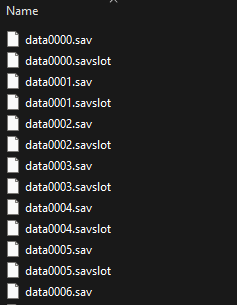
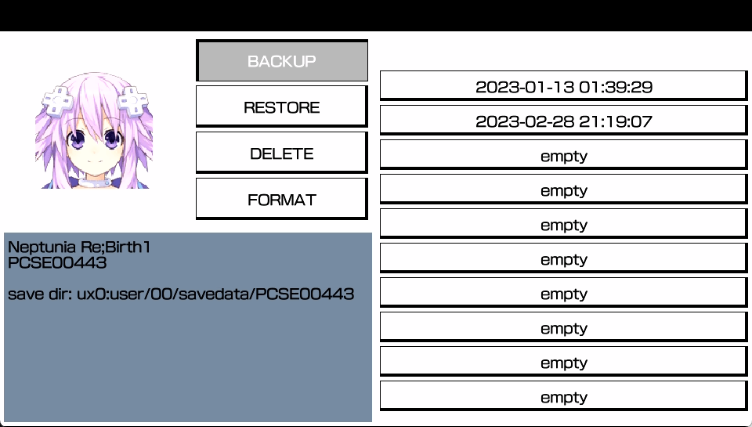
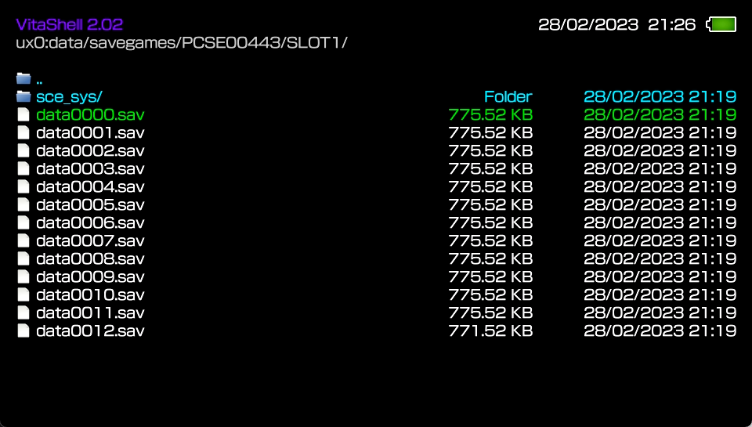
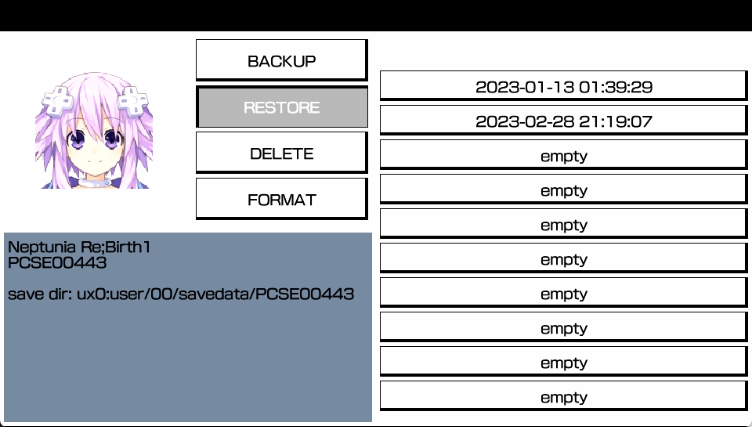
Leave a Reply