
This can be a bit tricky even though it is strictly limited to dragging an dropping files but there are multiple sources for different tools that are required to make all this work and it can be confusing. Also on occasions different updates for certain plugins might break other things and overloading the game with mods can also make your experience worse. Keep that in mind in the future and start with the basics.
Introduction
Firstly a few words about modding.
Modding is allowed but it is important to keep certain things in mind. Anton has said before he doesn’t disapprove of modding, and he cannot stop people from doing so, but he is strictly focusing on developing the game itself.
Updates might break mods, mods might break the game. Don’t come to Anton ( or by extension the steam forums ) to ask for support or complain about the game if you are using custom files.
He is not going to help you and that’s not his job to do so.
And as with a lot of other games where modding is involved, asset ripping from other games is a thing and as a common courtesy to Anton, i would avoid linking and promoting ripped asset mods in public ( as in steam or reddit ) in general. People can find the mods themselves easily or share it in private.
As far as original mods and tools go right ahead.
There are no particular requirements for modding H3VR as far as programs go. You should already have WinRar ( free or paid ) or 7Zip for using archives already. In some cases, up to date version of the Microsoft .NET framework might be required if you have never installed it or had it installed by another game/program in the past. Both these things are usually essential type stuff you want to have on your computer anyway especially WinRar or 7Zip.
It is also good if you have a basic understanding of how the Github website works. It’s simple and you do not need an account to use it but it can be useful to understand the interface to find your way around this website as it is the host for many of the resources for modding H3VR.
If internet speed/bandwidth is an issue for you, you should absolutely copy your entire H3VR game folder and keep it somewhere else on your computer, so in case you are having trouble running the game, or if you want to uninstall all mods or switch to a normal game version without uninstalling the mods, you can simply copy this backup back into the steam games directory without having to re-download it again. If you want to do that but keep your modded game intact, just copy the modded version as well and switch them around as needed. Don’t keep two different H3VR games in the Steam games directory or else Steam will not know which one to use.
As far as i know, mods work with the Normal, and Alpha version of H3VR regardless.
Most mods are hosted on Github, Bonetome, or Nexusmods.
Using Github
Briefly, if you have never used github i will explain how to quickly use the website so you can find the downloads and information on how to use them if you need so.
Github is a great website for releasing or downloading programs, mods for games or just about anything.
Let’s use the BepInEx page to understand how it works.
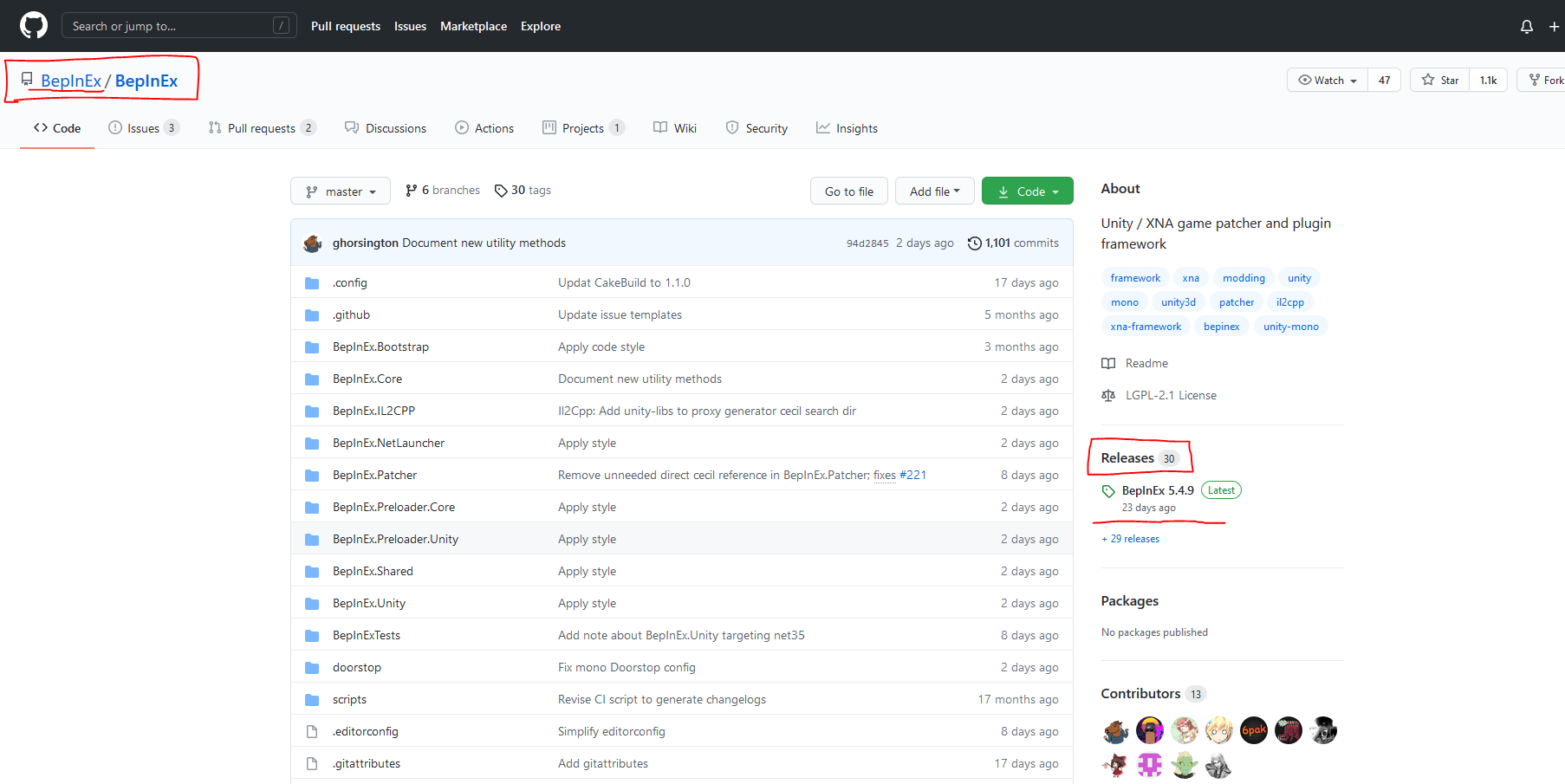
This is the main page for the BepInEx program. In the center of page you can see a preview of the code of the program, we don’t need that but if you scroll down, you will able to read the presentation for this program. This is where a lot of information about github programs will be such as requirements or installation instructions.
Depending on what program you are looking at you can click the Wiki Tab to access more information about it, you can browse the Issues tab where people can report bugs or suggestions and talk about them. You can click the Commits link at the top right of the source code below the green Code button and look through all the changes and patches applied to the program recently if you want to. Most of this we will not need for H3VR.
Most importantly, we will go to the Releases link on the right to access the download page for all the github mods. Click Releases to go the list of releases from Latest to oldest, or click the Latest Release to go straight to the latest one. ( Depending on the program sometimes a latest release might not be the one you need, in case it is broken and you need an older one, or in some cases you want a beta version instead of a stable release. For H3VR we will not need this.
On the top left of the page you can click the BepInEx link to go back to the main page, or click the other BepInEx to the left to go to the list of all other programs that are published by the same user/group. We can click on this to see the list of BepinEx programs if we need to.
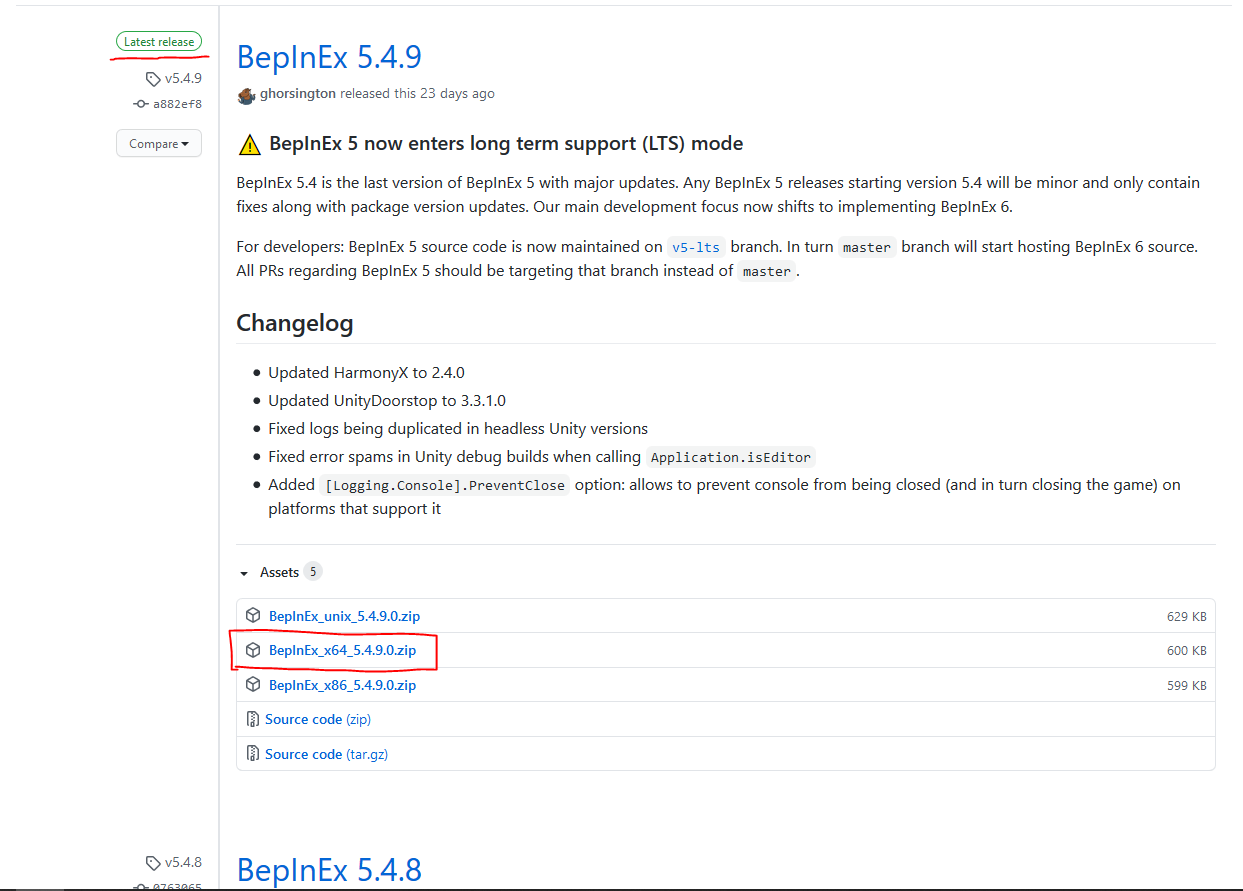
This is the release page, on the top here is the latest release and if you scroll down you will find older versions if you need so.
At the bottom of the post is the download links for that program. In the case of BepInEx we are looking specifically for the x64 version. So you only need to download that file. You do not need to download the others or the source code files unless you need so.
Breakdown of the required resources.
Here i will break down all the required bits we need and provide links for them.
The first core requirement for modding H3VR is called BepInEx. It’s a set of files that will allow other mods to interact with H3VR ( or a lot of other Unity based games ).
It’s a simple as dropping it’s folder into the H3VR directory, inside the BepinEx folder will be other folders where we will drop a few other plugins. We need the x64 version of this plugin specifically.
BepinEx requires two other plugins to work with H3VR and allow certain specific mods to work.
BepinEx MonoMod Loader and XUnity Resource Redirector.
Secondly, we will need a plugin called Deli. Deli is specifically developped for H3VR and is a plugin to BepinEx which means it could be used for other games. In our case, this will inject compatible mods into the game, specifically mods packed into a .deli file. Most important mods should be compatible by now.
Our third plugin will be TNHTweaker. This is a Deli mod so we will drop a deli file into the Deli directory and also a TNHTweaker folder into the game directory where the mod keeps some of its configuration files. TNHTweaker allows us to play, create or modify new scenarios for Take And Hold such as ComradeKolbase which is a Soviet themed TNH character and others. It also comes with some tweaks to the game mode.
Devyn who makes TNHTweaker also has a Deli plugin called OtherLoader which is a tool that will be required for certain other mods to work.
Next we will get LSIIC, this plugin used to be required for injecting new objects into the game such as adding new guns. This is handled now by H3VR sideloader as far as i know but it is still useful because it comes with a couple cool features. One being that it will by default make it so you only pick up the ammo you need to top up your shotgun/bolt action rifle instead of grabbing your entire stack. Very useful for shotgunning without dropping hundreds of shells on the floor all the time. And a few other things you can read on their github page.
H3VR Sideloader is another plugin that will mostly handle injecting new objects into the game and any other mod that is packaged into a .hotmod file. Some gun mods might not come in this format and Sideloader/LSIIC will also load objects from a folder we will create called VirtualObjects where a lot of custom guns and parts will go unless they are packed as Deli or hotmod files.
H3VRUtilities is a small plugin for Sideloader which is required for certain mods.
Wurstmod is not strictly required but is useful to have if you want to play modded maps if those maps are not packed as Deli mods. Most maps should come as Deli by now and you can skip this unless you need it.
Downloads
Download all of these ( Wurstmod optional ) and put them in a folder somewhere for easy access once we start patching it into the game.
BepInEx x64 ( Grab the latest, x64 version, do not get the x86 or unix version )
https://github.com/BepInEx/BepInEx/releases
BepInEx MonoMod Loader
https://github.com/BepInEx/BepInEx.MonoMod.Loader/releases
XUnity Resource Director ( Grab the correct file from the page, we only need the Resource Redirector, we do not need all the other AutoTranslator files )
https://github.com/bbepis/XUnity.AutoTranslator/releases
Deli ( grab latest )
https://github.com/Deli-Collective/Deli/releases
TNHTweaker ( grab latest )
https://github.com/devyndamonster/TakeAndHoldTweaker/releases
OtherLoader ( grab latest )
https://github.com/devyndamonster/OtherLoader/releases/
LSIIC ( grab latest )
https://github.com/BlockBuilder57/LSIIC/releases
H3VR Sideloader ( grab latest, you don’t need the skin packer )
https://github.com/ghorsington/H3VR.Sideloader/releases
H3VR Utilities
https://bonetome.com/h3vr/mods/160/
WurstMod
https://github.com/WurstModders/WurstMod/releases/
Installing the core patches
Open the H3VR directory, ( if you don’t know where it is, go on steam and right click H3VR and find the Open Local Files option to open the directory.
First we will install BepInEx and it’s plugins.
Open the downloaded BepInEx x64 zip and drag the BepinEx folder and the other files into the H3VR directory.
Then we can add the MonoModLoader and XUnity plugins.
Open the downloaded MonoModLoader zip and drag the BepInEx folder into the H3VR directory and merge. This should add a monomod folder into BepinEx, and a dll inside the core, and patchers subfolders.
Same thing for XUnity, open the downloaded zip and drag the BepinEx folder in the H3VR directory, this will add a XUnity dll in the core subfolder and a XUnity folder and config in the Plugins subfolder.
Now let’s install Deli, same process. Open the downloaded Deli zip and drag the BePinEx folder into the H3VR directory, this will add Deli folders into the Patchers and Plugins subfolder.
Next we can install the TNHTweaker. Open the downloaded zip and drag it’s contents to the H3VR directory. This will add a TNHTweaker folder to the game and will create or merge a Deli/mods folder with the TNHTweaker deli mod inside. This Deli/mod folder is where all Deli mods will go to.
At this point you should run the game once, load into the Take And Hold scenario and wait a little while. On the top left of the blue window where the leaderboard is should be a “Building Cache” message. At this point Deli and TNHTweaker are creating configuration files and the game might stutter for a bit while it’s doing that. Wait for it to be completed and load into a game to check it’s working. If it works we can go back out and continue patching the game.
You can also go and download a custom character and play it to see if its working. You can find ComradeKolbasa or Time Travel Timmy on the Bonetome website or the TNHTweaker github page, download it and place the deli mod in the Deli/mods folder. Launch the game and wait for the loading if needed, and try to play the downloaded scenario. If it works we can go on.
PMC Pete character requires certain gun and parts mods to work properly, so don’t try to play it until you have those installed or else you will be missing a lot of the gear that spawns there. Comrade Kolbasa and Timmy work fine with the base game.
We can install the OtherLoader now, simply place the OtherLoader deli file into the Deli/mods folder.
At this point you can play custom characters and load deli mods into the game.
Some mods though will require some of the other plugins we downloaded.
LSIIC and H3VR Sideloader are also BepInEx plugins so as for the other ones, open the downloaded zips and drag them into the H3VR directory, this will add LSIIC and Sideloader files into the BepInEx folder. LSIIC will also add a Mod folder to the H3VR directory, do not confuse it with the Deli mods folder. This Mods folder in the main directory is used for .hotmod mods. In this mods folder will be the LSIIC hotmod.
Additionally, in order to add a lot of gun and parts mods, we need to create a VirtualObjects folder in the H3VR directory. Simple create that folder and name it correctly. Most gun mods unless they come as Deli or hotmod files are simply dropped in the VirtualObjects folder. LSIIC and Sideloader will inject them into the game.
Some of those gun mods require H3VR Utilities. H3VR Utilities is a hotmod file, simple open the downloaded zip and drag the H3VRUtils hotmod file into the Mods folder.
When adding new guns and parts it is good practice to launch the game and go into the Take And Hold scenario to allow the game to rebuild the cache. If adding multiple mods, it is also good practice to add each mod one by one, and launch the game after each mod to make sure it’s working.
If you want to load maps that are not packaged as Deli mods, you will need Wurstmod.
Wurstmod is a Deli mod so simply download it and drop the WurstMod deli file into the Deli/mods folder. After running the game at least once, There will be a CustomLevels folder created inside the Deli/mods/legacy folder where you can place old map mods. Newer map mods should come as Deli files and only need to be placed in the Deli/mods folder.
What it should look like
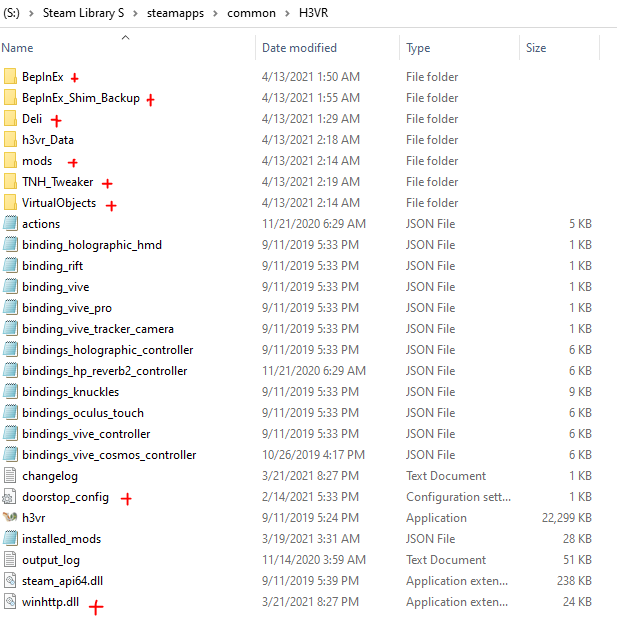
Here’s what your H3VR folder should look like after modding it and playing.
There’s the BepInEx folder on top, the shim backup is automatically created after playing.
There’s the Deli folder we added with deli/mods inside and the config files that the game will create when you play. The Mods folder at the core is what we added with the LSIIC and Sideloader and is where Hotmod files go. The VirtualObjects folder is where we put objects unless they come in deli or hotmod format.
The winhttp dll and Doorstop Config ini at the bottom came with the BepInEx main install. There are supposed to be here. If they are not there you most have forgotten them or put them in the BepInEx folder. They should be in the main directory where h3vr.exe is.
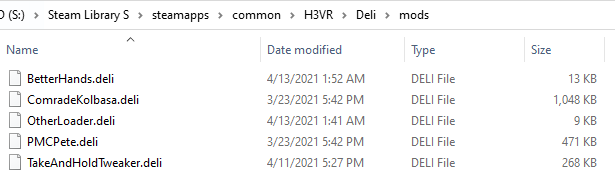
This is what the Deli/mods folder looks like. ( The BetterHands is another mod you can get from Bonetome and adds the ability to hold two mages in one hand )

This is what the Mods folder looks like.
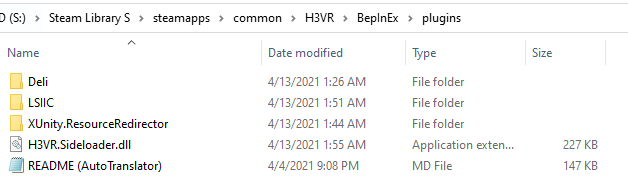
This is your BepInEx / plugins folder
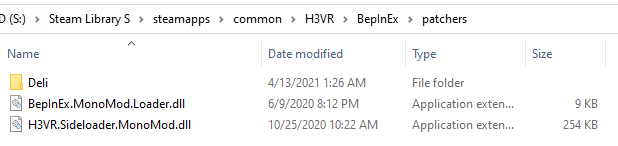
This is the BepInEx / patchers folder
This is all about Hot Dogs Horseshoes & Hand Grenades – Guide to modding H3VR; I hope you enjoy reading the Guide! If you feel like we should add more information or we forget/mistake, please let us know via commenting below, and thanks! See you soon!
- All Hot Dogs Horseshoes & Hand Grenades Posts List


Leave a Reply