
Optimizing Shaders Fix
Find the HorizonZeroDawn.exe file in the install folder. You can easily find it like this:
-> Steam -> Library -> Horizon Zero Dawn -> right click on it -> Properties -> Local Files -> Browse Local File.
Now Right-click on HorizonZeroDawn.exe -> Select Properties then go to compatibility and Select disable Fullscreen Optimization and Run this as an administrator.
Then Click on Change High Dpi Settings and select Override high DPI Scaling Behavior scaling performed by Application.
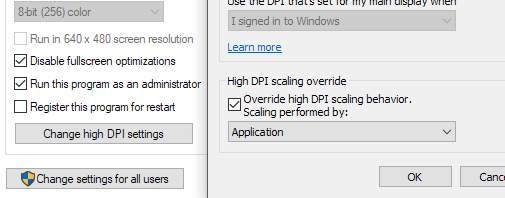
Tested on
I have tested this fix on my main PC and laptop
My Gaming Rig
Processor: AMD Ryzen 5700x
Motherboard: MSi B550 Gaming Pro
Graphics: Nvidia GeForce RTX 3080
Memory RAM: 2x 16GB, (32 GB)
OS: Windows 10 Pro 64-bit
Razer Blade 15
Processor: Intel® Core™ i7-9850HL Processor
Graphics: NVIDIA GeForce RTX 2060
Memory RAM: 16GB RAM
This is all about Horizon Zero Dawn – Fix Optimizing Shaders every time you launch the game; I hope you enjoy reading the Guide! If you feel like we should add more information or we forget/mistake, please let us know via commenting below, and thanks! See you soon!
- All Horizon Zero Dawn Posts List


Doesn’t work. Don’t waste your time.
You might have below path
Steam -> steamapps -> common -> Horizon Zero Dawn -> HorizonZeroDawn.exe
Doesnt work. Next?
In steam, right click on Horizon Zero Dawn, from the drop down menu that appears when you do that select “manage” -> “browse local files”.
I can’t find the exe on my computer. My steam folder does not contain a library folder. Tried searching for horizon zero dawn on my computer but it just took me to a folder with save data.
So, will it stop optimizing each time we start the game? Does this settings affect performance whatsoever? Thanks
That’s what I was wondering did you get an answer ?