
A guide to mod Project Diva MegaMix+
This guide will help you mod your game and allow you to use mods like HighRefreshRate and custom songs.
I recommend joining the Project Diva modding discord server – [discord.gg] for the latest updates and new mods
All credits go to the mods original creators.
This guide will help you mod your game
It’s only been a couple days since the game released and there are already quite a few mods available, thanks to the hard work of our small but passionate community!
I do recommend joining the Project Diva modding discord server – [discord.gg] for the latest updates and new mod releases
It’s already pretty easy to mod your game. You can use SpecialK (I think) or the DivaModLoader used in this guide.
In this guide I will show you how to install the modloader and the High Refresh Rate mod
There are only 3 steps:
- Locating your game’s directory
- Installing the modloader
- Installing mods/songs
Step 1: Locating your game’s directory
This is easy.
- Go to your steam library
- Right-click the game
- Select manage -> browse local files
Step 2: Installing the modloader
Install the modloader made by Skyth. – [github.com]
You can find the latest one in #tools channel in the discord server.
Here – [discordapp.com] is the latest one as of today.
Open the zip archive with 7-zip/winrar/windows explorer and copy all the files into your game’s directory (Step 1).
Your game directory should look like this:
Step 3: Let the modding begin!
To install mods you need to drag them into your game’s “mods” directory as a FOLDER, not as an archive, it will not work.
Here – [google.com] is the “High Refresh Rate support” plugin by M&M
The folder structure should look like this: \Hatsune Miku Project DIVA Mega Mix Plus\mods\High Refresh Rate\
Alongside High Refresh Rate, I installed Restore Cut Songs mod.
Optional: configure the mod
To configure the frame limit, open config.toml in the High Refresh Rate folder with a text editor like notepad and edit these values (you probably know what you’re doing):
‘vsync = true
framerate = 120’
This mod, as well as other mods, can be found in the discord server.
You can also put custom songs in the mods folder, such as some songs that were cut from this game (ievan polkka, white dove,…)
Unfortunately, I cannot share those here, you’ll have to join the discord server to download them.
Final words
All credits go to the mods’ original authors, they’re the best. If I missed something or made a mistake, let me know!
Thanks for reading, maybe consider leaving a thumbs up?
This is all about Hatsune Miku: Project DIVA Mega Mix+ – How to Install Mods + FPS Unlock and Add Custom Songs; I hope you enjoy reading the Guide! If you feel like we should add more information or we forget/mistake, please let us know via commenting below, and thanks! See you soon!
- All Hatsune Miku: Project DIVA Mega Mix+ Posts List


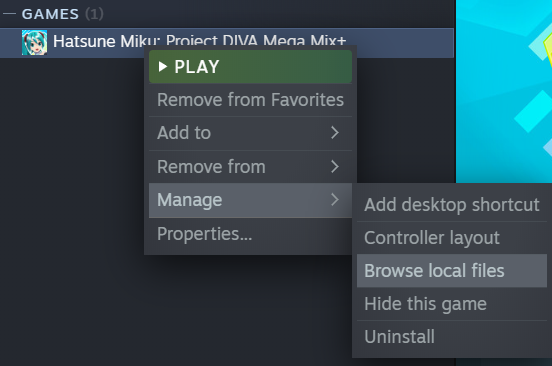
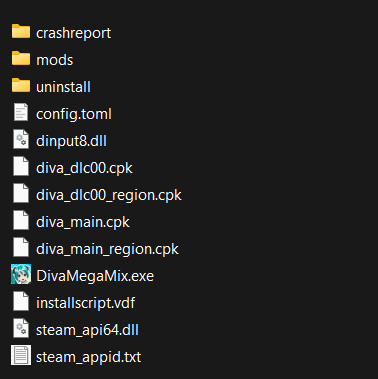
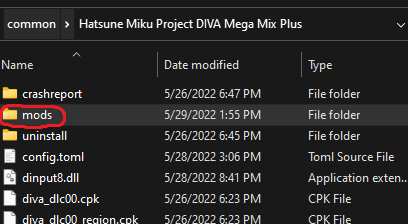
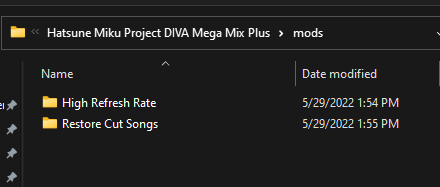
Leave a Reply