
In the PS4 version of Future Tone, it’s possible to use the DS4 Touch Pad to hit the Slide Notes. That feature is absent in the PC version, but can be easily brought back!
Changelog
5/27/2022 – The configuration has been updated to greatly improve the Touch Pad usability and reduce the amount of “wrongs” you may get unintentionally!
If you’ve previously selected the controller configuration, be sure to reapply it using the same steps below
General Info On How This Works
To add support for the Dualshock 4 Touch Pad, you just need to perform these steps:
- Plug in a Dualshock 4 controller to your PC
- In Project DIVA, go to Configuration -> Game/Control Config -> Key Config and make sure that the Left Stick, Right Stick, and all the bumper buttons (L1, L2, R1, R2) are being used for the Slide Notes (this is the default configuration that the game has.)
- Choose the “Dualshock 4 With Touch Pad Support For Slide Notes” controller config in Steam
That’s it!
How To Select The Correct Controller Configuration
It’s super simple to select a community made controller config in Steam, but in case you don’t know, here are the steps:
- With the game booted, bring up the Steam Overlay (usually by pressing Shift and Tab together)
- Click Controller Configuration
- Click Browse Configs on the bottom
- Click Community and then look for and select “Dualshock 4 With Touch Pad Support For Slide Notes”
- Now click Apply Configuration
- You’re done! Exit out of the Steam overlay, and play the game with Touch Pad support!
This is all about Hatsune Miku: Project DIVA Mega Mix+ – Controller Configuration and Use DS4 Touch Pad for Slide Notes; I hope you enjoy reading the Guide! If you feel like we should add more information or we forget/mistake, please let us know via commenting below, and thanks! See you soon!
- All Hatsune Miku: Project DIVA Mega Mix+ Posts List


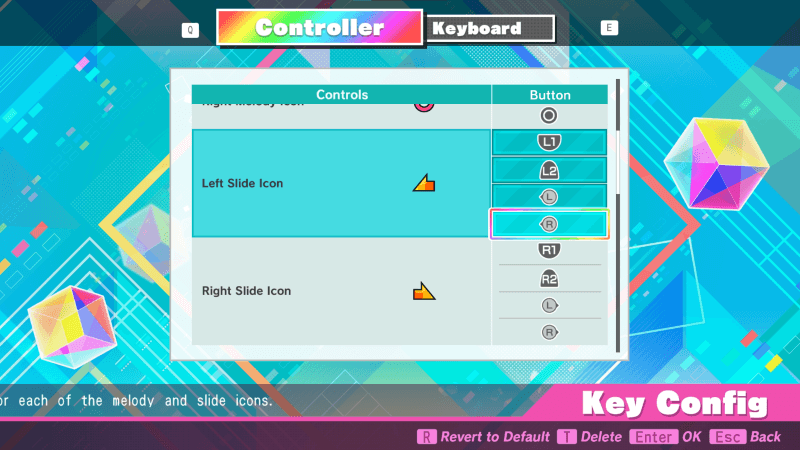
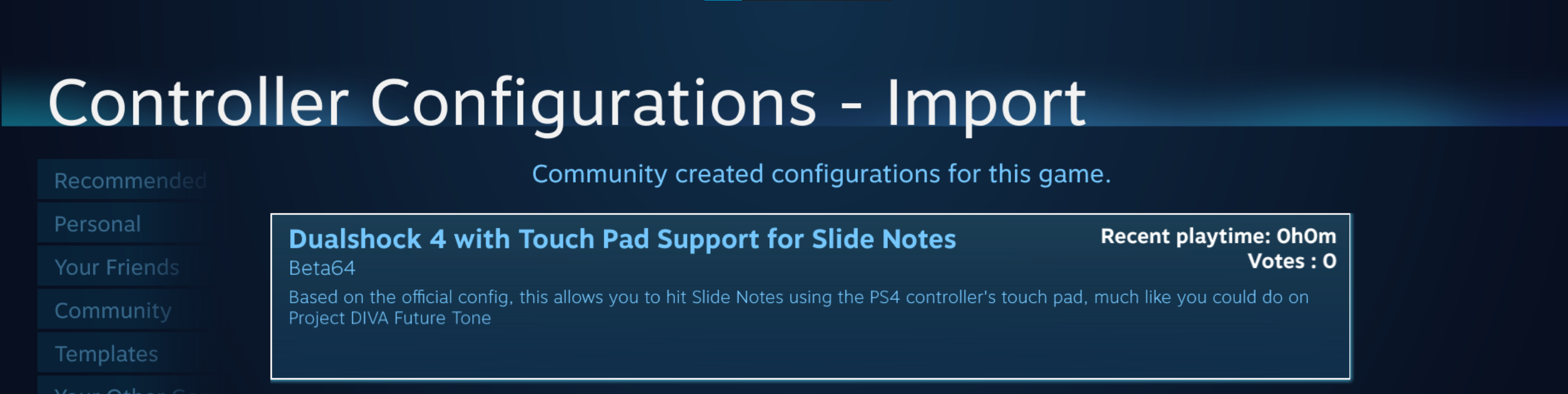
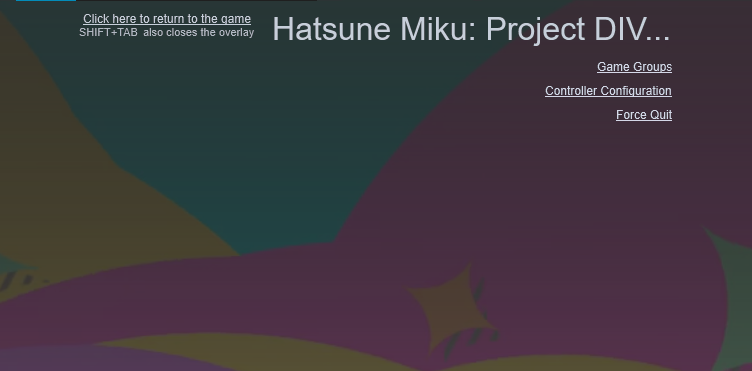
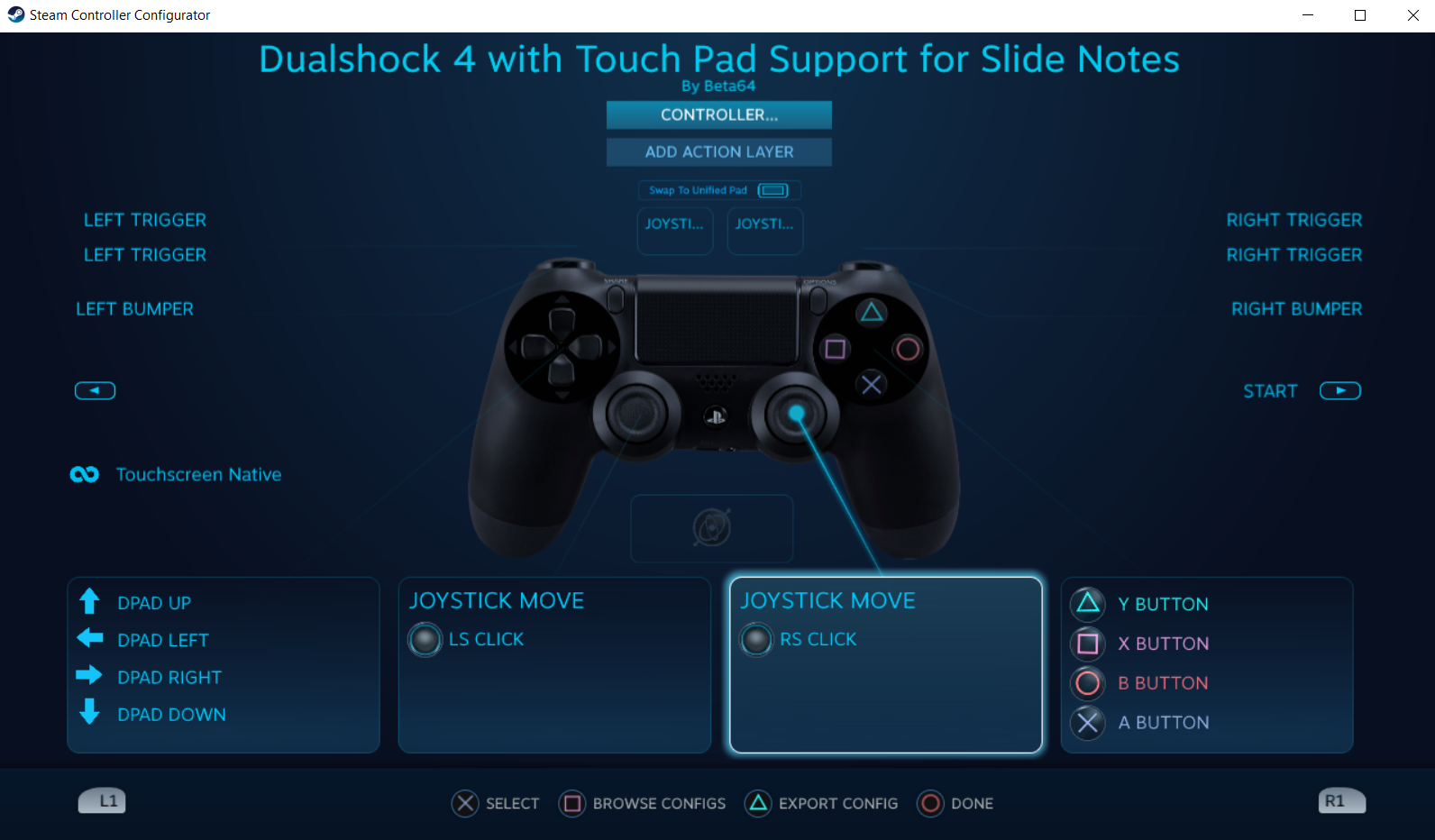
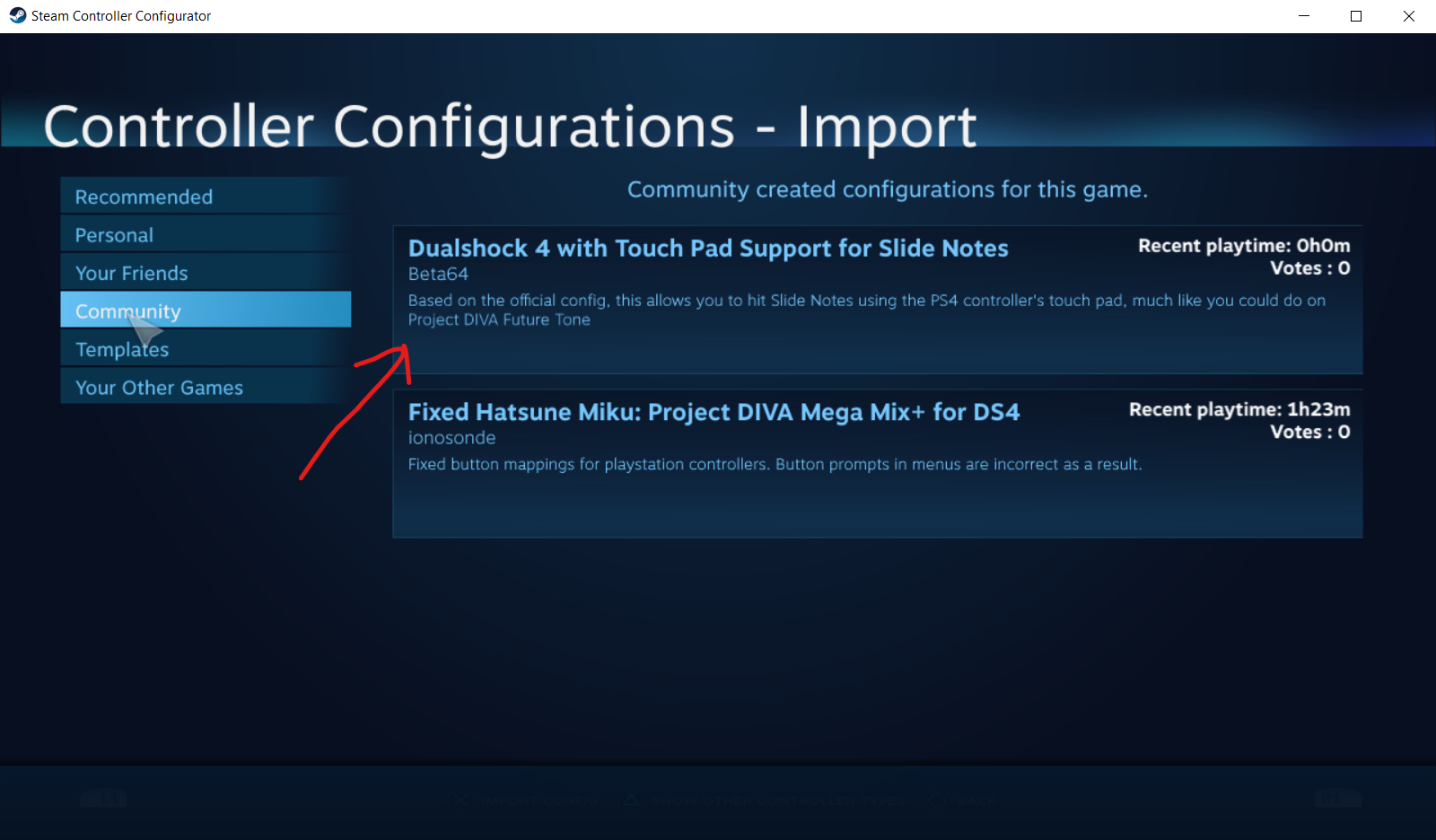
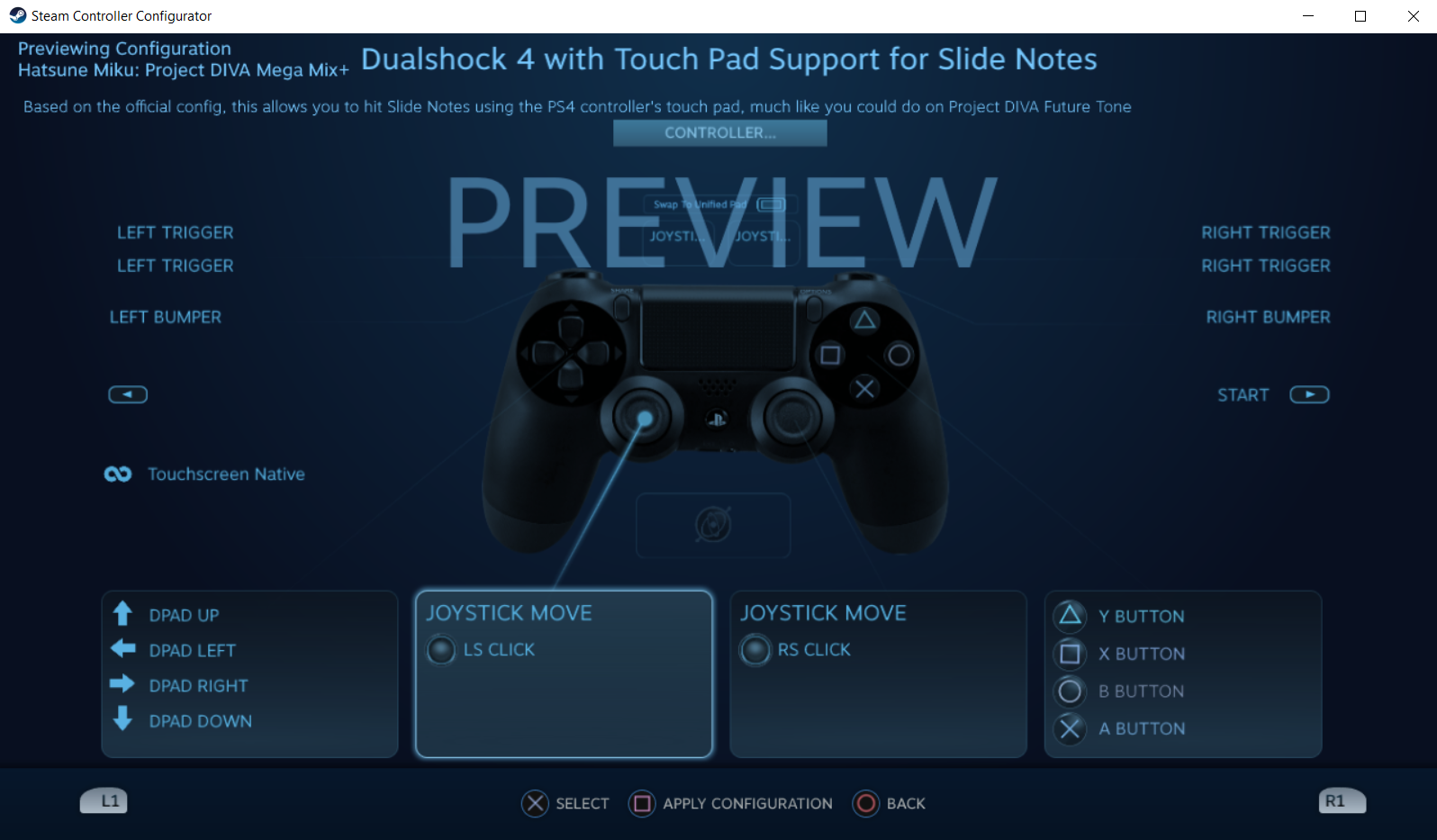
Leave a Reply