
Summary
This bug appears when game launches with different display refresh rate than the one you have set in your OS settings. To fix it, you need to do one of the following:
- Launch the game with -refresh parameter to specify desired refresh rate. (Recommended)
- Change your system display refresh rate so that it matches the one that game sets when launching.
Finding out your display refresh frequency
Windows 7 and 8/8.1
- Right-click blank space on your desktop and select Screen Resolution.
- In the Screen Resolution window, select Advanced settings.
- In the opened window, go to Monitor tab. You should see your refresh rate there.
Windows 10
- Right-click blank space on your desktop and select Display Settings.
- In this window, select Advanced display settings.
- Your refresh rate will be shown at the bottom.
Method 1: Specifying at which refresh rate game should run
- Right-click Half-Life (or its mod, if you are having this problem with it) in your Steam library. Select Properties.
- In the Launch Options field, type -refresh <yoursystemrefreshrate>, for example, -refresh 65
- Launch the game and load any map. The problem should now be gone.
Method 2: Changing system display refresh rate
It you have a PC monitor, you typically always can open its menu and see at which refresh rate it works at this moment. Do this while running Half-Life to know to which rate you might need to change. (It usually runs at 60Hz by default.)
If you have a laptop, just assume that your game runs at 60Hz.
- Change your system refresh rate by doing steps in the “Finding out your display refresh frequency” section. Most likely, you will need to select 60Hz, but sometimes you may have to just experiment.
- Launch the game and load any map to see if the problem is gone.
P.S.
Hope this helps. Feel free to leave a comment if it didn’t work anyway 🙂
Hope you enjoy the Guide about Half-Life – Mouse looking in fixed direction and endlessly spinning fix (no raw input), if you think we should add extra information or forget something, please let us know via comment below, and we will do our best to fix or update as soon as possible!
- All Half-Life Posts List


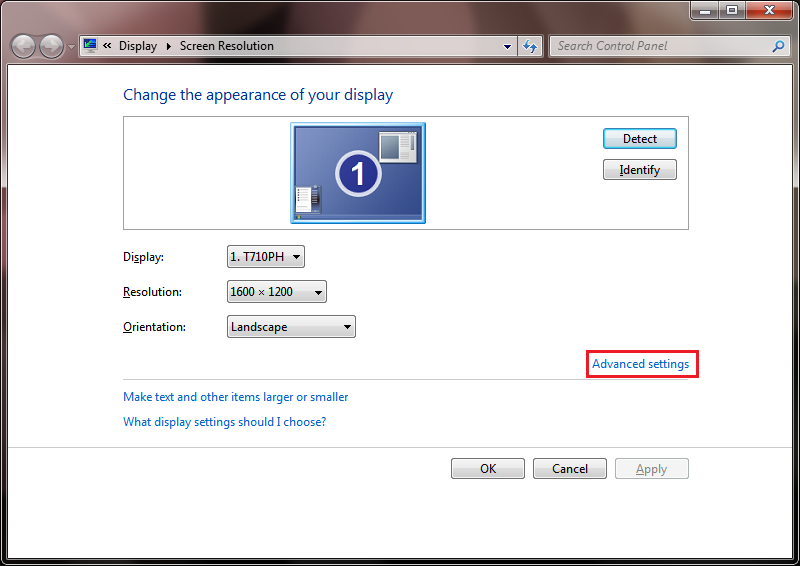
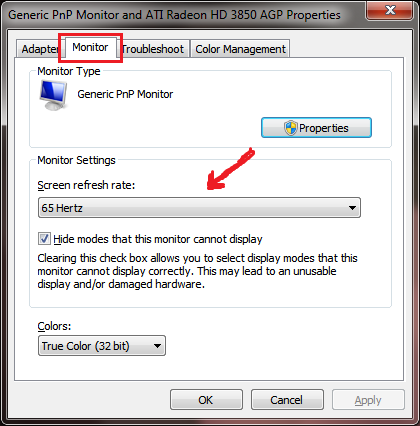
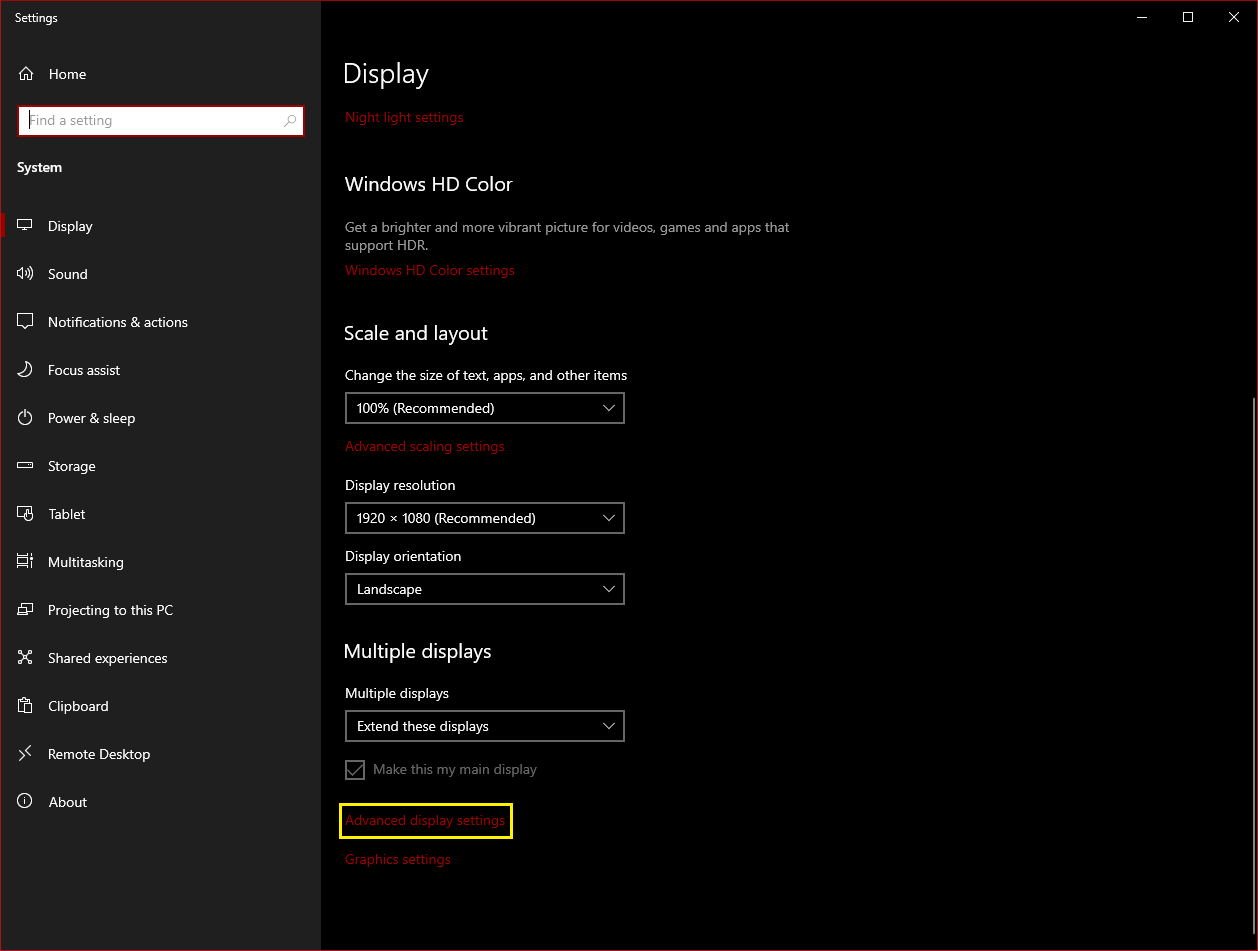
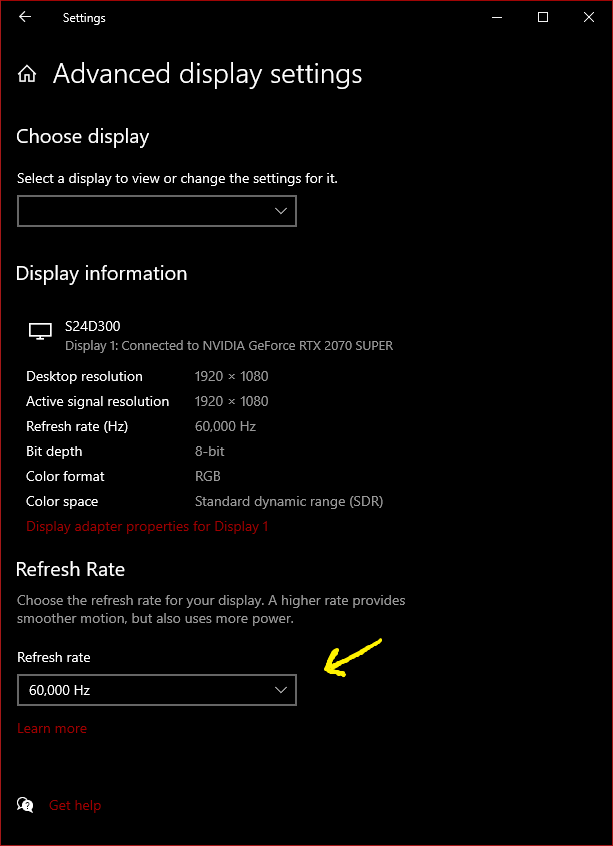
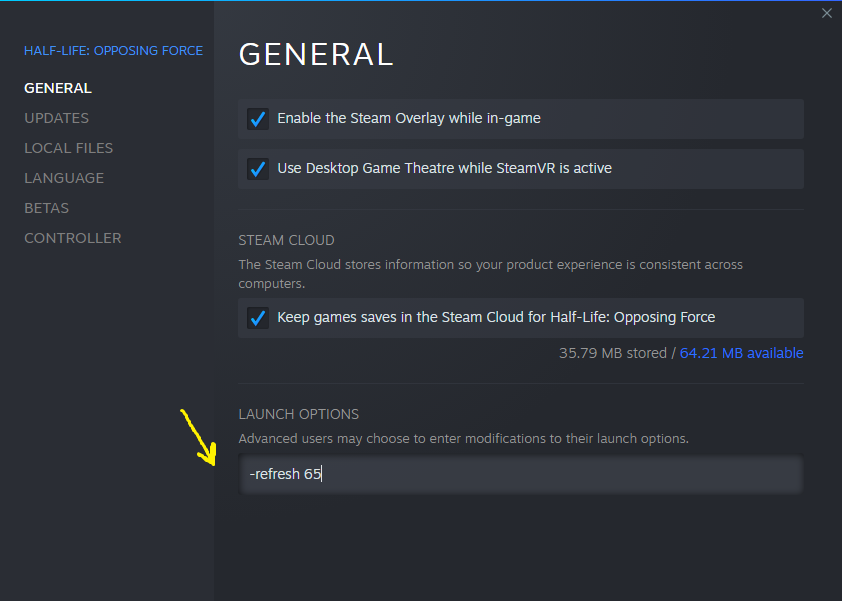
Leave a Reply