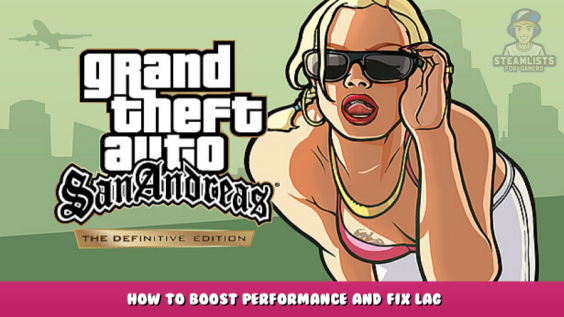
Welcome to Grand Theft Auto: San Andreas – The Definitive Edition – How to boost performance and fix the lag.
This is a simple guide on fixing most problems and improving performance on all three definitive edition titles.
Start options
1. Open your Steam Library
2. Right-click the game’s title to open Properties
3. You’ll find Launch Options under the General tab.
4. enter the launch options that you are interested in and then add “-dx12″, (without ” “).
5. Close the Properties window of the game and launch it.
Not all GPUs support dx12. However, almost every GPU supports it.
Very few graphic setting tweaks
Performance:
-Car reflections: Set to “screen.”
This almost doubled the FPS.
Some smaller impacts:
-Visual effects: You can set the “Ultra” option to “High”, which makes almost no visual difference.
-Cloud quality: Set to “Volumetric” (nearly no visual difference).
-World shadow quality: Set to “medium” (has visual impact).
-Streetlight quality set to “medium” (has visual impact).
-Vehicle light Quality: Set to “medium” (has a visual effect)
This is all about Grand Theft Auto: San Andreas – The Definitive Edition – How to boost performance and fix lag; I hope you enjoy reading the Guide! If you feel like we should add more information or we forget/mistake, please let us know via commenting below, and thanks! See you soon!
- All Grand Theft Auto: San Andreas - The Definitive Edition Posts List


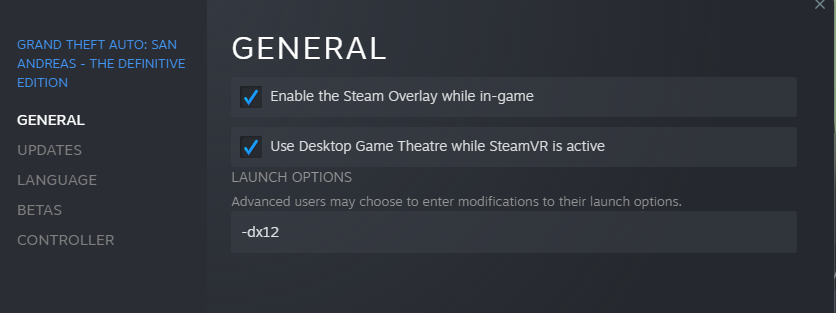
Leave a Reply