
Right now, I will show you how to Insert your Custom Backgrounds/Screenshots into the preview of your Gmod Main menu with any addons!
Currently, I’m only able to guide people who are using a Windows version of their computer. But other Devices could find a refference of the Directory of the Garry’s mod folder.
Sorry!
(OPTIONAL)Pre-Step 1 : Making/Preparing the Custom Background
In this Step, we have to prepare a Background first to insert into the Garry’s Mod background folder.
I personally make my own kind of Background in the Gmod it self.
This is the examples of my Screenshots that’s going to be added in game :


Step 1 : Finding the Folder (Windows Version)
Alright-alright! You have set up a ready to go screenshot or image to be inserted in your main menu!
Now we just need to place it in the correct folder!
Now you might be wondering where the folder is…
No Worries it’s right in this directory!
This PC > your (C:) > Users > (Username) > steam file > steamapps > common > GarrysMod > garrysmod > backgrounds
Step 2 : Inserting your background
Might want to close Gmod First before doing this part, I’m not sure if it will work or not…
OKAY!
Your Picture is just ready to be deployed in the folder.
So Deploy (Drag & Drop / Copy & Paste) that picture into the backgrounds folder of yours.
OPTIONAL : You could also remove some of the Garry’s mod own selection of backgrounds to your heart’s content. It also shortens the cycle between backgrounds so you can preview it your self!
Preview of your own Custom Background!
The File has landed!
Okay! Now you just need to wait for your background to show up in the main me-
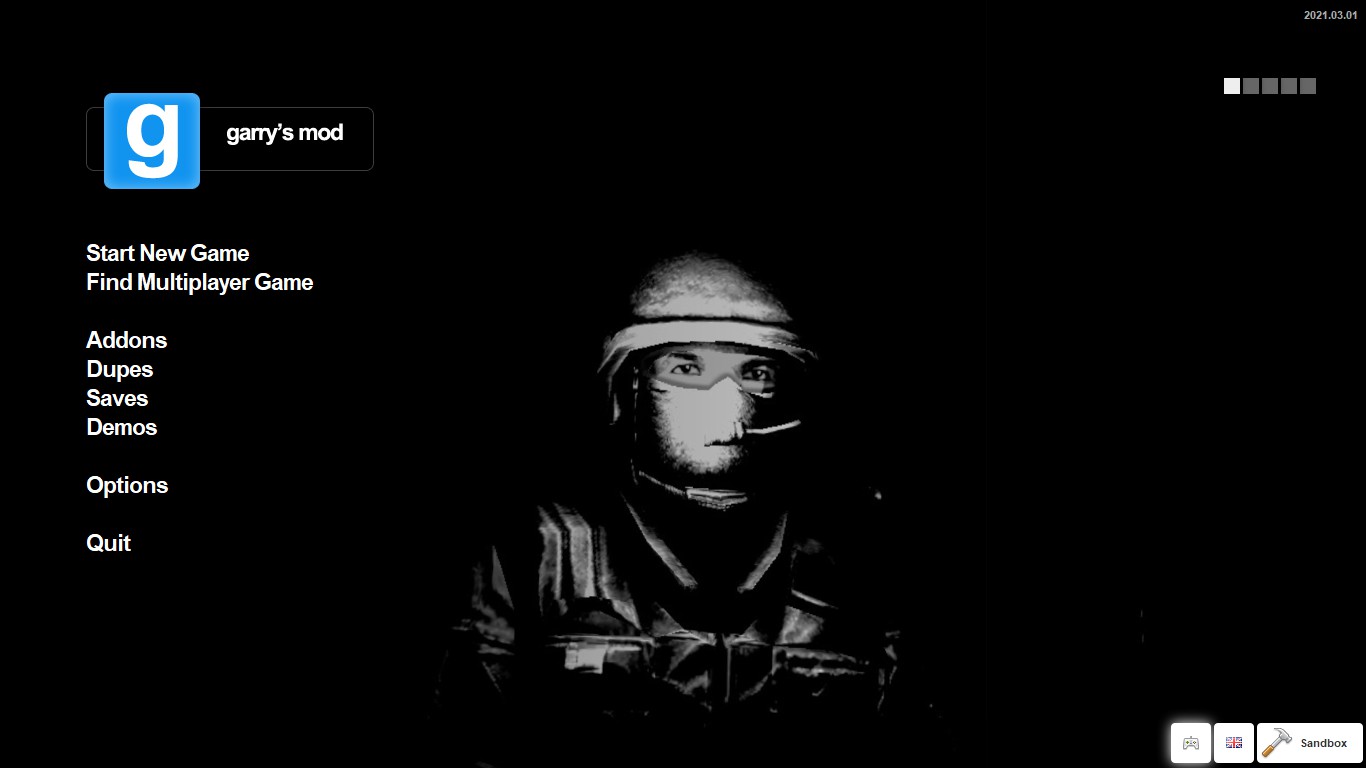
There it is! My custom background! It’s a bit bland but eh-
It’s satisfying enough for me!
Oh And look! There’s another one!
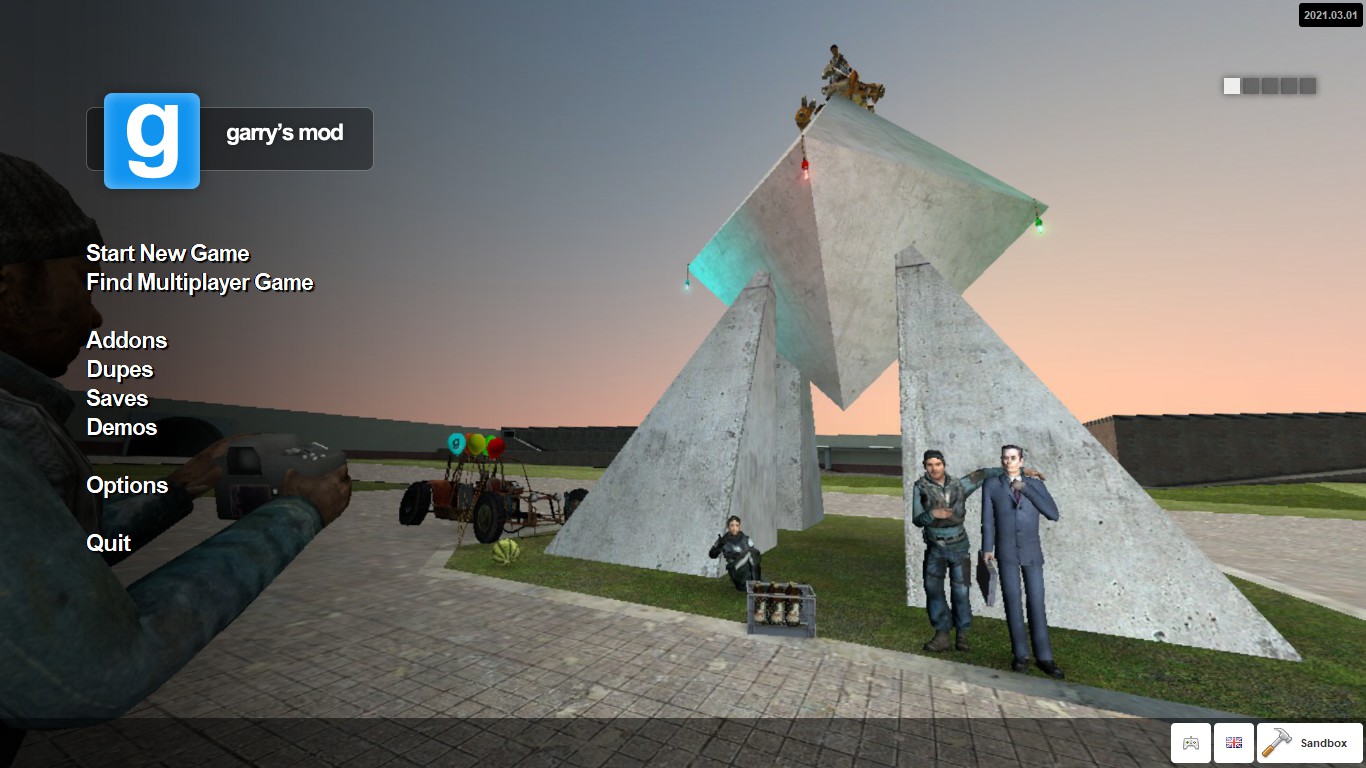
Welp, that finished up about this Section.
You might’ve insert a few couple of some custom backgrounds…
But remember! This is just only the beginning!
END
That’s the end of this Simple “How To Add Custom Backgrounds in your Garry’s Mod Main Menu without any Mods/Addons (Windows)” Guide that has been created by me!
Thank you for reading this guide or just read the important parts of it.
There are tutorials in Youtube and other guides that maybe simillar to this.
But I’m glad that you read this guide even for a few seconds!
Thank you again for reading and you can share this guide to your friends that is bored with the new custom backgrounds in Gmod and hope that you put a good use to that new trick of yours!
As for Other Devices, I’m sorry I couldn’t provide an information. And I Hope You might be able to add custom backgrounds as well!
Thank you for reading this ending part and have a good day!
-Comradery
I hope you enjoy the Guide we share about Garry’s Mod – How To Add Custom Backgrounds in Main Menu without any Mods/Addons (Windows); if you think we forget to add or we should add more information, please let us know via commenting below! See you soon!
- All Garry's Mod Posts List


Leave a Reply