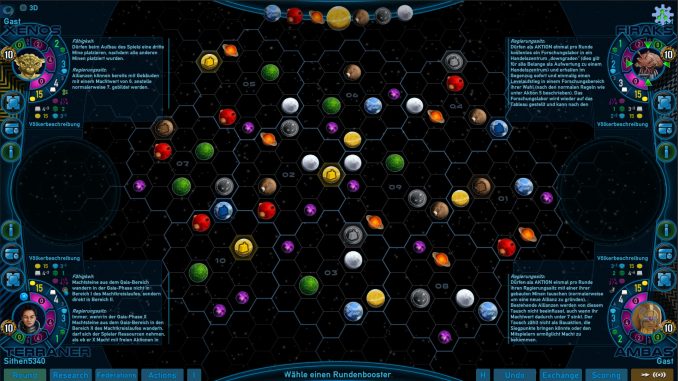
We will shortly go through the main functions and describe basic procedures.
Tutorial Tab
If you start the game the first time it will show you the Tutorial Tab.
Generally the Tutorial Tab is opened by the Button A showing a graduation cap symbol.
The Tab “Rules” will give you the opportunity to start the Tutorial for playing the game.
See the Buttons (Tutorial I – VI) marked with a triangle.
There are further Tutorial Buttons if you scroll down the tutorial window…
Video Tutorial links to a playthrough video of the original board game.
Faction Rules will show you the fractions and their abilities.
Manual shows you the rules of the original game as a further help to grasp the rules
Tutorial Faction Rules
You have the possibility to have a look at the 14 factions in the menu without starting a game.
Simply click on the Factions Rules Button in the Tutorial Tab “Rules”, The factions viewer will then open.
Each planet houses two factions. If you like to switch planets klick on the desired planet on the lower center of the screen (planet selector A). Selected planets will move into the middle of the selector.
The first faction on this planet is shown and if you like to switch to the second faction klick on the faction name in the upper part of the window (B – the complete title is sensitive).
In this example we have the Lantids on the planet type Terra. We would like to see the Swamp planet and therefor click on the brown Swamp planet in the planet selector A
The view now shows the Swamp planet…also see that the swamp planet moved to the middle of the planet selector (A). The first faction … the Taklons… are shown. The same as described above … clicking on the faction name switches between the 2 available factions on this planet.
In the upper right you will always thee the faction info.
– Star rating gives a brief overview about the strength of a faction
– then you can scroll through the information about the ability and the planetary institute of the shown faction. The icons with the star symbol reflect the starting ability. The Icons with the background of the layout of the planetary institute show what the faction can do after building the planetary institute.
Profile & Adding Friends
A: Profile button – This button will show your own user profile. It also leads back to you own profile if you are currently visiting another players profile. B: Profile picture – This image can be altered by clicking on it. C: Profile name – The profile name can be altered and is therefore labeled with a small pen icon. D: Friends Tab – Enter this tab to show the list of your friends. Find theE: “search” function in which you can enter your search string. At least least 3 letters have to be entered.
Adding a friend: After having found the name of your friend klick on the entry to view their profile.A – Click on the Icon for adding a friend in the upper right corner of the profile panel. You will then return to your own friend list. There will be the entry of your friend to whom you sent your friend request with a label “Reply Pending”. Here you can also find the incoming friend requests. There will be a label “Friend Request”.
If you want to unfriend a user simply go to your friends panel on the profile klick on the user entry and hit the unfriend icon on the top right (A).
If you are on the receiving end of a friend request you will see the entry of someone asking for befriending in the friends panel of the profile. If you click that entry you will change to that users profile and on the upper right corner of the profile you can choose to accept or decline (A)
Preferences
To enter the preferences ormain menu options please klick on the littel cog wheel symbol (A).
The first row with the flags is the choice between our supported languages (B).
The second row is for adjusting the master volume and toggle sound and music on/off (C).
Line three (D) offers three game speed modes. The “PC” button is a future possibility to turn the UI to the mobile mode. As stated falsely this game is NOT a MOBILE PORT. So as soon as the mobile version is availabe you can also choose to use that UI.
The HD Button allows you to toggle perfomance eating animations and view modes off. This is only relevant for the mobile version. (we might deactivate this button for the PC version).
The last line (E) allows you to change the resolution during the game. Fulscreen speaks for itself.
This is all about Gaia Project – Main Menu – General Guide; I hope you enjoy reading the Guide! If you feel like we should add more information or we forget/mistake, please let us know via commenting below, and thanks! See you soon!
- All Gaia Project Posts List



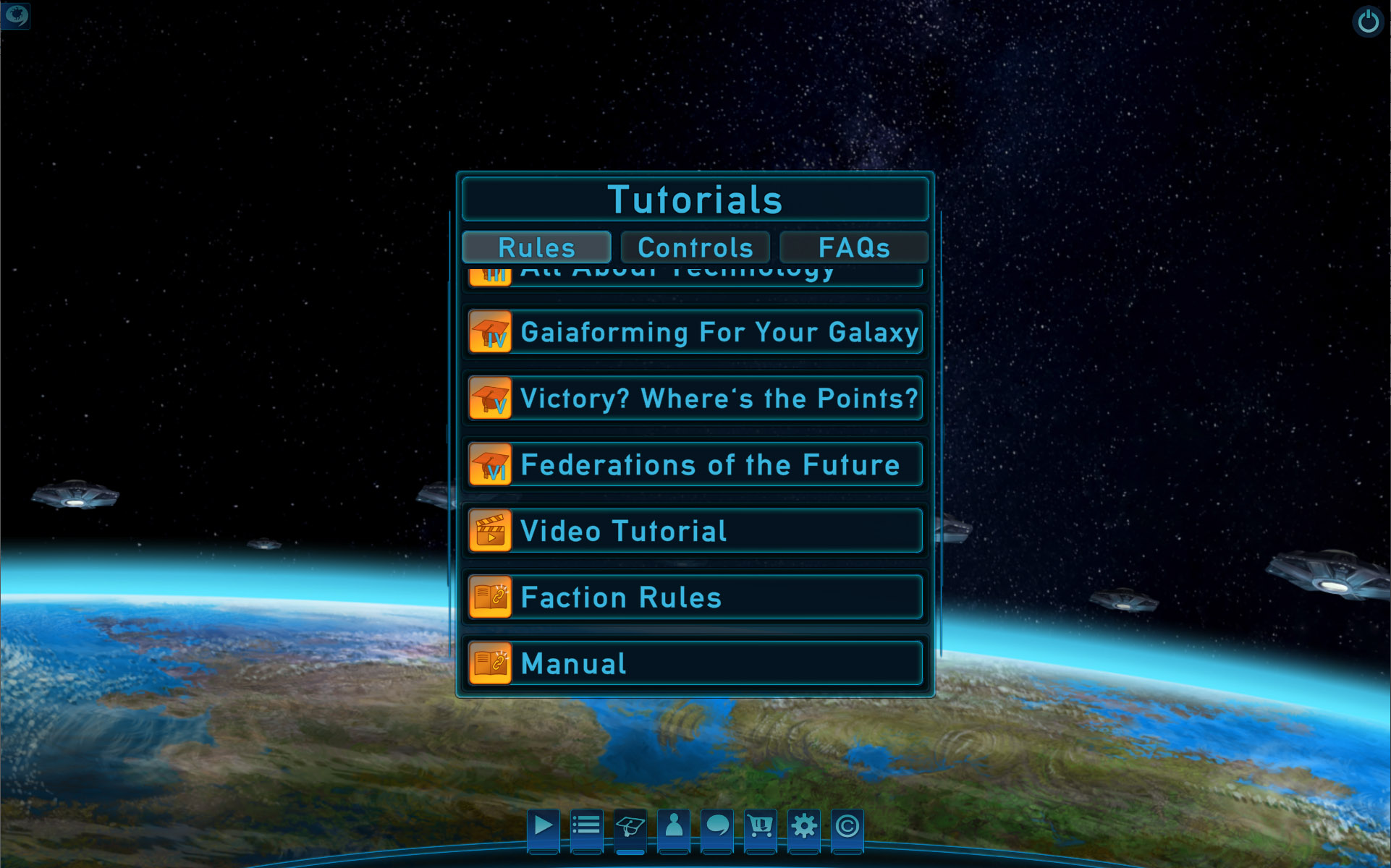


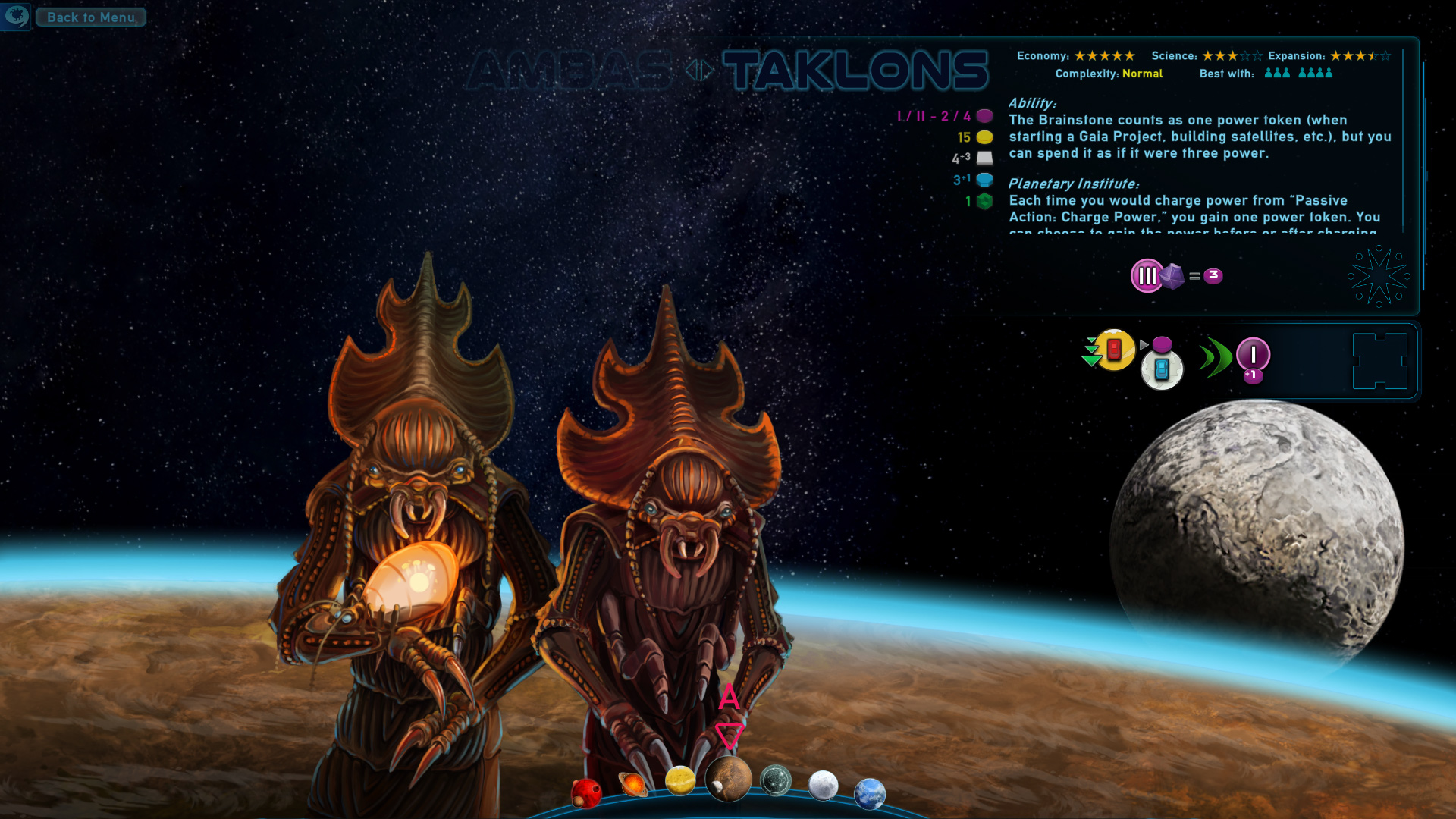
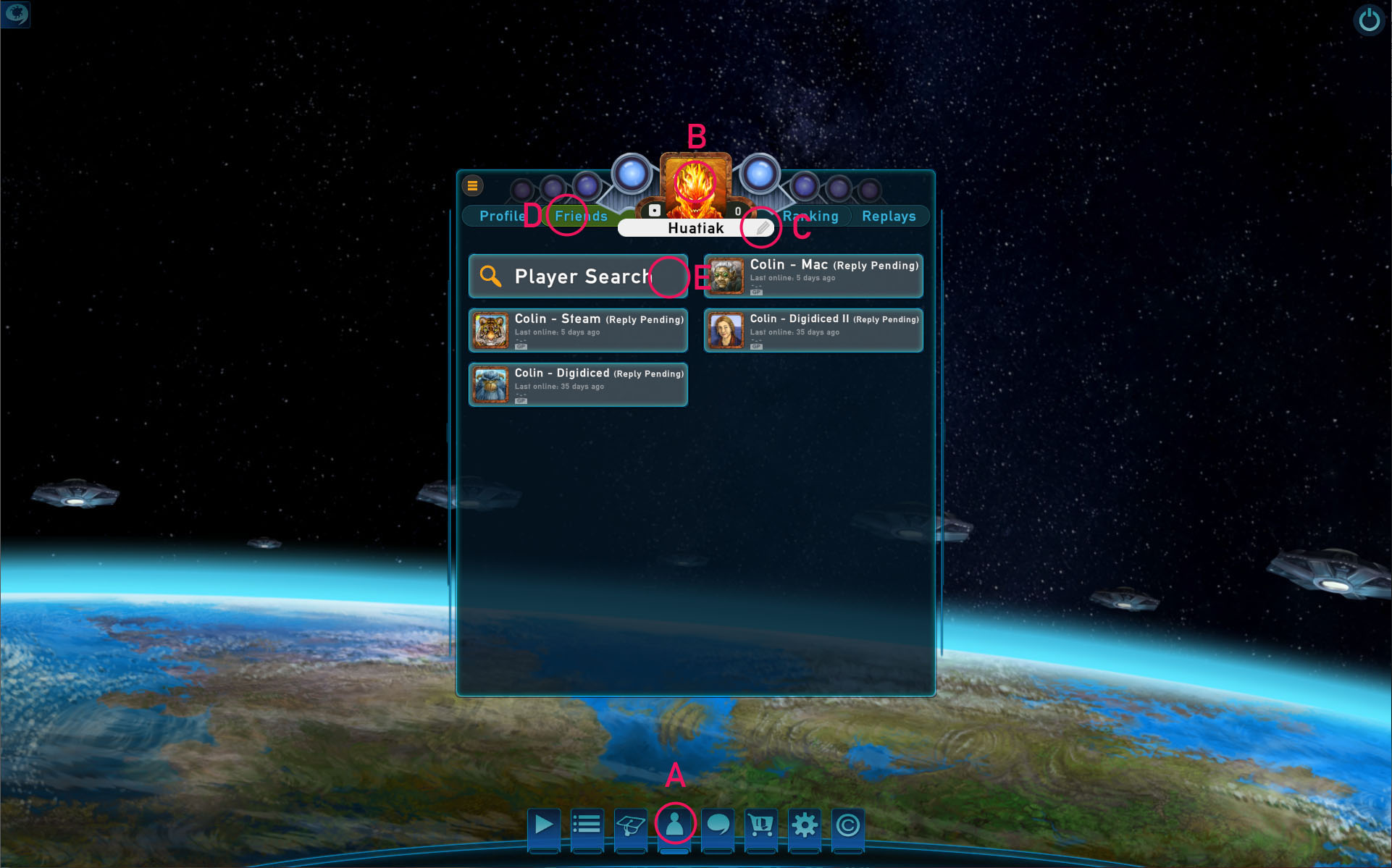
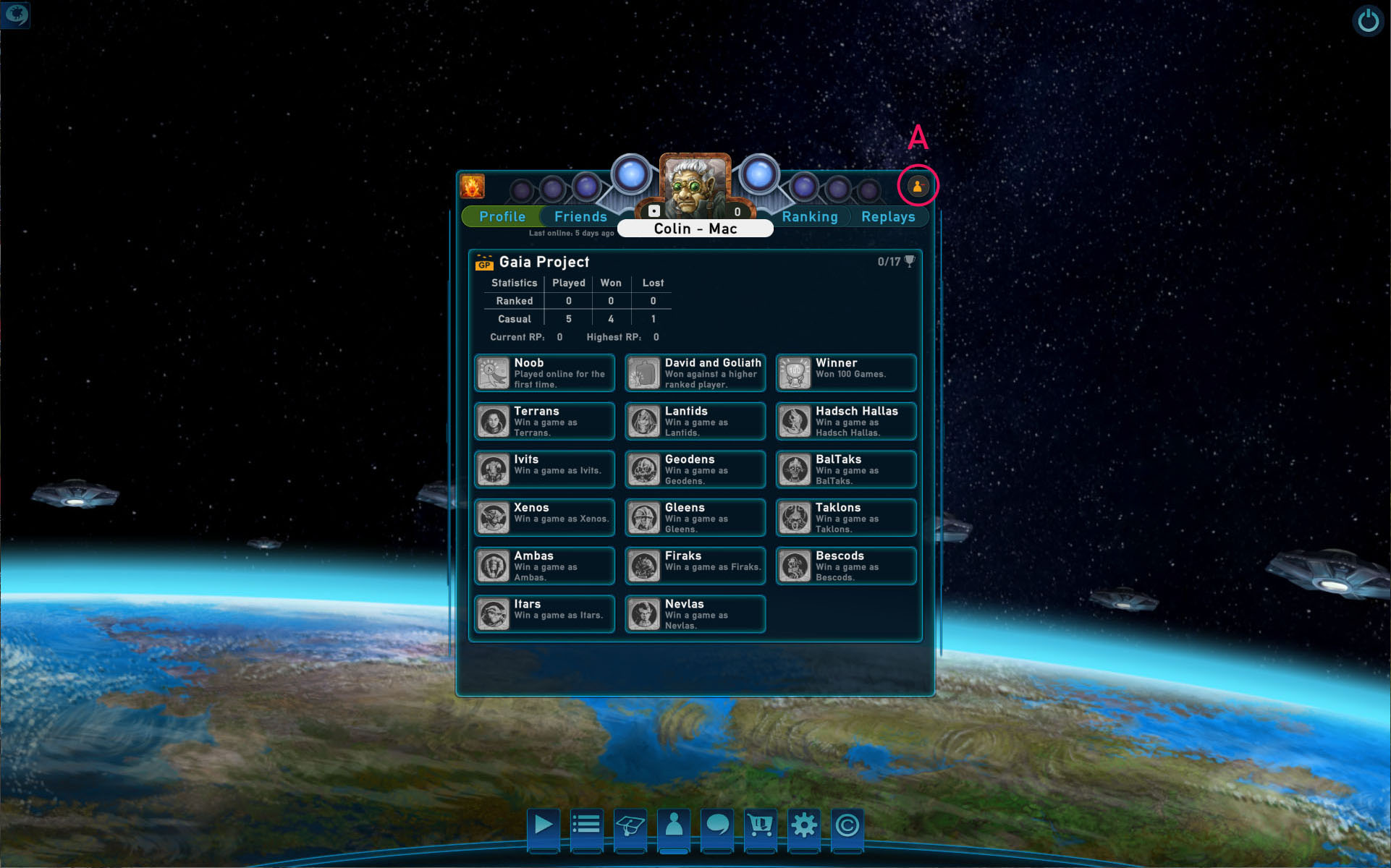
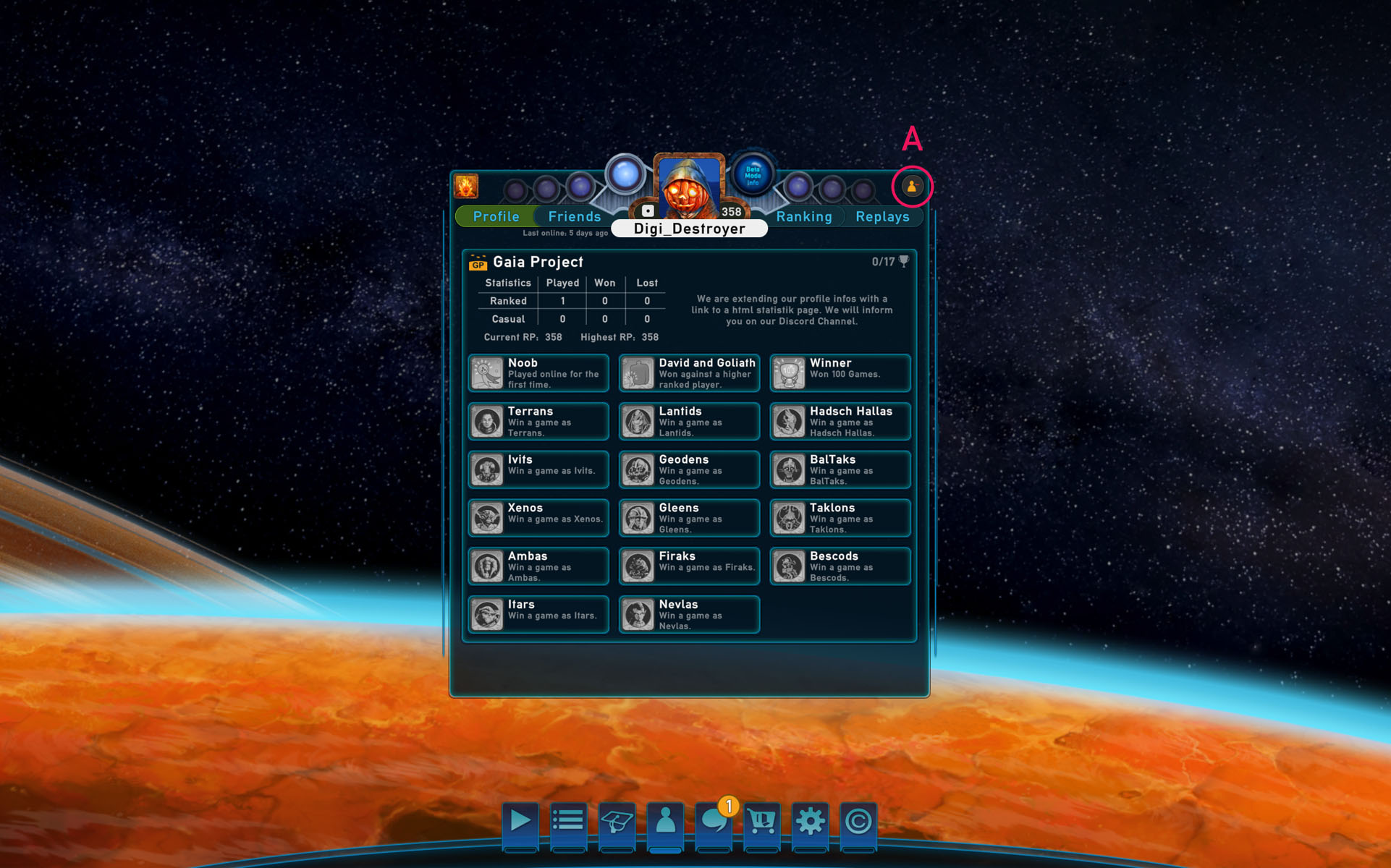
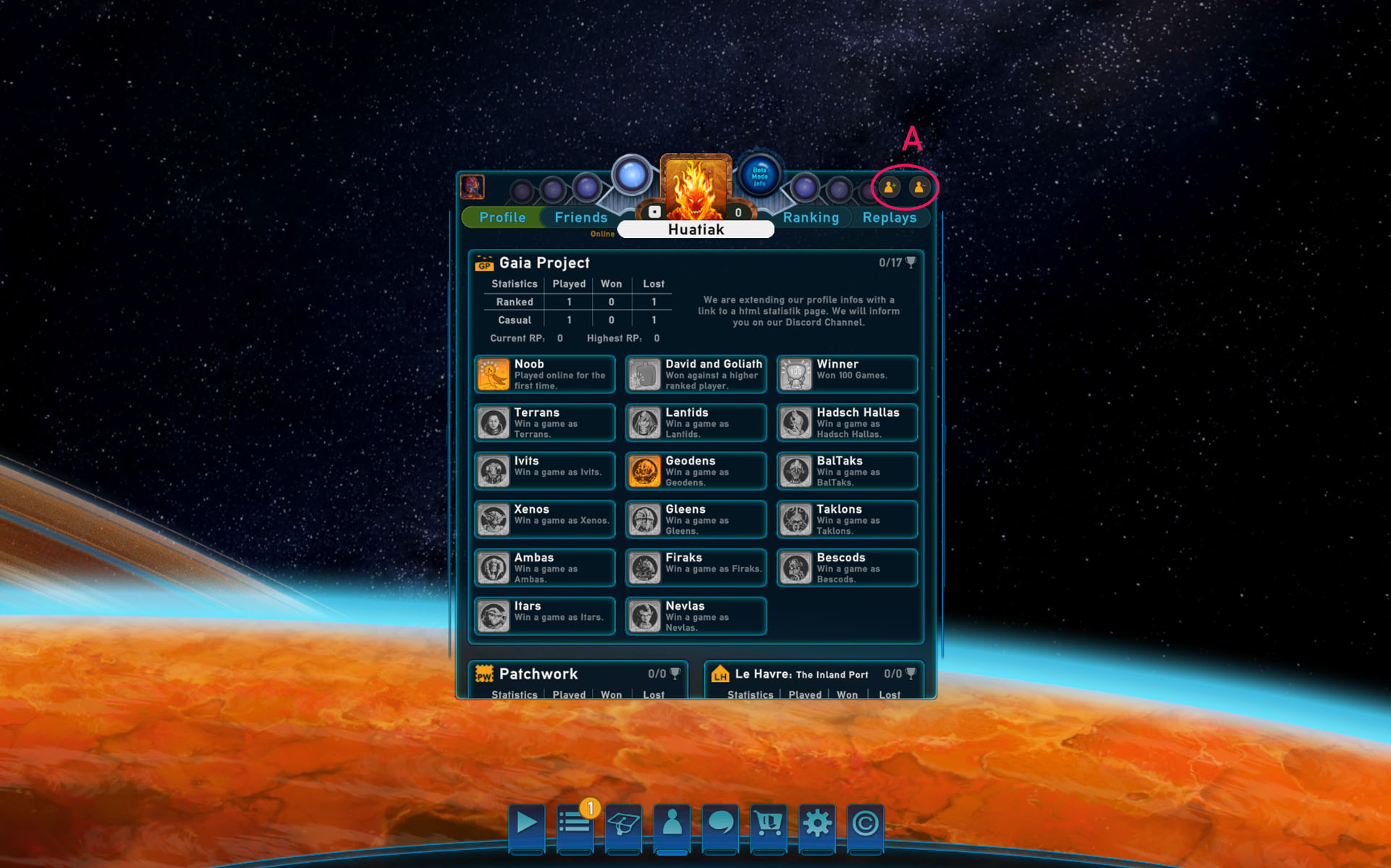
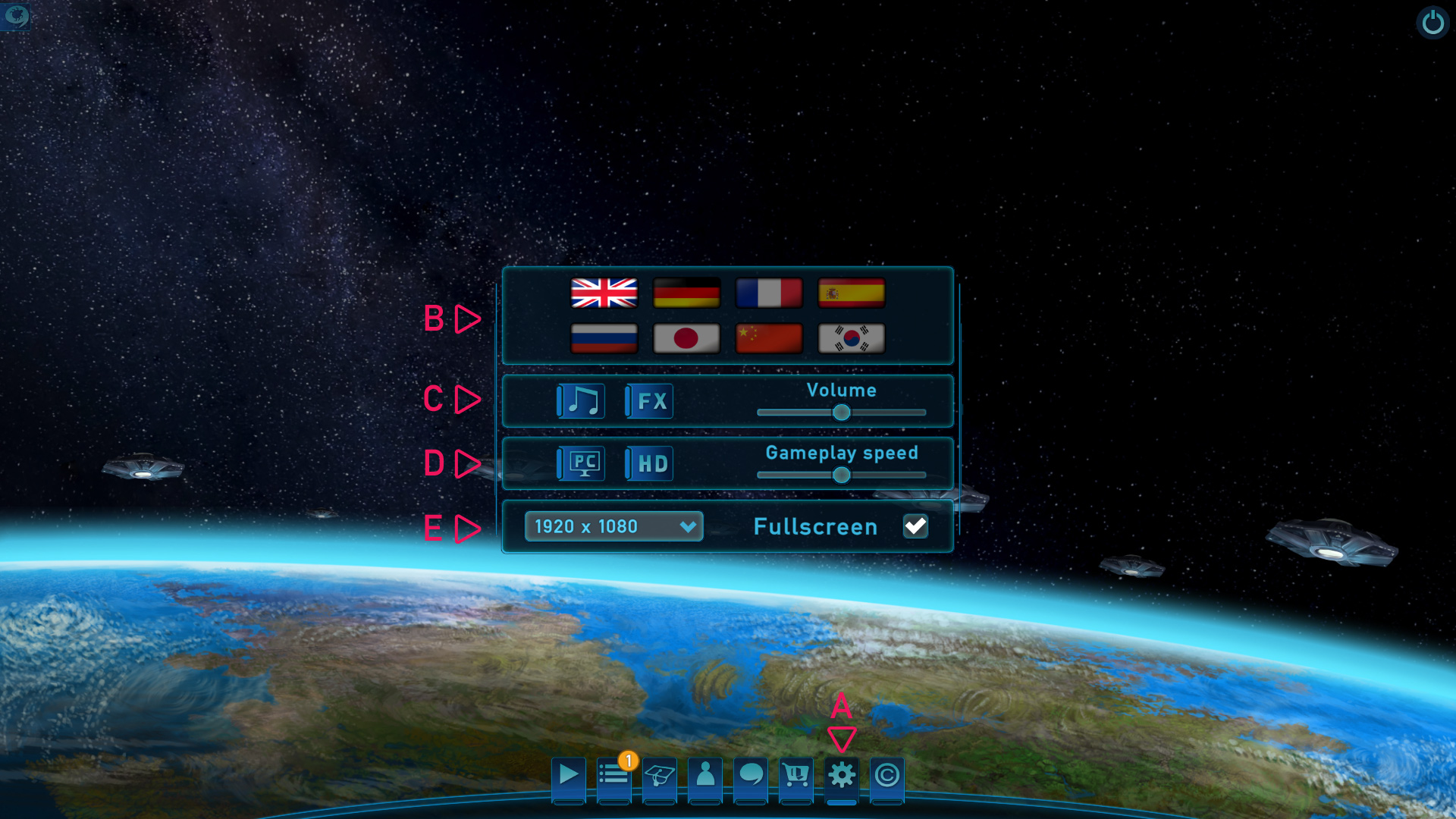
Leave a Reply