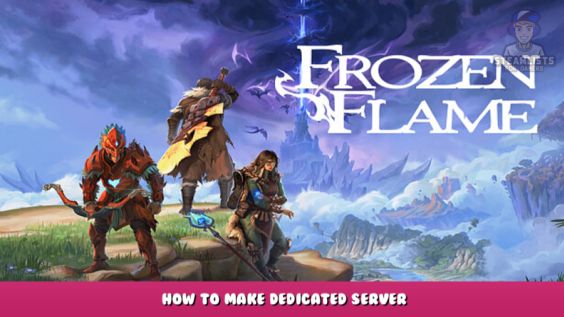
This guide will help you how to set up a dedicated server and help you how to get your IP address. Here is the instruction on how to install a server.
The ip required is the ipv4 address that you can get it from
https://www.whatsmyip.org/ – [whatsmyip.org]
This.bat file needs server-ports 29030.7777.32075
You will need to create two.bat files Frozen Flam server and Frozen Flam update.
You can also download the setup instructions as well as.bat files.
https://drive.google.com/file/d/1BpNsl-EjbgZx4_rb9m6NRyFMoAFYshf9/view?usp=sharing – [google.com]
Install steamcmd
1. Forward your ports
2. Frozen Flame update.bat should be placed inside the steam cmd files and run it (. This will install your server and allow you to update as needed)
3.Insert the Frozen Flame server.bat in C:Frozen Flame DS
4. Open the Frozen Flame Server.bat with notepad++. Change the ip, and if necessary, change the name in the ” ”
-MetaGameServerName=”change me if desired” after changes are made save the file.
5. If you wish to create a shortcut for Frozen Flame Server.bat or Frozen Flame Update.bat, please do so from the desktop.
6. double-click the Frozen Flame server.bat
7. Enjoy.
1st.bat file
file name: Frozen Flame server.bat
Copy and paste inside:
@echo
Echo “Starting server CTRL-C to exit.”
“C:\Frozen flame DS\FrozenFlameServer.exe” -log -LOCALLOGTIMES -MetaGameServerName=”My FrozenFlame Server” -ip=xxx.xxx.xxx.xxx -Port=29030 -queryPort=7777 -RconPort=32075 -RconPassword=changeme
““““““““““““““““““““““““““““““““““““““““““““““““““““““““““`
2nd.bat File
file name: Frozen Flame update.bat
Copy and paste inside:
“C:\steamcmd\steamcmd.exe” +force_install_dir “C:\Frozen Flame DS” +login anonymous +app_update 1348640 validate +quit
I hope you enjoy the Guide we share about Frozen Flame – How to Make Dedicated Server; if you think we forget to add or we should add more information, please let us know via commenting below! See you soon!
- All Frozen Flame Posts List


Hello,
I followed exactly what you said but it’s not working :,(
And also, not possible to use your Google drive link.
Thank you for your help.