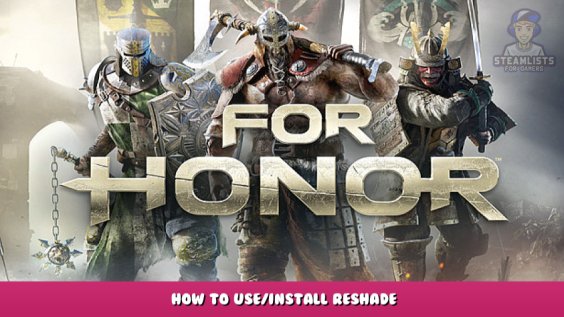
Brief guide to use Reshade to replace the washed out colours of the game after marching fire expansion. Compatible with EAC.
1. Download Reshade
Download Reshade 3.08 (Needs to be this version otherwise it won’t be compatible with EAC) from the official mediafire repository here – [reshade.me]
2. Installing Reshade
Open Reshade, Select the game (forhonor.exe) and the Direct3D 9 option
It’ll ask if you want to download some presets.
Choose “Yes” and only install the following ones:
- AdaptiveSharpen.fx
- AmbientLight.fx
- Curves.fx
- Filmgrain.fx
- LiftGammaGain.fx
- Tonemap.fx
- Vibrance.fx
Done
3. Configuration
Open the game, you should see a banner similar to this above your screen.
Now press Shift + F2 and change the settings as your preference.
Done
Before/After examples
This is all about For Honor – How to Use/Install Reshade; I hope you enjoy reading the Guide! If you feel like we should add more information or we forget/mistake, please let us know via commenting below, and thanks! See you soon!
- All For Honor Posts List


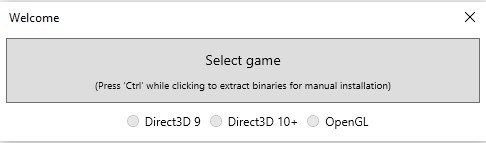
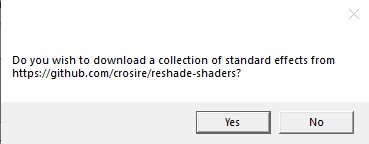
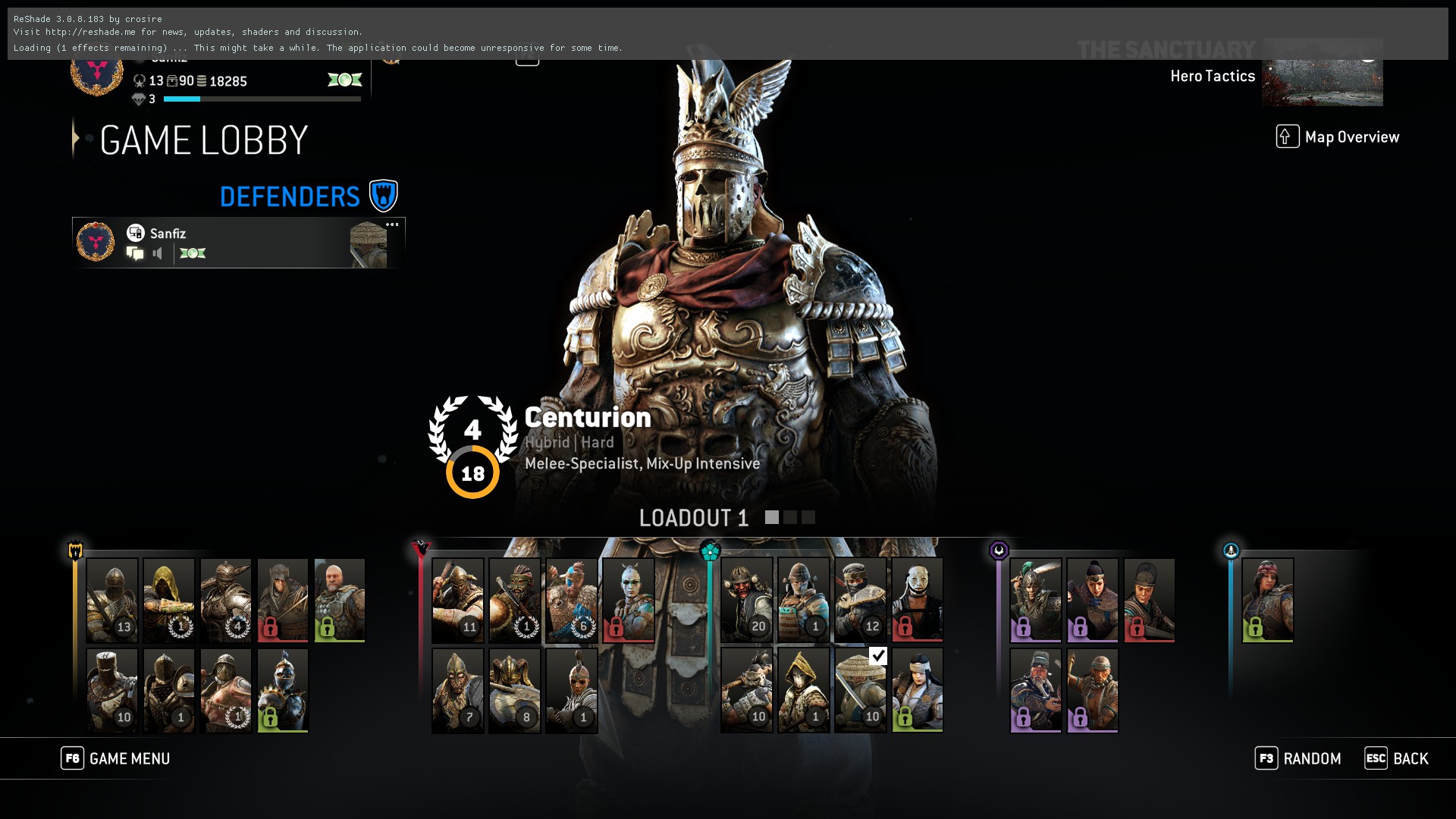
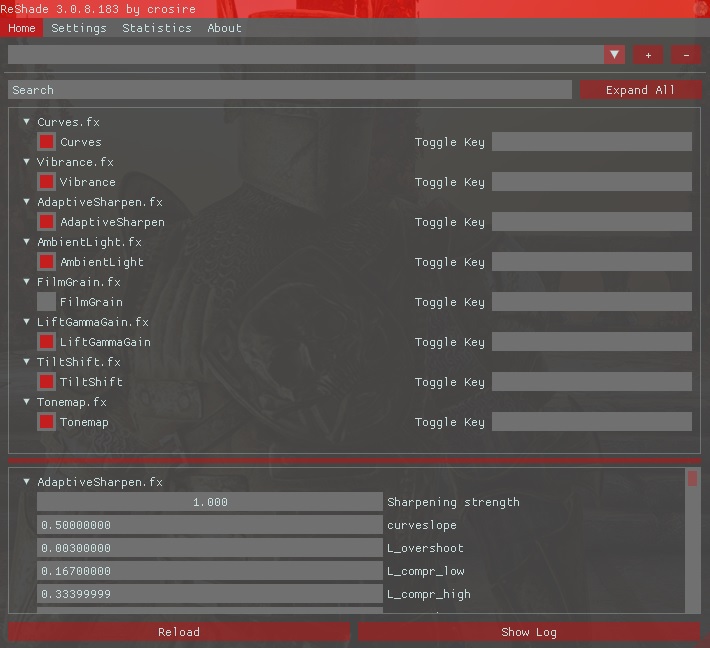

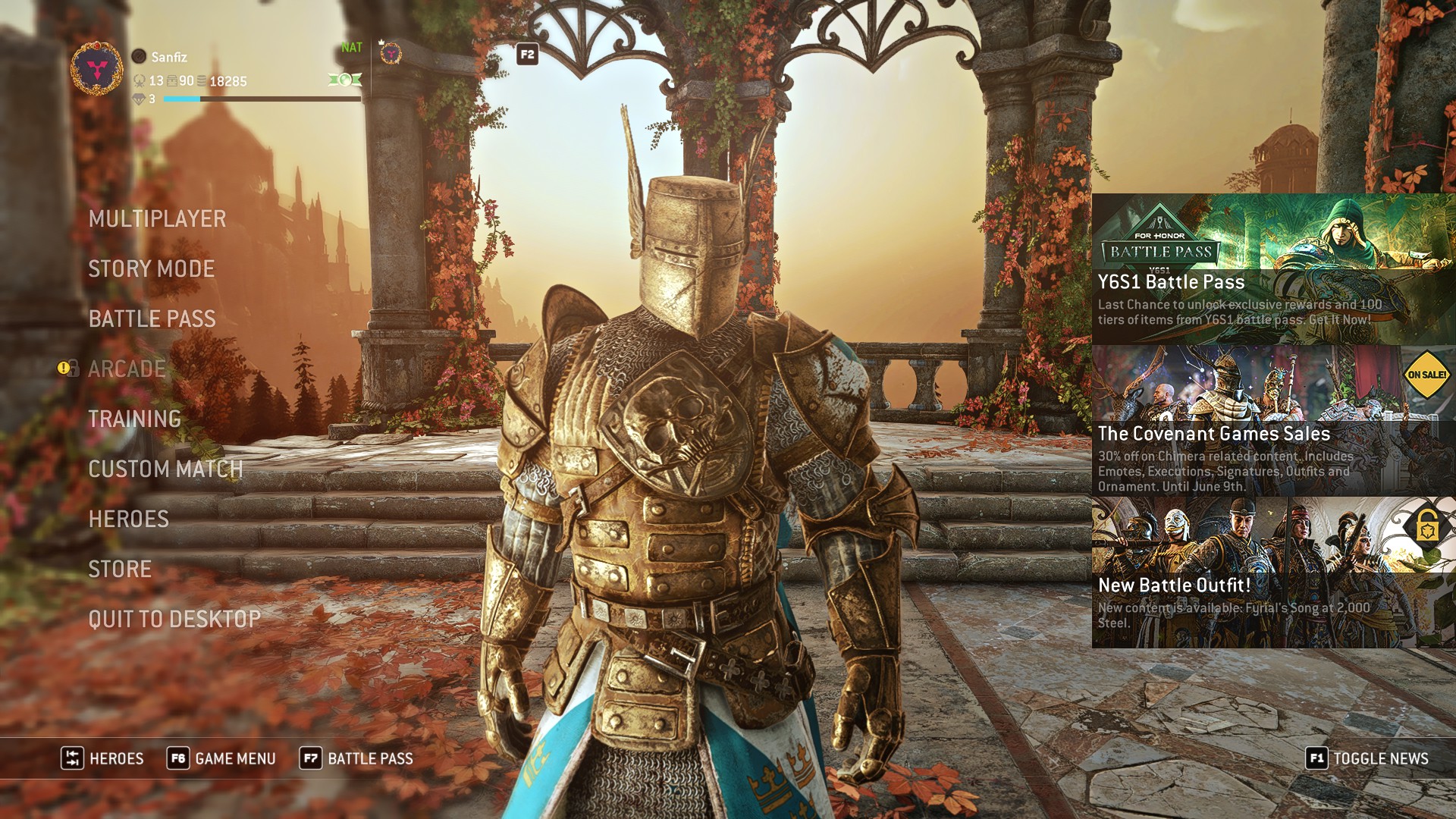
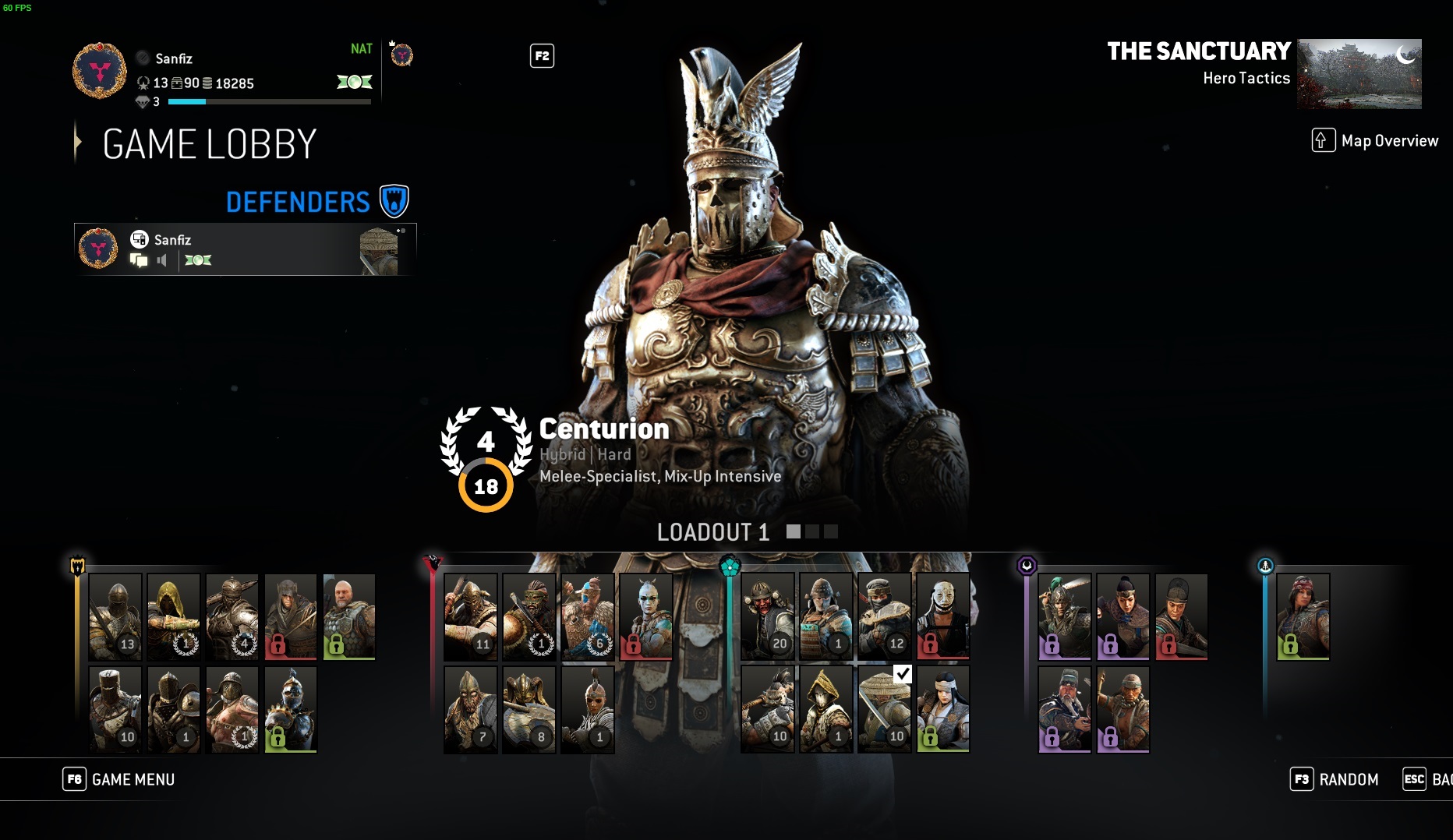
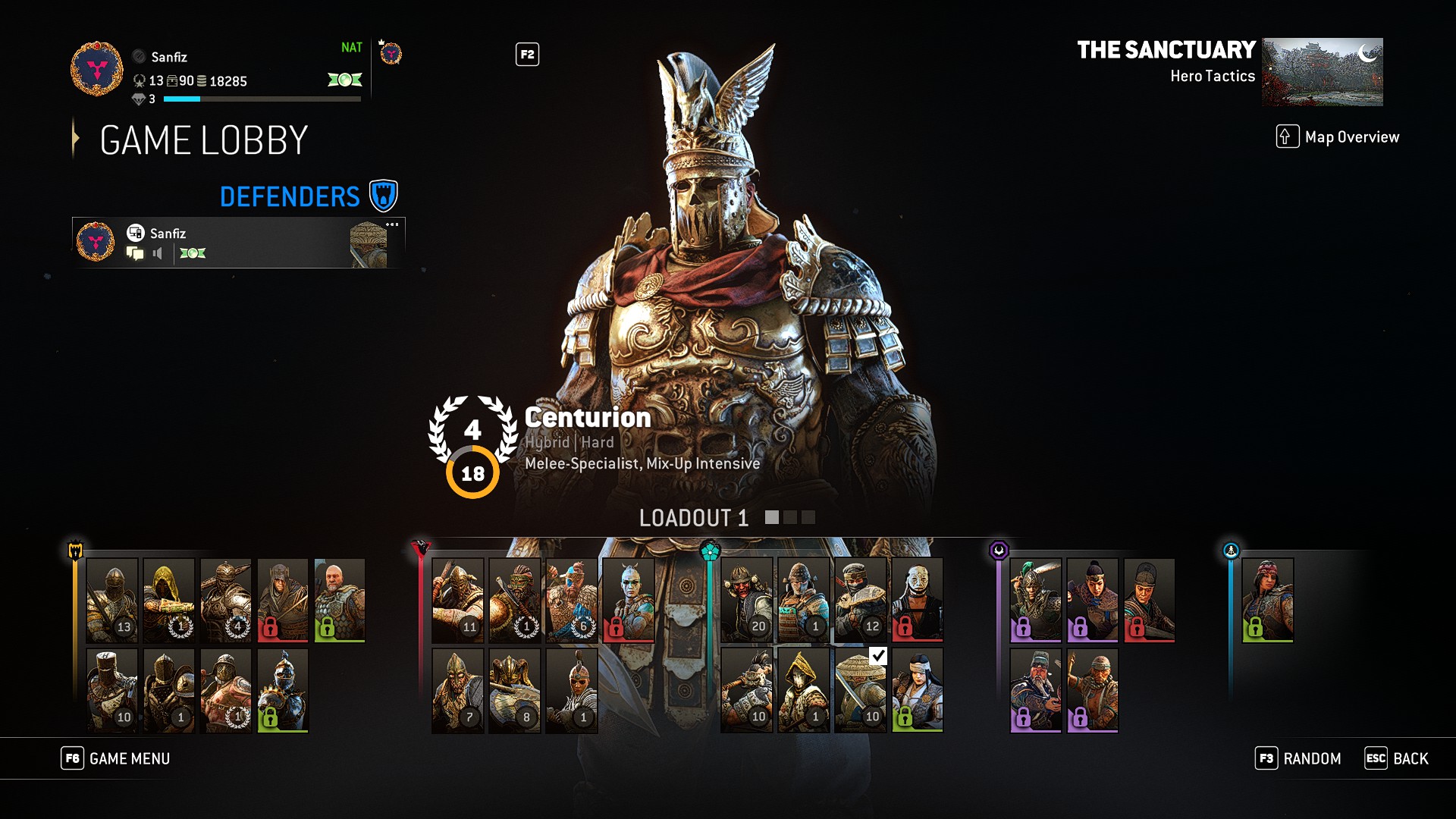


Leave a Reply